[Phone/Pad] What to do if my phone won't connect to a WiFi network
1. Check if your AP router is ON and your phone is within the signal range
Your phone will not get a signal if too far from your AP router, so make sure your phone is within the signal range.
2. Check Wi-Fi connection
You may also check whether other devices(NB,Pad, another Phone) can successfully connect to the same Wi-Fi network and to make sure the network is working properly.
ASUS Phone 2 / 3 / 4 / 5
Tap Settings > Wi-Fi to make sure Wi-Fi function is on, and then tap the name of your Wi-Fi network to join.
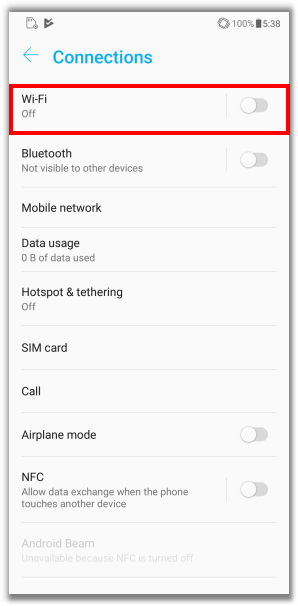
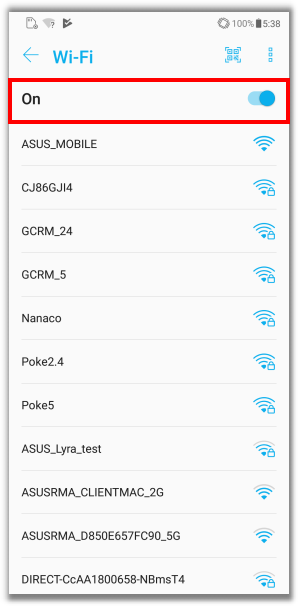
ASUS 6z
Tap Settings > Network & internet > Wi-Fi to make sure Wi-Fi function is on, and then tap the name of your Wi-Fi network to join.
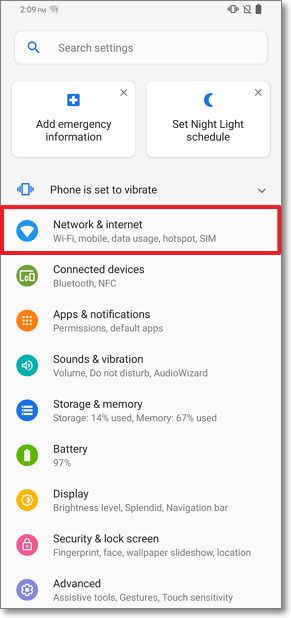
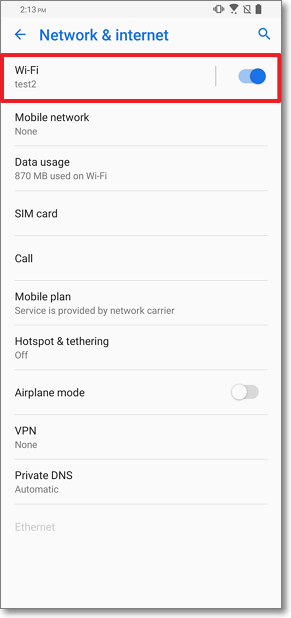
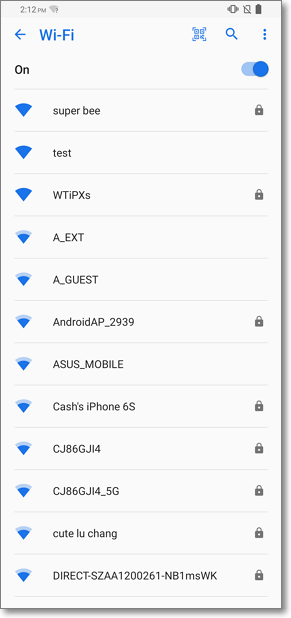
3. Enable "Keep Wi-Fi on during sleep"
Let your phone always connects to a Wi-Fi network even though the phone is in sleep mode.
Select Always in Settings > Wi-Fi ->  > Advanced > Keep Wi-Fi on during sleep .
> Advanced > Keep Wi-Fi on during sleep .
ASUS Phone 3 / 4 / 5
Select Always in Settings > Wi-Fi >  > Keep Wi-Fi on during sleep .
> Keep Wi-Fi on during sleep .
| ASUS Phone 2 | ASUS Phone 3 / 4 |
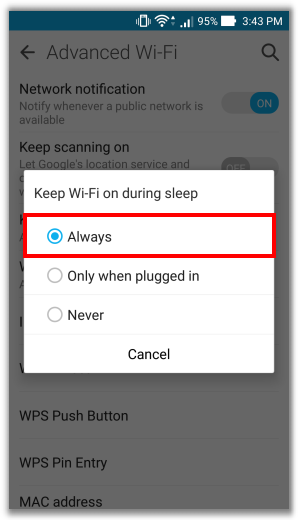 |
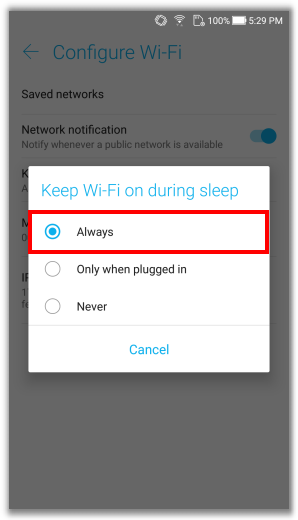 |
4. Check Wi-Fi signal strength
You may not be able to connect to a Wi-Fi signal if the network has weaker signal strength.
Please check Wi-Fi signal strength on status bar for the connection quality. The device needs to be close to the Wi-Fi router and the signal strength should be shown as  .
.
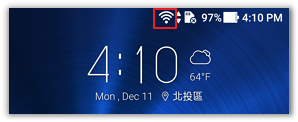
5. Disable and then enable the Wi-Fi on your device
ASUS Phone 2 / 3 / 4 / 5 : Turn off and then turn on Wi-Fi function in Settings > Wi-Fi.
| ASUS Phone 2 | ASUS Phone 3 / 4 / 5 |
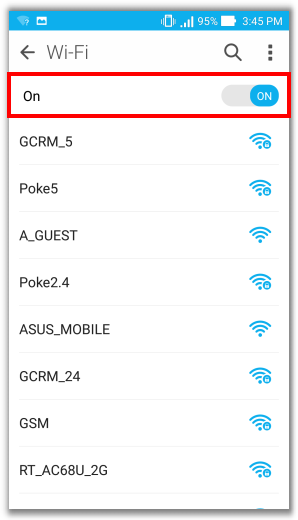 |
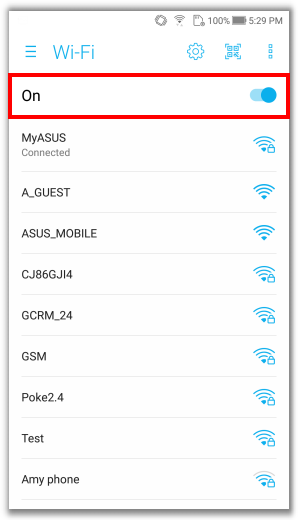 |
ASUS 6z : Turn off and then turn on Wi-Fi function in Settings > Network & internet > Wi-Fi.
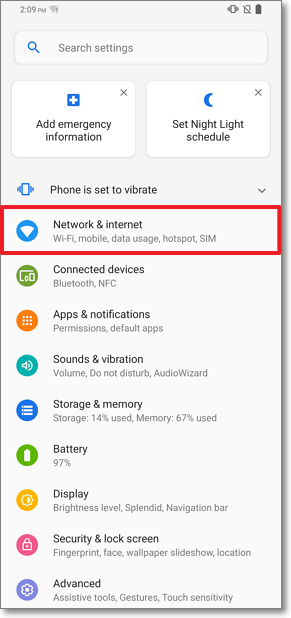
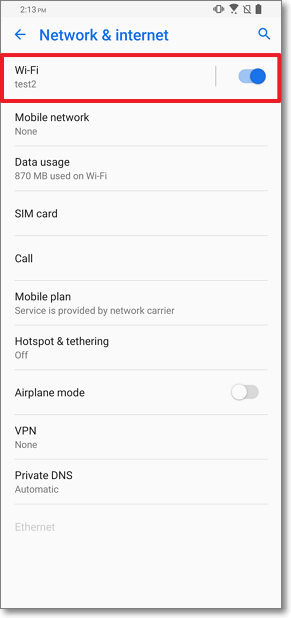
6. Forget network and re-connect to network
Tap and hold the network that you would like to disconnect for about 2 seconds, then tap "Forget Network".
| ASUS Phone 2 | ASUS Phone 3 / 4 / 5 | ASUS 6z |
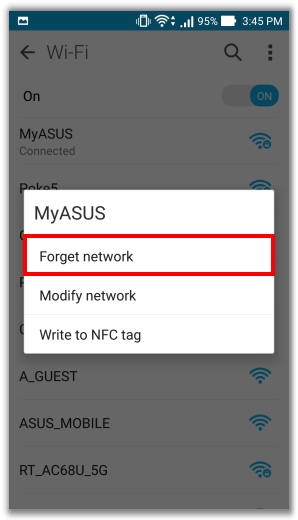 |
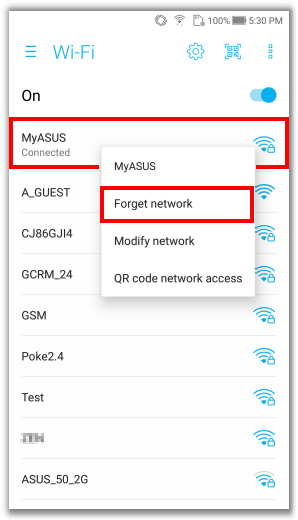 |
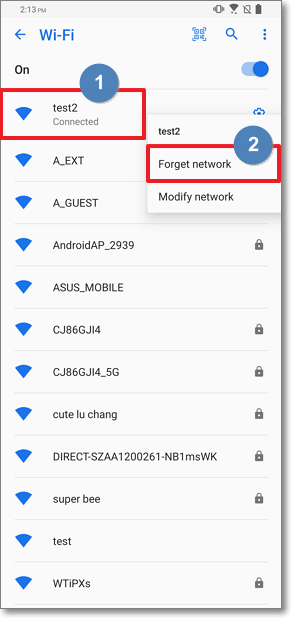 |
7. Restart your device
Try restarting your phone, router, cables or modem. you can unplug, then plug it back in when you restart your router or modem.
8. Update the firmware to the latest version
Tap Check Update in Settings -> About -> System update.
If your phone can't connect via Wi-Fi or has no data connection, please check on the official website that your firmware is up to date by referring to How to update firmware on my phone
| ASUS Phone 2 | ASUS Phone 3 / 4 / 5 | ASUS 6z |
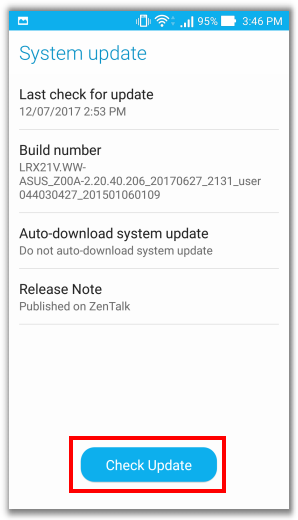 |
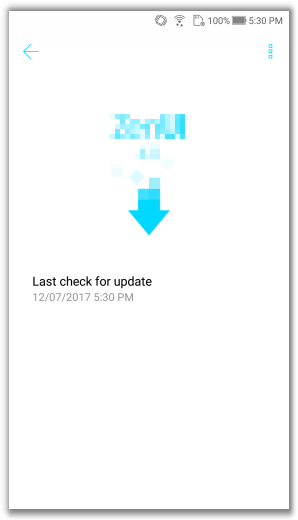 |
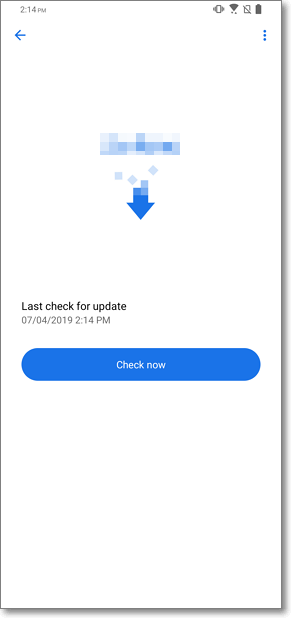 |
9. Access other networks
Try other available networks or contact your network provider for help.
10. Reset your device
Note: Once the FACTORY RESET is performed, all data, apps, settings and personal information will be deleted after initialization.
Please refer to How to do the factory reset on your phone?
If the steps above cannot resolve the issue, please contact ASUS Customer Support Service for further assistance.