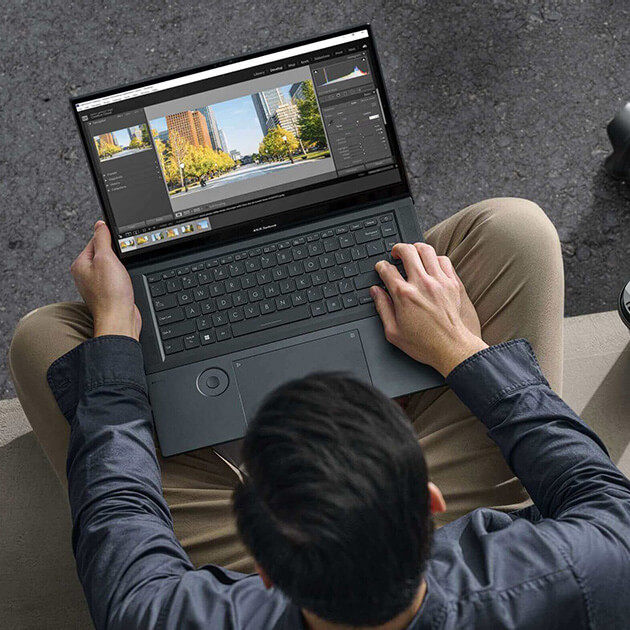Adobe product screenshot(s) reprinted with permission from
Adobe.
Nov. 10 2022
These days, many creators do some portion of their work on the
go—which means they need the mobility that a laptop provides.
But when it’s time to dock at home to work for a few hours,
days, or weeks, it’s beneficial to have a laptop workstation
that’s more comfortable and productivity-friendly than your
local coffee shop.
When it comes to arranging the perfect laptop workstation, the
problem can be knowing how to dive in, where to spend your
money, and what to prioritise as a content creator. We’ve
developed this guide to help you think through the components
that will make up your dream desk setup. Whether you’re
redesigning a space all at once or upgrading over time, the
below can help you understand what you’ll need to build a
top-notch creator workstation around your ASUS creator laptop.
Desk
Your workstation desk lays the groundwork for your space, and
you’ll want to make sure you get a few things right in making a
purchase.
First things first, you’ll want a desk that is large enough.
Everyone has their own preferences, but content creators tend to
gravitate toward simplicity and organisation, so we recommend a
simple flat surface uncluttered by shelving.
While a standard rectangular desk will suffice for some
creators, others will want to consider the upside of an L-shaped
desk. L-shaped desks allow content creators the space to setup
two adjoining workspaces, one specifically revolving around your
computer, while another provides the physical and mental space
for tasks that may require only a notebook, planner, or tablet.
Height-adjustable desks are also great as they enable a standing
desk setup that decreases the risks of back and shoulder pain
that come from long days in a chair, while boosting mood, energy
levels, and even productivity.
Finally, pay attention to the colour and finish of your
workstation desk. Whether, black or white, darker or lighter
stained wood, it will help establish the tone of your overall
workspace.
Chair
Even if you opt for a height-adjustable desk, you’ll likely
spend most of your time in your chair, which makes this one of
the most crucial aspects of your desk setup. The more we’ve
learned about ergonomics, and the more jobs that have tethered
workers to their desks, the more experts have trumpeted the
importance of the right chair.
Ergonomic chairs are fit with best practices for
ergonomic-related health, which generally includes, at minimum:
lumbar support that is adjustable to fit your spine, armrests
that are width-adjustable and pivot inwards, and a headrest that
pivots.
Comfort is extremely important, and ergonomic chairs can be an
adjustment. Keep an eye out for companies that offer a 30- or
60-day return policy, allowing you to make sure the chair fits
your needs before making a long-term commitment.
Lighting
The lighting in your office can make a considerable difference
when it comes to the mood of your workspace, your energy level,
and even productivity. When it comes to overhead lighting,
spotlights can create glare and brightness that is hard on the
eyes, so opt for soft downlight.
A desk lamp or other “task lighting” will help you layer
lighting and put more comfort and serenity into your work.
Incorporating any natural illumination into your workspace will
further boost mood and productivity.
Finally, to reduce screen glare, consider a screen bar, which
will splash adjustable light onto your screen, reducing the eye
strain that can be common for creators who spend hours in front
of a monitor.
Headphones
Sound is arguably as important as the right lighting. Creators
working in audio or video will want to invest in a high-quality
pair of over-ear headphones that improve sound quality and
create an immersive experience.
That said, over-ear headphones won’t be comfortable for all, and
glasses wearers, in particular, may want to seek out an
alternative.
For most, well-positioned stereo speakers can produce the
desired sound quality and environment.
Peripherals
To build out the technology around your workspace and maximize
productivity with your ASUS laptop, you’ll want to add
high-quality dedicated peripherals.
Mouse, Mouse Pad, and Keyboard
ASUS has created the
ProArt Mouse MD300
and
ProArt Mouse Pad PS201
to fit seamlessly into the workflow of a creator. The ProArt
Mouse works with ASUS Dial, allowing quick and easy adjustments
to settings and including a side scroll wheel that boosts
navigation speed.
Two magnets are hidden beneath a leather strip running atop the
ProArt Mouse Pad, allowing easy docking of your ASUS Pen,
charging cable, or other accessories. The sleek design is
nonslip, made to last, and easy to clean.
We recommend pairing the accessories with a wireless keyboard
that fits the design and functional needs of your space.
SD Card Reader and External SSD
Creators who frequently use an external SD card reader or
external solid-state drive (SSD) should consider a permanent
place within their workspace for these peripherals, which will
reduce clutter. Of course, creators with a laptop that already
comes with an SD card reader, such as the
ProArt Studiobook 16 OLED
, won’t need to keep the external reader on hand.
Pen Tablet
Creators who draw or sketch should consider adding a pen tablet,
which allows the natural feel of pen and paper. ASUS
ProArt Studiobook
and
Zenbook
series laptops both allow tabletlike inputs with a stylus,
enabling you to work without peripherals.
Monitor Stand
To customize the height of your monitor relative to the position
of your eyes and decrease slouching, get a monitor stand.
Whether you’re in a standing desk or otherwise, monitor stands
allow for ergonomically friendly personalization of your space.
Some even come with a second arm to hold your laptop.
Monitor
Speaking of your monitor, let’s talk specs. Creators should look
for a monitor that provides color accuracy, with a refresh rate
of 120 Hz.
An OLED screen should be considered a must-have for creators, as
it produces an image that comes out rich and sharp, and brighter
than a standard LED screen.
A monitor hood will help creators block outside ambient light.
With a range of options that notch all of these specs,
ASUS ProArt monitors
are a great option for creators.
Organization
Last, but not least, you’ll want to ensure that you have a
system in place to keep your workspace clean and free of
clutter, ensuring that it’s just as comfortable in the future as
it is the first day you sit down. Here’s what to consider:
Pegboard
To help sort and store your peripherals and workspace
extras—such as headphones, tablets, or sticky notes—consider
putting up a pegboard near your workstation. You’ll be able to
keep more items off your desk while adding some decorative flair
and still have all your odds and ends handy and easily
accessible.
Cable Management
Between monitors, chargers, lamps, and accessories, you’ll have
acquired a considerable amount of cables. Cable management
solutions such as cable tray systems, Velcro or zip ties, cable
sleeving, and other cable-organizing devices can and will make
your life a whole lot simpler—and your workspace much more
pleasing to the eye.
Docking Station
A key decision you’ll make as you assemble your workstation is
whether to purchase a
docking station—wherein your laptop can remain open and be used as a second
screen while you work—or get a vertical notebook holder to keep
your laptop upright, saving space. In the latter scenario, your
desktop functions essentially as a desktop computer, as you
control it using only your peripherals.
Either way you go, having a dedicated spot for your laptop is
key.
Building the Right Laptop Workstation for You
With advancements in home workstation innovation, there’s hardly
any reason for a creator to select a desktop computer anymore.
Not only does a laptop provide the ability to take your work on
the go, but with the right approach to a home workstation, it
can replicate the workflow of any desktop setup.
Discover ASUS’ creator laptop lineup here