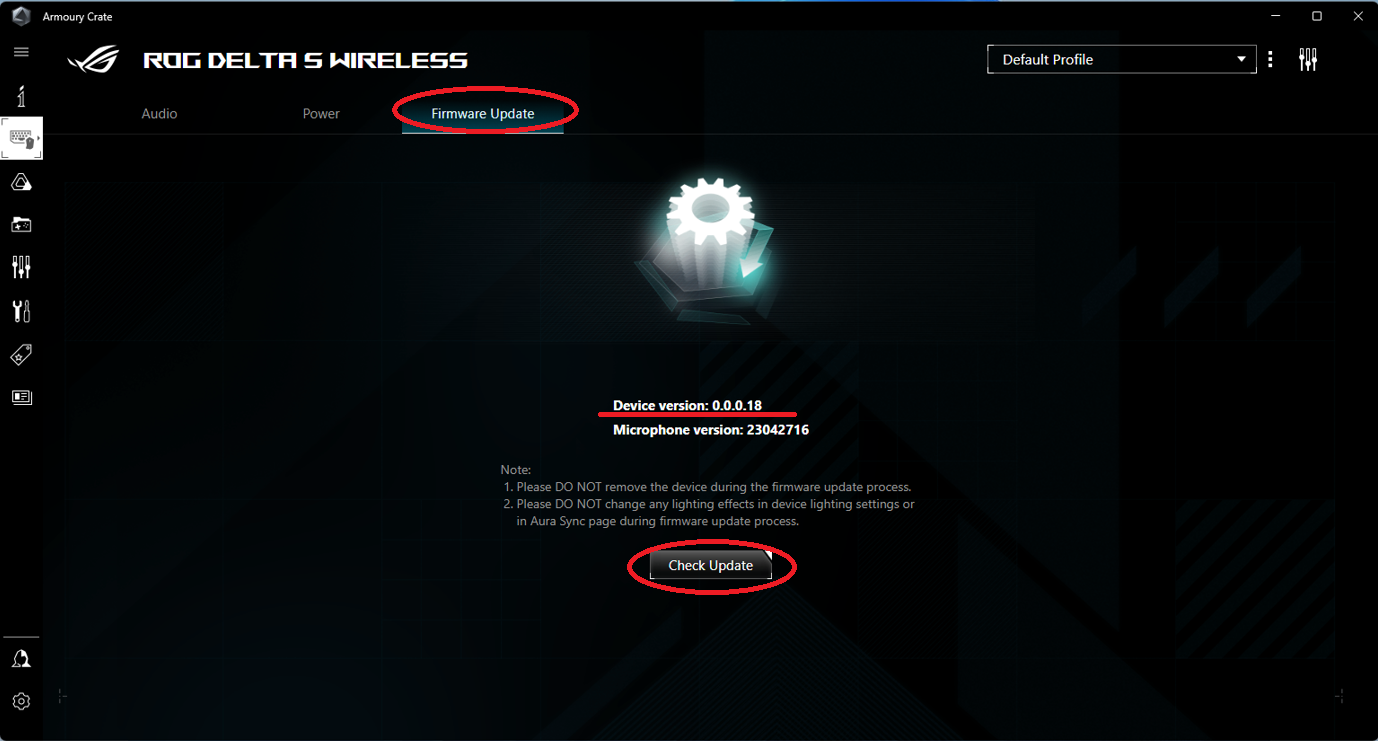[Peripherals & Accessories][ROG Delta S Wireless] How to do if The 2.4G doesn't work, or the headset is automatically unpaired after updating FW
Problem:The 2.4G doesn't work, or the headset is automatically unpaired after updating FW
Solution:Please follow below steps
1. Log in to ASUS Download Center ,
(1) Input and choose ROG Delta S Wireless
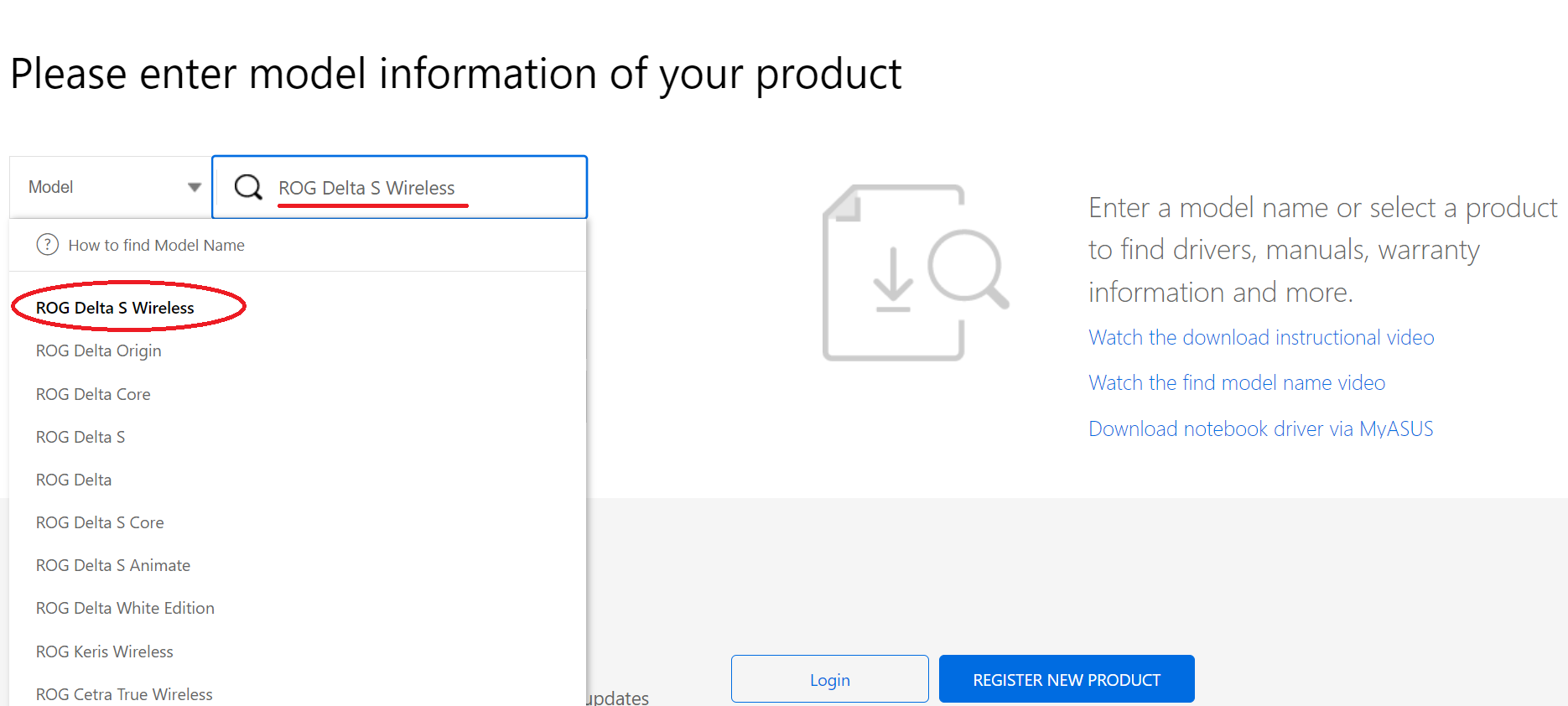
(2) Choose [Driver & Utility]
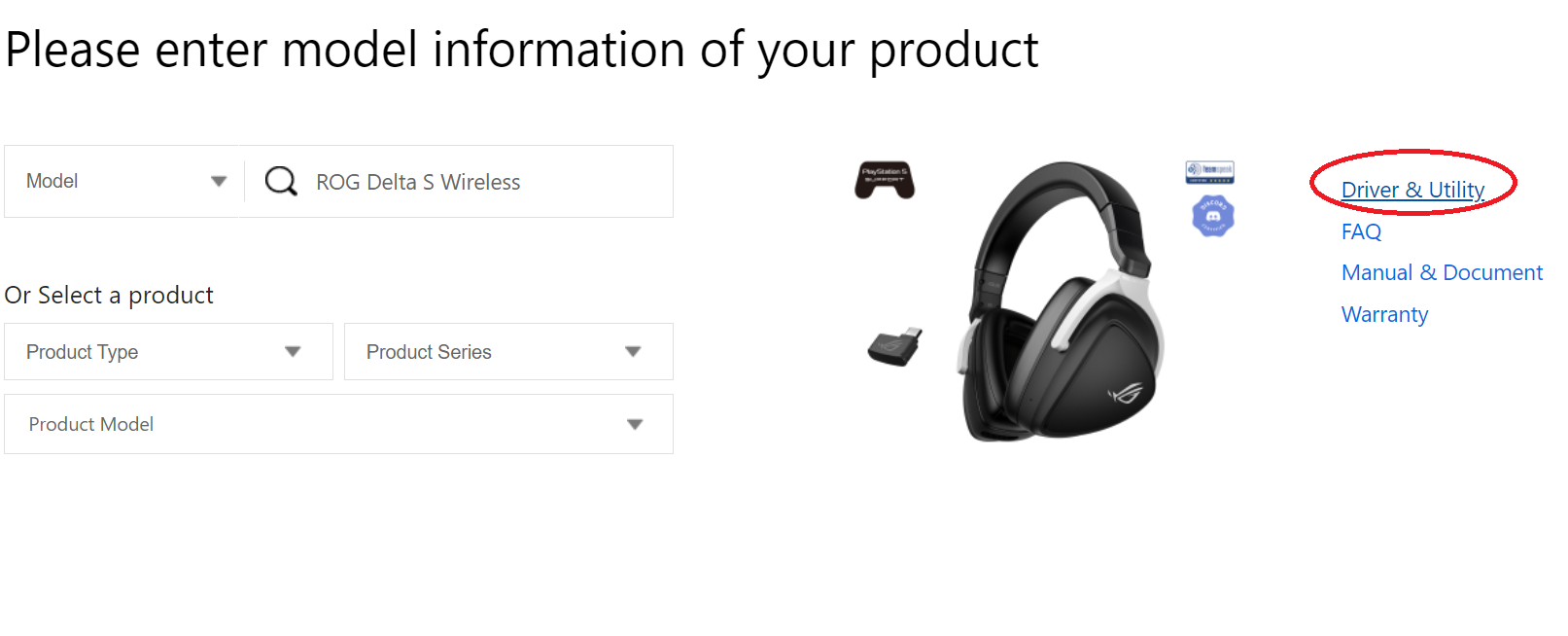
(3) Please select one OS version, and download Headset paring tool
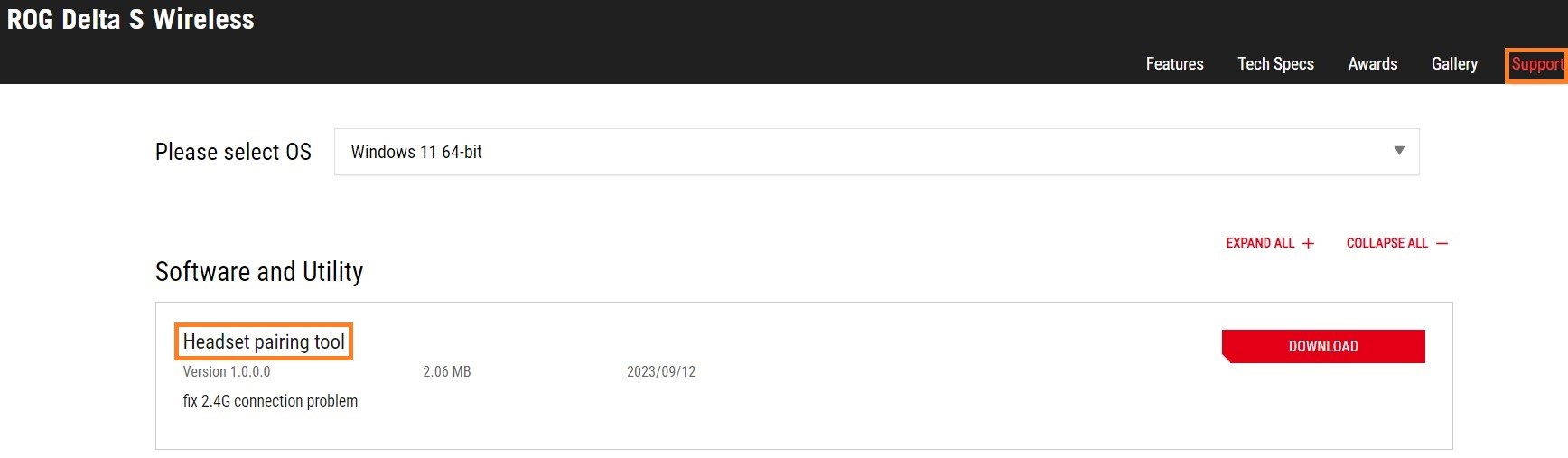
2. Please make sure connection with both USB cable and 2.4G receiver(dongle)
3. Switch the mode button on the headset to RF 2.4GHz and press the function button on the headset at least 15s
If you hear the prompt "PC Mode" during above step , go to next step
If LED indicator is red , skip this step
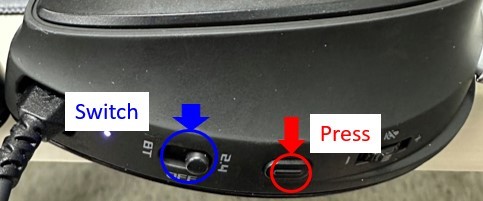
4. Extract the download file and run the PairingTool.exe
(1) Click [Pair], then follow the guide
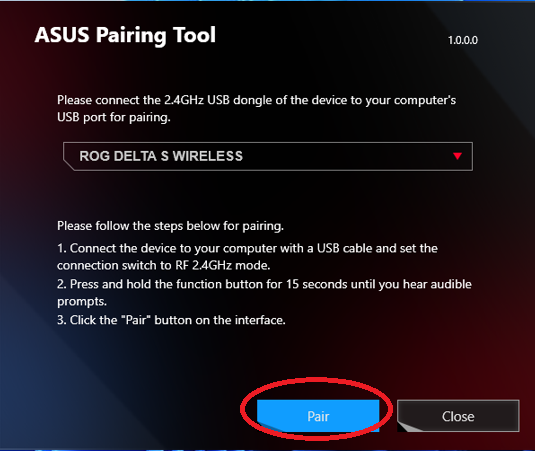
ps: If the [Pair] button is gray and cannot be selected, please click [Close] and try step(1) again
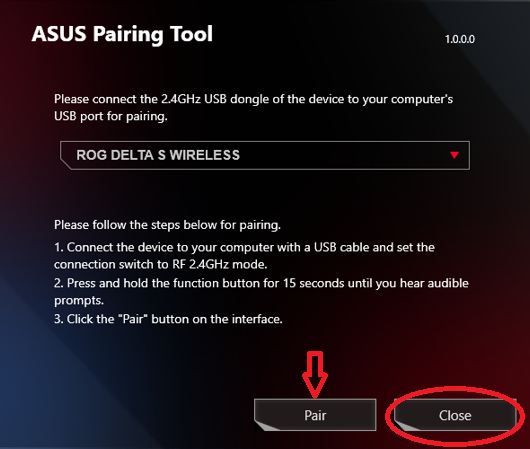
(2) After Pairing completed, click [OK]
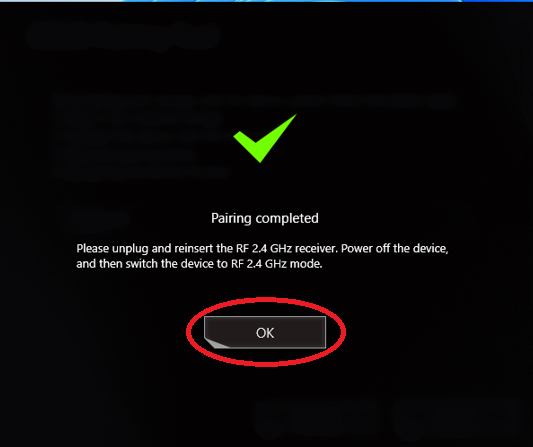
5. Re-plug the dongle and restart the headset
6. If the update process fails ,please try again
7. If connection with 2.4G dongle is successful , we advise the customers to update the ROG Delta S Wireless to the latest FW version on Armoury Crate
1) Open Armoury Crate, choose ROG DELTA S WIRELESS
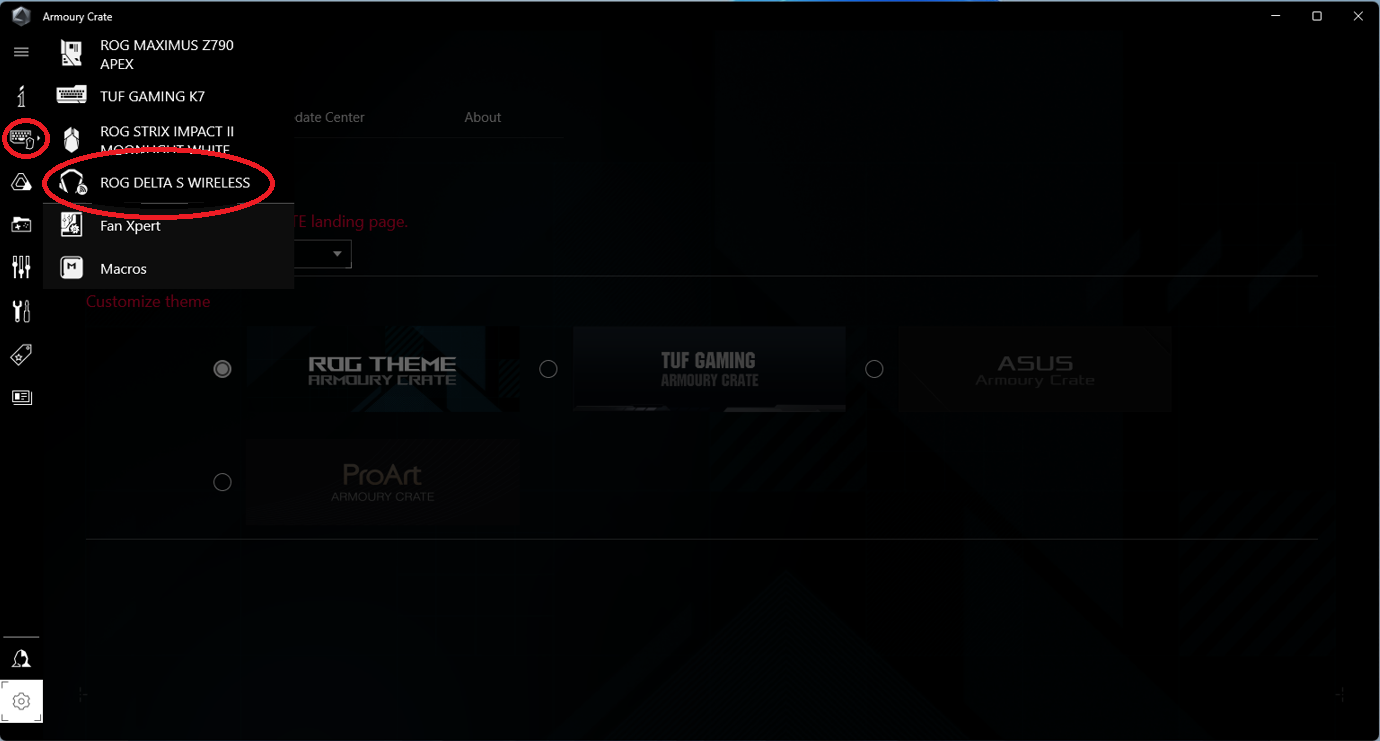
2) Choose [Firmwire Update], if your Device version is 0.0.0.18 or more later, no need to update. If not, please click [Check Update] to update to the latest version