[IPv6] How to set up IPv6 in ASUS router?
Note: Please refer to your Internet Service Provider (ISP) to get more information about IPv6. (connection type, IPv6 IP setting and DNS etc.)
Step1. Connect your computer to the router via wired or WiFi connection and enter http://www.asusrouter.com to the WEB GUI.

Please refer to How to enter the router setting page to learn more.
Step2. Enter your login username and password on the login page and then click [Sign In].

Note: If you forgot the username and/or password, please restore the router to the factory default status.
Please refer to How to reset the router to factory default setting to learn more.
Note: WAN > Internet connection > WAN connection type must be set first. Please refer to [Wireless Router] How to set up an Internet Connection?(WAN connection types) to learn more.
(1) Click “IPv6” in “Advanced Settings”
(2) Select the “Connection type” according to your Internet Service Provider (ISP).
- WAN >Internet Connection> WAN Connection Type set [PPPoE], please select IPv6 Connection type set [Native]
- WAN >Internet Connection> WAN Connection Type set [Static IP], please select IPv6 Connection type set [Static IPv6]
- WAN >Internet Connection> WAN Connection Type set [Automatic IP], please select IPv6 Connection type set [Passthrough]
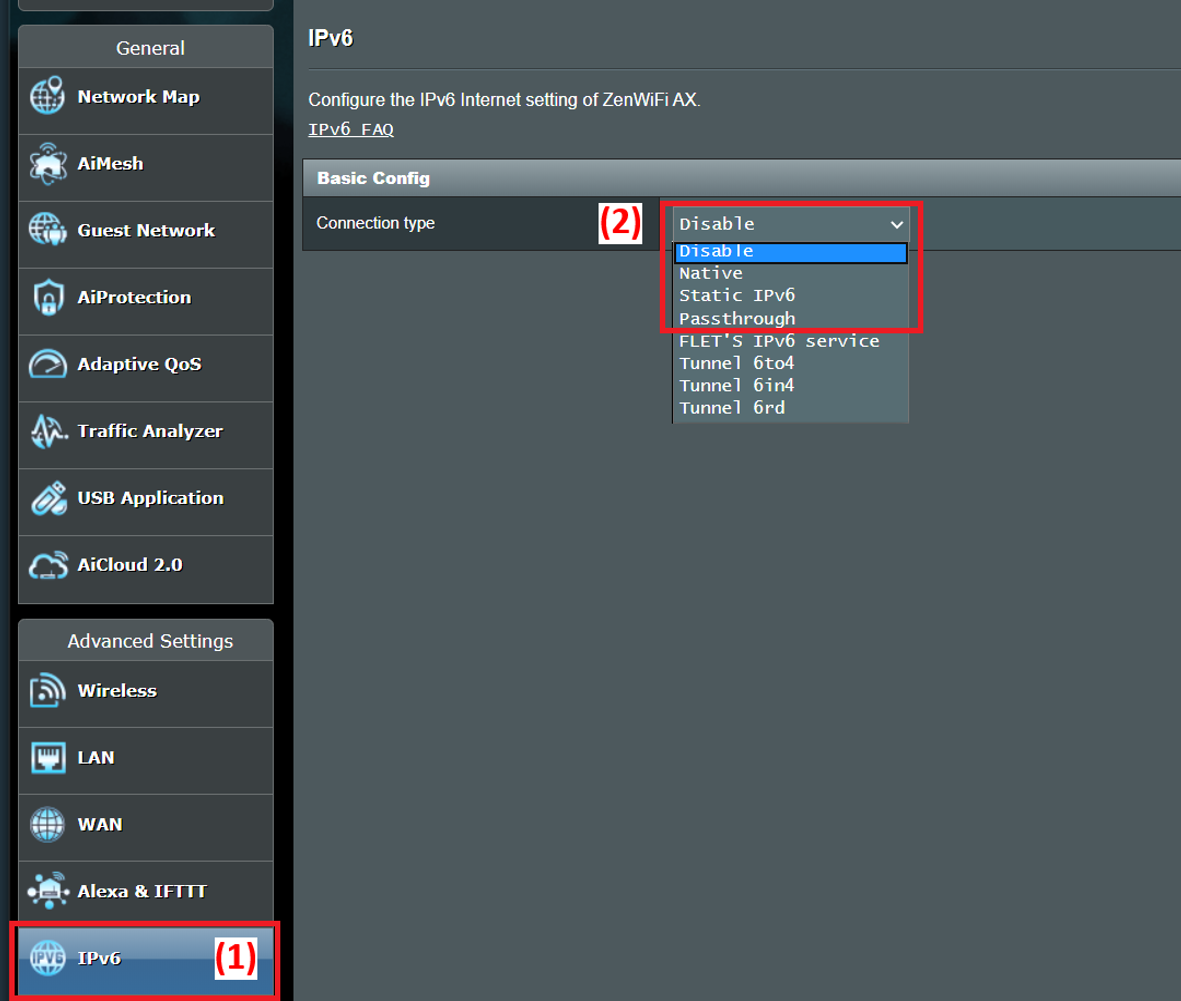
The following IPv6 types, please ask your Internet Service Provider (ISP) for setup information.
FLET's IPv6 service is an IPv6 service for specific ISPs in Japan. Please refer to FLET'S HIKARI Official Website (flets.com), ASUS FAQ [Wireless Router] How to setup IPv6 - FLET’S IPv6 service?
Tunnel 6to4 is an Internet transition mechanism for migrating from IPv4 to IPv6, a system that allows IPv6 packets to be transmitted over an IPv4 network (generally the IPv4 Internet) without the need to configure explicit tunnels.
Tunnel 6in4 is an Internet transition mechanism for migrating from Internet Protocol version 4 (IPv4) to IPv6.
Tunnel 6rd (Rapid Deployment) is an IPv6 tunneling technique, similar to 6to4 tunneling. It is stateless and encapsulates IPv6 packets into IPv4 packets.
Step4. IPv6 connection type
Native
(1) Select the IPv6 connection type as "Native".
(2) Click [Apply] to save.

(3) Login to router again, when IPv6 LAN setting appear IPv6 information, the settings of the "Native" are complete.

Static IPv6
(1) Select the IPv6 connection type as "Static IPv6".
Note: The related information needs to be confirmed with your Internet Service Provider (ISP)
For example: (Varies from every country/ region)
| Item | IPv6 |
| WAN IPv6 Address | 2001:B030:2309:FF00::0001/64 |
| WAN IPv6 Gateway | 2001:B030:2309:FF00::FFFF/64 |
| LAN IPv6 address | 2001:B030:2309:0000::/56 |
(2) Click [Apply] to save.

Passthrough
(1) Select the IPv6 connection type as "Passthrough".
(2) Click [Apply] to save.

Step5. To check the connection, access IPv6 service website as below:
Enter the IPv6 TEST website, and after some testing, you can see on the page whether your browser and the network service you are using can support the IPv6 protocol.
https://test-ipv6.com/
https://ipv6-test.com/
FAQ
1. Does ASUS wireless router support setting up PPPoE in IPv6?
Currently, ASUS Wireless router does not support setting up PPPoE in IPV6.
2. Failed IPv6 Internet access through router
a. Check if the related information of your Internet Service Provider(ISP) is correct. Please go to the setting page of the router (WEB GUI) and make sure the WAN settings are correct. You can refer to Step3.
b. Use the cable provided by your Internet Service Provider(ISP) connect to your computer directly, check if the computer could connect to IPv6 Internet.
c. Please make sure your router is upgraded to the latest firmware. You can refer to this FAQ for more details. [Wireless Router] How to update the firmware of your router to the latest version
d. Please reset your router to factory default status. You can refer to this FAQ for router reset. [Wireless Router] How to reset the router to factory default setting?
How to get the (Utility / Firmware)?
You can download the latest drivers, software, firmware and user manuals in the ASUS Download Center.
If you need more information about the ASUS Download Center, please refer to this link.





