[Motherboard]How to optimize the Memory performance by setting XMP(XMP Tweaked) or EXPO or DOCP in BIOS?
To provide you more detailed instruction, you can also click ASUS YouTube video link below to know more about How to optimize the Memory performance by setting XMP or DOCP in BIOS.
https://www.youtube.com/watch?v=U8dDDjtv3JQ
XMP: Intel Extreme Memory Profile
EXPO:AMD EXtended Profiles for Overclocking
DOCP: Direct Over Clock Profile
Load the preset overclock file and DRAM timing from memory SPD chip to quickly overclock to a stable frequency
*For DRAM compatibility, please use DRAMs that in our QVL list
Contents
1. Intel platform Motherboard enabled XMP or DOCP in BIOS
2. AMD platform Motherboard enabled EXPO or DOCP in BIOS
Q&A
Q1: How to troubleshoot if XMP or EXPO or DOCP fail ?
Q2: How to check DRAM frequency after enable XMP or EXPO or DOCP ?
Q3: How to reset BIOS to default setting if XMP or EXPO or DOCP fail ?
Q4: How to check DRAM support XMP or EXPO ?
Q5: How different DRAM type show in different platform ?
Q6: DRAM max frequency is related to which device ?
Q7:What is XMP Tweaked? How to enable it?
Intel platform Motherboard enabled XMP or DOCP in BIOS
(Below is for example, the BIOS settings and options may differ slightly on different Motherboard and BIOS version)
1. Power on the system and press <delete> key to enter BIOS [EZ Mode]
2. Press <F7> key and go to [Advance Mode]
(If enter BIOS [Advanced Mode)] directly , and then no need to press <F7> key again)
3. Click [Ai Tweaker] page as below
4. Click [Ai OverClock Tuner] item
If DRAM support XMP ,then set to [XMP I]
If DRAM support EXPO ,then set to DOCP
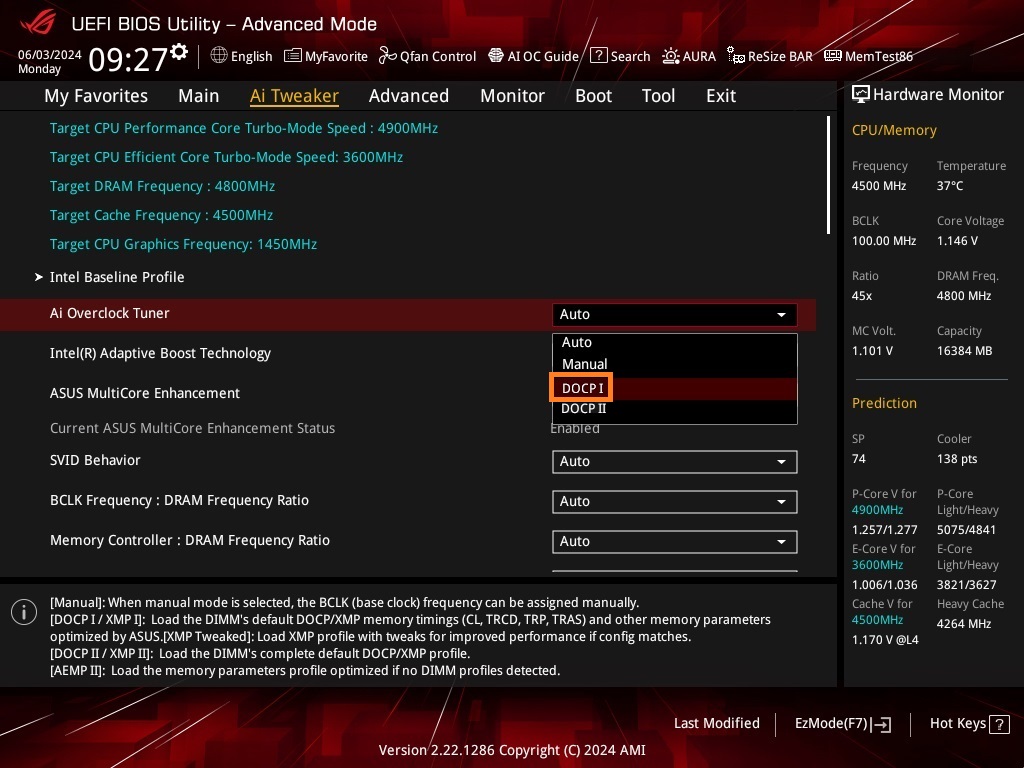
5. Press <F10> key and click <OK> , the system will auto reboot
AMD platform Motherboard enabled EXPO or DOCP in BIOS
(Below is for example, the BIOS settings and options may differ slightly on different Motherboard and BIOS version)
1. Power on the system and press <delete> key to enter BIOS [EZ Mode]
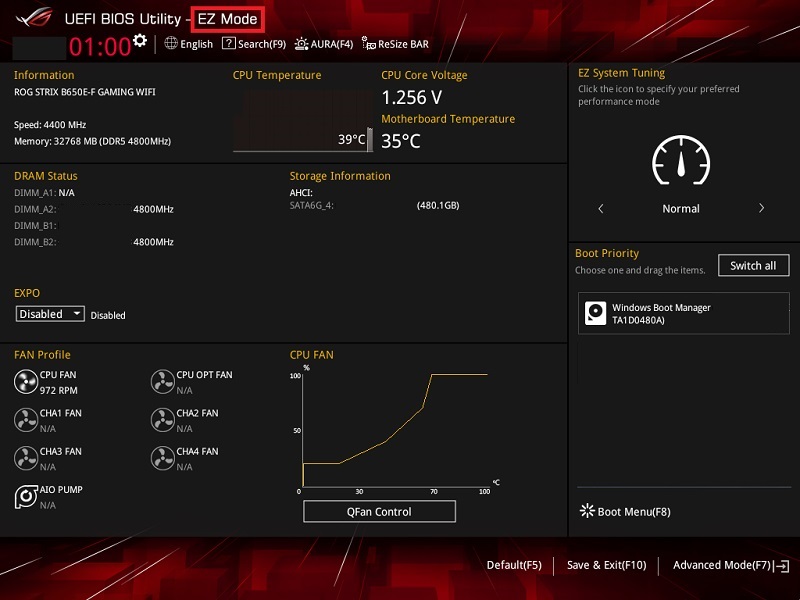
2. Press <F7> key and go to [Advance Mode]
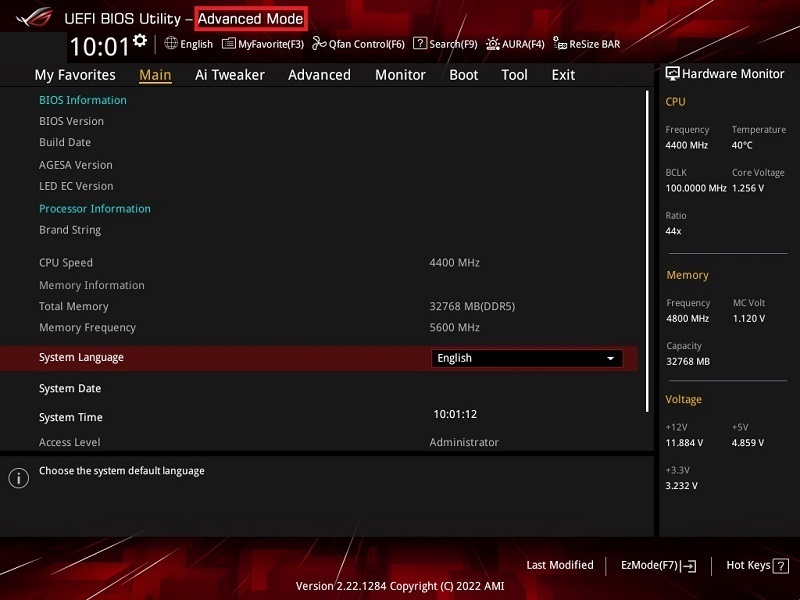
(If enter the [EZ mode] first ,please press <F7> key to enter [Advanced Mode])
3. Click [Ai Tweaker] page as below
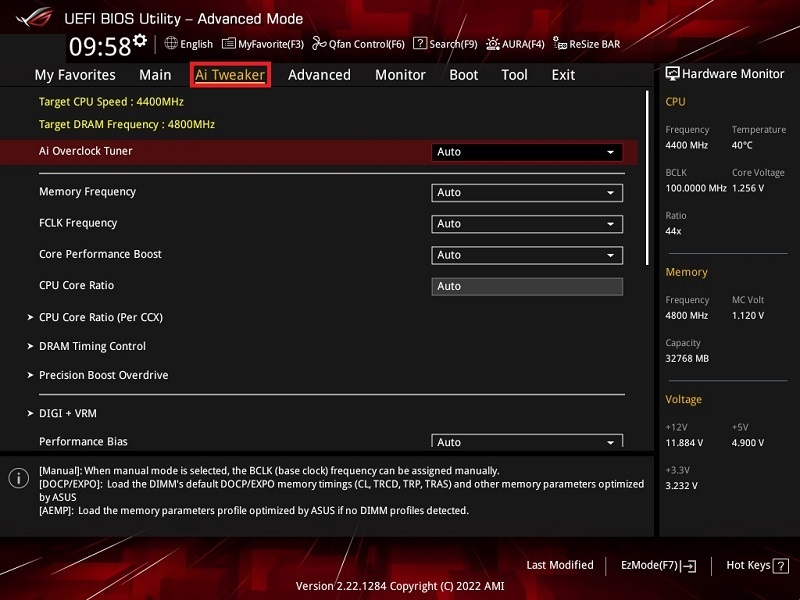
4. Click [Ai Overclock Tuner] item
If DRAM support EXPO ,then set to [EXPO I]
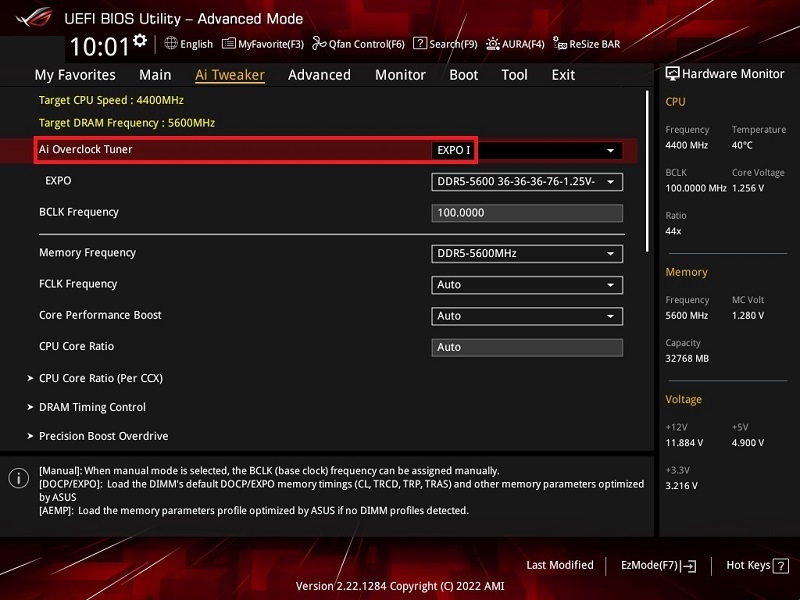
If DRAM support XMP ,then set to [DOCP]
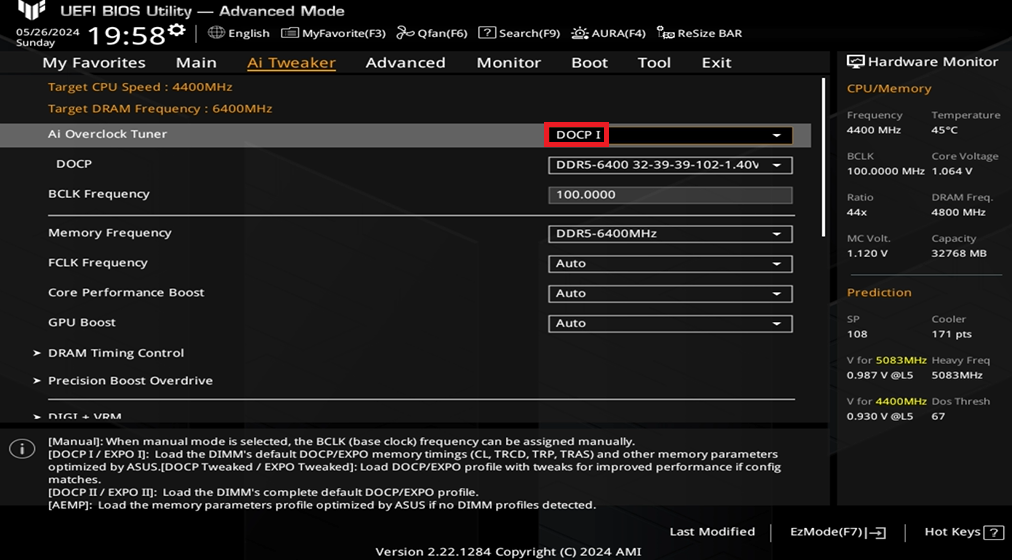
5. Press <F10> key and click <OK> ,the system will auto reboot
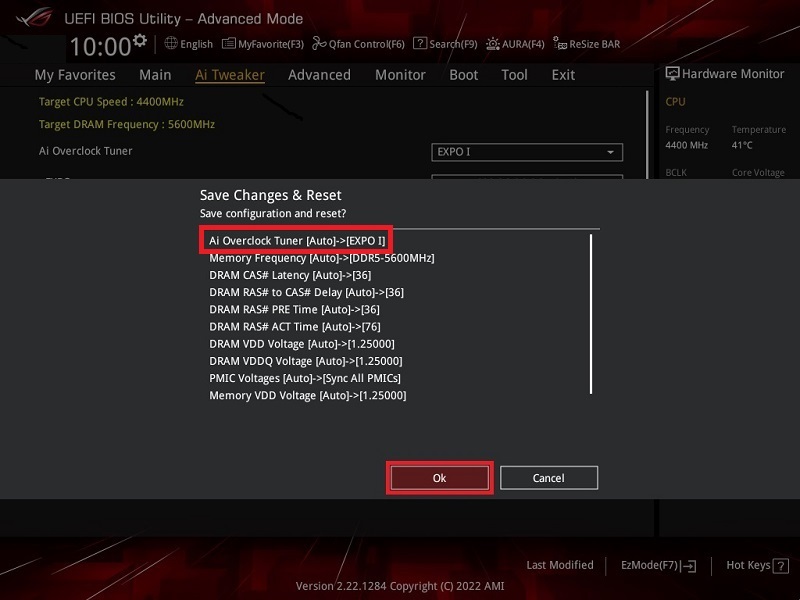
Q&A:
Q1: How to troubleshoot if XMP or EXPO or DOCP fail ?
A1:It is recommended to use the DRAMs in QVL, and for 2 or 4 pieces, please use the suit, do not mix and use
* Please replace the higher specification CPU to verify if you have one
| Number of DRAM | item 1 | item 2 | item 3 | item 4 |
| one | Install as recommend | install in other slot | ||
| two | Install as recommend | exchange each slot | install single DRAM in recommend slot | install in other slot |
| four | Install as recommend | exchange each slot | install single DRAM in recommend slot | install in other slot |
Q2: How to check DRAM frequency after enable XMP or EXPO or DOCP ?
A2:BIOS EZ Mode Memory information show DRAM frequency
Windows 10 or Windows 11 OS[Task Manager]-[Performance]-[Memory]
a. Open [Taskbar setting ] and click [Task Manager]as below
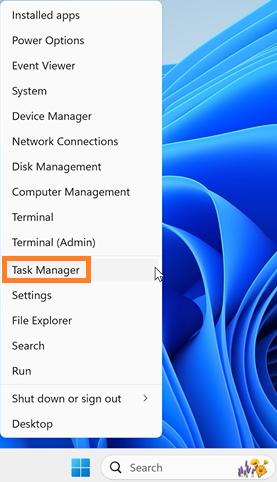
b. Click [Performance] on [Task Manager] page
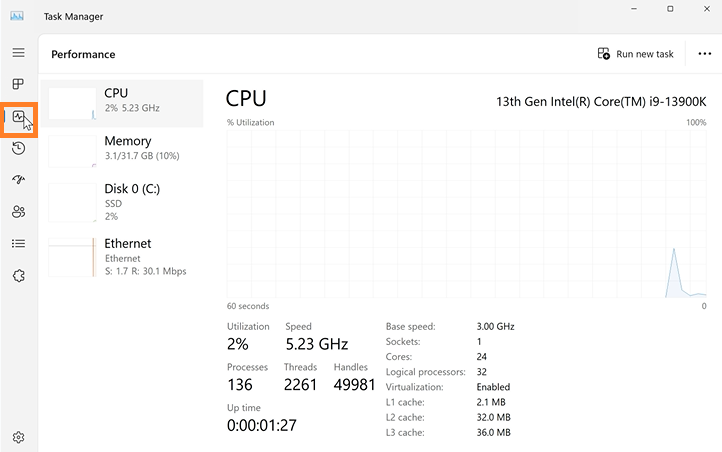
c. Click [Memory] on [Performance] page and show memory speed
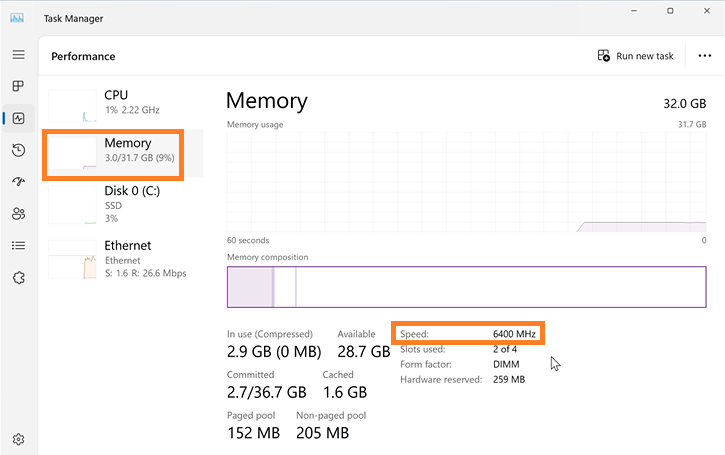
Q3: How to reset BIOS to default setting if XMP or EXPO or DOCP fail ?
A3: Please CLRTC to recover BIOS setting,check FAQ: How to Clear CMOS
Q4: How to check DRAM support XMP or EXPO ?
A4: Please refer to BIOS setup Tool\ASUS SPD Information as below picture
If DRAM show XMP ,it means that the DRAM support XMP
If DRAM show EXPO ,it means that the DRAM support EXPO
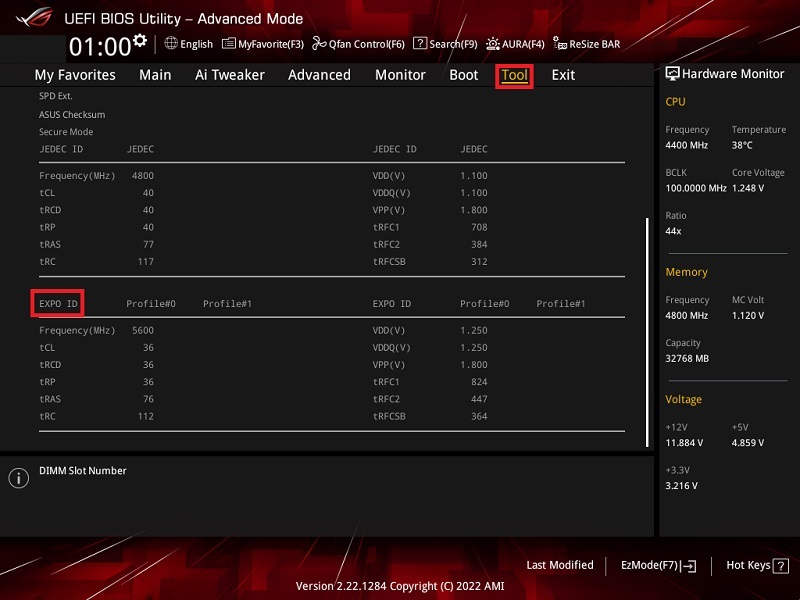
Q5: How different DRAM type show in different platform ?
A5: Please refer as below table
Platform | DRAM Type | |
DRAM support XMP | DRAM support EXPO | |
Option show in BIOS setup | ||
Intel(600 series and after | XMP | DOCP |
AMD(AM5 series and after) | DOCP | EXPO |
Intel(Before 600 series) | XMP | N/A |
AMD(Before AM5 series) | DOCP | N/A |
Q6: DRAM max frequency is related to which device ?
A6: The max frequency of DRAM is related to DRAM,Motherboard and CPU SPEC
Q7:What is XMP Tweaked? How to enable it?
A7:XMP Tweaked is an overclocking profile offered by ASUS for their motherboards. It's designed to push your RAM performance beyond the standard XMP profiles (XMP I and XMP II) by adjusting sub-timings and other memory parameters.
How to Enable XMP Tweaked:
1. Access the BIOS:
Restart your computer and press the designated key (usually Del or F2) during startup to enter the BIOS.
2. Locate the Memory Settings:
Navigate to the memory-related settings section in the BIOS. This might be under names like "AI Tweaker," "Extreme Tweaker," "Memory," or similar.
3. Select XMP Profile:
You should see options for XMP I, XMP II, and potentially XMP Tweaked.
4. Enable XMP Tweaked:
Select "XMP Tweaked" from the available options.
5. Save and Exit:
Save the changes to the BIOS settings and exit. Your computer will restart.
Important Notes:
• Stability: XMP Tweaked is an aggressive overclocking profile. There's no guarantee of stability. You might encounter system crashes or instability issues.
• System Requirements: Not all ASUS motherboards or RAM kits will support XMP Tweaked.
• Overclocking Risks: Overclocking can potentially damage your hardware if not done carefully. Proceed with caution and understand the risks involved.