Related Topics
[Motherboard] LiveDash - Introduction
LiveDash
LiveDash allows you to adjust the information displayed on the onboard or AIO OLED panel or select different animation effects.
LiveDash OLED
Hardware Monitor
Under this mode, you can select the system information that you would like to display on the OLED panel.
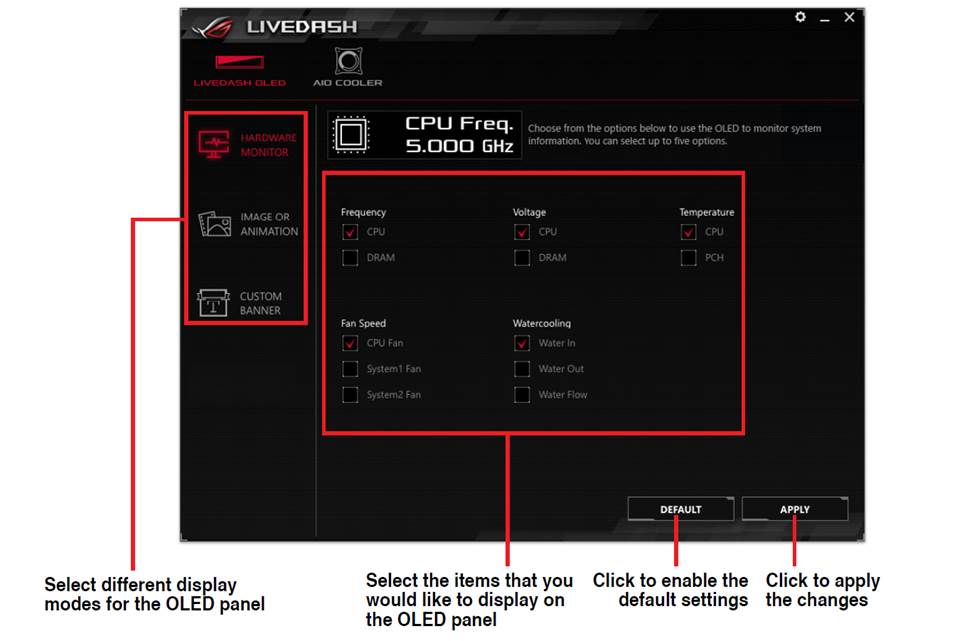
Image or Animation
This mode allows you to display a customized icon image or animation on the OLED panel.
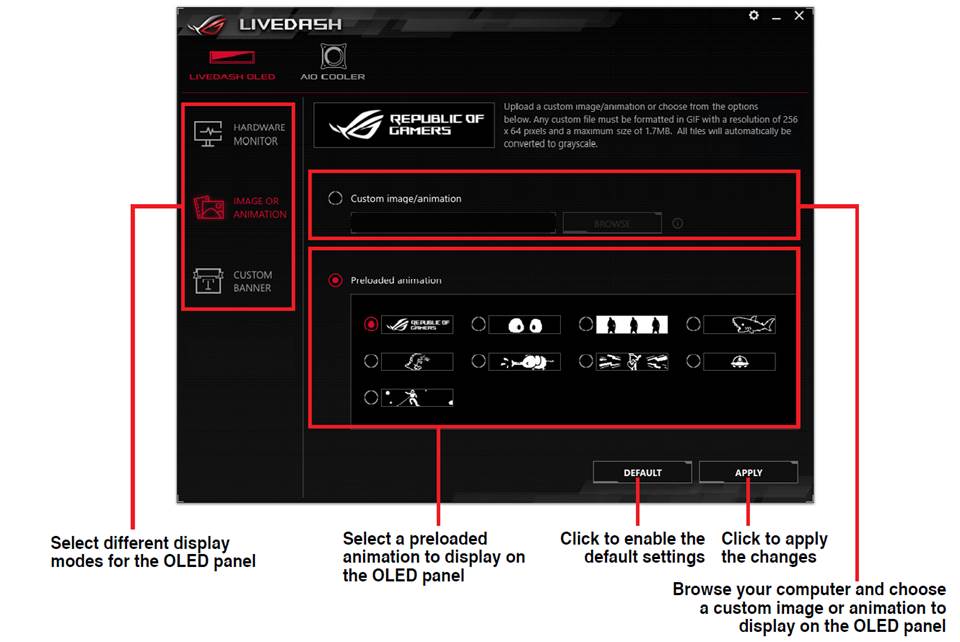
Custom Banner
This mode allows you to combine your customized strings with the preset ROG logos to create your own banners.
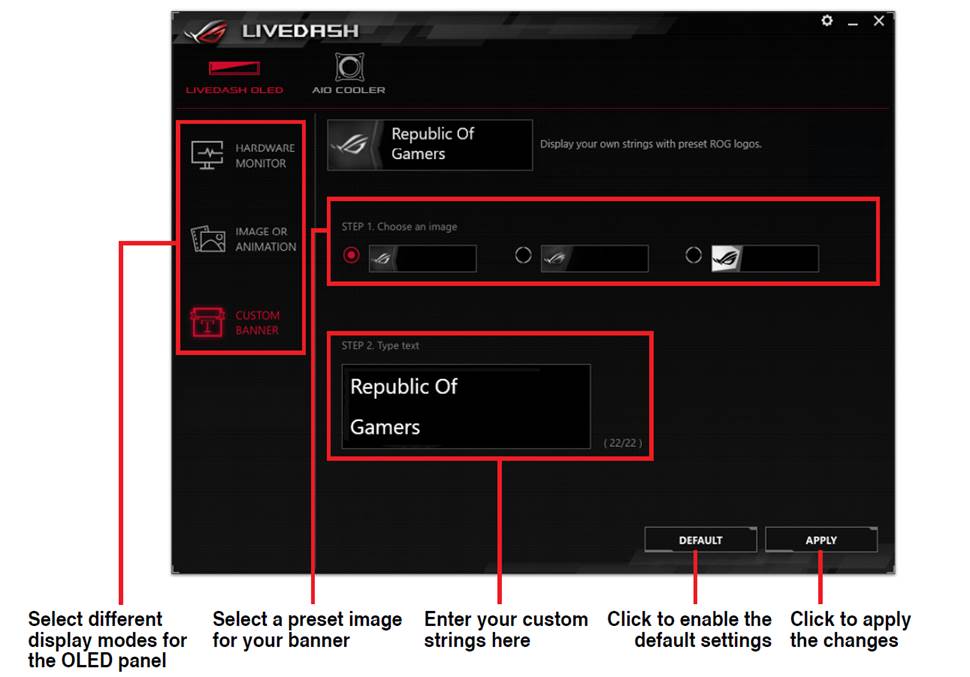
LiveDash Setting
Click the  icon on the top right corner to access the LiveDash Setting. You can turn the LiveDash OLED on/off when the system is in different states.
icon on the top right corner to access the LiveDash Setting. You can turn the LiveDash OLED on/off when the system is in different states.

AIO Cooler
Hardware Monitor
Under this mode, you can select the system information that you would like to display on the OLED panel of AIO Cooler.
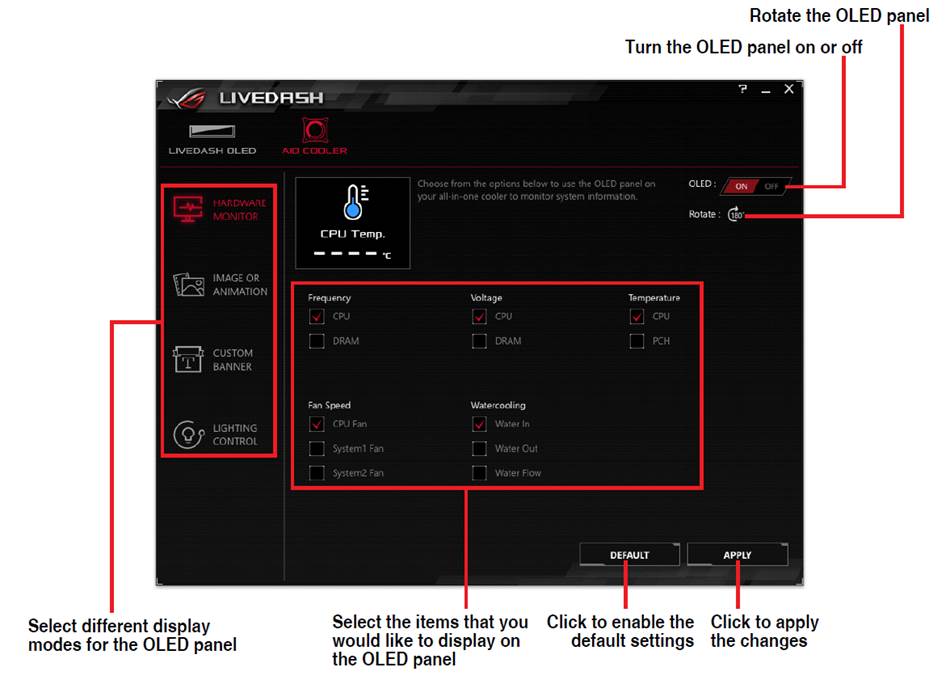
Image or Animation
This mode allows you to display a customized icon image or animation on the OLED panel.
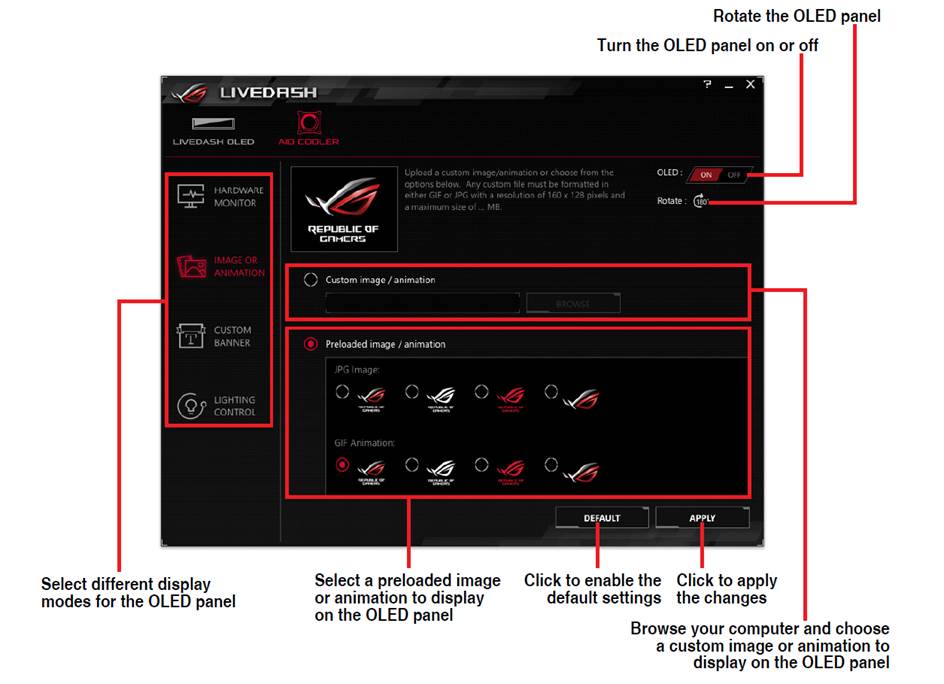
Custom Banner
This mode allows you to combine your customized strings with the preset ROG logos to create your own banners.
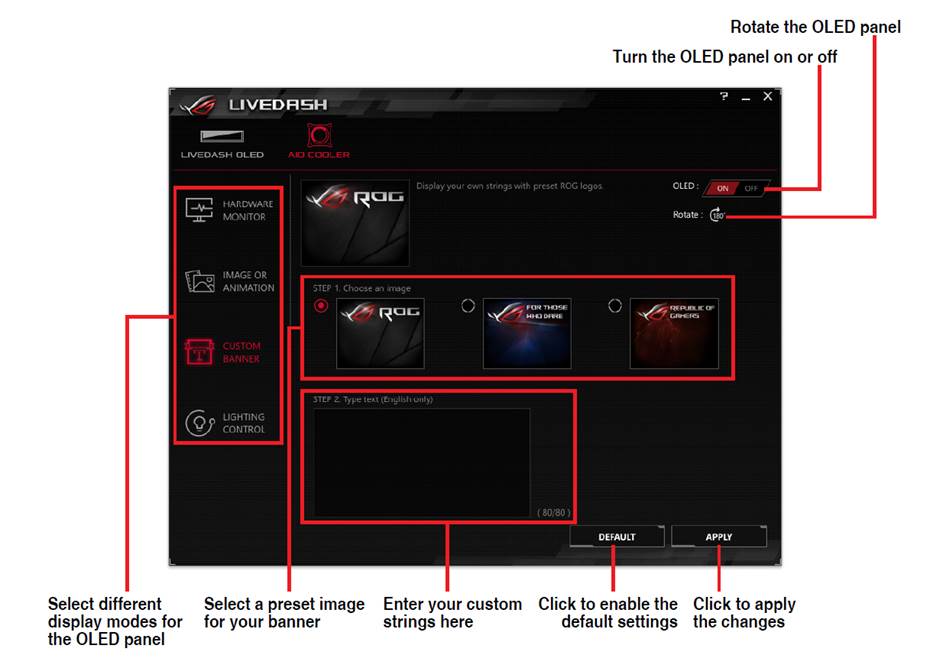
Lighting Control
In this mode, you can adjust the lighting effects on AIO cooler
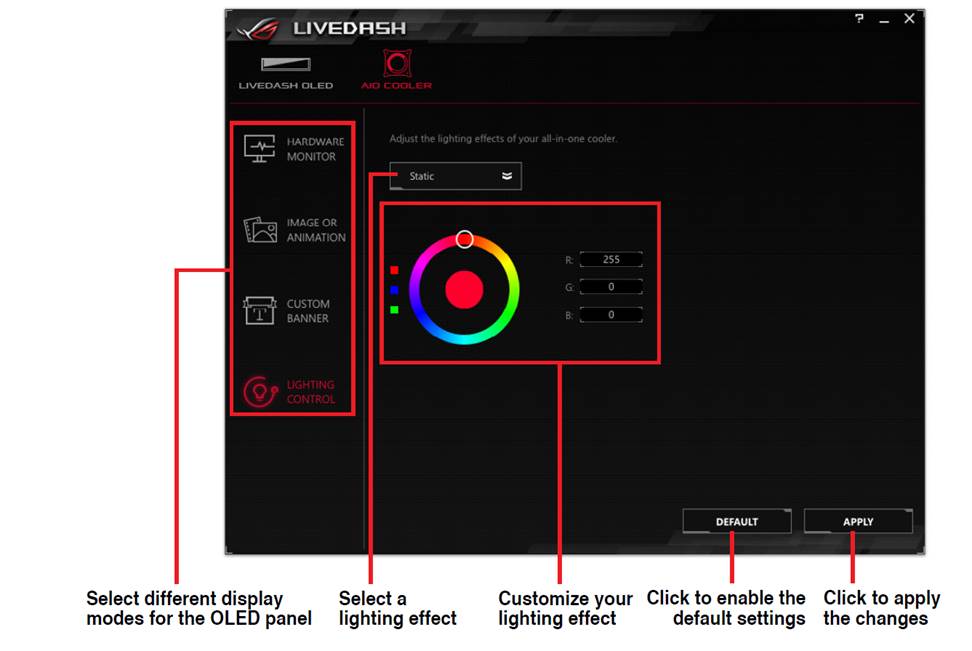
Note: Please shutdown OC Panel when standby to extend the service life of OC Panel
*How to get the (Utility/ Firmware/BIOS Name)?
You can download the latest drivers, software, firmware and user manuals in the ASUS Download Center.(LINK)
If you need more information about the ASUS Download Center, please refer this link.