[Wireless Router] Why do I see my device multiple times on the device list of the ASUS Router?( Random MAC Address)
Do the ASUS router support devices use random MAC address?
ASUS routers are compatible with devices that utilize MAC address randomization, ensuring uninterrupted WiFi connectivity. Many modern devices, such as smartphones and laptops, use this feature to enhance privacy by making it harder to track the device across different Wi-Fi networks.
Devices running Android 10 and iOS 14 or later have a security feature that periodically changes their media access control (MAC) addresses when connecting to a network. For both operating systems, this feature is enabled by default.
Note: Devices with below iOS 14 and Android 10 do not include these features.
ASUS Router App/Web use MAC addresses to track your connected devices. As a result of this feature, after your device is assigned a new MAC address, that device appears in device list as a newly connected device.
What problem will I have on my network if I enable MAC Address Randomization?
Due to MAC address randomization, a device that randomizes its address might not be identifiable and will show up with an [Unknown] type or an imprecise device name in the app/Web. For those devices that change the MAC address between connections, please be aware that the following features in App/Web might be affected.
Web Related
1. Network MAP
(1) Device Rename and Identify
(2) Block Device Internet Access
(3) MAC and IP Address Binding
2. Parental Controls
(1) Web & Apps Filters
(2) Time Scheduling
(3) Block Internet Access
3. Traffic Analyzer – Statistic
4. Wireless
(1) Roaming Block List
(2) Wireless MAC Filter
5. LAN
(1) DHCP Server – Manually Assigned IP around the DHCP list
(2) Route
App Related
1. Family
(1) Device Assignment
(2) Time Scheduling: Scheduling restrictions based on MAC addresses will be ineffective.
(3) Content Filter: Content filters assigned to a specific device will not work if the MAC address changes.
(4) Device Block: Blocking a device will be ineffective if the MAC address changes.
(5) Device Reward: Rewarding internet access to a specific device will not work if the MAC address is randomized.
2. Notification
(1) New Device Connected
Note: The list includes features being affected by MAC address randomization but not limited to those listed. Any MAC related features will be affected.
Can I disable MAC Address Randomization on my devices?
Yes. You can choose to disable random MAC addresses on the device itself. These random MAC / private MAC features are not available for versions below iOS 14 or Android 10. Please make sure to check your device for version information before proceeding the below.
How to disable Randomized MAC Address Feature on Android device?
1. Launch the Android Settings.
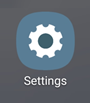
2. Tap Network and Internet.
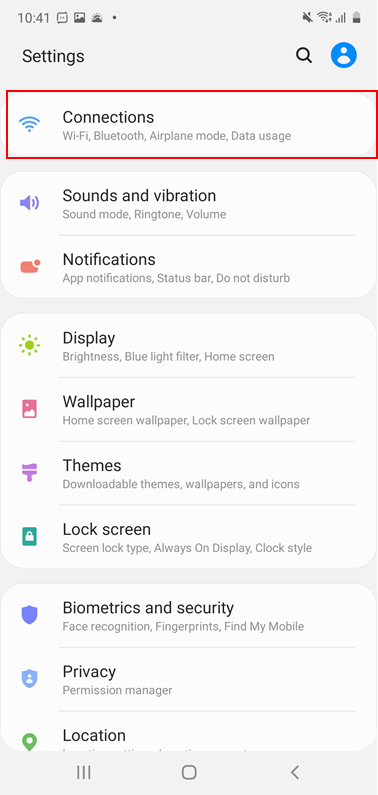
3. Select Wi-Fi.
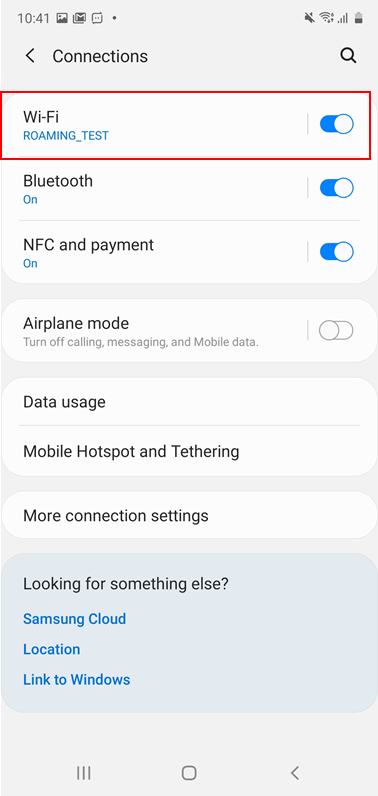
4. Tap the gear icon next to your home Wi-Fi connection.
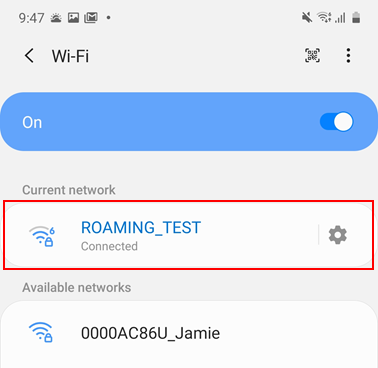
5. Tap MAC address type.
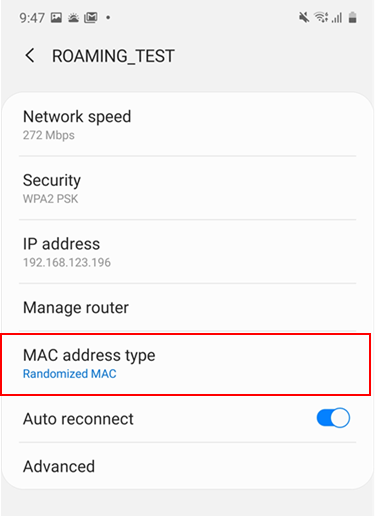
6. Select Device MAC.
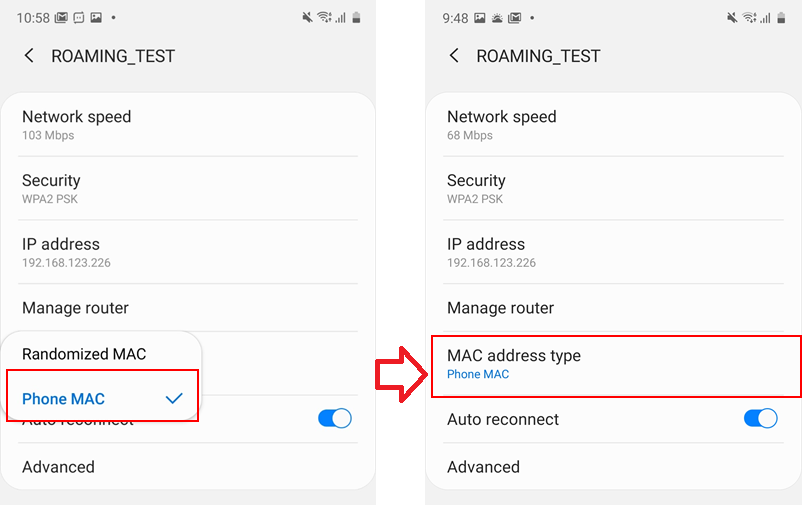
How to disable Private Address Feature on iOS device?
1. Launch the iOS Settings app.
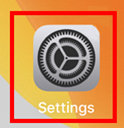
2. Tap Wi-Fi.
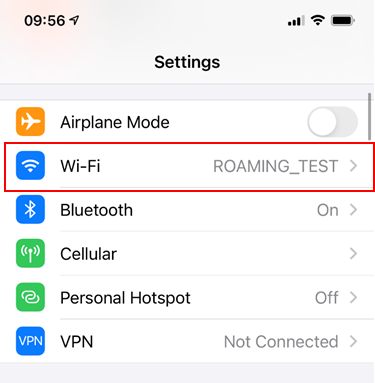
3. Tap the information icon next to your home Wi-Fi connection.
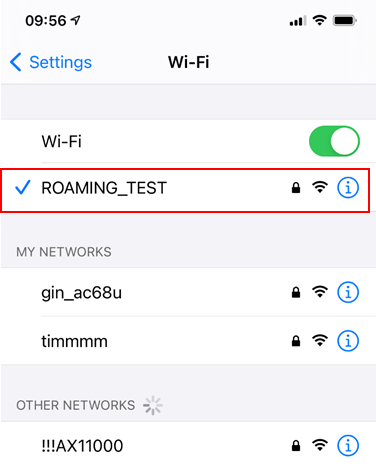
4. Tap the [Private Address] toggle to the off position to disable it.
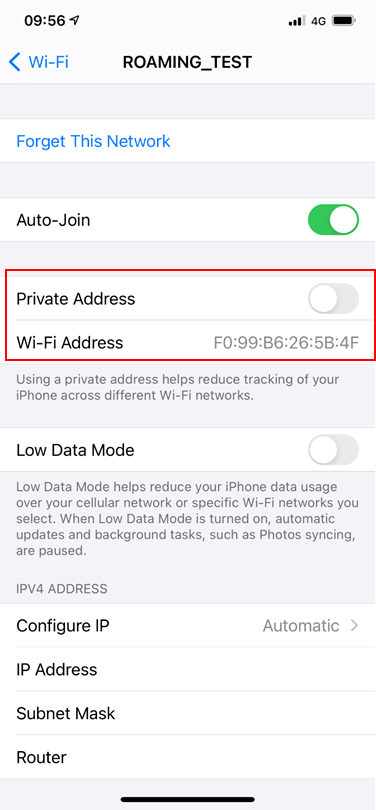
FAQ
1. What should I do if I can't find the MAC Address Randomization feature in my device?
Please make sure that your device's operating system is iOS 14 or Android 10 or above. If you have confirmed that the operating system is iOS 14 or Android 10 or later, and you still can't find the relevant features, it is recommended to contact your device manufacturer.