Vastaavat aiheet
- Troubleshooting - Device’s Battery not supplying power/charging, Battery not charging to full, Unable to power on via battery
- Battery and Power Adapter (Charger) Specifications and Recommended Usage
- [Windows 11/10] Troubleshooting - Short Battery Life (Rapid Battery Drain)
- Laptop Frequently Asked Question (FAQ)
- [Notebook] ASUS Battery Information Center
Troubleshooting - Slow Charging / Battery Draining while Plugged in
Applicable Products: Notebook, Gaming Handheld
If you encounter issues with slow charging or your device’s battery draining while plugged in, please follow the troubleshooting steps below.
Check battery/AC adapter connection and appearance
- Use the original ASUS adapter to avoid compatibility issues. If you have different ASUS products, do not mix adapters as power output specifications may differ.
- Check the adapter jack for any looseness at the power cord plug (A), outlet side plug (B), or device side (C). Consider trying different outlets. (The following illustrations use a laptop as an example. For detailed information, please refer to the User Manual for your specific device model.)

- Inspect the adapter and cables for any signs of damage. If damaged, it is recommended to visit an ASUS service center for a replacement.
- After confirming the above, try reconnecting the power cable/plug/device ends.
- If your laptop has a removable battery, try reassembling it. Skip this step if the battery is non-removable.
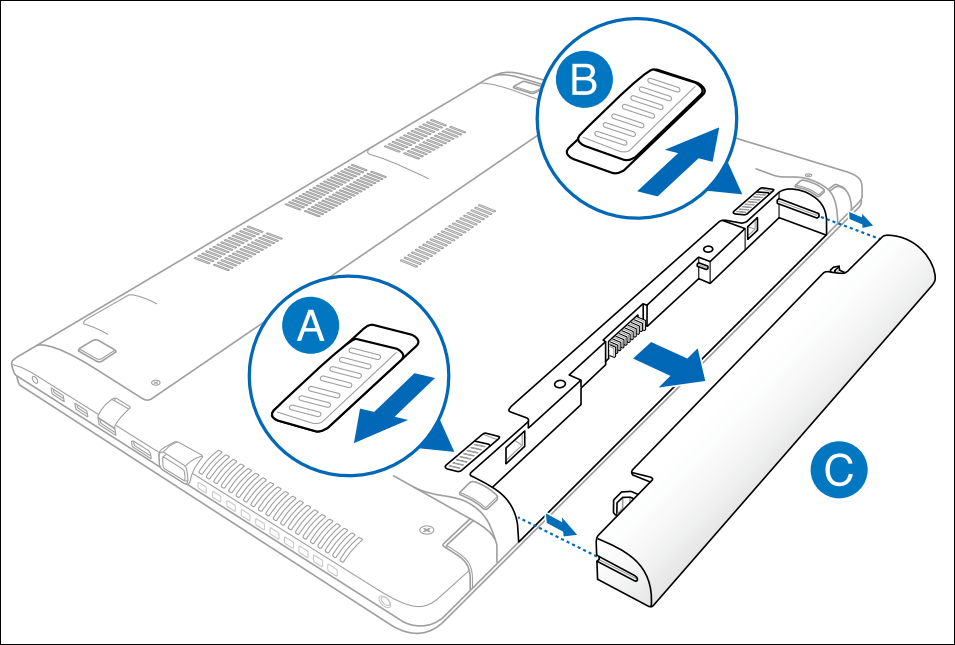
- If the device/battery has not been charged for a while, connect it to power and leave it charging overnight. This may help revive the battery.
- If the issue persists after the above checks, proceed to the next troubleshooting step.
Update BIOS, Windows packages, and drivers
Regularly updating BIOS, Windows, and drivers can enhance system stability and performance. Ensure that your device is using the latest versions. Learn more about updating BIOS:
How to update the BIOS version in Windows system
How to use EZ Flash to update the BIOS version
Learn more about updating Windows and drivers:
How to update drivers via System Update in MyASUS
If the problem persists after you have updated BIOS/Windows packages/drivers to the date, proceed to the next troubleshooting step.
Run Battery Diagnosis in MyASUS
- Type and search [MyASUS] in the Windows search bar①, then click [Open]②. (The left-side search illustration below is in Windows 11, and the right-side is Windows 10.)
Note: If you cannot find MyASUS, it may not be installed on your device. Refer to How to install MyASUS.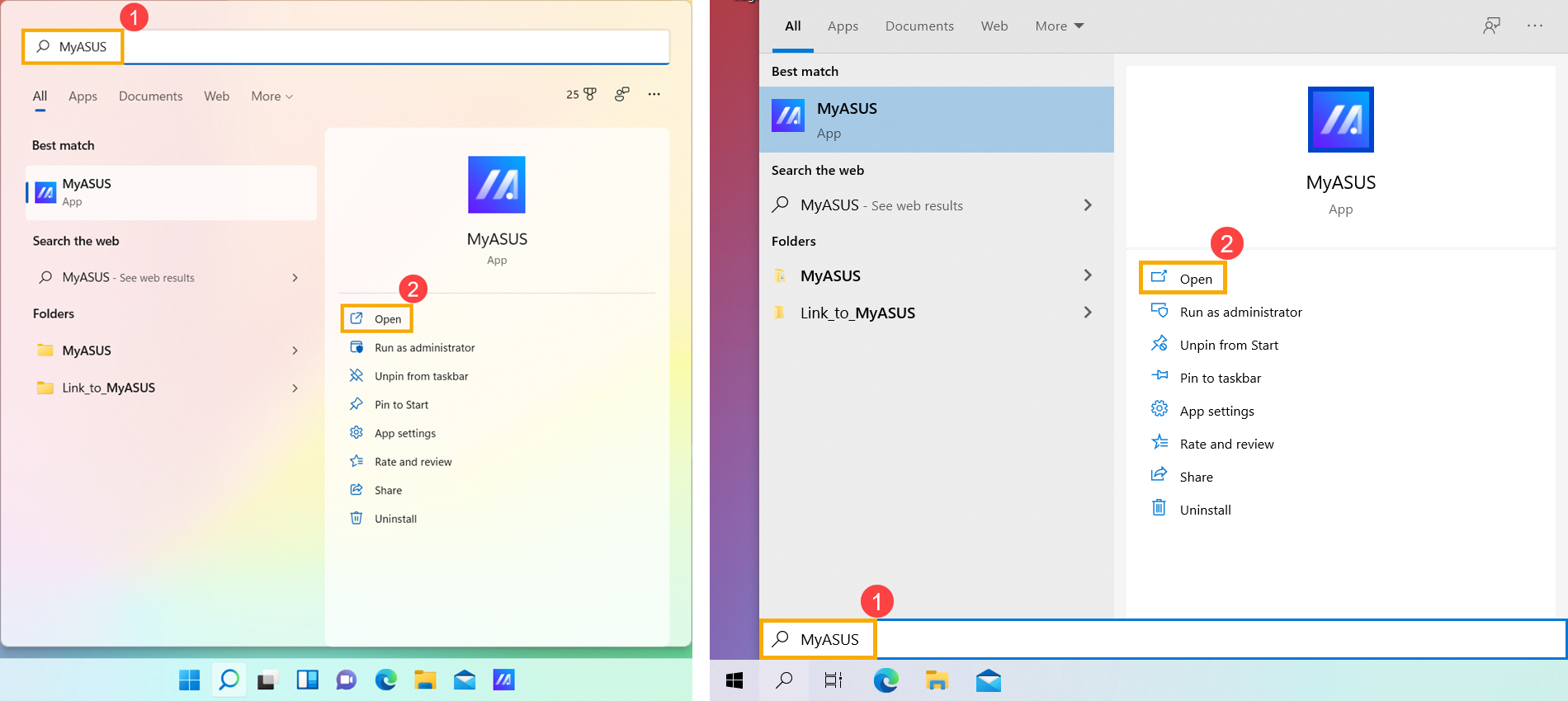
- In the MyASUS app, click [System Diagnosis]③.
Note: If your device does not display the system diagnosis page in MyASUS software, it means your device does not support this feature. Continue to the next section for further troubleshooting. Here you can learn more about Why can I only see the partial features in the MyASUS app.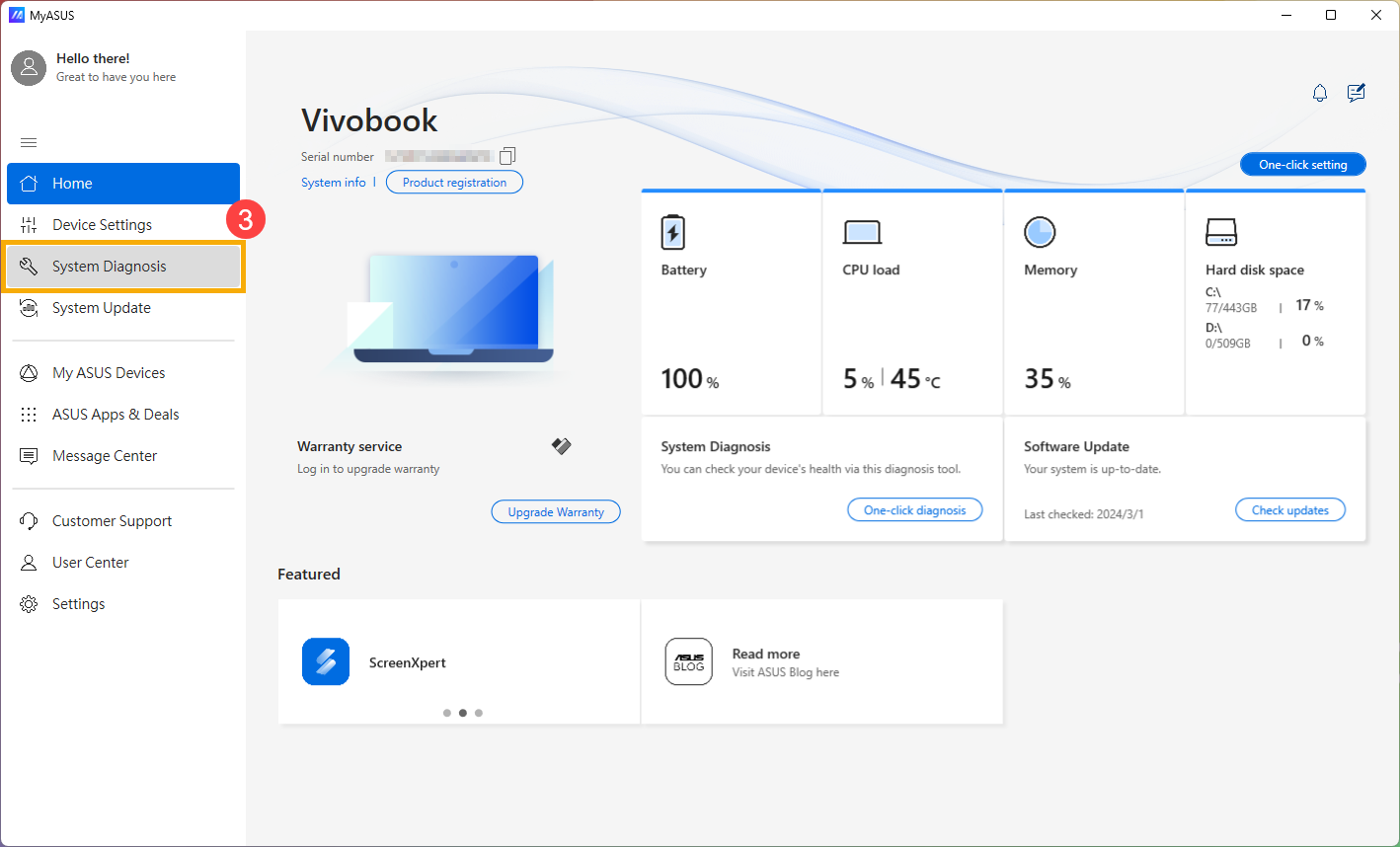
- In [Diagnosis Tool]④, click [Battery problems]⑤. Here you can learn more about MyASUS System Diagnosis - Introduction.
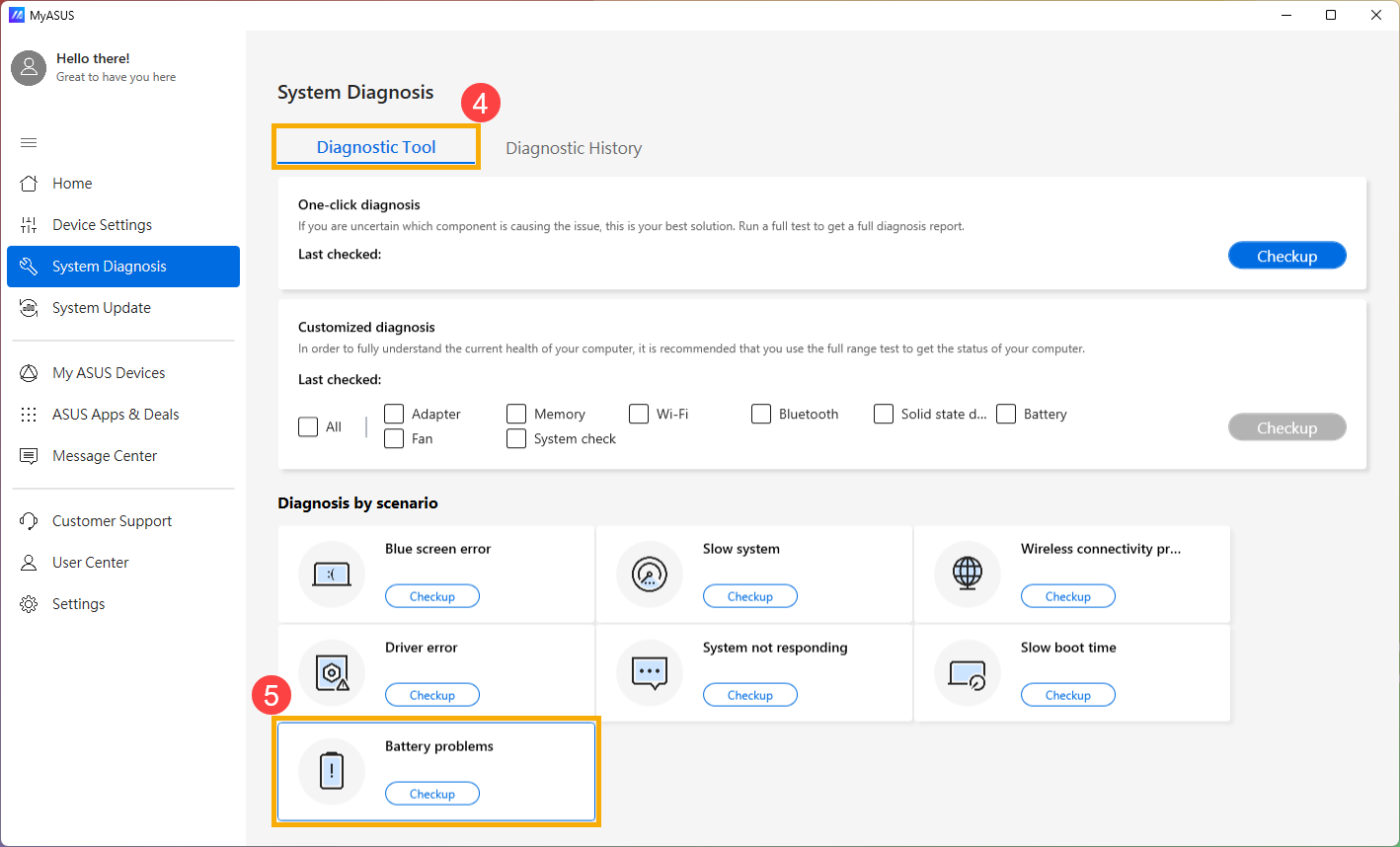
- Connect the device to power and click [Checkup]⑥.
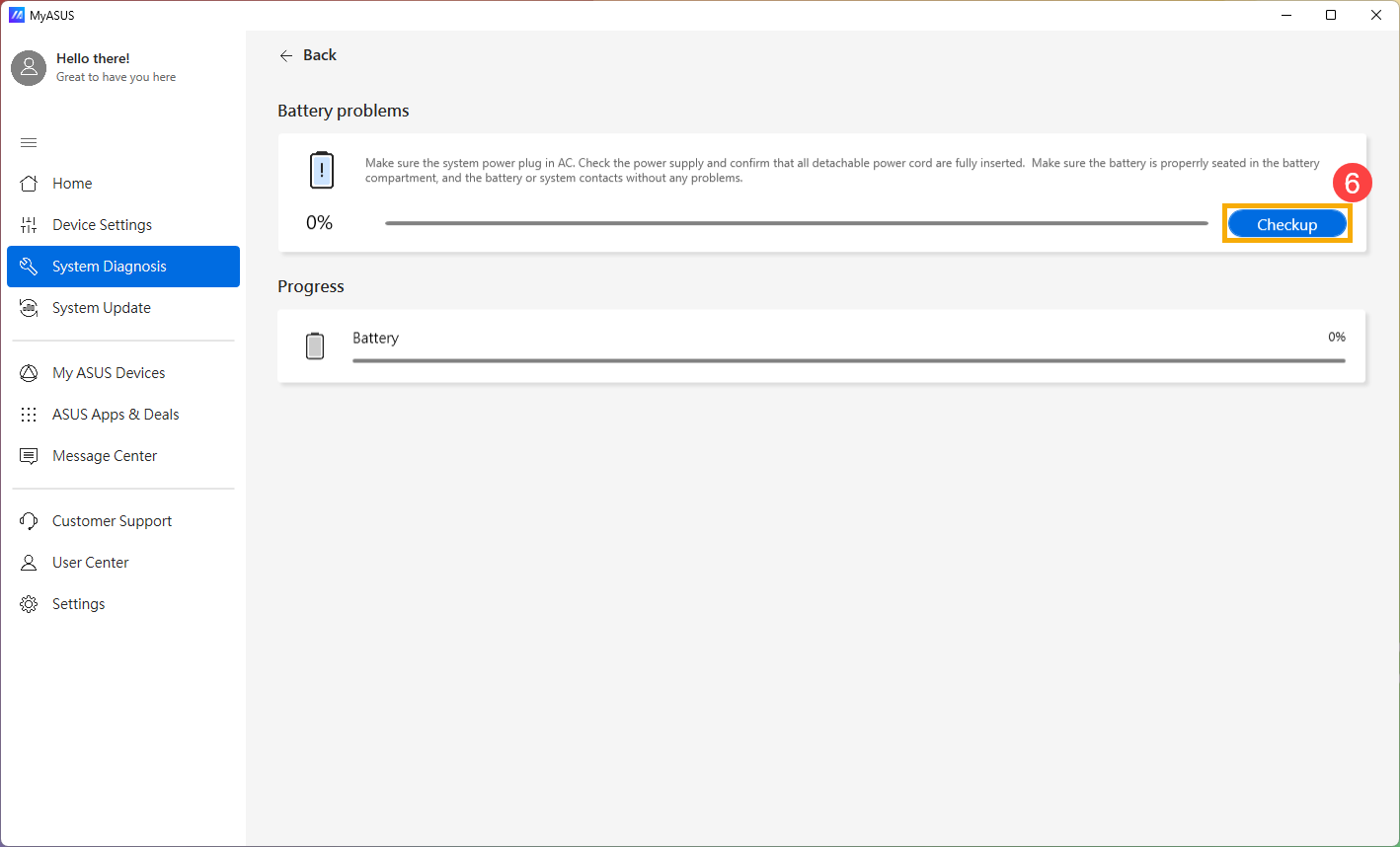
- After the check, click [Results]⑦. If errors are detected, try the troubleshooting suggestions provided by MyASUS. If the problem persists, proceed to the next troubleshooting step.
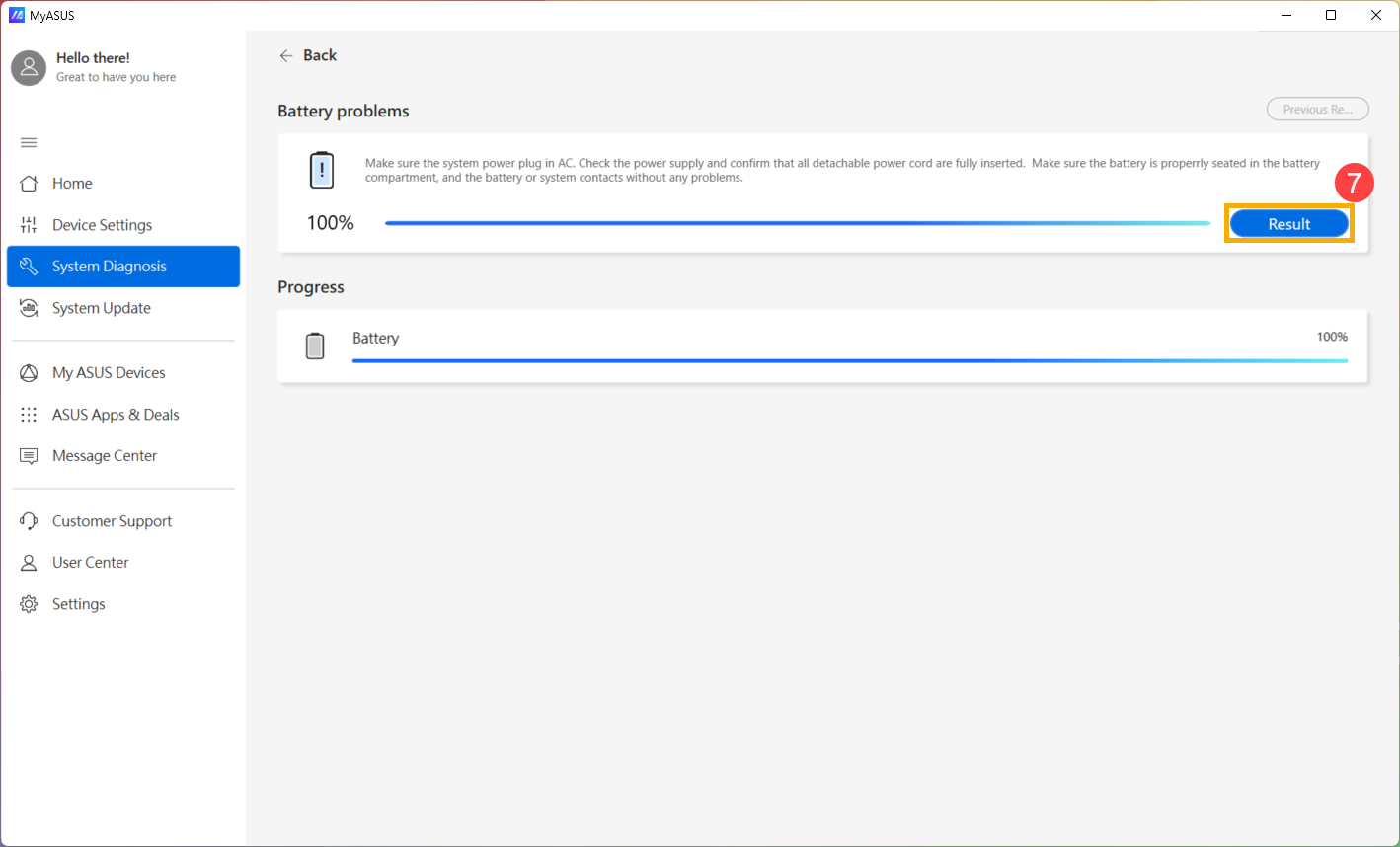
Check the battery charging time in Safe Mode
Some applications in Windows consume more battery power than others, so it might cause the slow charging. Please try to measure the battery charging time in Safe Mode and compare it with the normal charging time when operating in Windows operating system. Here you can learn more about How to enter Safe Mode.
If the difference in time is significant, it means there may be some applications or background programs that could have faster battery power consumption in Windows. If you do not know which applications are the cause, please try to reset your device. Here you can learn more about How to reset the system.
Note: Please backup your personal files, then reset the device.
If your problem is not worked out with above solution and information, please contact ASUS customer service center for further information.