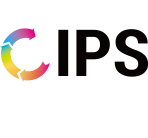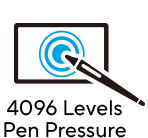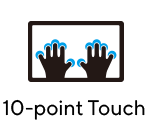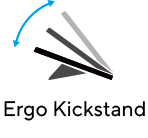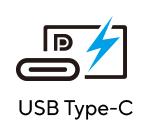- 14-inch FHD (1920 x 1080) IPS portable monitor with 10-point touch and active stylus support
- MPP 2.0 stylus with 4096-level pressure sensitivity and low latency for precise and exceptional writing experiences
- Rich connectivity with two USB-C® (DP Alt mode) and micro HDMI®
- Integrated stepless kickstand offers up to 150° of hinge movement in both landscape and portrait orientation to suit different scenarios
- Built-in ¼”-threaded socket for compatibility with a standard tripod
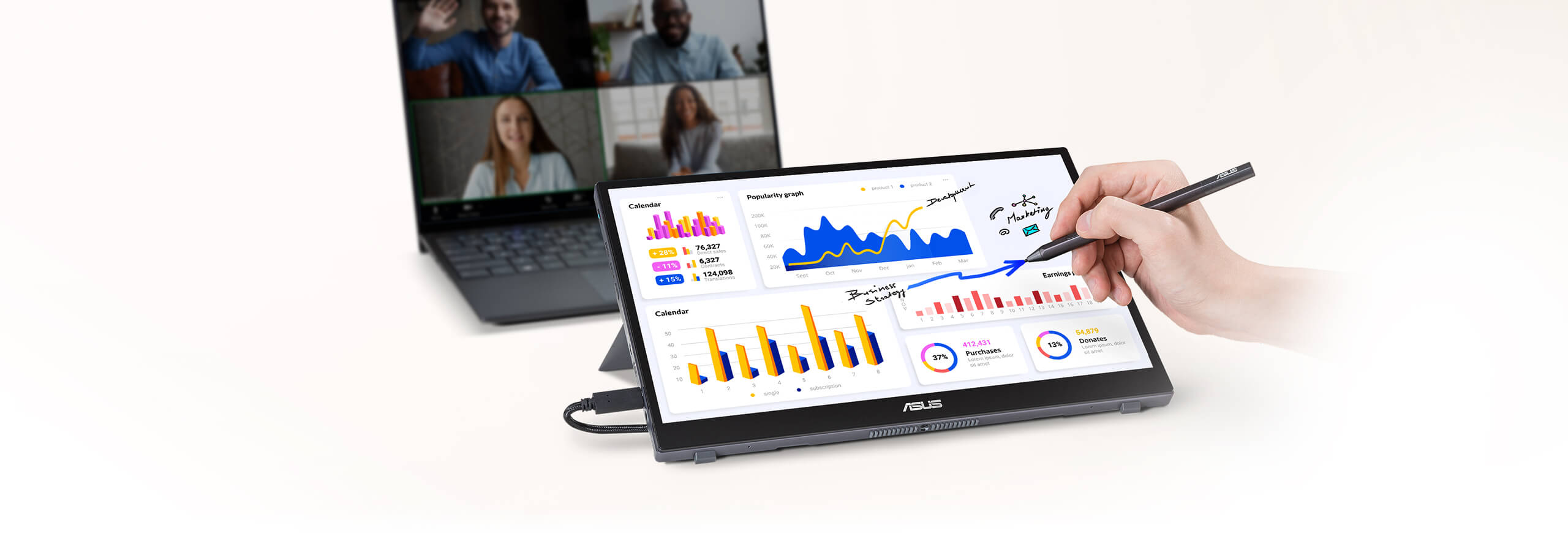

Productivity at the tip of your stylus
ASUS ZenScreen Ink MB14AHD is a 14-inch IPS FHD portable monitor with 10-point touch functionality and ASUS Pen (SA201H)* that allows users to write, draw anytime and anywhere. The included ASUS Pen features MPP 2.0 and 4096 pressure level for precise and lag-free writing and drawing experiences. It even features an integrated stepless kickstand, enabling ZenScreen Ink to be used in almost any position.
*10-point touch and stylus only works in WindowsThe ultimate portable touchscreen and pen combination
With the MPP 2.0-compliant ASUS Pen, 10-point touch functionality and portable design, ZenScreen Ink is the perfect companion for taking notes, drawing or even signing documents – anywhere, anytime. Use it as an extended display to work more efficiently on the go, or simply kick back for hands-free tasks.
-

Learn
-

Work
-

Online signatures
ASUS Pen
Take note of every creative idea
ASUS Pen is the perfect accessory for ZenScreen Ink, empowering you to write, draw or annotate in any supported app. It features Microsoft Pen Protocol (MPP) 2.0 technology and 4096-level sensitivity for low latency and fast response, enabling smooth, natural writing experiences. With built-in magnets securing it to the top of the monitor, and lasting up to a year on a single battery charge*, ASUS Pen is ready to use whenever and wherever you want.
*Based on average daily use of two hours.Learn more about the ASUS Pen
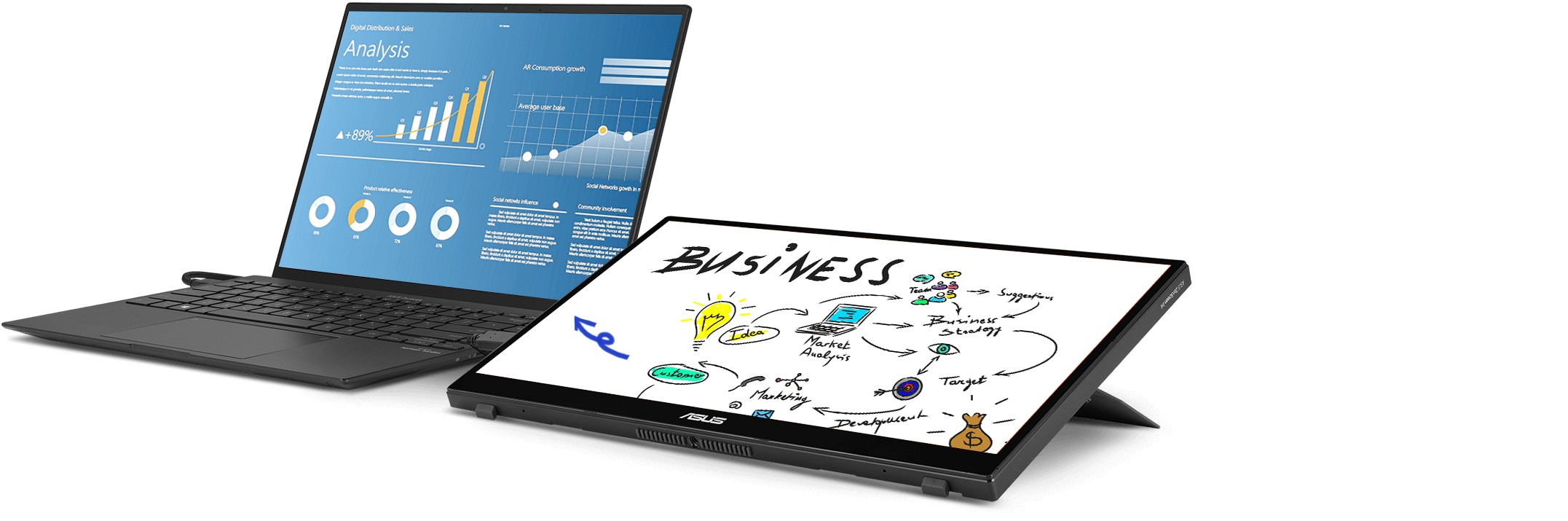
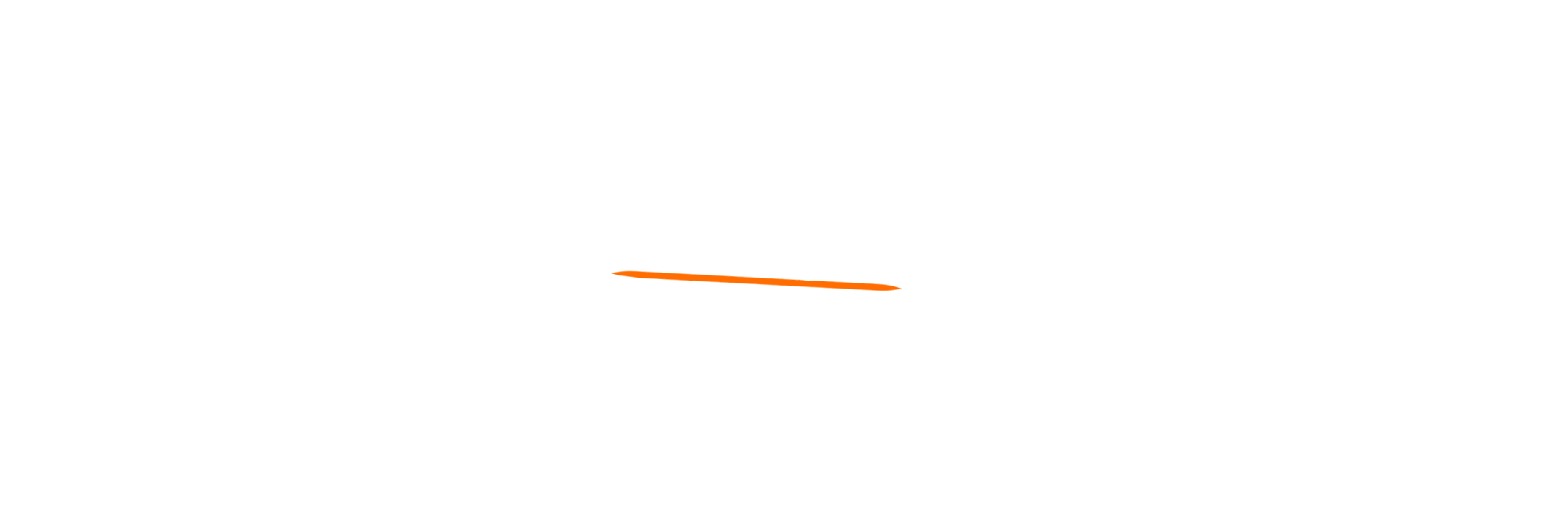
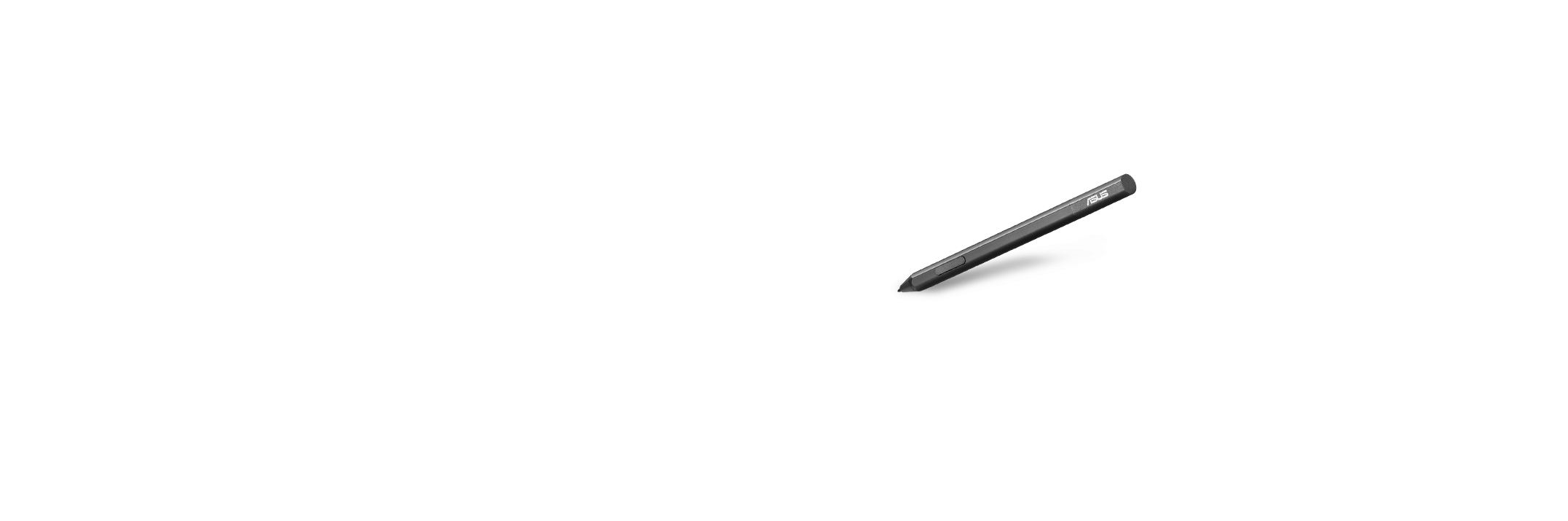
-
4096 Pressure level
-
14-450 Pen tip force

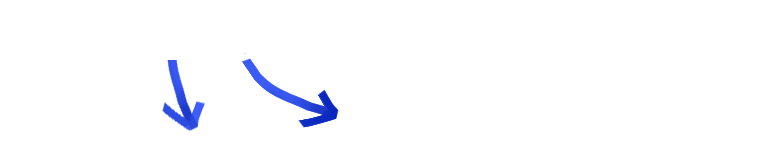

- Erase Button*
- Right-click Button*

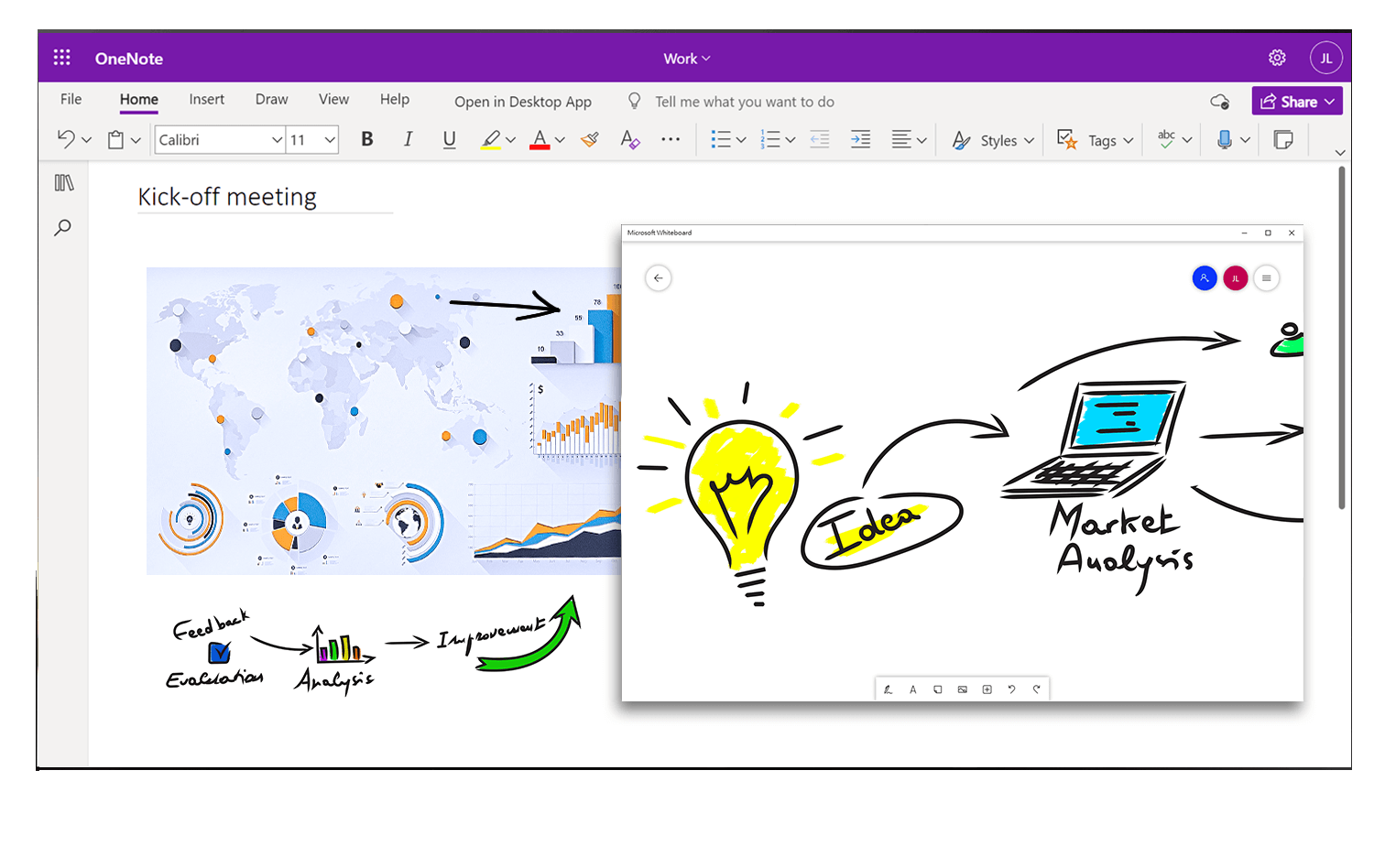
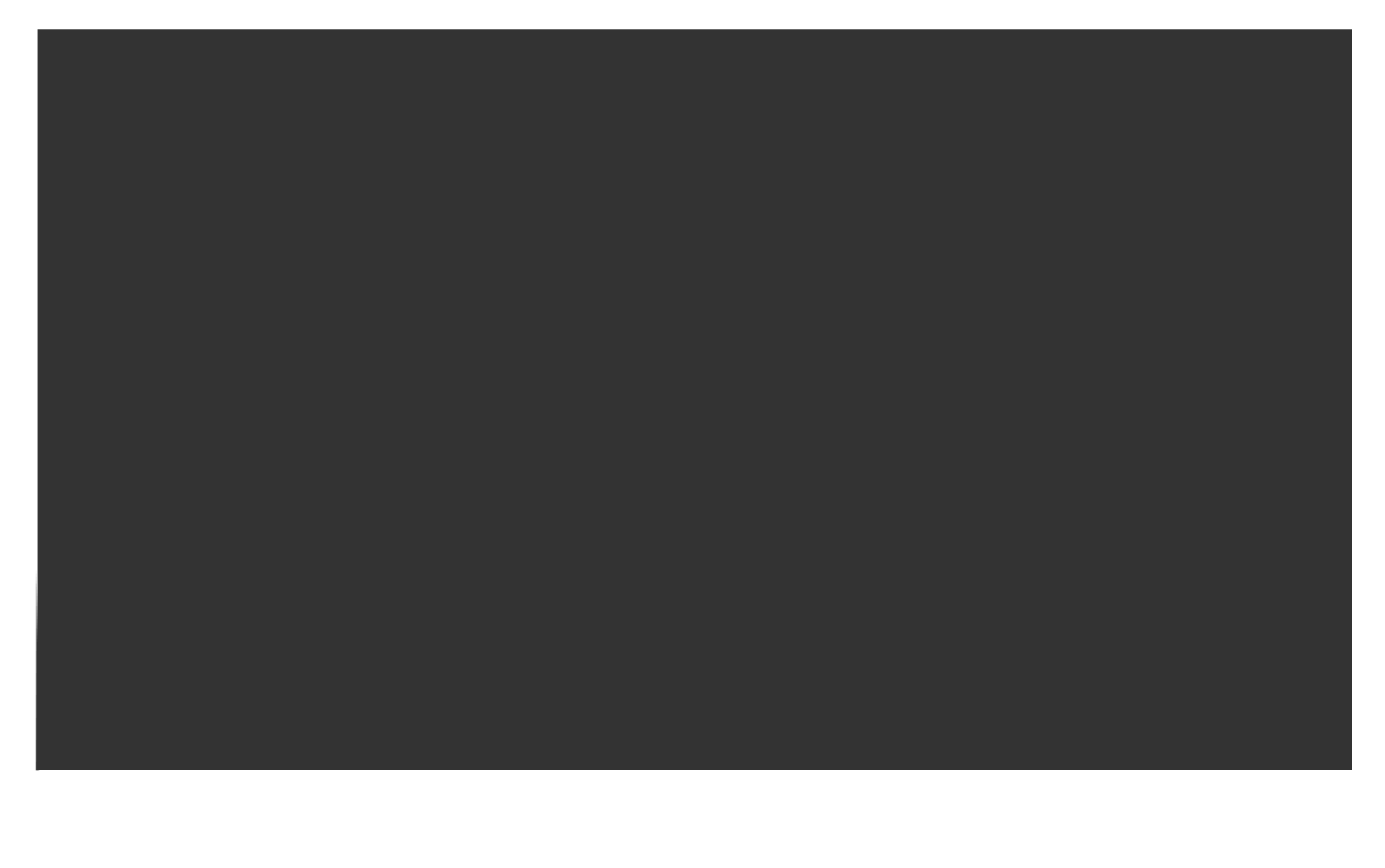
Compatible software
ZenScreen Ink is designed for productivity and is fully compatible with numerous writing software and other tools including Microsoft Windows Ink, Whiteboard and OneNote.
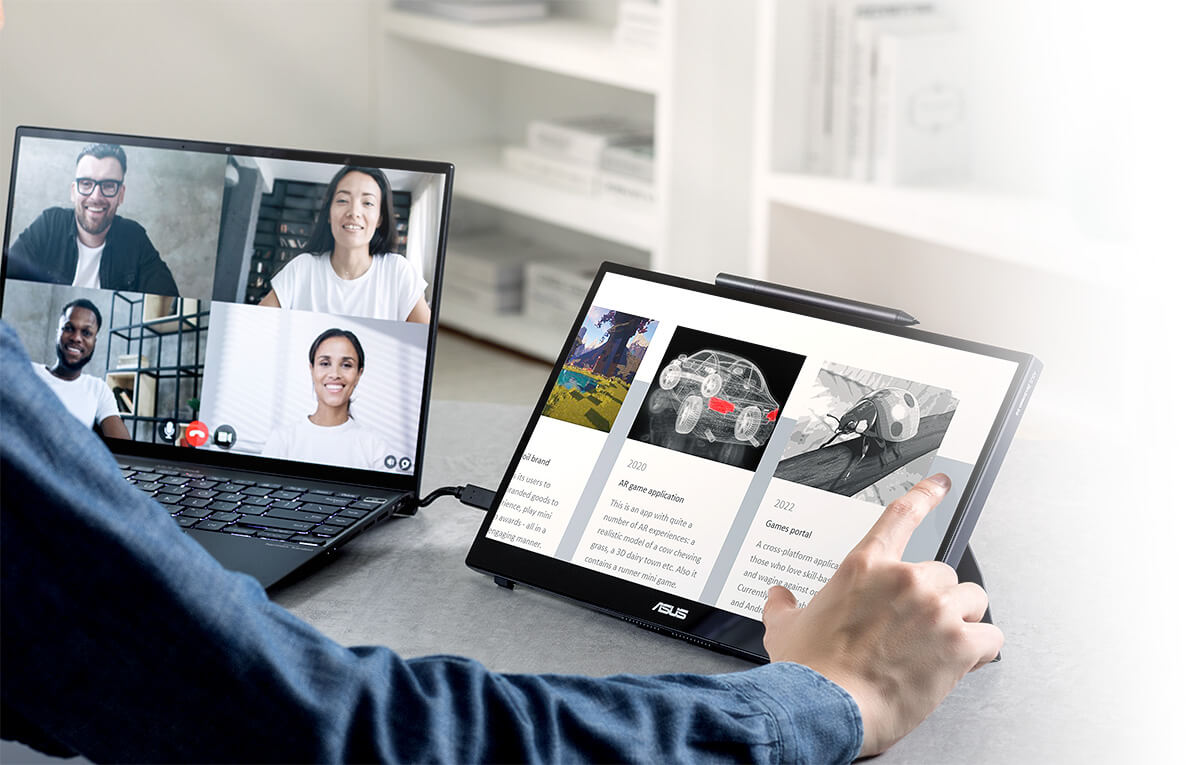
Tap into productivity
With its interactive 10-point touchscreen, ZenScreen Ink offers highly-accurate, responsive and seamless touch experiences*, enabling you to edit documents, draw on slides or play games with your fingertips. It is Windows 10/11 compatible, allowing you to work smarter and more efficiently.
* Availability of 10-point touchscreen functionality depends on operating system.Flexible viewing positions
The built-in stepless kickstand supports both landscape and portrait modes. It offers up to 150° of hinge movement, so it’s easy to use and flexible for all kinds of touch or writing scenarios. There’s also an integrated tripod socket, enabling ZenScreen Ink to be elevated and oriented into any position.
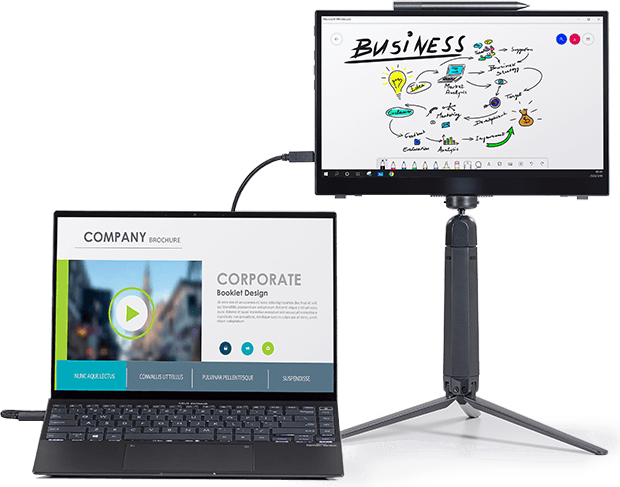
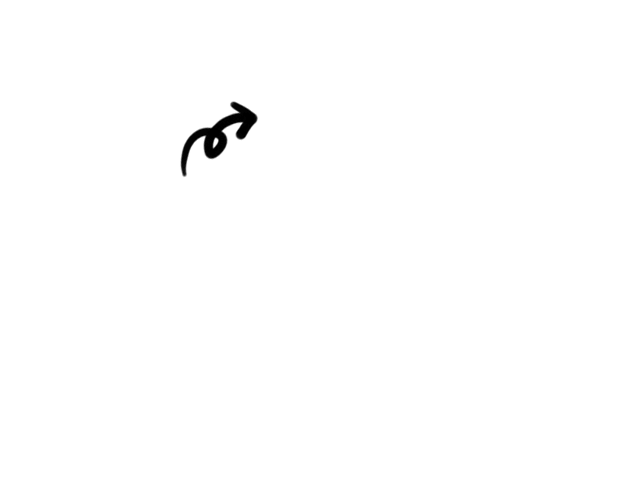
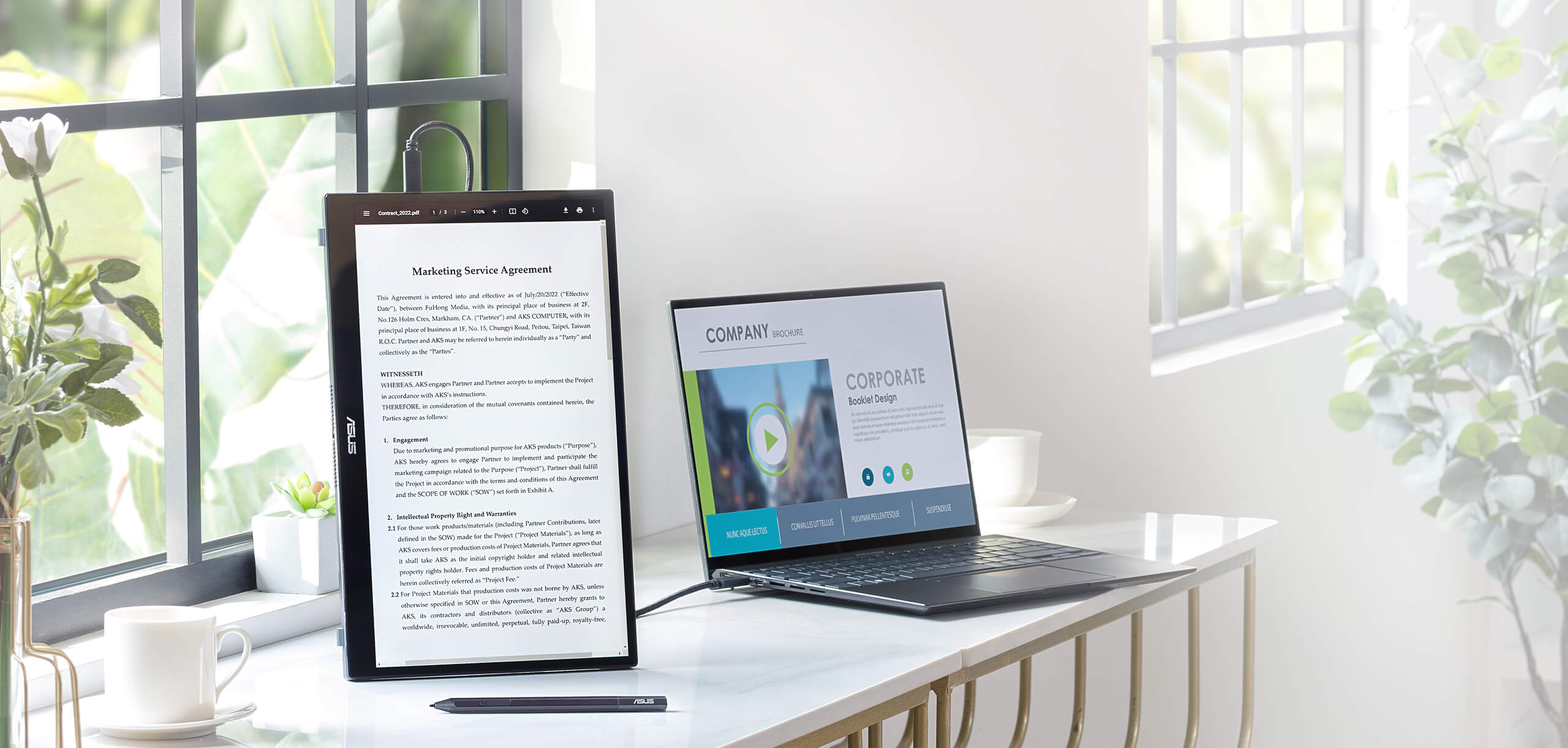
Automatic screen orientation
When connected to a Windows PC, the ASUS DisplayWidget Lite tool* enables ZenScreen Ink to sense its orientation and automatically switches the display between landscape and portrait modes. Landscape mode is ideal for presentations and spreadsheets, while portrait style provides the perfect long view for documents, books or websites.
*Software required. Auto-rotate function works only with the Windows operating system.Rich connectivity
ZenScreen Ink includes a Micro HDMI® port and two USB-C® ports with DisplayPort™ Alt Mode for quick connections to compatible devices. The USB-C ports can also be used for power input.
How to identify your laptop USB-C port support DP out function?

-
Micro HDMI x 1
-
USB-C x 2(with DisplayPort Alt Mode and power input)
-
Headphone jack x 1
Protect your eyes with ASUS Eye Care technology
- Low Blue Light
- Flicker Free Technology
ASUS Blue Light Filter
The TÜV Rheinland-certified ASUS Blue Light Filter protects you from harmful blue light. It's easy to access, intuitive and flexible with seamless adjustment (0 to Maximum) via the OSD menu. ASUS displays has undergone stringent performance tests and has been certified by TÜV Rheinland laboratories, a global provider of technical, safety, and certification services.

 With Blue Light Filter
With Blue Light Filter
 Without Blue Light Filter
Without Blue Light Filter
ASUS Flicker Free technology
TÜV Rheinland-certified ASUS Flicker Free technology eliminates flicker, ensuring comfortable viewing experiences. This technology helps minimize eyestrain and other ailments typically associated with extended hours of viewing.
 With ASUS Flicker Free technology
With ASUS Flicker Free technology
 Without ASUS Flicker Free technology
Without ASUS Flicker Free technology