المواضيع ذات الصلة
[Desktop] Troubleshooting - 「Secure Boot Violation」 Appears at Startup
If the message 「Secure Boot Violation」 appears during startup, preventing you from accessing the system, please refer to this article for instructions.
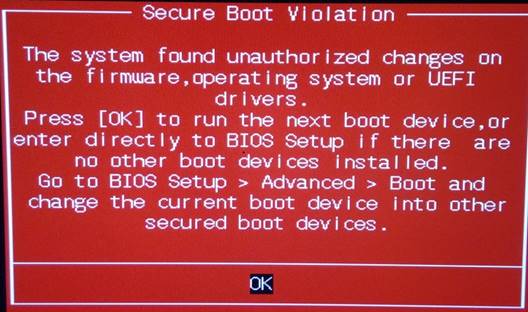
To protect user's systems from malware attacks, ASUS Computers implement the Microsoft Secure Boot feature by default. This feature performs a legal loader check to boot into the OS.
As Windows 7 does not support Secure Boot (https://technet.microsoft.com/en-us/library/hh824987), with the update of KB3133977, the system might detect inconsistent OS loader keys, resulting in boot failure.
In Windows 8.1/10/11 PC, the system might detect inconsistent OS loader keys and result in boot failure because you had the OS re-installed, installed with an OS other than the preinstalled version.
Please change the Secure Boot settings in the BIOS configuration as outlined in the steps below, this will allow the system to boot into the operating system successfully.
- First of all, the computer needs to enter BIOS configuration. While the computer isn’t powered on yet, press and hold [F2] button
 (or [Del] button
(or [Del] button ) of the keyboard, and then press the [Power button] to enter the BIOS configuration. (Do not release the F2 or Del button until the BIOS screen shows up.)
) of the keyboard, and then press the [Power button] to enter the BIOS configuration. (Do not release the F2 or Del button until the BIOS screen shows up.) 
- In BIOS configuration, you are able to select and choose the item via Arrow Keys and Enter of keyboard, Touchpad or Mouse.

- Disable the Secure Boot feature. The configuration location for Secure Boot may vary depending on the product model. You can refer to the following two methods for different settings:
Disable the Secure Boot feature within the Boot page
- Go to [Boot] screen①, then select [Secure Boot] option②.

- In the Secure Boot screen, select [OS Type] option③, then select [Other OS]④ to disable the Secure Boot feature.
Note: If you select and set as Windows UEFI mode, it means the Secure Boot feature is enabled.
Disable the Secure Boot feature within the Security page
- Go to [Security] screen①, then select [Secure Boot] option②.
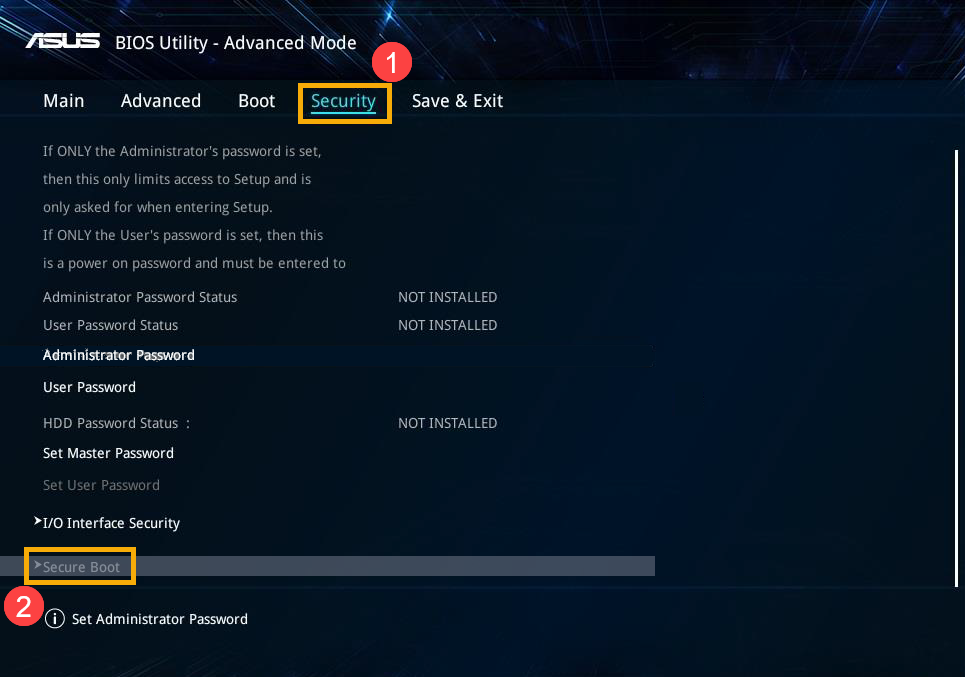
- In the Secure Boot screen, select [Secure Boot Control] option③, then select [Disabled]④ to disable the Secure Boot feature.
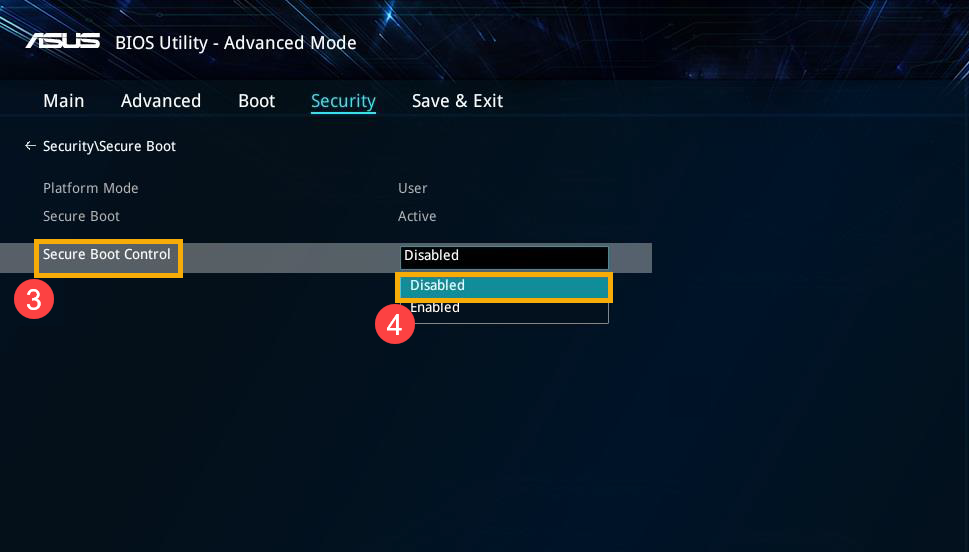
- Save & Exit. Press Hotkey [F10] and select [Ok]⑤, the computer will restart and enter the OS.

If your problem is not resolved with the above solution and information, please contact ASUS Customer Service Center for further information.