MyASUS - My ASUS Devices
Introduction
In My ASUS Devices, you can simply control your ASUS Router and ASUS Monitor in just one portal for. Once you have any of those devices, you can enter MyASUS to explore more functions specific for you.
Note: My ASUS Devices is supported by MyASUS 3.0.34.0 + ASUS System Control Interface 3.0.19.0 or above.
Get started
Find [My ASUS Devices]① in MyASUS
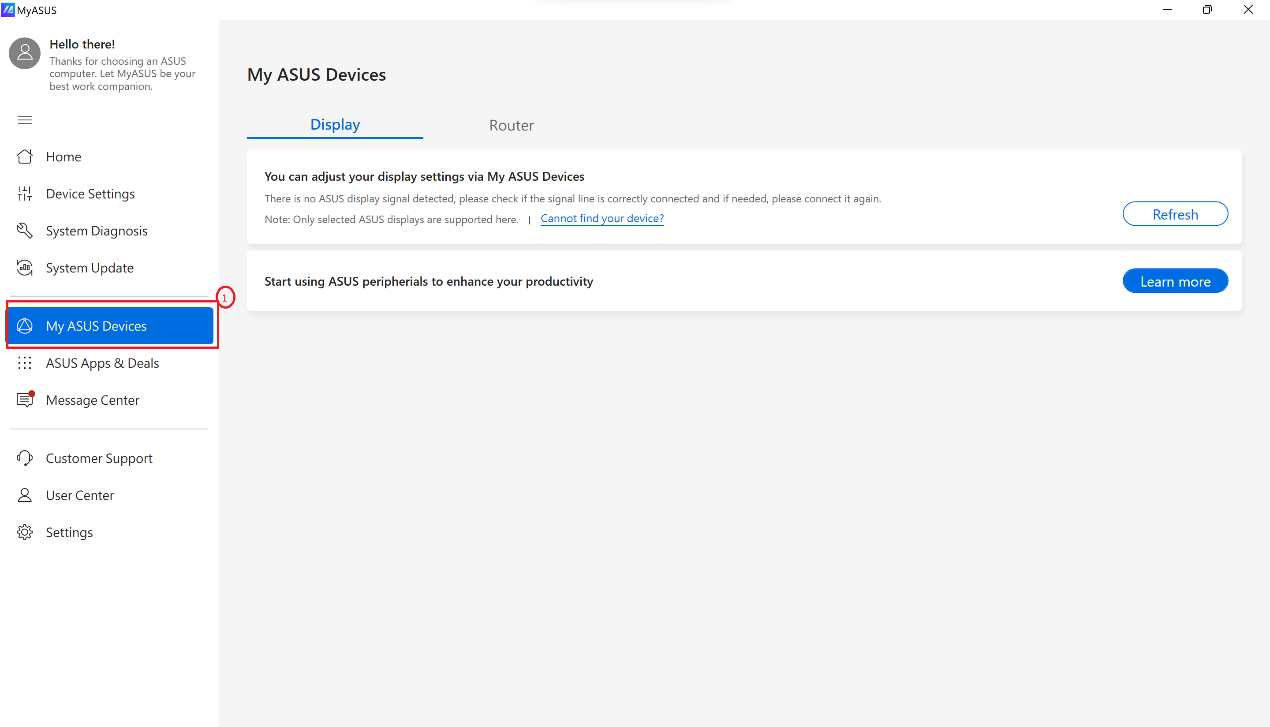
Display
You can adjust the monitor settings via MyASUS instead of pressing the buttons on monitors (Be sure that the monitor is connected to your laptop).
We aim to solve the inconvenience that the monitor may place where is not convenient to reach.
Supported models: please refer to here.
Factory Reset: Reset your monitor back to factory default setting.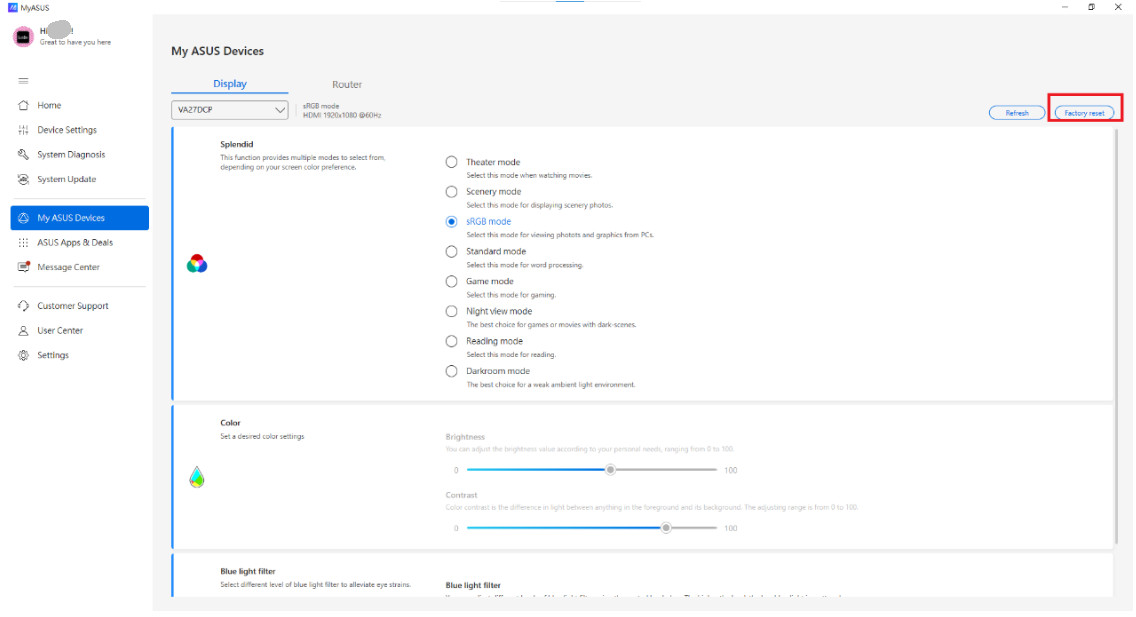
Click [Confirm] to reset.
Splendid: This function contains multiple sub-functions that you can select depending on the monitor capabilities.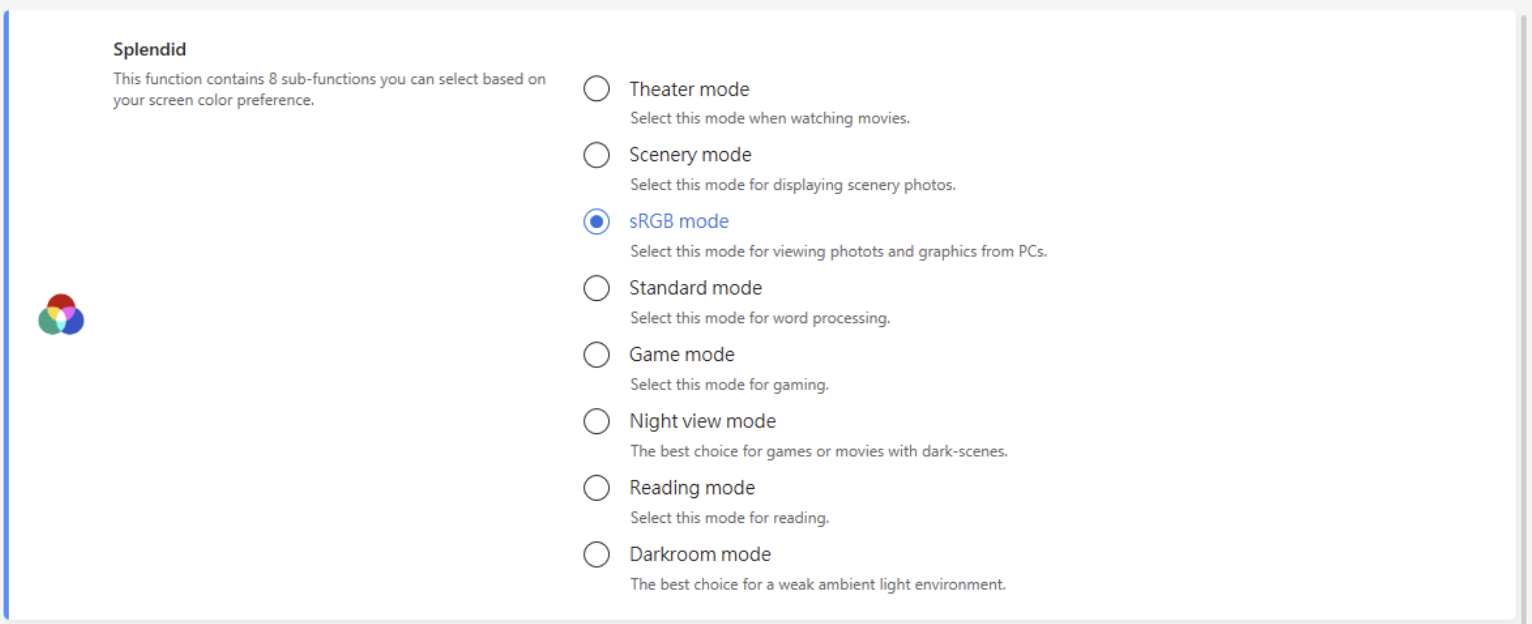
Color: Set a desired color settings of brightness and contrast.

Blue light filter: Select different levels of blue light filter to alleviate eye strains.

Router
You can complete the settings of the router via MyASUS, such as changing the Wi-Fi name and the password. Also, you can update to the latest router firmware with one click in MyASUS.
You can check ASUS Router Support List here.
The MyASUS router management function only supports firmware version 3.0.0.4.386.xxxxx and above. For firmware update and inquiry methods, you can refer to here.
Please login to your router account first.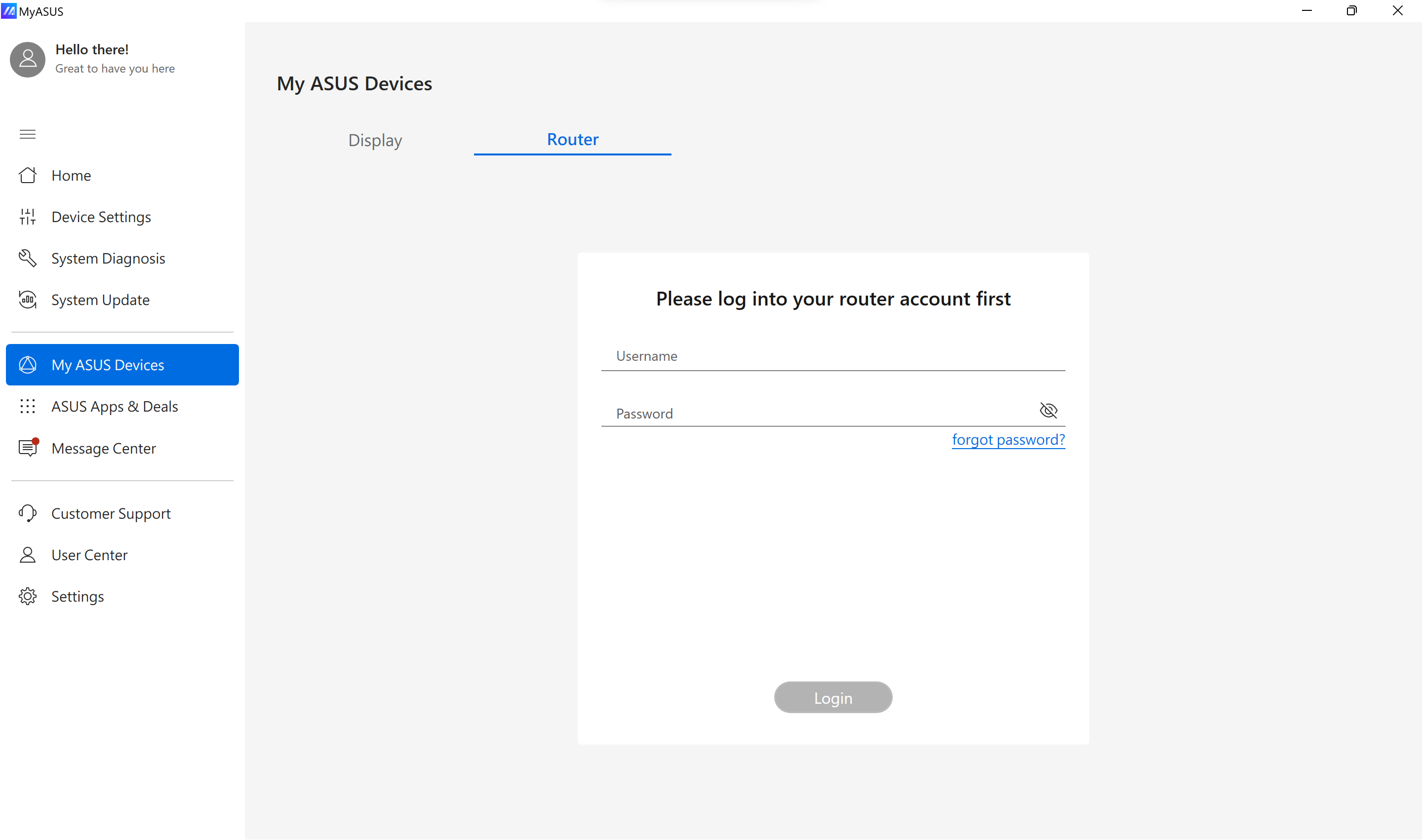
If you see a login screen that requires a port number, it means the router only allows login via HTTPS. You can check the HTTPS login port number by logging into the ASUS router through the WEB GUI. For information on how to log in to the router GUI, please refer to the guide.
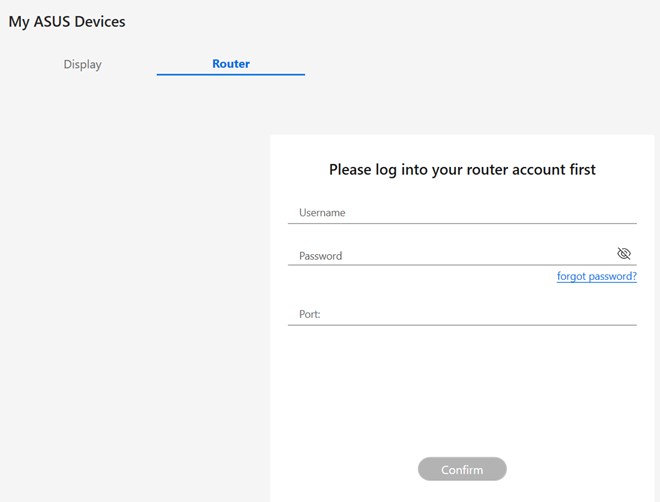
After logging into the router management interface, please go to System Administration > System Settings > Local Access Config to confirm the configured HTTPS login port number. As shown in the image below, the router's HTTPS login port is set to 9898.

Use the same HTTPS port number to log in to MyASUS, and you will be able to log in successfully.
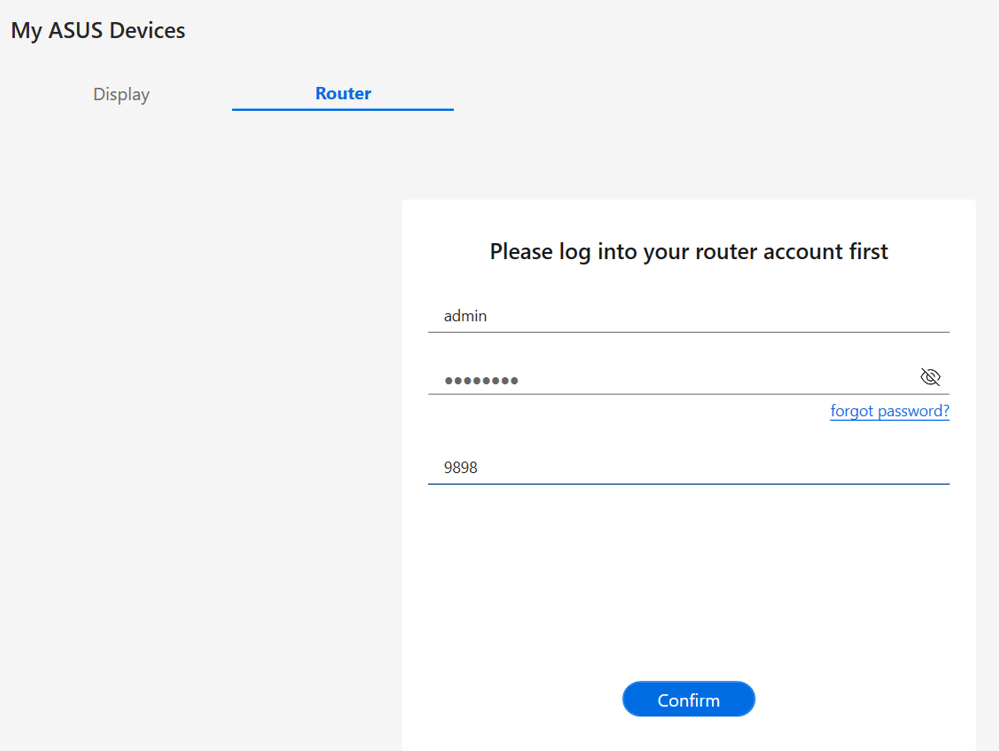
Wi-Fi Settings: Click  to change SSID Name, Authorization, WPA-PSK Key ①. Click [Apply] to finish it ②.
to change SSID Name, Authorization, WPA-PSK Key ①. Click [Apply] to finish it ②.
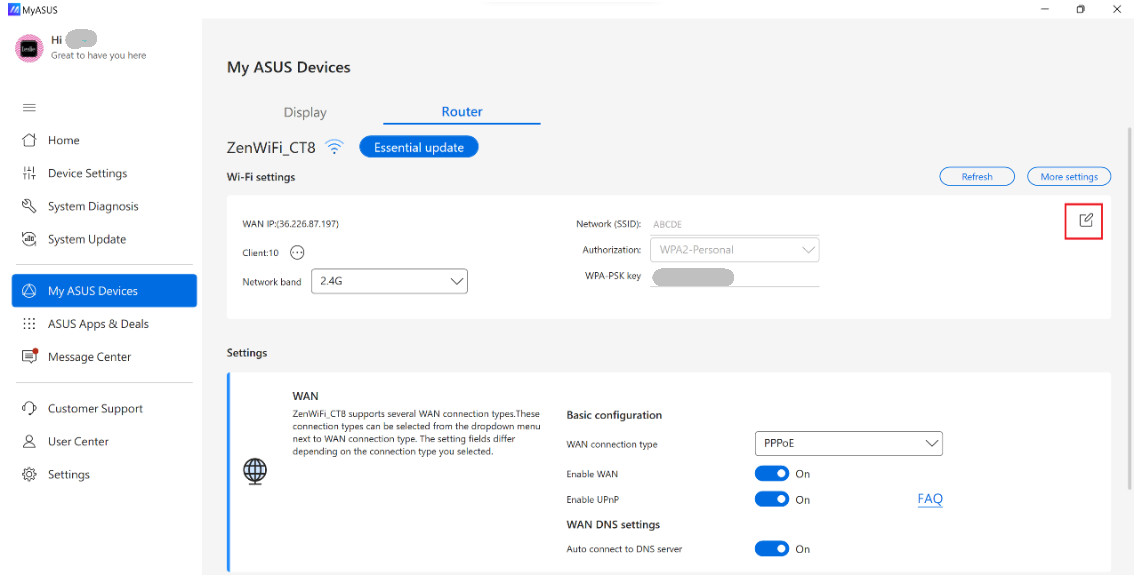
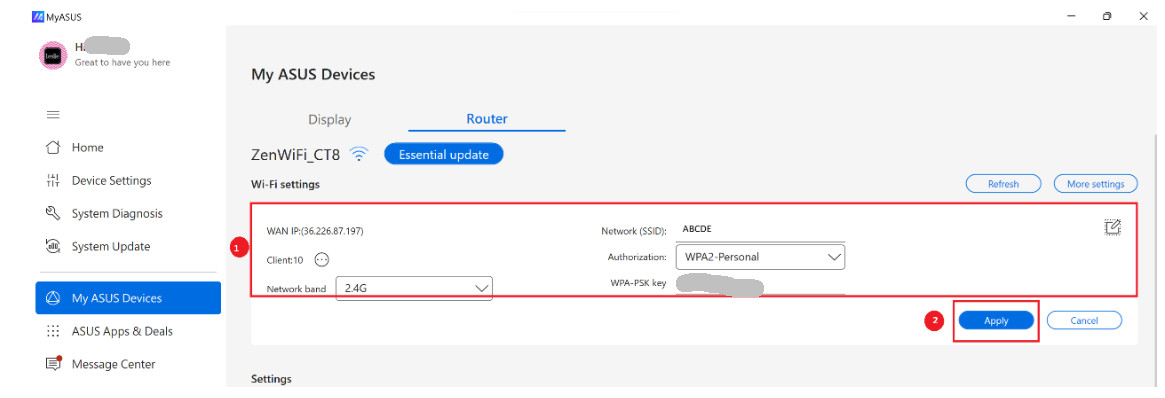
Update Firmware:You can check firmware status and update version here if available.
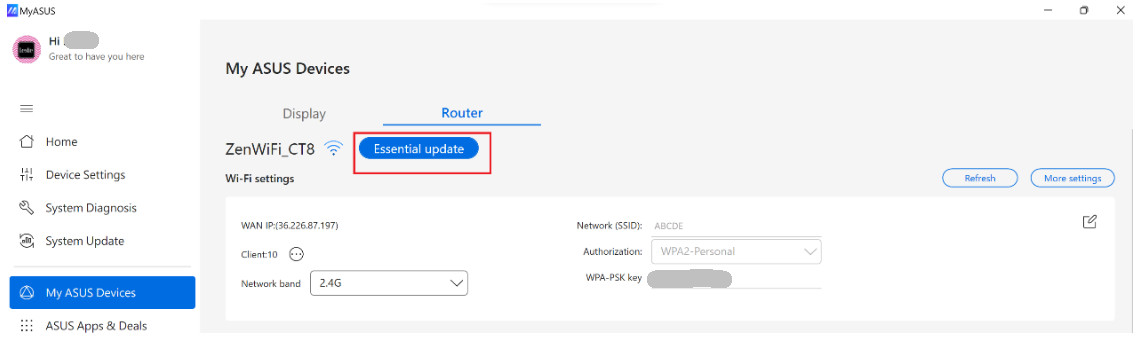
Settings: Advanced configurations items for you.
WAN connection types -These connection types can be selected from the drop-down menu next to WAN connection type.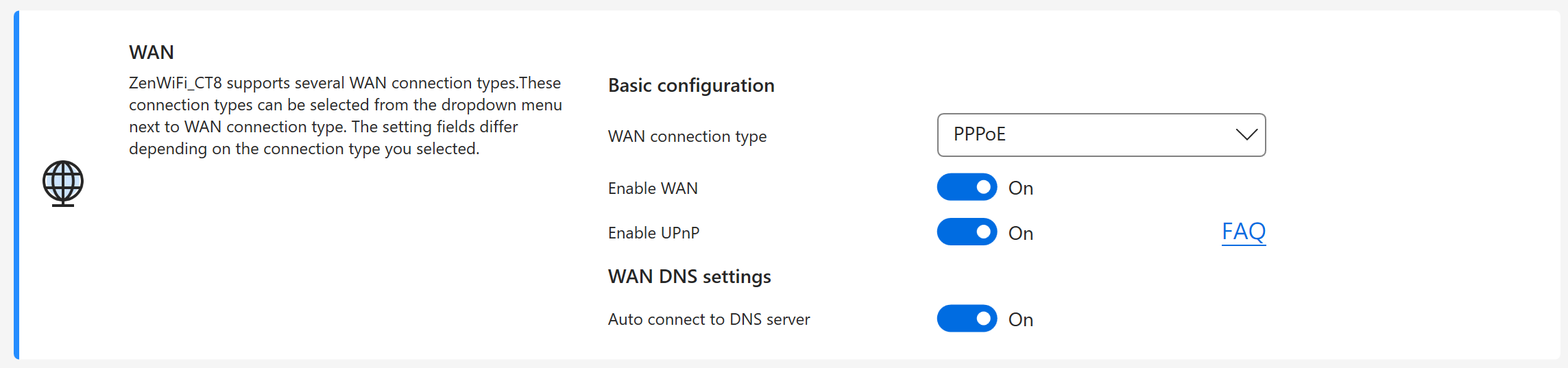
Adaptive QoS - Ensures inbound and outbound bandwidth on both wired and wireless connections for prioritized applications and tasks.
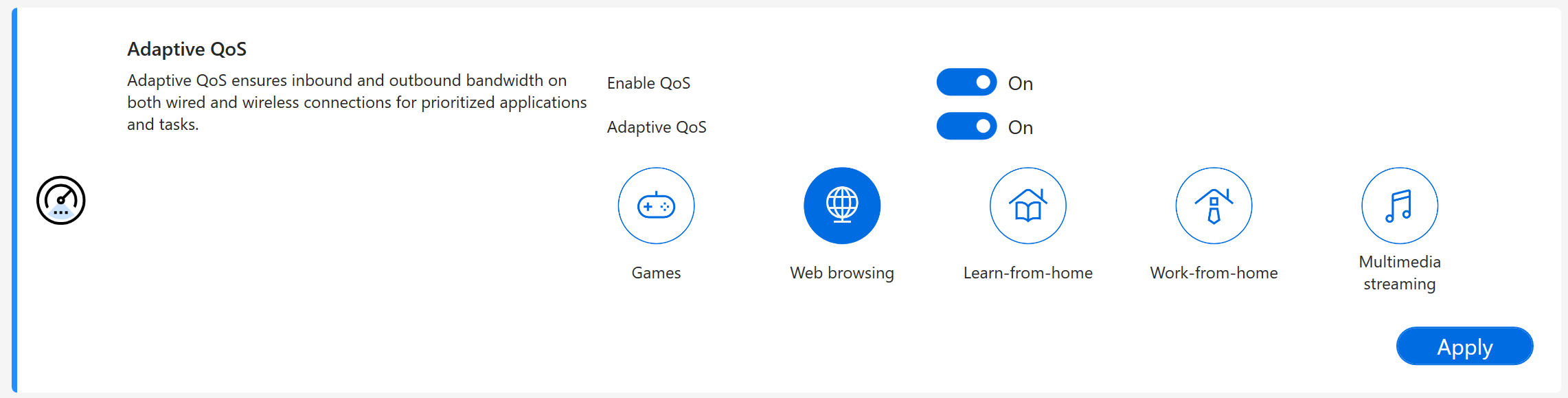
AiProtection - Uses Trend Micro techniques to detect malware, viruses, and intrusions via real-time network monitoring before they reach your PC or devices.

Development License
OpenSSL - https://www.openssl.org/
OpenSSL is licensed under an Apache-style license, which basically means that you are free to get and use it for commercial and non-commercial purposes subject to some simple license conditions.
Curl - https://curl.se/docs/copyright.html
Curl and libcurl are true Open Source/Free Software and meet all definitions as such. It means that you are free to modify and redistribute all contents of the curl distributed archives. You may also freely use curl and libcurl in your commercial projects.