[Motherboard]Troubleshooting-Microphone not working
If your microphone not working, please test the microphone by connecting it to another computer to check whether the microphone itself works or not
If the microphone tests OK, please following below troubleshooting methods.
Confirm microphone is properly connected to the computer
Confirm microphone is muted or not in Windows
Confirm the application has access to the microphone in Windows
Confirm USB Audio Controller state in the BIOS
(Below ROG STRIX X670E-E GAMING WIFI for example)
Make sure the microphone is properly connected to the computer
1. The microphone needs to be inserted into the pink hole of Audio port that on the rear back I/O as below picture
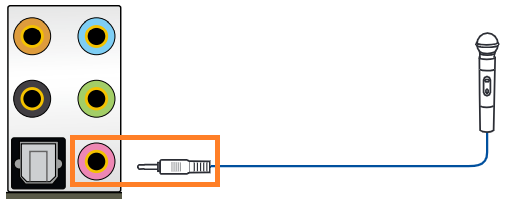
2. Or plug your microphone into the front mic port on the front side as below picture
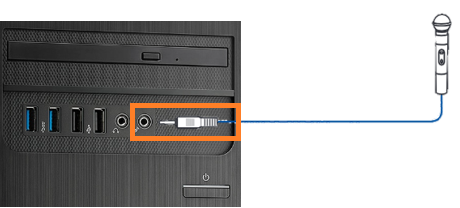
Make sure that the microphone is muted or not in Windows
1. Right click mouse on the Audio icon and then select
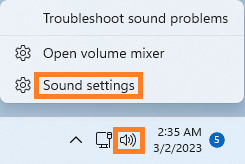
2. If Microphone is not mute ,it is normal as below picture
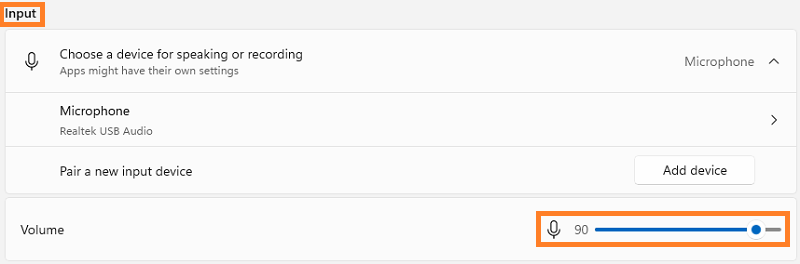
If Microphone is mute as below picture ,please enabled it
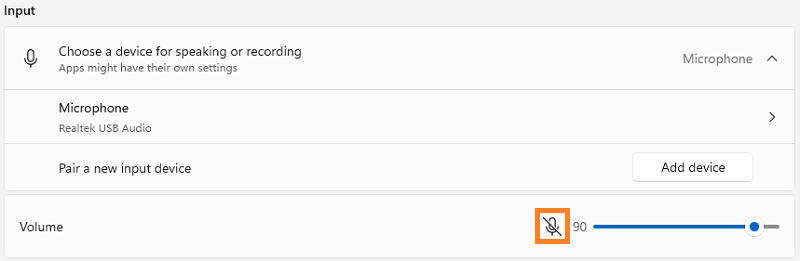
If Microphone volume is too low as below picture ,please increase the volume

Make sure that the application has access to the microphone in Windows
1. Left click the Windows start menu icon and then click [Settings] as below picture
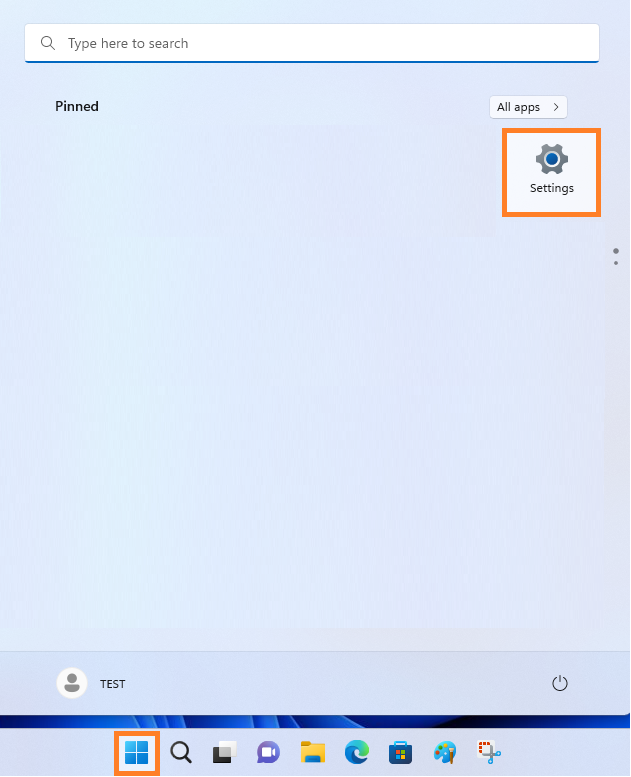
2. Click [Privacy & security] and then click [Microphone] as below picture
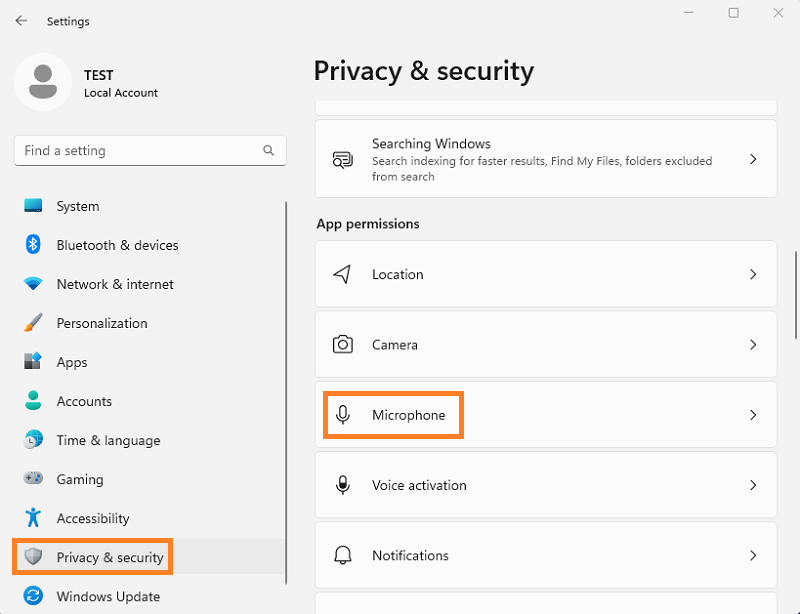
3. Confirm [Microphone access] and [Let apps access your microphone] options are [On] as below picture
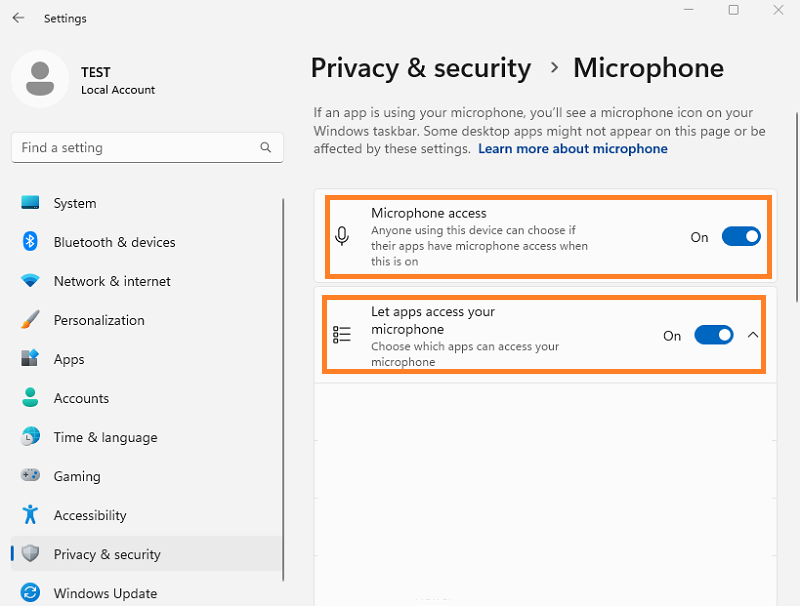
Confirm USB Audio Controller state in the BIOS
1. Power on the system and press <delete> key to enter BIOS [EZ Mode] as below picture
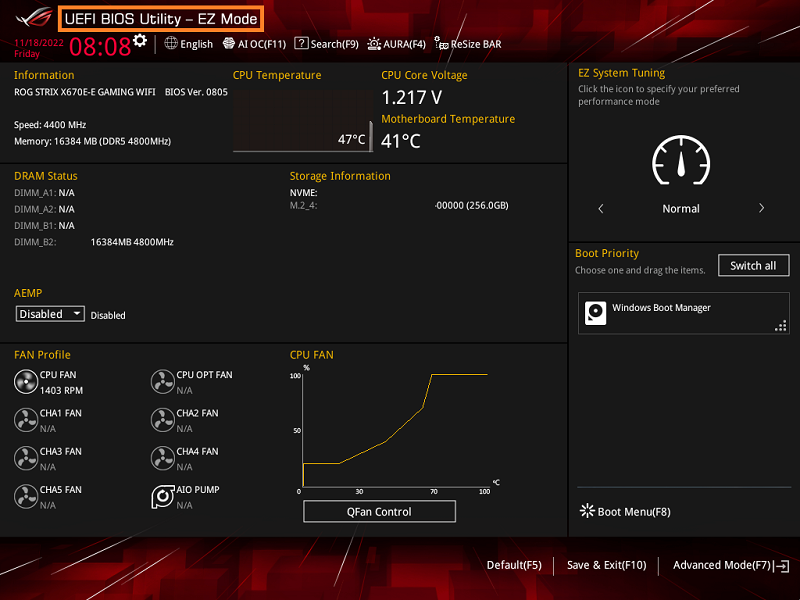
2. Press <F7> key and go to [Advance Mode] as below picture
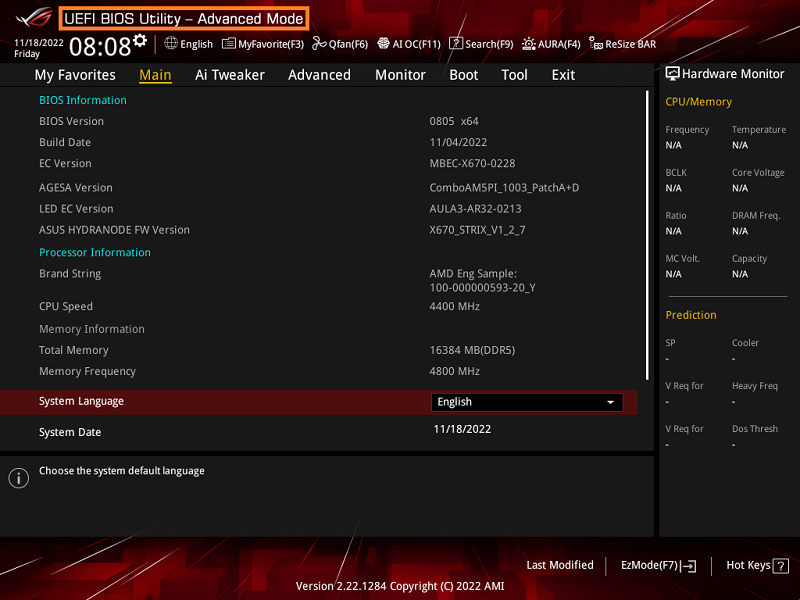
(If enter BIOS [Advanced Mode)] directly , and then no need to press <F7> key again)
3. Click [Advanced] page and select [Onboard Device Configuration] option as below picture
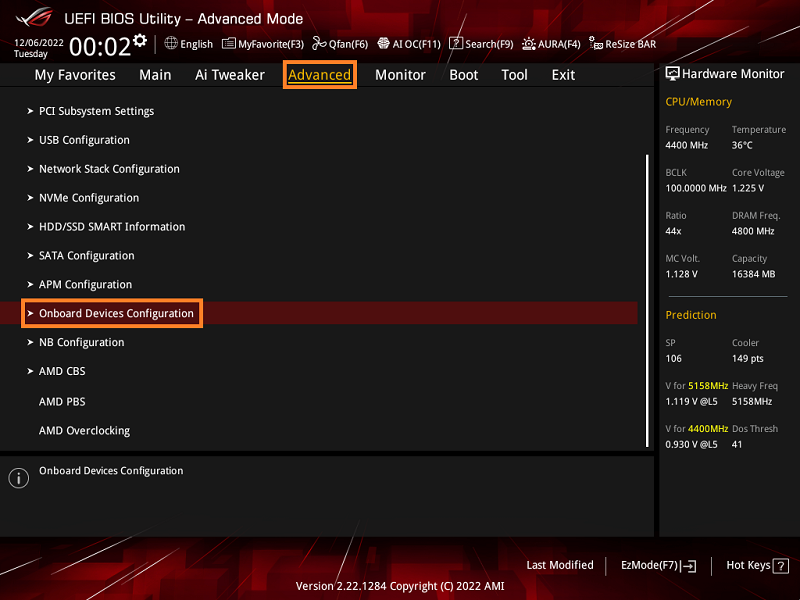
4. Confirm [USB Audio Controller] option is Enabled
If [USB Audio Controller] option is Disabled,please set to Enabled manually and then press <F10> key
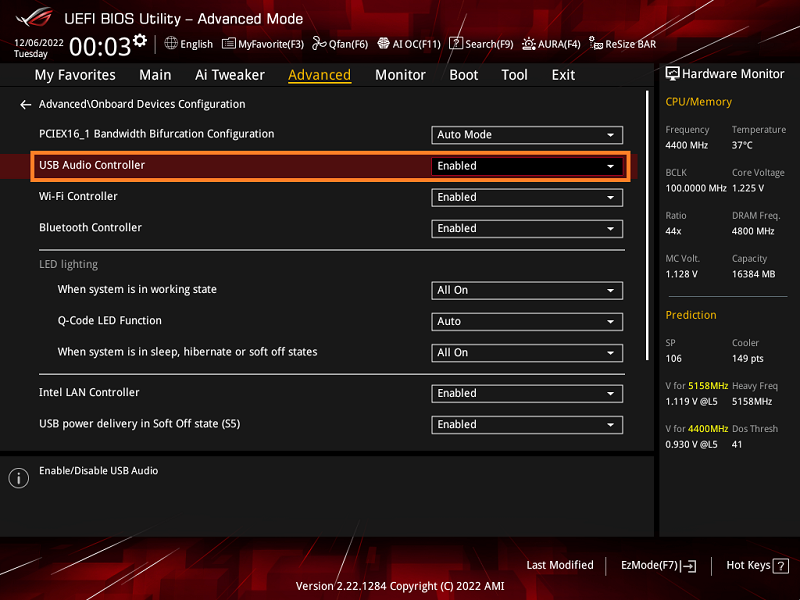
Q&A:
Q: How to troubleshooting-Audio with no sound
A:Please refer FAQ:Troubleshooting-Audio with no sound