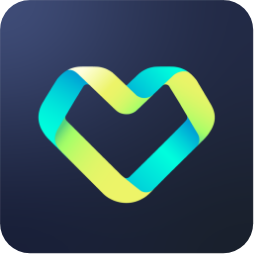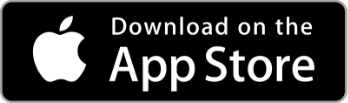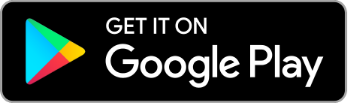ASUS HealthConnect App with Blood Pressure Function
Check your blood pressure with ASUS VivoWatch, anytime anywhere.
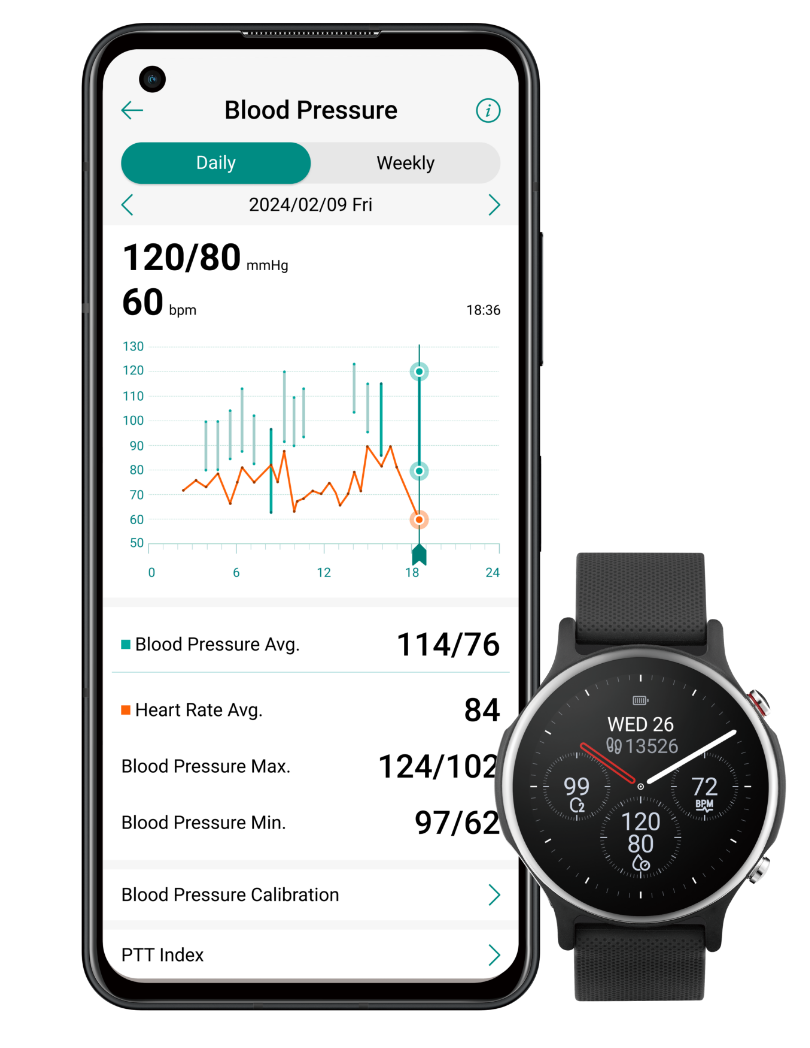
Blood function is not intended to replace traditional diagnostic and medical methods. Please do not interpret or act on the results without consulting medical personnel.
For accurate Blood Pressure readings, a calibration is required every month with arm-type blood pressure monitor.
*Blood Pressure function only to be used by adults 22 years and above. Designed solely for general wellness and fitness purposes.
*Blood Pressure function cannot diagnose hypertension or detect signs of a heart attack. Please do not use this product to diagnose hypertension, heart disease, or any related conditions.
Initial setup of the ASUS Blood Pressure App and ASUS VivoWatch
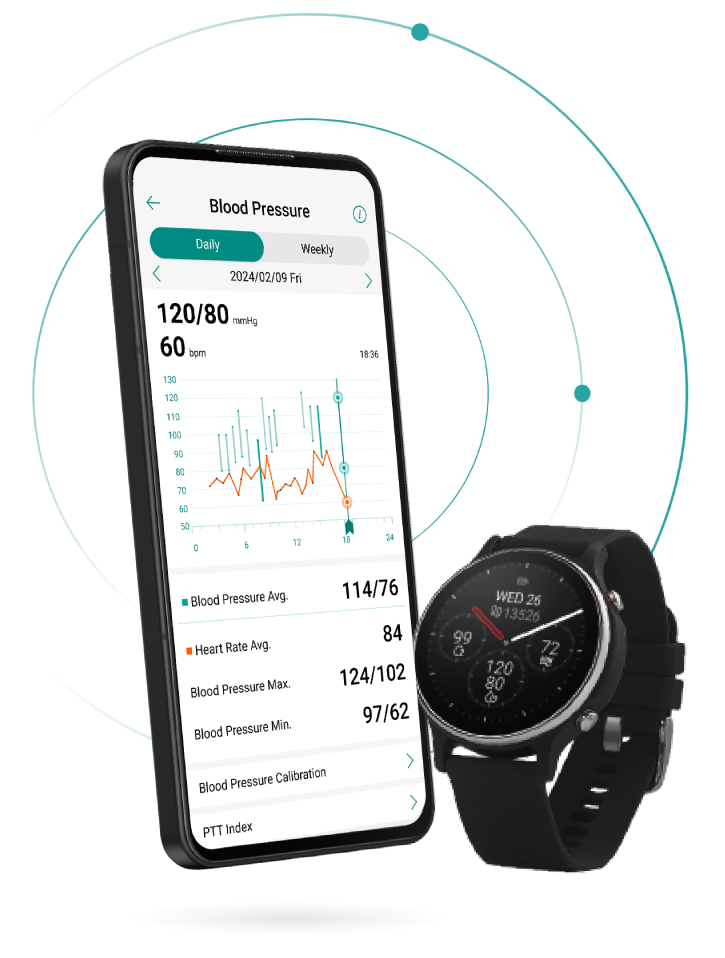
Step 1
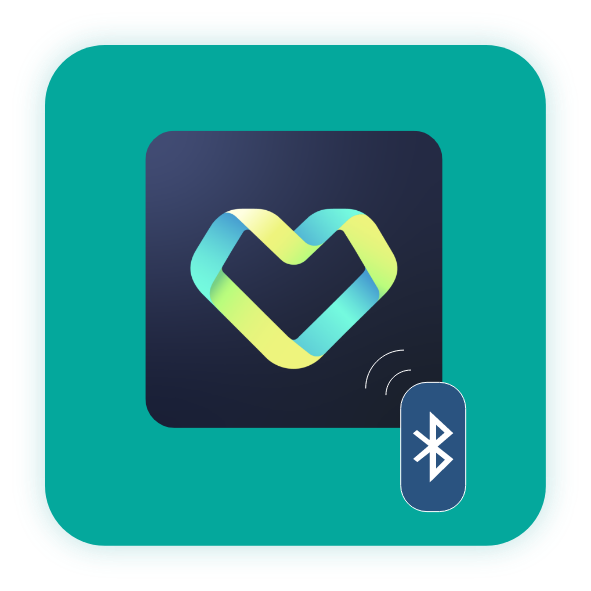
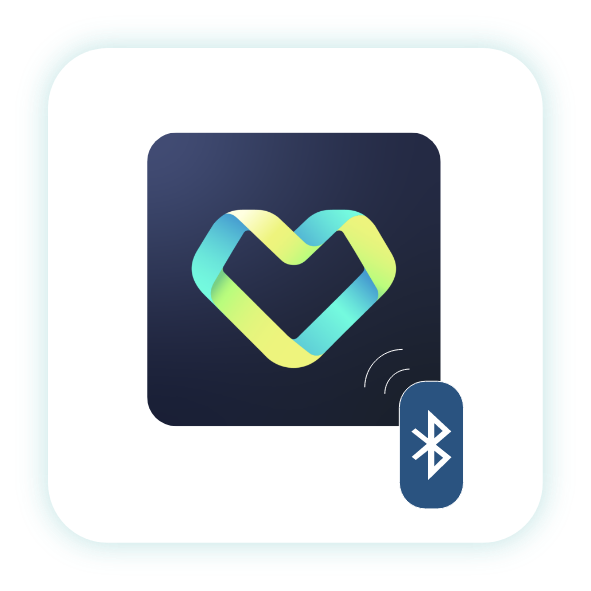
Pair the App with VivoWatch via Bluetooth connection
Step 2


Calibrating ASUS VivoWatch Algorithm
Step 3
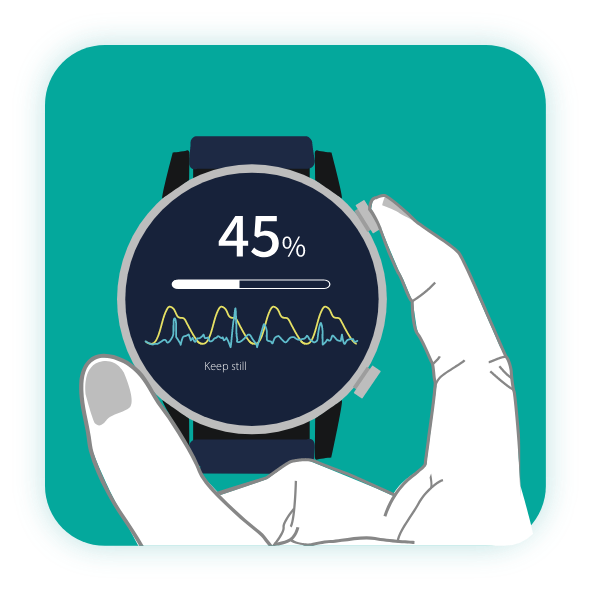

Measuring Blood Pressure with ASUS VivoWatch
Step 4
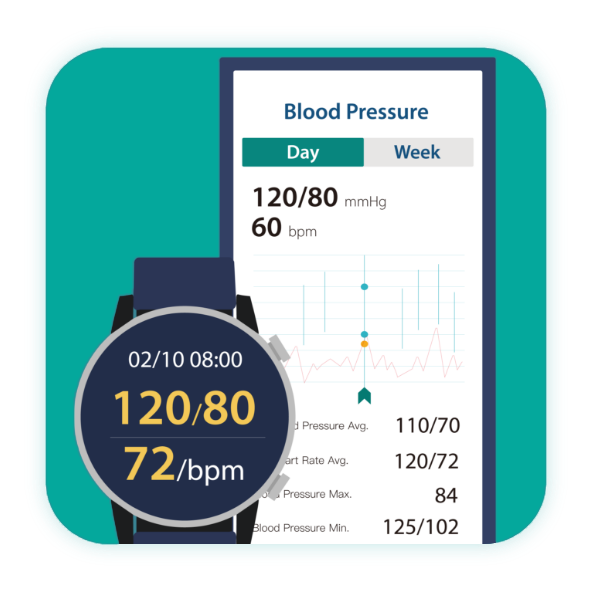
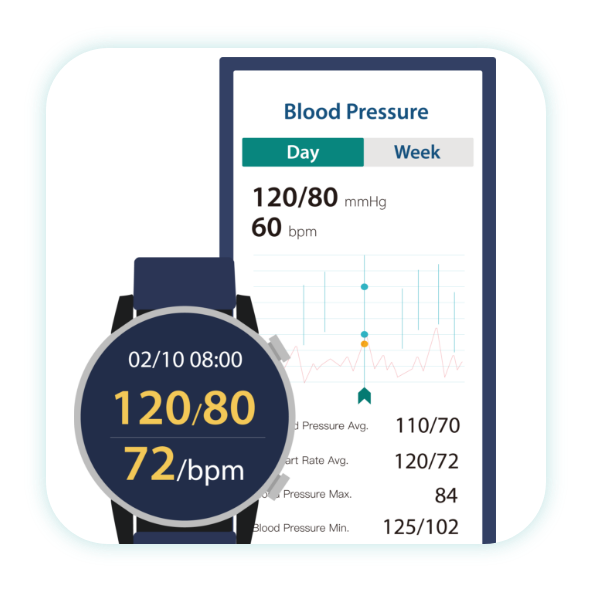
Checking Blood Pressure Results
Instructions for use
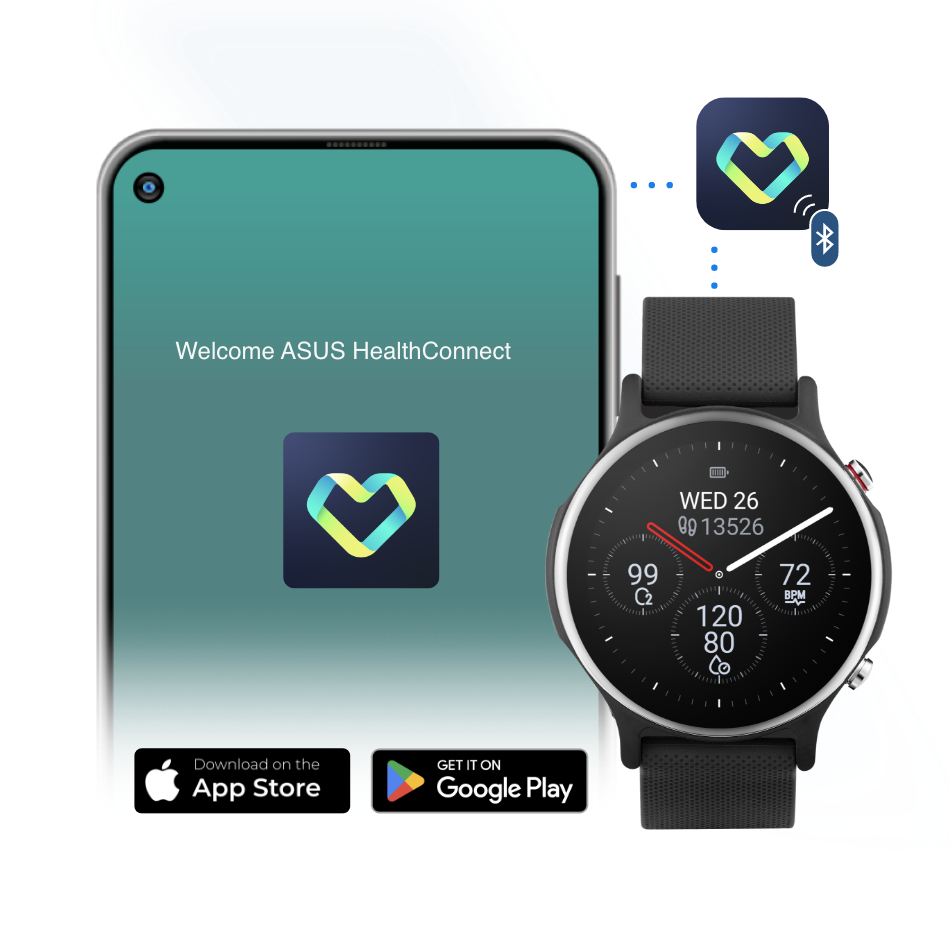
Step 1
Pair the App with VivoWatch
Before measuring your blood pressure, please download the ASUS HealthConnect App and pair your ASUS VivoWatch device via Bluetooth connection.
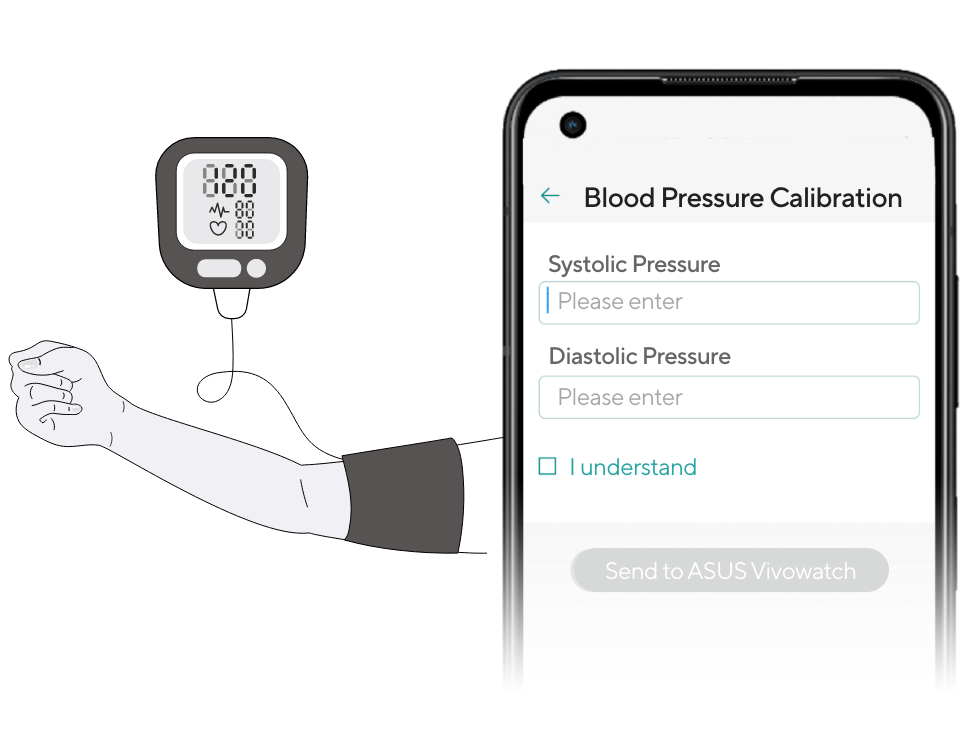
Step 2
Calibrating ASUS VivoWatch Algorithm
(1)Please ensure that the user's personal information, including age, gender, height, weight, and the wrist on which the VivoWatch is worn, is correctly entered in the ASUS HealthConnect settings.
(2)Use an arm-type blood pressure monitor to measure your blood pressure once, and enter the systolic and diastolic pressure readings obtained from the arm-type blood pressure monitor into the calibration page of ASUS HealthConnect.
(3)This calibration process helps the VivoWatch's blood pressure algorithm to establish a personalized model. In addition to the initial calibration when first using the VivoWatch, regular monthly calibration with an arm-type blood pressure monitor is required to ensure that the ASUS VivoWatch's algorithm remains accurately tuned to the wearer.

Step 3
Measuring Blood Pressure
Here are the guidelines for measuring blood pressure using the VivoWatch:
(1)Preparation: Do not consume any alcohol or coffee, smoke, bathe, or exercise for 30 minutes before measuring your blood pressure.
(2)Environment: Make sure to measure your blood pressure in a quiet indoor environment. It is recommended to sit in a chair with good back support, with both feet flat on the ground, and your hand and forearm resting on a table.
(3)Measurement Process: During the blood pressure measurement, remain still. Lightly touch the dual-sensors on the VivoWatch with your index finger and thumb, ensuring the back of the watch is snug against your wrist. Relax your body and breathe normally, avoiding any arm movement or talking.
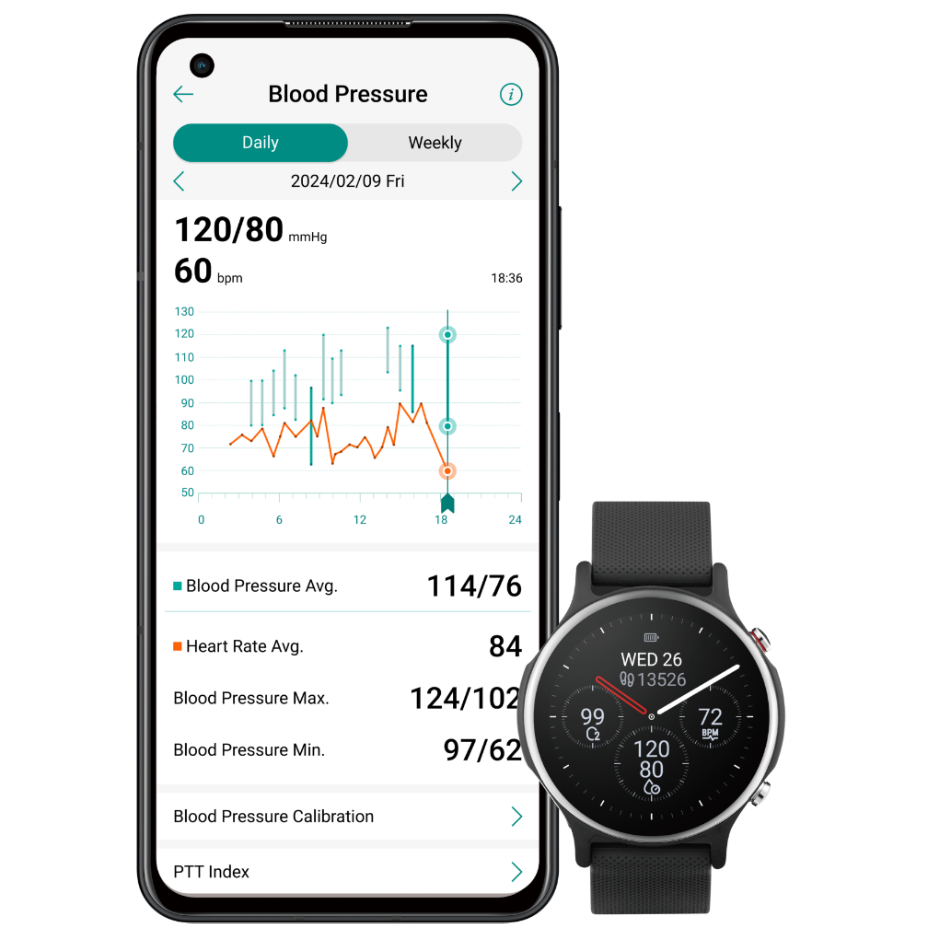
Step 4
Checking Blood Pressure Results
(1)On the VivoWatch: After completing the blood pressure measurement using the VivoWatch, the watch display will show the results for systolic pressure, diastolic pressure, and heart rate.
(2)On the mobile: The blood pressure results measured on the VivoWatch will be synced via Bluetooth to the ASUS HealthConnect App on your mobile phone. You can share these digitized blood pressure records with your doctor as a reference for routine check-ups and to monitor blood pressure trends.