ScreenXpert for ASUS PCs
Manage app windows across displays connected to your ASUS PC
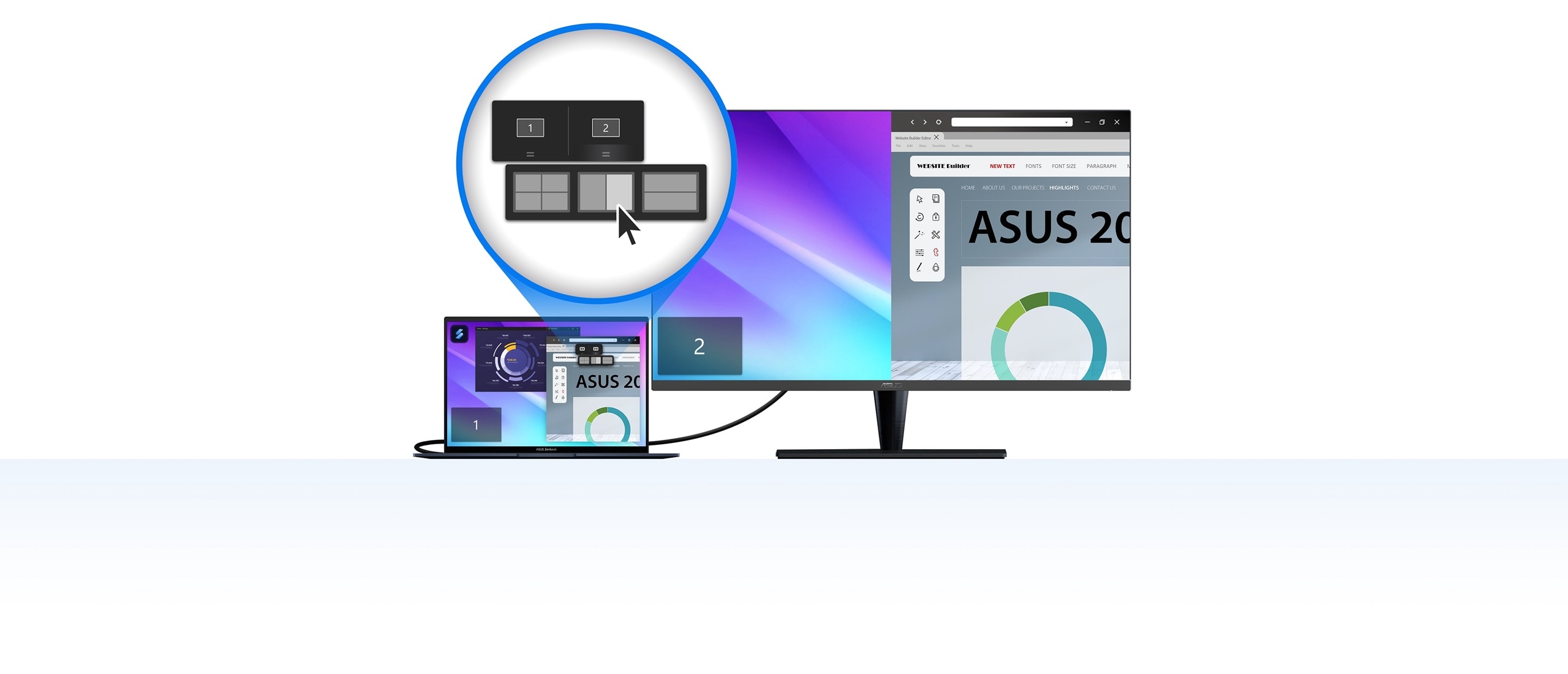
The ScreenXpert — which you can download from Microsoft store or find in your PC’s Start menu — helps you to manage app windows across displays connected to your ASUS PC1. It also lets you turn your camera or microphone on and off and check their status on your PC’s screen without using the keyboard. ScreenXpert for ASUS PCs puts you in full control of your workflow!
App Switcher
Work with your Windows PC or Mac, and easily connect your laptop to PC with a bigger monitor. Enjoy dual-display convenience and more screen space, the easy way!
App Navigator
Click the App Navigator icon to view all opened apps on the main display and external displays. Drag an app window and release it on your preferred display for cross-referencing content or using companion apps — all at the same time!
Microphone Switch
You can switch your microphone on or off via the Control Center, or easily check their status on your PC’s screen. It’s even handier for devices without a keyboard!
Window Flicker
You can drag app window and use gesture to throw window to the extended monitor screen. So you can move different windows effortlessly cross devices.
Settings & Control Center
Click the Settings button to view all the features on the Control Center. You can customize the features shown and their order. Click “x” to remove a feature from the Control Center, or drag and release to add the feature. If Control Center is in Floating mode, user can drag it on Task bar. It’s fully customizable!
Cursor Edge Lock and Cursor Locator
Enter the setting button to open cursor edge lock and cursor locator on the Control Center. These tools can help you lock the cursor into the specific screen and solve the missing cursor problem.





