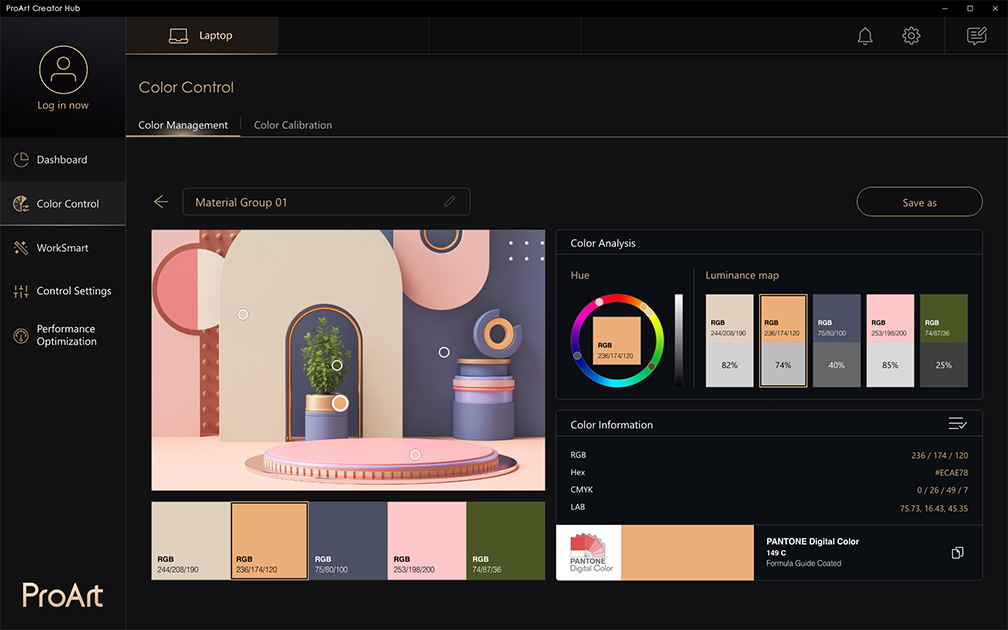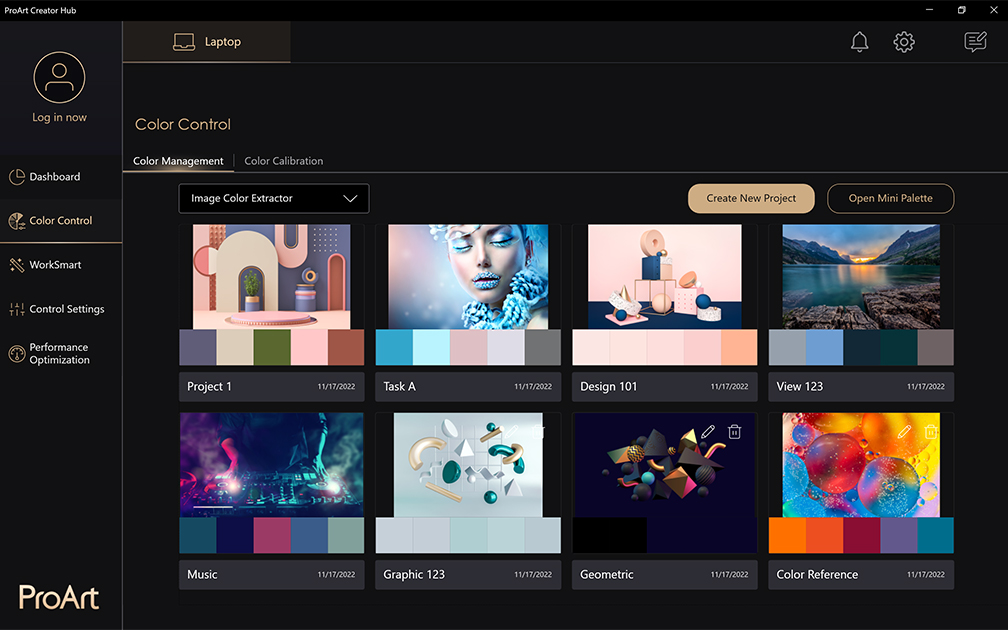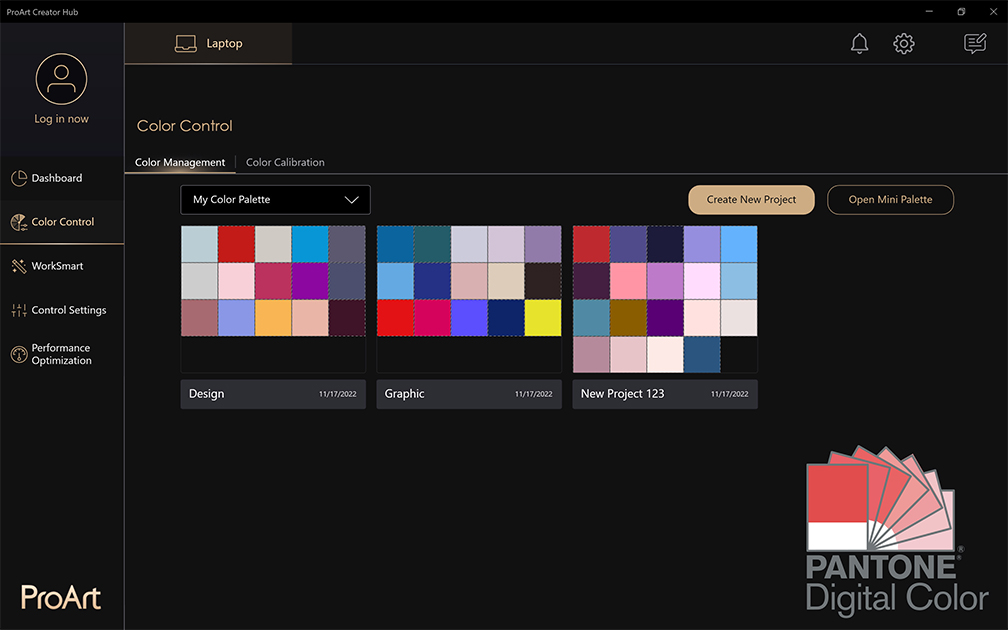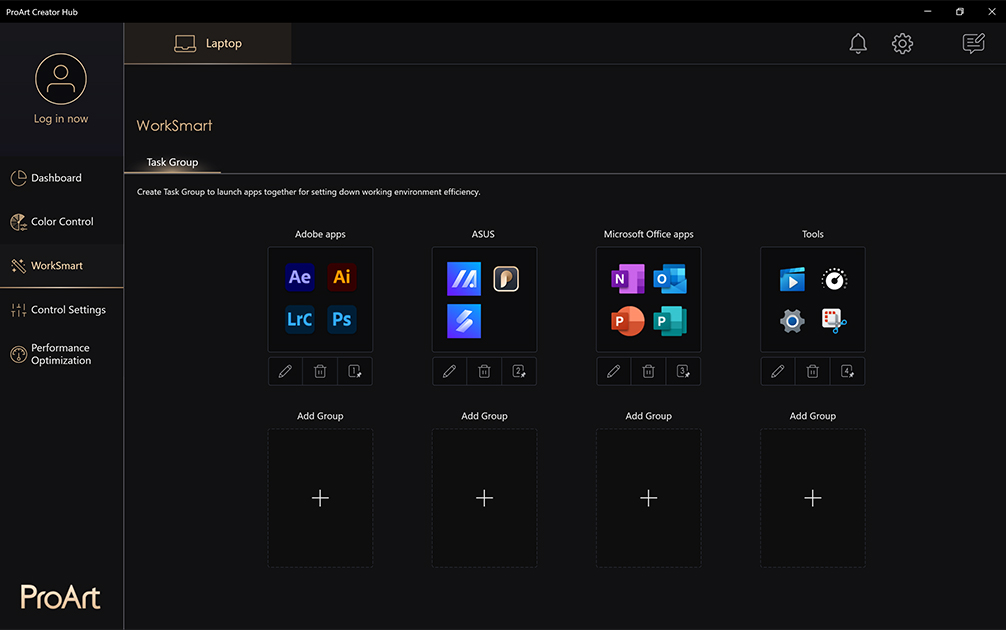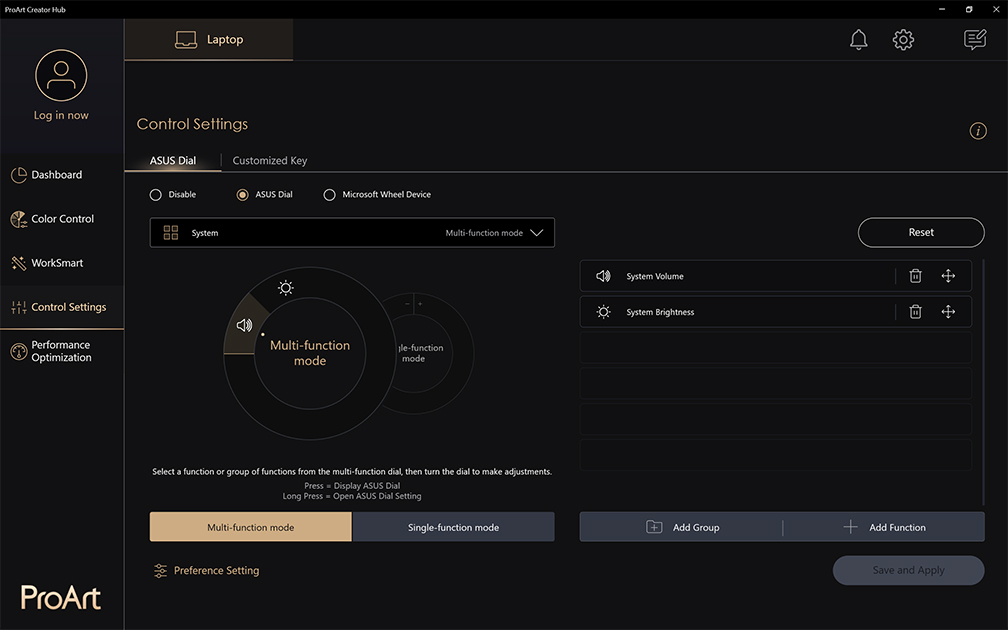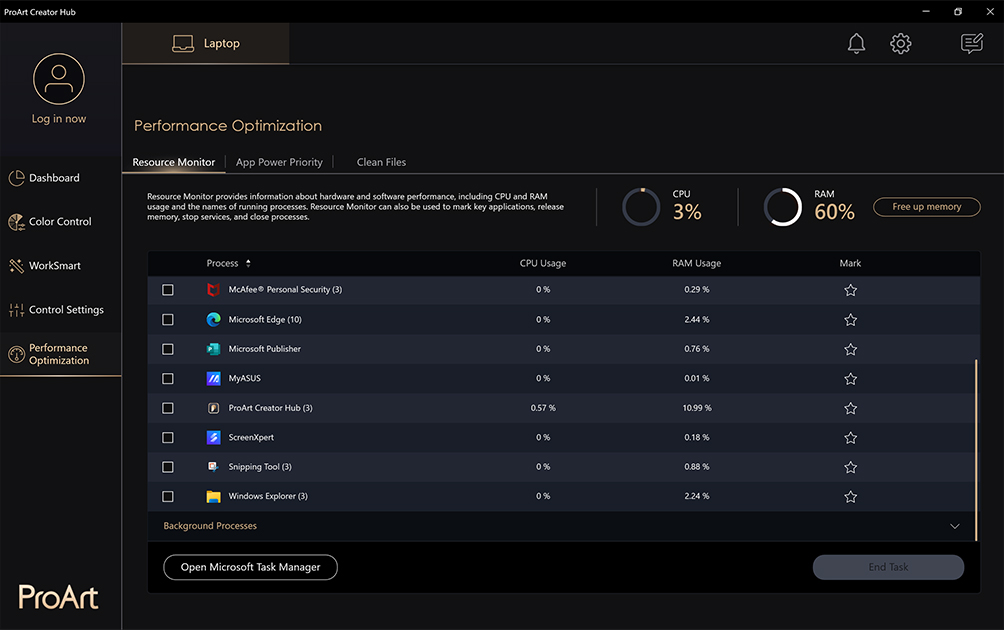Jan 13, 2023
Nearly all creators struggle with tight deadlines, heavy
workloads, and long hours spent on editing and creating content.
While it is inevitable that being creative and achieving
perfection in your art will require time, you can cut down on
slowdowns caused by your laptop. Delays may be stemming from
slow file loading, apps freezing or lagging when processing
heavier files, or by long render times. Optimizing your computer
to battle the issue can take time and skill. In addition,
calibrating screen colors to show your content as intended is
also time-consuming and sometimes difficult to do. Finally,
inefficient workflows also extend your working time. Some simple
tasks could be done much easier and faster.
The great news is that if you own a
creator laptop from ASUS, you can very quickly and conveniently streamline your
creative workflows and gain full control of your laptop’s
performance.
This is made possible with
ProArt Creator Hub, which allows you to focus on harnessing your creative
potential rather than troubleshooting laptop issues or trying to
optimize settings.
See how ProArt Creator Hub helps you save time and make content
creation a breeze.
What Is ProArt Creator Hub?
ProArt Creator Hub is a useful app for creative professionals,
and it’s available on all creator laptops in the ASUS lineup.
The app is intuitive to use, and it unifies your creative
experience across compatible connected devices, making it easy
to calibrate colors, adjust settings, or monitor performance. It
also gives you full control over the ASUS Dial, DialPad, and
Control Panel ― so you can optimize your workflow and unleash
your full creative potential.
The main features of Creator Hub include:
-
Dashboard provides an
overview of all your devices' performance and options to
adjust settings, depending on your work at hand
-
Color Calibration is a
tool that helps you easily ensure full color accuracy
-
WorkSmart is a feature
that lets you quickly launch all the app groups you need
-
Control Settings menu that
helps you customize how you control your creative apps
-
Performance Optimization
allows you to adjust your settings to run optimally for
the task at hand
Let’s take a closer look at how the ProArt Creator Hub helps
creatives.
Easily Monitor and Manage Your Laptop Performance
The ProArt Creator Hub Dashboard gives you a quick overview of
your laptop, with tabs at the top for all connected ProArt
devices.
At a glance, you can monitor system parameters, such as CPU
load, memory and storage usage, or fan status. Each device has
its own specific dashboard, making it easy to optimize the
device and level up your workflow.
Dashboard also makes it easy to adjust system settings like fan
speed. Depending on the model of your laptop, you may see
different options:
-
Whisper mode minimizes fan
noise, perfect for when you’re not doing any heavy work
-
Standard mode is ideal
when working on everyday tasks
-
Performance mode improves
the cooling of your key components when you’re handling
heavy work
-
Full-Speed mode allows you
to safely unleash the full creative potential of your
laptop, helping handle heavy tasks like rendering with
extreme efficiency
You can also access shortcuts to other functions of ProArt
Creator Hub directly from the Dashboard. Simply scroll through
available views using the screen bottom navigation.
Ensure Color Accuracy With Ease
The Color Control menu in the ProArt Creator Hub features two
useful tools that can help you ensure your display is as
color-accurate as possible. Think of it as a single destination
for all things related to color on your laptop. We collaborated
with Pantone® to ensure you get all the digital color data you
may need.
The Color Management feature allows you to easily capture and
analyze any color that appears on your screen with the Screen
Color Picker. This then send the information about the captured
color to the Color Analysis tool.
With The Color Management Function, you can build your own Color
Palettes with any colors, including the ones you just captured.
The Color Calibration menu in ASUS ProArt Creator Hub gives you
access to the built-in display calibration tool. Working
together with a hardware calibrator, this tool automatically
adjusts all the parameters of the display to ensure perfect
color accuracy. All you need to do is connect the color
calibrator tool to your laptop, go to the Color Calibration
function menu, and follow the on-screen instructions.
Get Right Into It With WorkSmart
The chances that you work only in one app at a time are very
low. Wouldn’t it be lovely to just launch everything you need in
one click?
WorkSmart includes features that help you optimize your workflow
efficiency by creating task groups ― a collection of up to eight
apps that will open together. Simply choose which apps belong to
a task group and pin it to your desktop for instant access. You
can create multiple different task groups for different types of
workflows.
For instance, photographers often work in parallel in Adobe
Photoshop and Lightroom Classic, and have a cloud drive app
open. Users can bundle them them together using a task group and
launch them all quickly at the same time, straight from the
desktop.
Cut Down Editing and Creation Time With Smart Shortcuts via
Customized Key Menu
All creators know that to work efficiently in creative apps, you
need keyboard shortcuts. Doing everything with your mouse is
much slower.
The Customize Key menu in the Control Settings lets you assign
handy keyboard shortcuts for the system, your most-used apps,
and even the creative software ― all in one place.
For example, you can replace the standard CTRL + ALT + SHIFT +
Down Arrow shortcut that moves selected items in Adobe After
Effects with something more convenient, such as the Windows key.
It's a great way to streamline your creative workflow.
Control Your Creative Inputs With ASUS Dial, DialPad and
Control Panel Customization
Most ASUS creator laptops feature unique tools, designed
specifically for creative pros. Compatible with essential
creator applications, they can boost your workflows and save you
time.
If you are using a
ProArt Studiobook 16 OLED
or a
Zenbook Pro 16X OLED, your computer is equipped with an ASUS Dial ― a physical
rotary control on the left side of your laptop’s touchpad. In
laptops like
Vivobook Pro 16X OLED, you’ll have a DialPad ― a virtual version of the same tool
built into the touchpad. Finally, in dual-screen laptops like
Zenbook Pro 14 Duo OLED, the creative capabilities are even greater with a unique ASUS
Control Panel.
ASUS Dial can help you quickly and easily control settings like
brush parameters in Photoshop® or Illustrator®, adjust the color
balance in Lightroom® Classic, navigate the timeline in After
Effects® or Premiere® Pro, and more! In fact, more than 100
functions are available to help optimize your workflow.
You can control ASUS Dial and Control Panel settings via the
ProArt Creator Hub. In the Control Settings menu, you can
customize how they work with your most essential software,
including popular Adobe® apps, as well as the Office suite,
browsers, and popular entertainment apps like Netflix or
Spotify. Simply click the ASUS Dial button, and start
customizing!
Watch this video to learn how to customize your ASUS Dial:
Fine-Tune Your Laptop’s Performance
As you work, your laptop can become slower. That’s a sign that
you might be running out of memory or that the CPU is getting
overloaded. By simply using the ProArt Creator Hub and its
Performance Optimization function, you can easily manage your
computer's resources and boost its performance.
Resource Monitor helps you check the available memory and CPU
load, and if needed, it will automatically free up memory with a
click of a button.
The App Power Priority feature allows you to select your
most-used apps and allocate needed processing power and memory
to them, ensuring they run smoothly. The feature also
deprioritizes everything non-essential.
Clean Files is a handy disk cleanup tool that helps you free up
space for your new projects by deleting idle files. Of course,
you have full control over what’s deleted and what stays.
All Creative Workflows in a Single Device
By taking full advantage of the ProArt Creator Hub and ASUS
Dial, DialPad or Control Panel, you will quickly realize that
your laptop can be your primary tool.
Powerful creator laptops from ASUS are perfect for content
creators and creative professionals ― whether you’re on the go
or not! They pack a punch like many desktops and allow many
convenient workflows that you previously needed a specialized
peripheral device for.
Available at various price points and with different
configurations, they can allow anyone ― from beginners to
top-notch professionals ― to create high-quality content,
anywhere.
Discover ASUS Creator Laptop Lineup