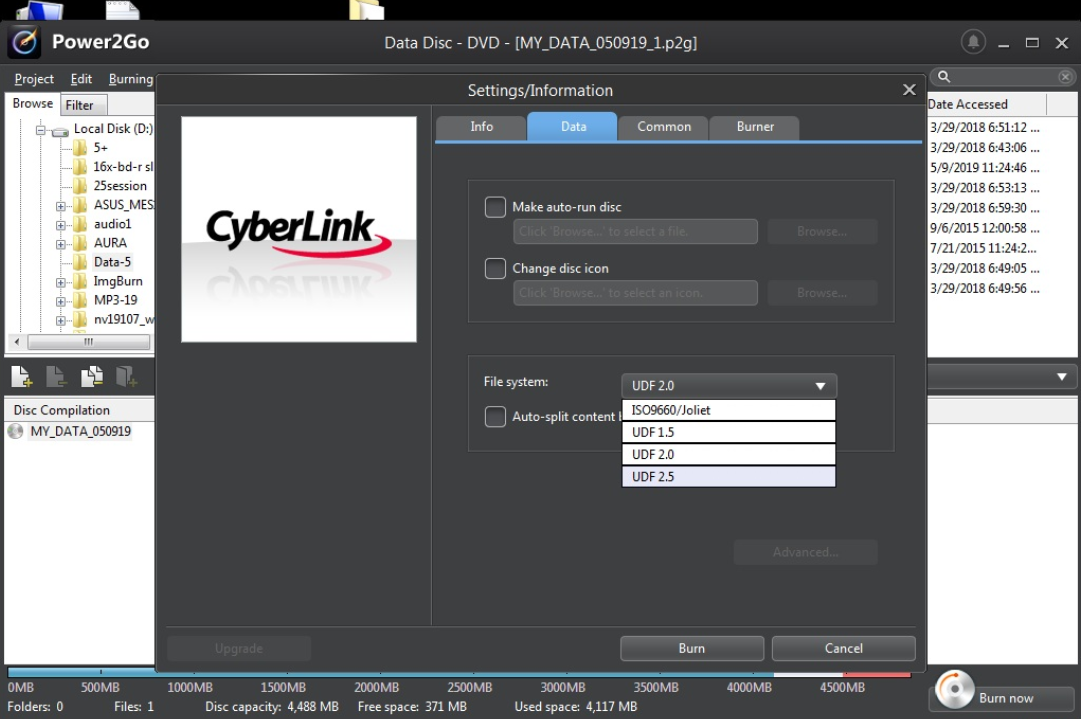Product
DRW-24D5MT
Related Topics
[Optical Storage] How to Burn Files Larger than 4GB (Power2Go)
To burn a file larger than 4GB, you need to configure the settings on the Power2Go settings page. The steps are as follows:
1. Open Power2Go and click on [Burn now].
2. A window will pop up.
3. Select the [Data] page.
4. In the [File system] drop down menu, choose one of the UDF-related options (anything other than [ISO9660]).
By doing this, you can burn a single file larger than 4GB.
The default setting is ISO9660, but this setting cannot burn files larger than 4GB. You can refer to the following illustration for the settings screen: