Product
ELMGR7093DX4, ELMGR7093DX6, ELMGR709HXX4, ELMGR709HXX6, GR70, MINIPC PB50, MINIPC PB60V, MINIPC PB61V, MINIPC PB62, MINIPC PN52, MINIPC PN80, PA90, PB40, PB40-B, PB50, PB50-B, PB60, PB60-B, PB60G, PB60S, PB60S-B, PB60V, PB61S, PB61V, PB61V-B, PB61V-H, PB62, PB62-B, PB63, PB63-B, PB63V, PB64, PB64-B, PL63, PL63-A, PL63-B, PL64, PL64-B, PL64-D1, PL64-D1-B, PN30, PN40, PN40Q, PN41, PN41-A, PN41-B, PN41-S1, PN41-S1-B, PN41-S1-M, PN41-S1-MI, PN42, PN42-B, PN42-E1, PN42-E1-B, PN42-M, PN42-S, PN42-S-B, PN43, PN43-B, PN43-S, PN43-S-B, PN50, PN50-B, PN50-E1, PN50-E1-B, PN50-F, PN50F2, PN50-S1, PN51, PN51-B, PN51-E1, PN51E1-B, PN51-S1, PN51-S1-B, PN52, PN52-B, PN53, PN53-B, PN53-S1, PN53-S1-B, PN54, PN54-B, PN54-S1, PN54-S1-B, PN60, PN60-B, PN60-R, PN61, PN61-B, PN61S, PN61T, PN62, PN62-B, PN62S, PN63, PN63-B, PN63-S1, PN63-S1-B, PN64, PN64-B, PN64-E1, PN64-E1-B, PN64-M, PN65, PN65-B, PN80, PN865
Windows 10 Troubleshooting - How to Disable Automatic Restarts After Bluescreen Errors?
Although the steps below are for Windows 10, similar steps can be used in earlier versions of Windows as well.
- Run/search "advanced" as below to open Windows System Properties with the 'advanced' tab selected. If possible in your version of Windows, you can also open Windows system properties and select 'advanced system settings' instead.
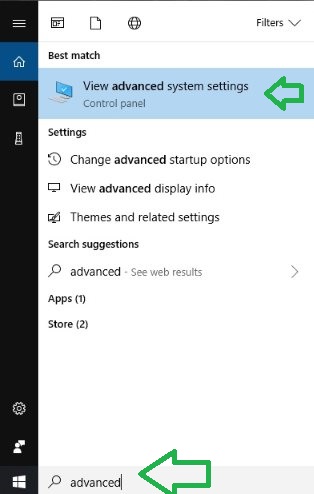
=============================================
- Under the Advanced tab in System Properties, click the 'Settings' for the 'Startup and Recovery' section as below screenshot.
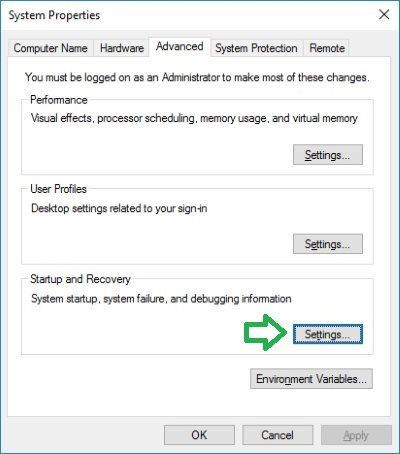
=============================================
- Once the Startup and Recovery settings window has appeared, uncheck the box 'automatically restart' in the system failure section and hit 'ok' as in the screenshot below.
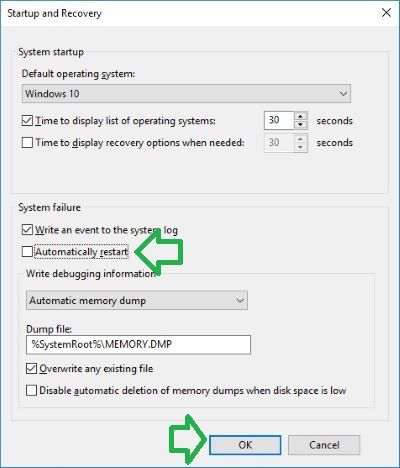
=============================================
- When a bluescreen appears next time, it will remain on the screen and give you time to read the message as well as take a picture. If you notice any specific filenames mentioned in the bluescreen, search online to get a better solution if a specific program is related to that filename and bluescreen.