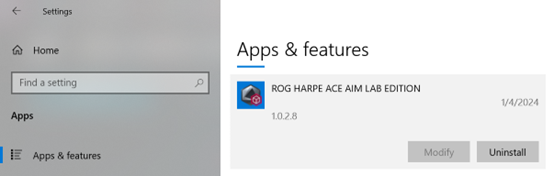[Armoury Crate] Armoury Crate Gear FAQ
 Armoury Crate Gear FAQ
Armoury Crate Gear FAQ
1. Compatible Device
1.1 Keyboard
ROG AZOTH (Omni, Firmware update)
ROG STRIX SCOPE II 96 WIRELESS (Omni, Firmware update)
ROG FALCHION RX LOW PROFILE (Omni, Firmware update)
TUG GAMING K3 GEN II
ASUS TX 98 GAMING KEYBOARD
1.2 Mouse
ROG KERIS II ACE (Omni, Firmware update)
ROG HARPE ACE AIM LAB EDITION (Omni, Firmware update)
ROG STRIX IMPACT III WIRELESS (Omni, Firmware update)
ASUS TX GAMING MOUSE MINI (Firmware update)
ProArt Mouse MD300
1.3 Headset
ROG CETRA TRUE WIRELESS SPEEDNOVA (Firmware update)
1.4 Microphone
ROG CARNYX (Firmware update)
2. Support OS Version
Win10 & Win11 (Recommended)
3. How to set up and use Armoury Crate Gear?
3.1 How to install Armoury Crate Gear?
1. Go to the product page of the product you own
2. Select Support > Driver & Utility
3. Find and download Armoury Crate Gear - Product name (e.g., Armoury Crate Gear – ROG Harpe Ace Aim Lab Edition)
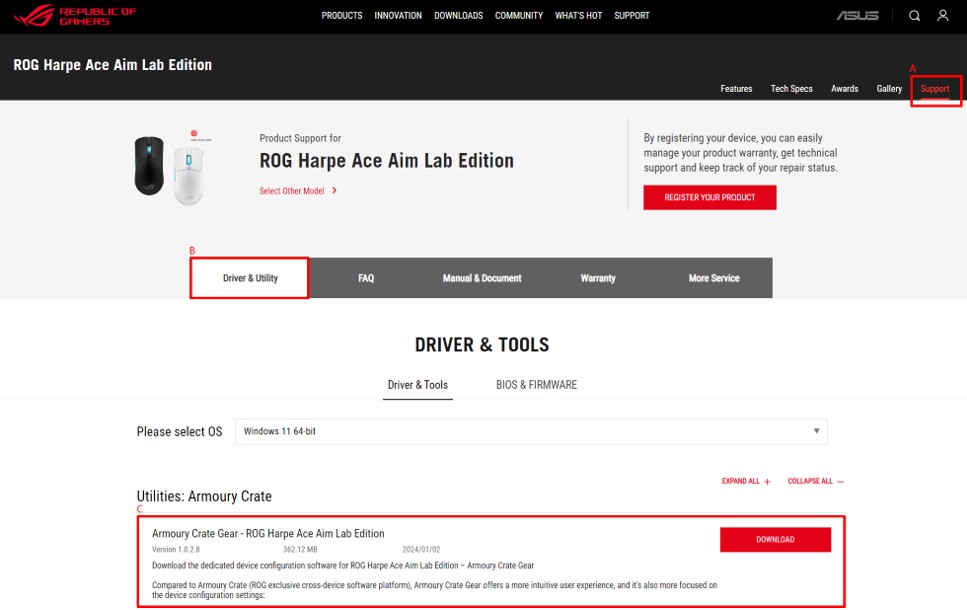
4. Unzip and launch ArmouryCrateGearInstall.exe to install
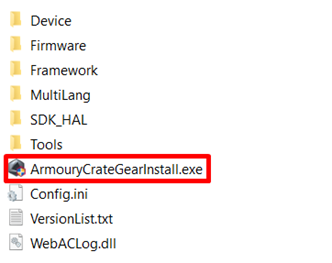
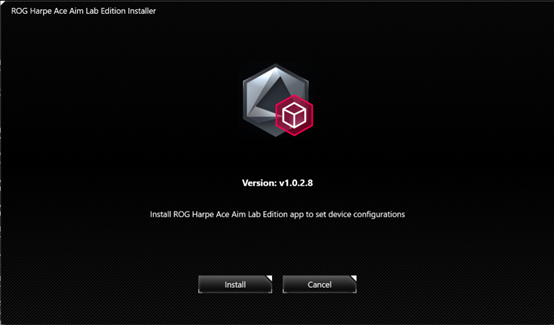
3.2 Getting started with Armoury Crate Gear
1. Ensure to connect your device properly
2. Find and open Armoury Crate Gear.exe (displayed in product name, e.g., ROG Harpe Ace Aim Lab Edition) in the Windows Start list or on the desktop shortcut
(You can also keep it handy in the taskbars if used frequently)
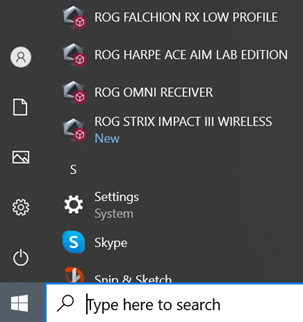
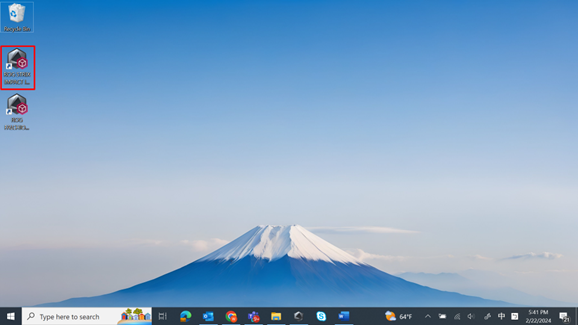
3. Now you can start configuring device settings for the compatible devices connected
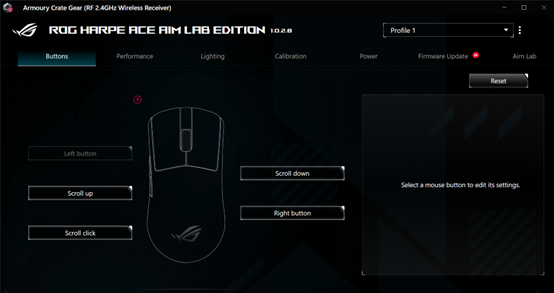
3.3 How to Uninstall Armoury Crate Gear?
1. Close Armoury Crate Gear
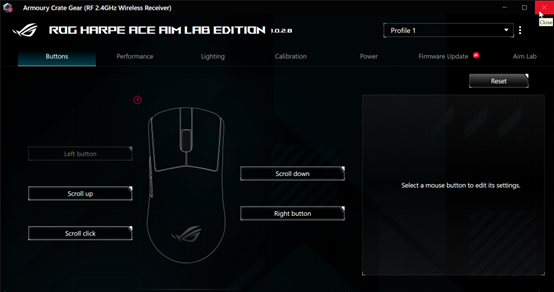
2. Go to Windows setting > Apps
3. Find Armoury Crate Gear and uninstall