[Motherboard] How to disable standby power of the USB connected device
Please follow the steps below:
1. After the computer is turned on, press the "delete" or "F2" key on the keyboard immediately to enter BIOS Advanced Mode, as shown in the figure below: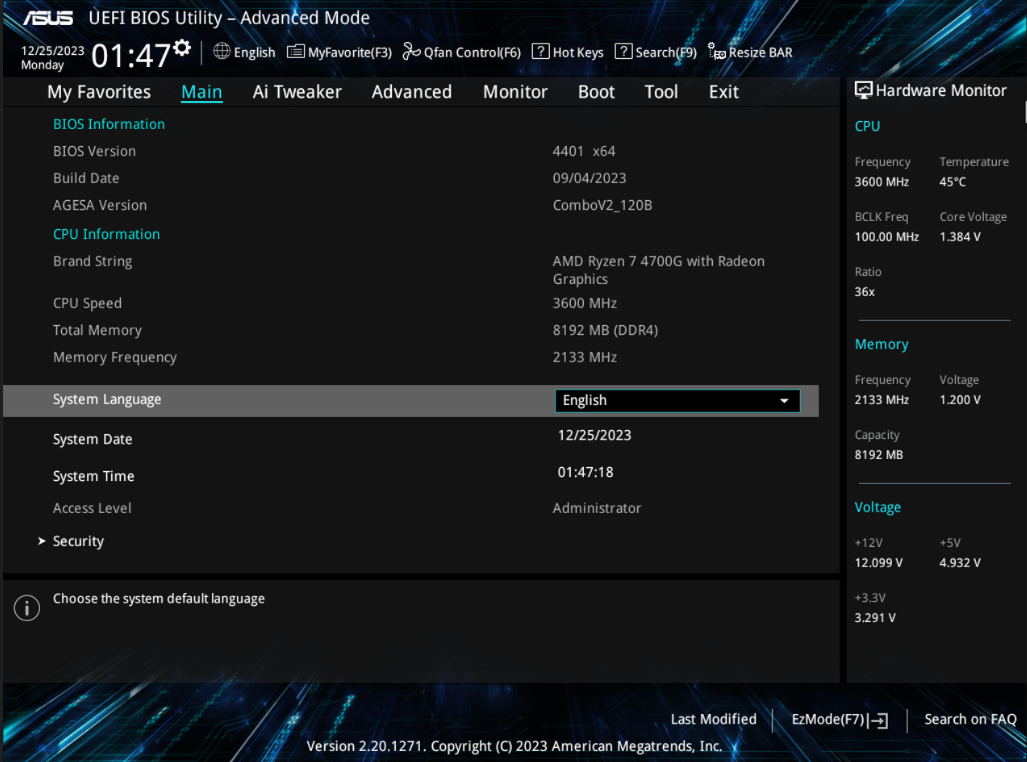
2. Select the [APM Configuration] option on the [Advanced] settings page, as shown below: 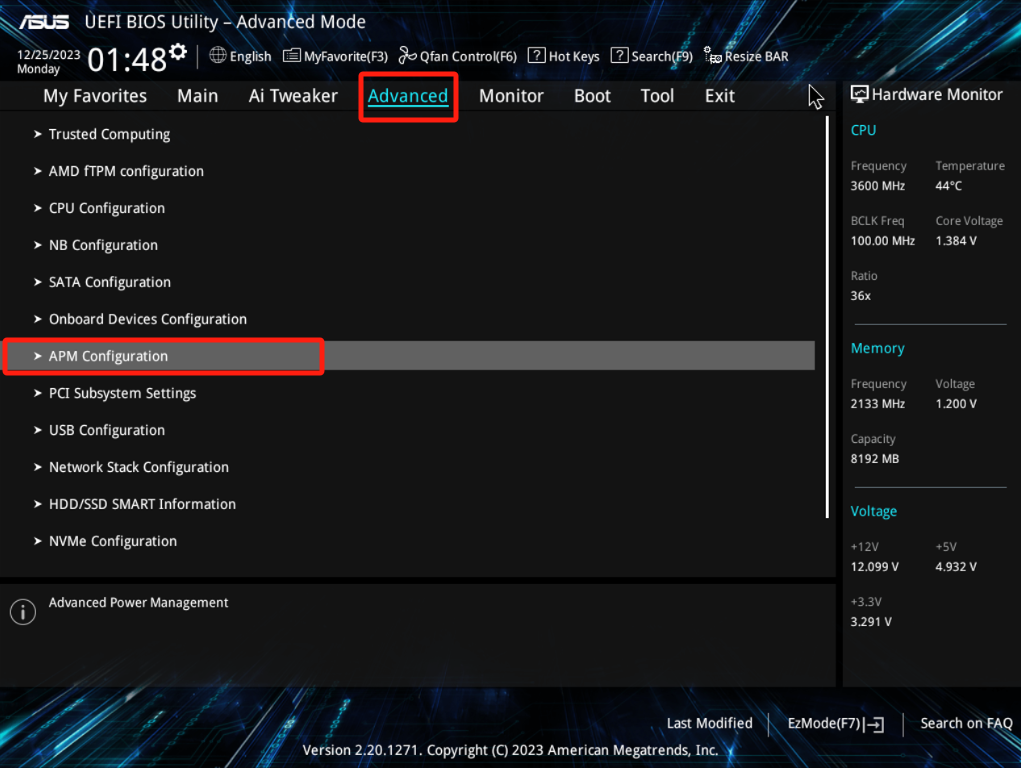
3. Set [Erp Ready] to [Enable (S4+S5)] or [Enable (S5)] , as shown in the figure below:
(Erp is Energy-related Products' energy efficiency requirements in Europe)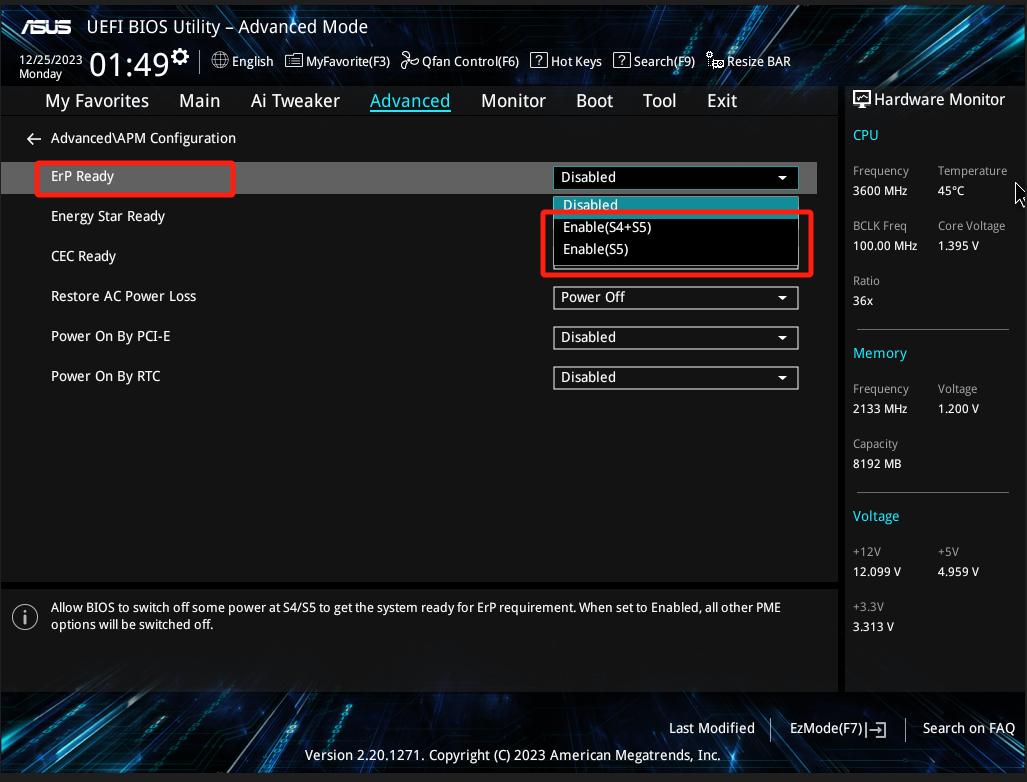
4. Press the keyboard F10 key and click [OK] to save and restart, as shown in the figure below:
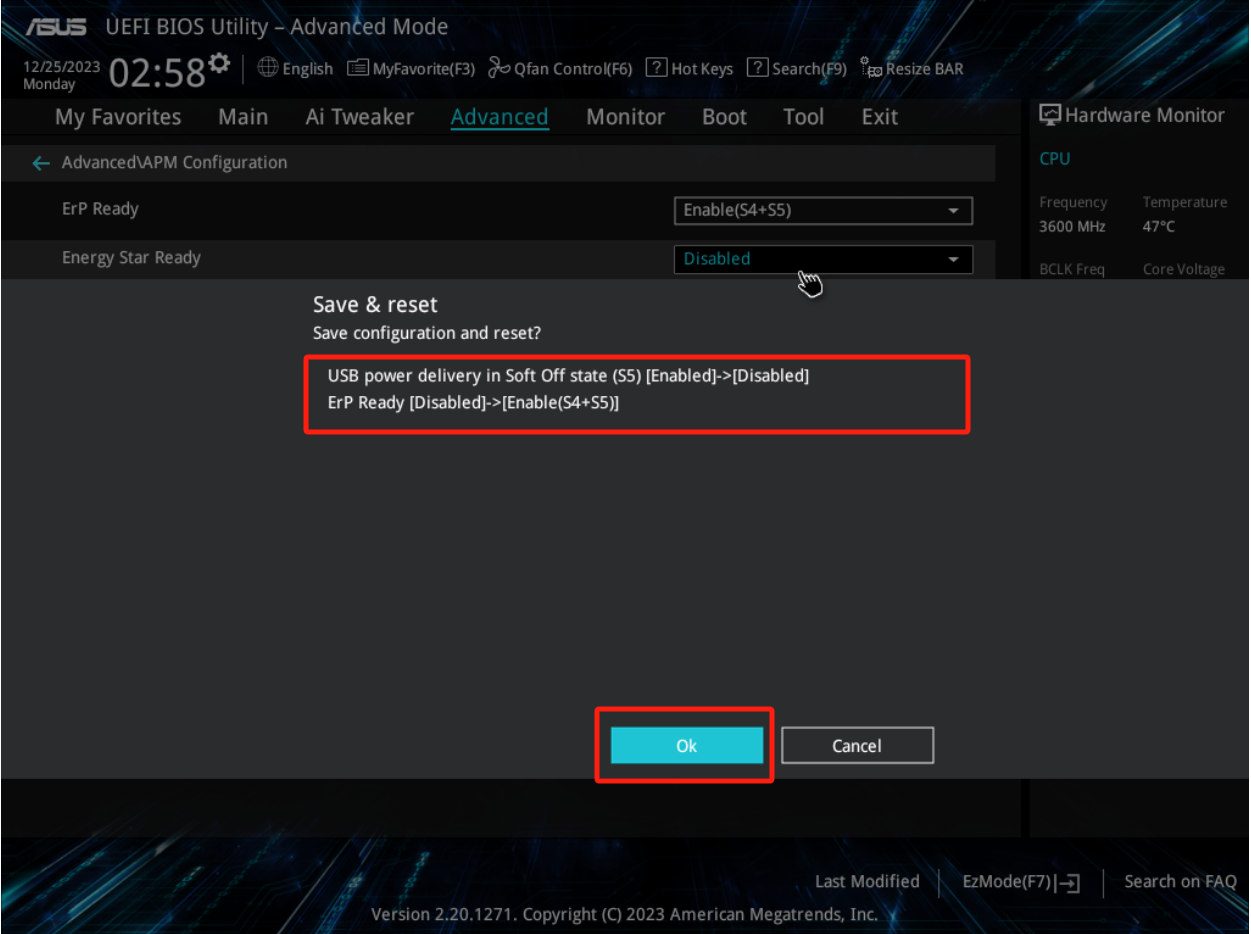
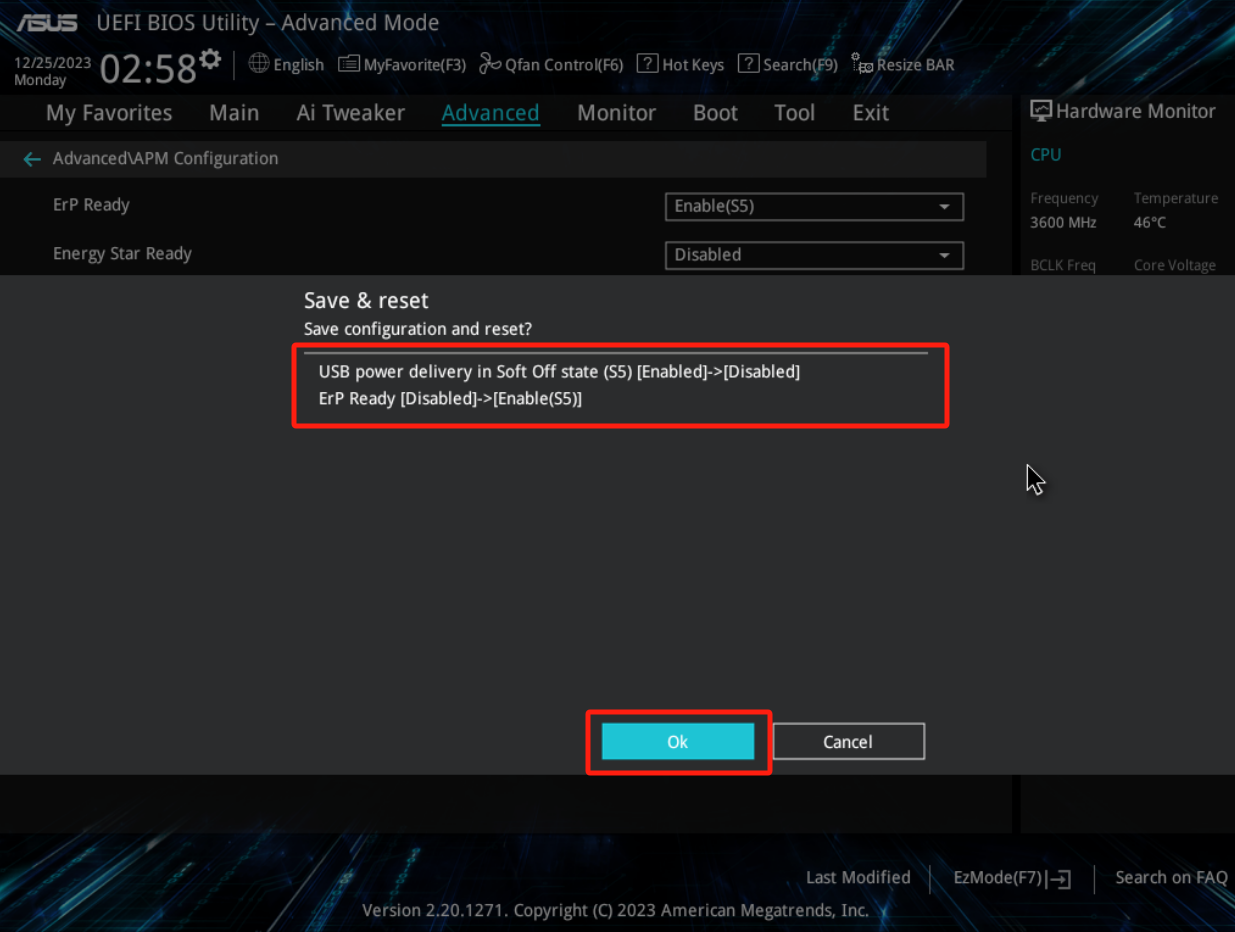
Under Windows 10:
1. After entering the Windows 10 system, right-click the windows icon in the lower left corner and select [Power Options], as shown below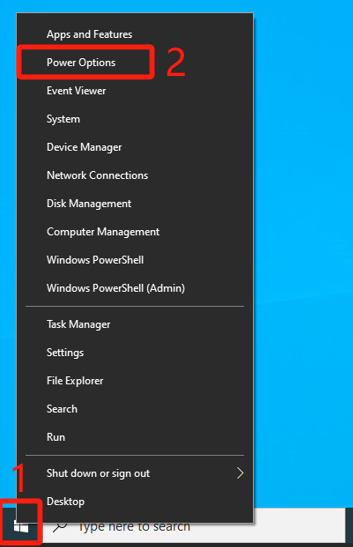
2. Click [Additional power settings] on the right side of [Power & sleep] page, as shown below: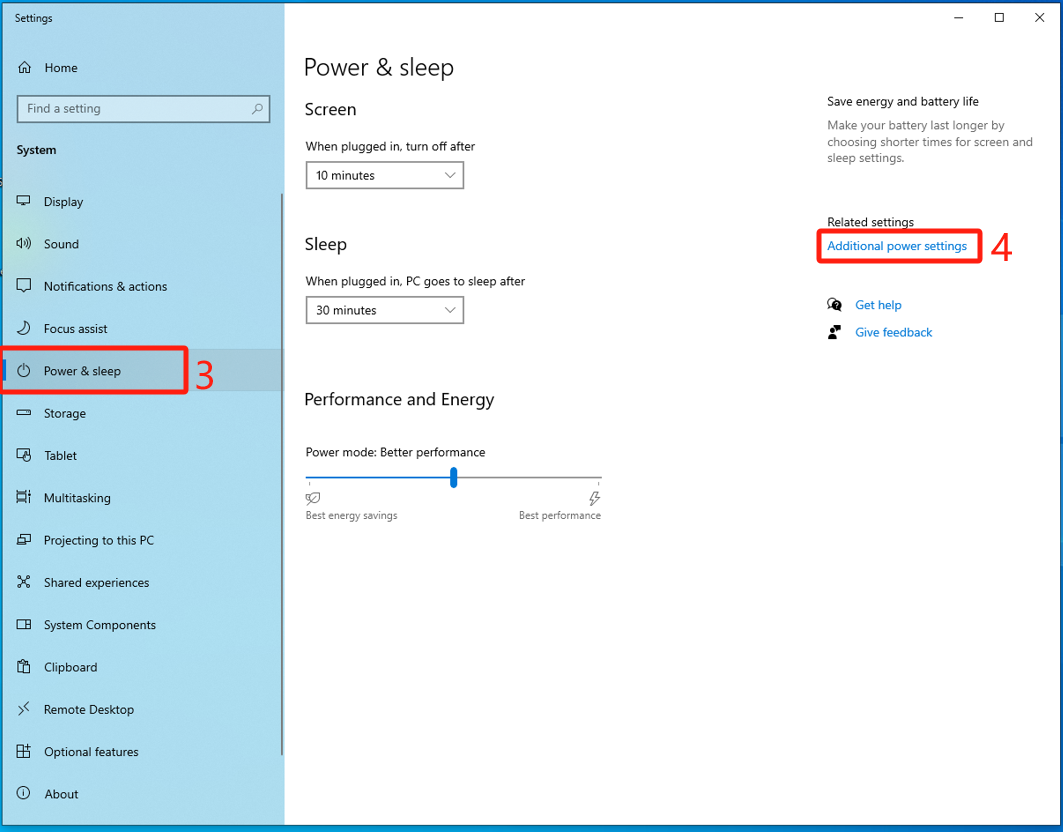
3. Click [Choose what the power buttons do], as shown below: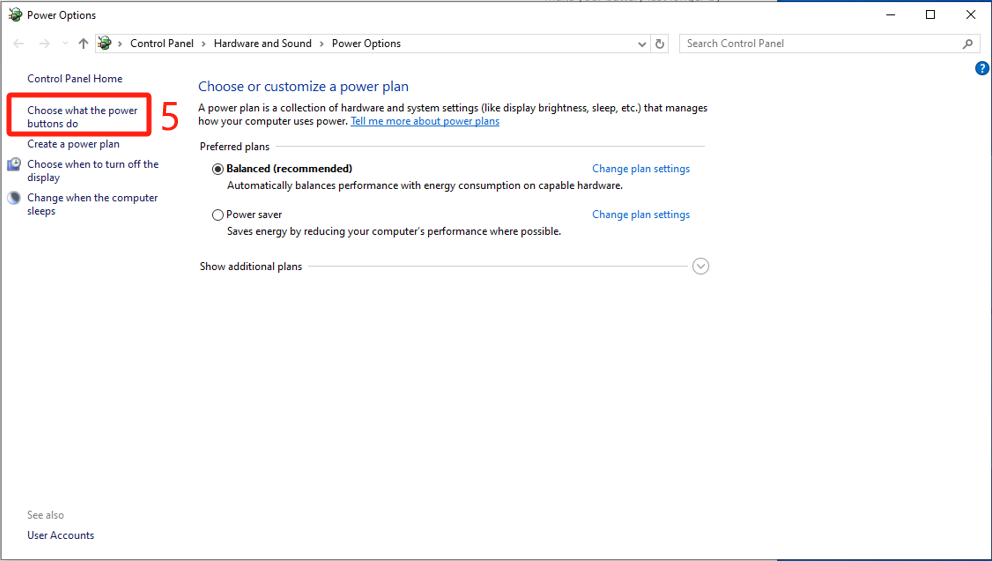
4. Click [Change settings that are currently unavailable], as shown below: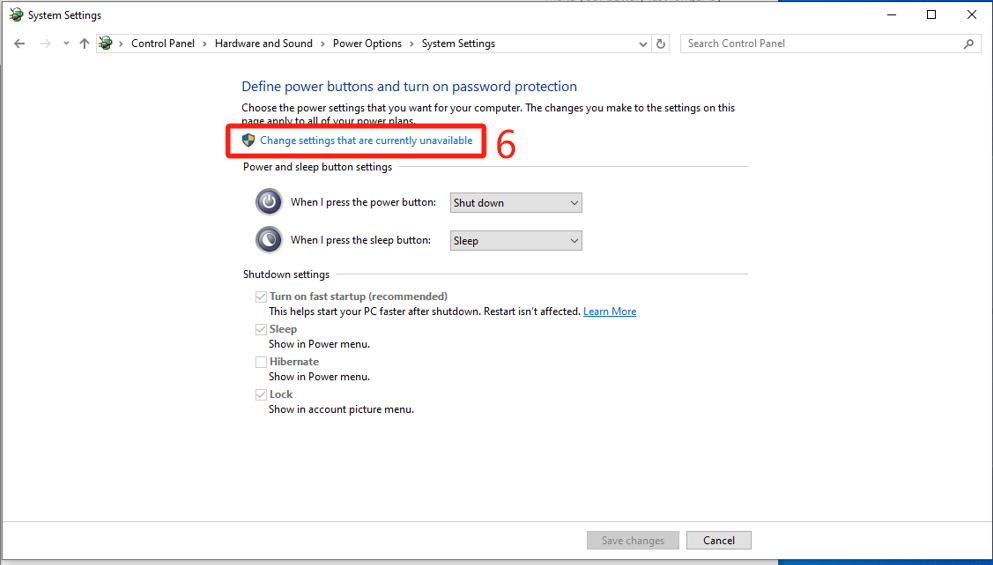
5. Uncheck [Turn on fast startup(recommended)] in the shutdown setting menu, and click [Save Changes], as shown in the figure below, you can complete the setting of how to turn off the USB port standby power in the shutdown state.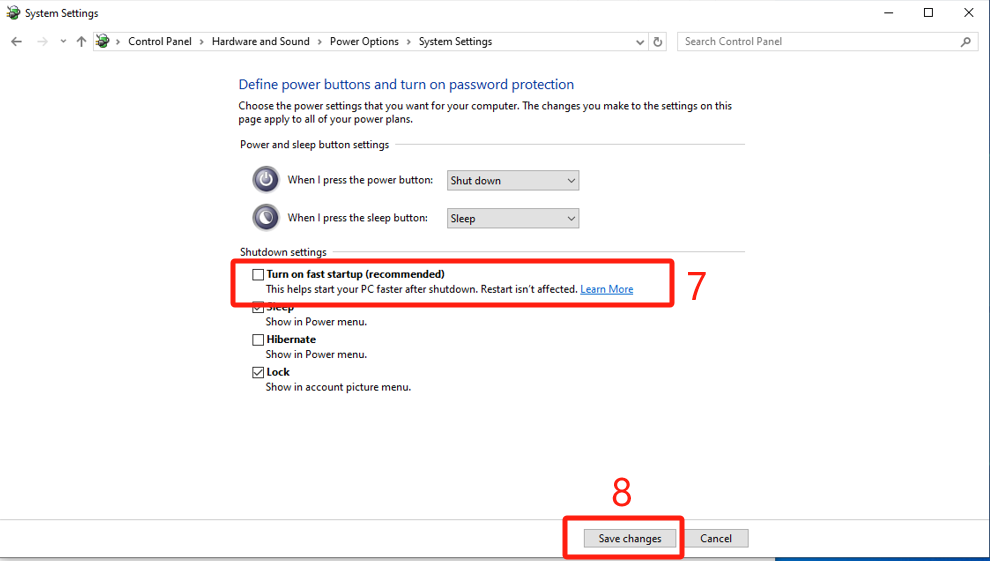
Under Windows 11
1. After booting into the system, left-click on the search icon below to search for [Control Panel], as shown in the figure below:
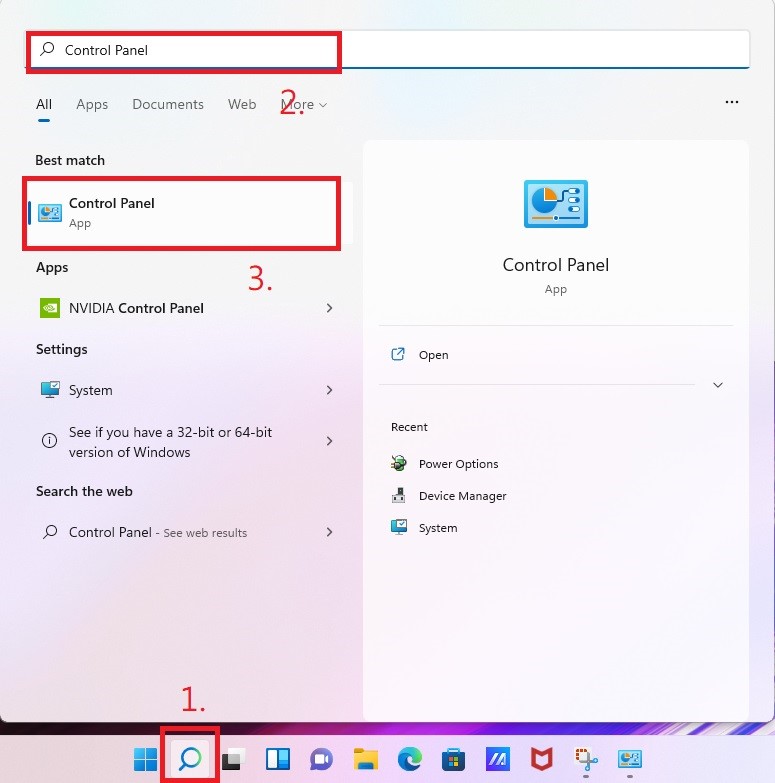
2. Click [Hardware and Sound], as shown below: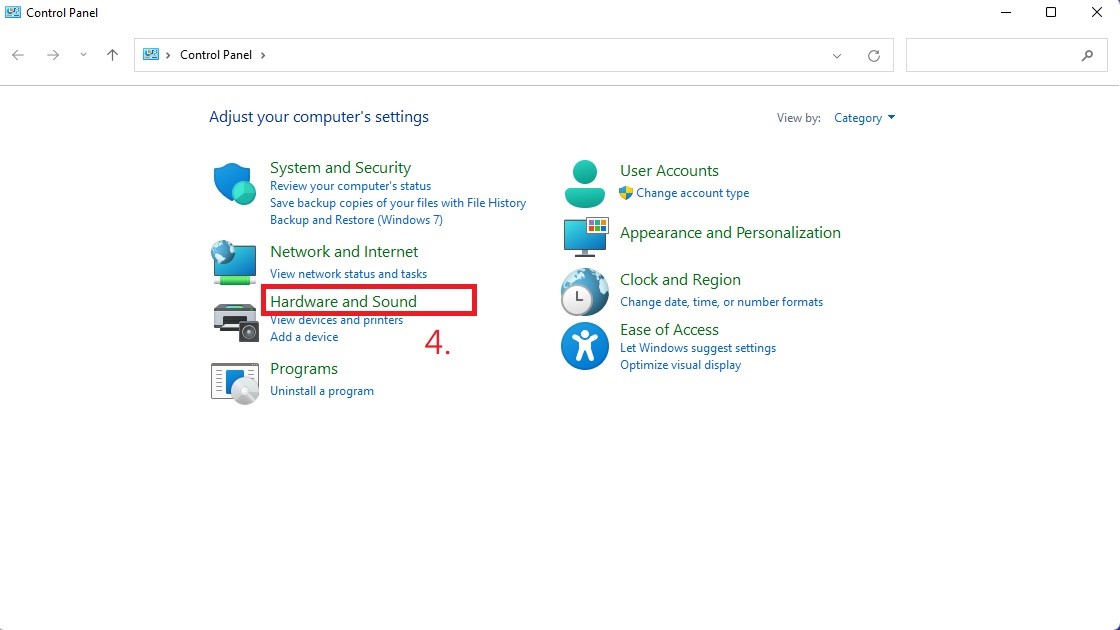
3. Click [Power Options], as shown below:
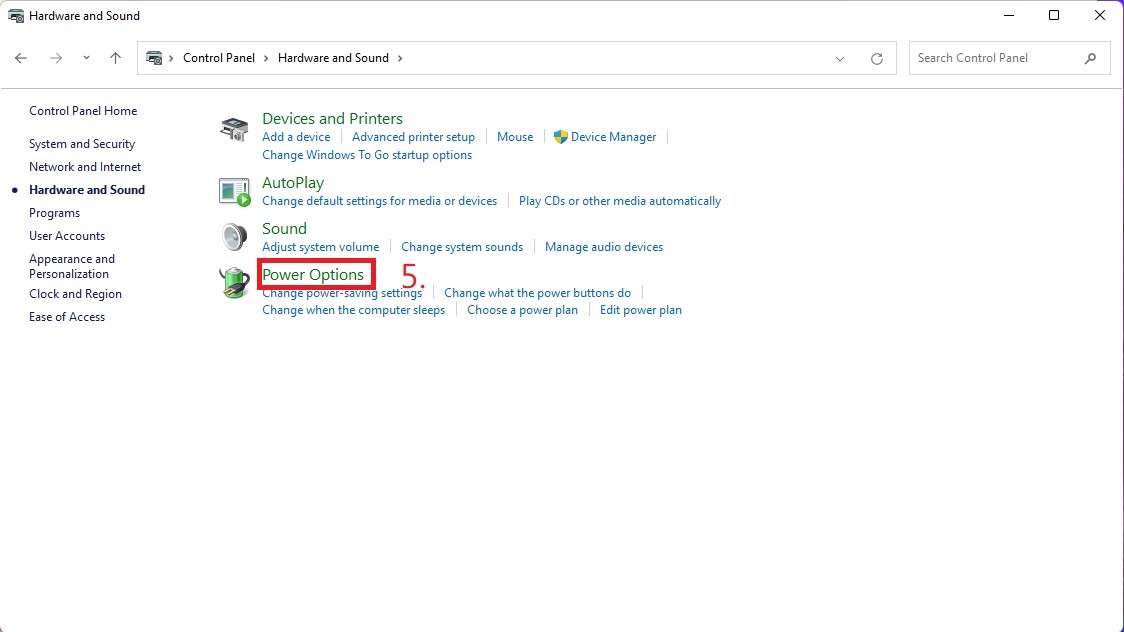
4. Click [Choose what the power button does], as shown below: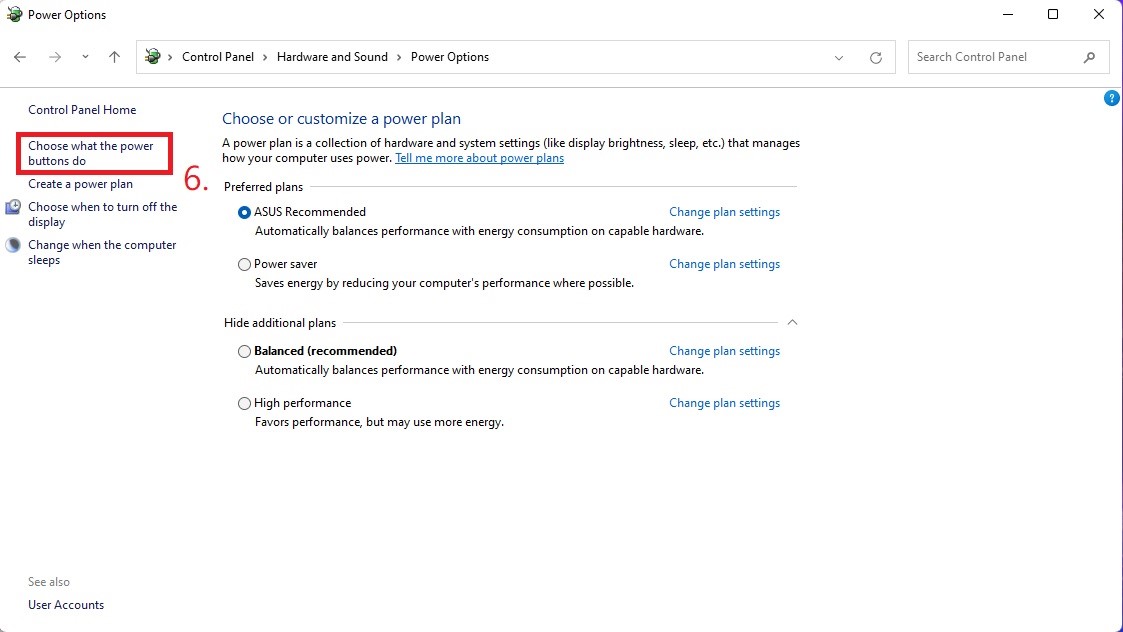
5. Click [Change settings that are currently unavailable], as shown below: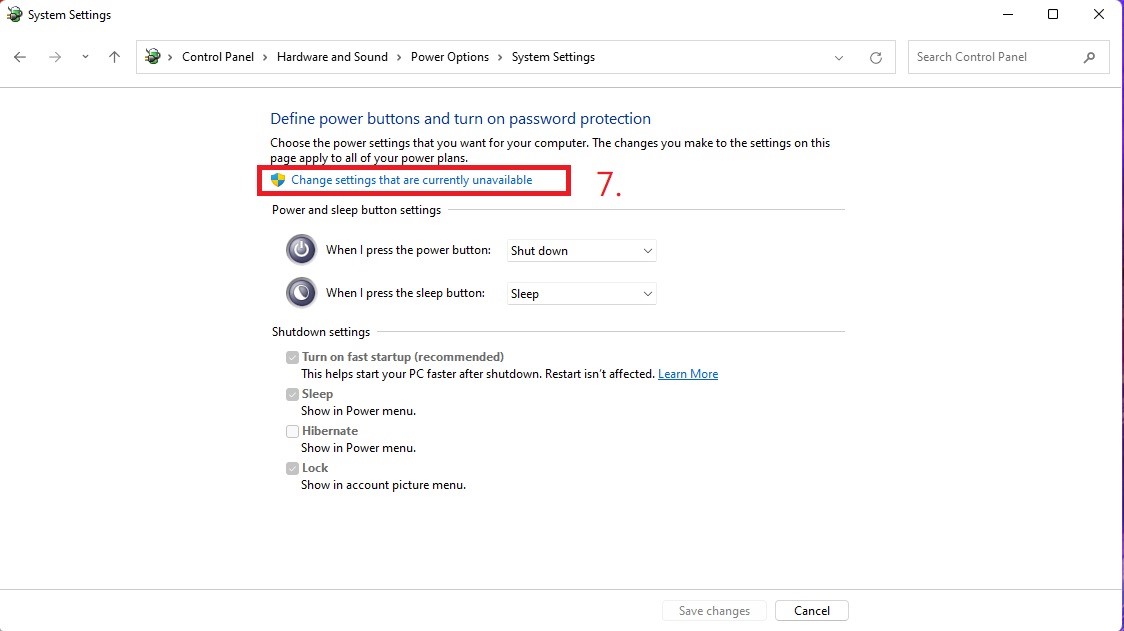
6. Uncheck [Turn on fast startup (recommended)] in the shutdown setting menu, and click [Save Changes], as shown in the figure below, you can complete the setting of how to turn off the USB port standby power in the shutdown state.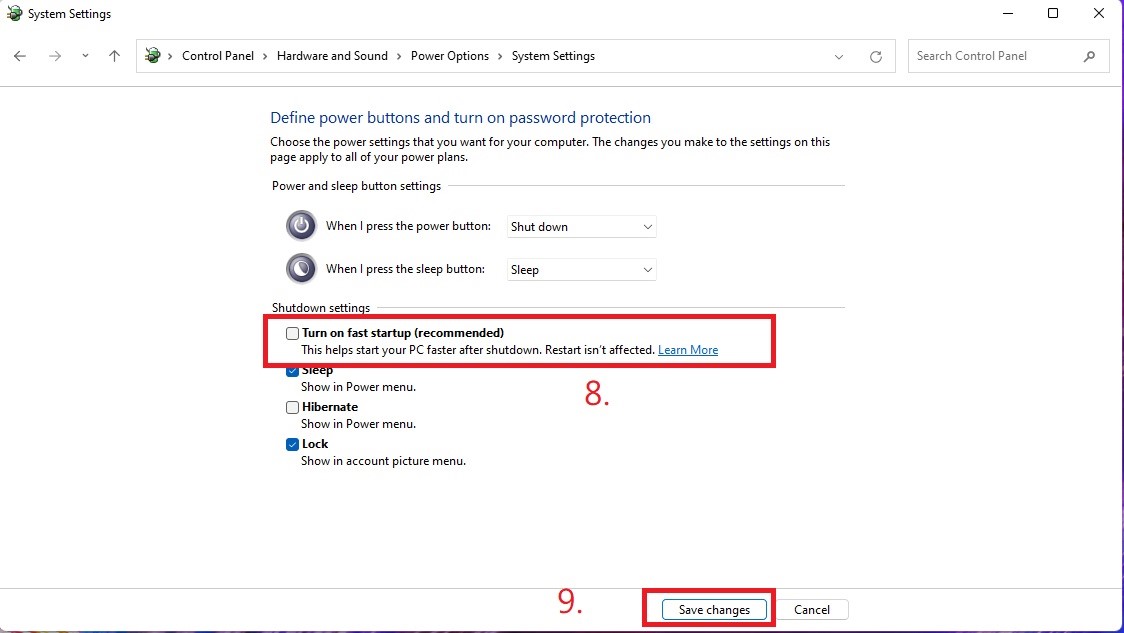
Q & A
Q: How to confirm whether the setting is successful?
A: After the setting is successful, turn off the computer. If the mobile phone is plugged into the USB port and there is no charge, the setting is successful. If the phone is charging, please confirm whether the above steps have been omitted or the settings have been saved.