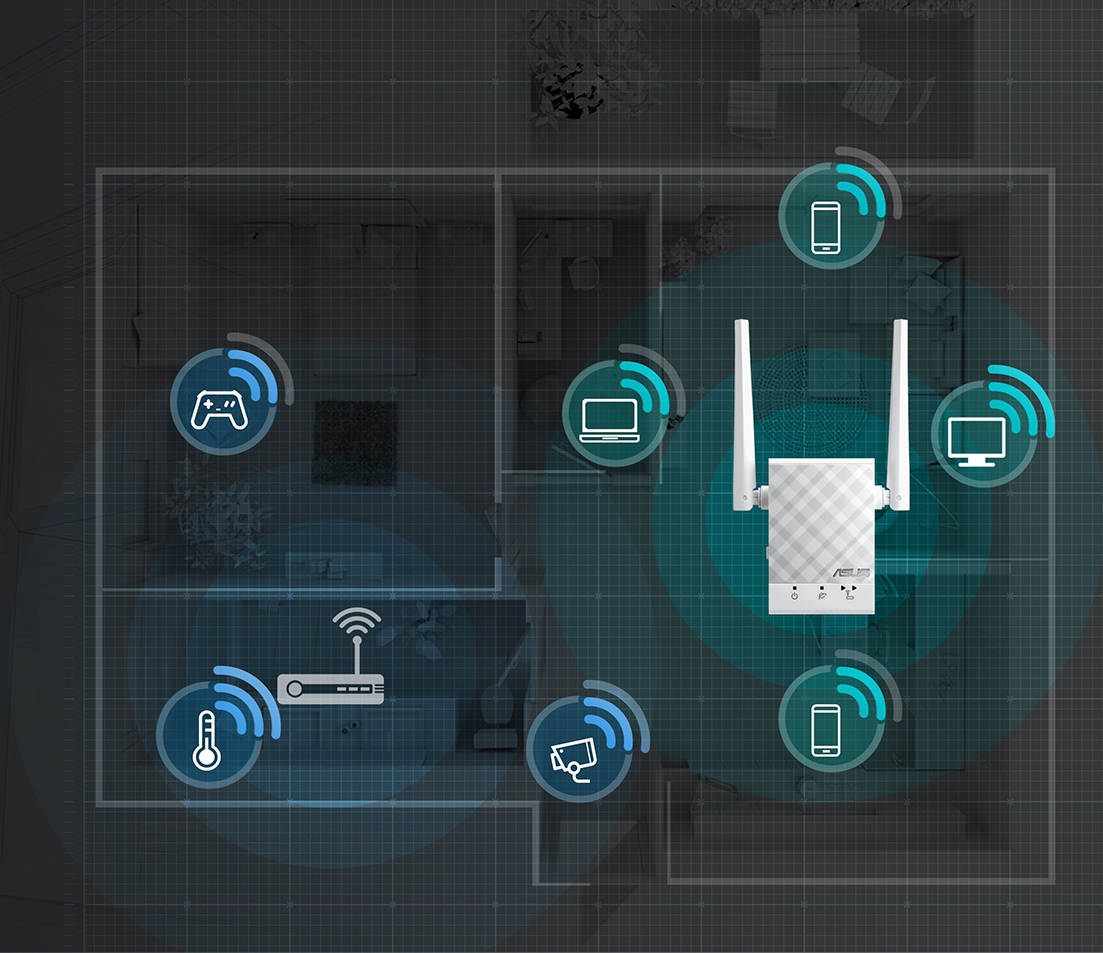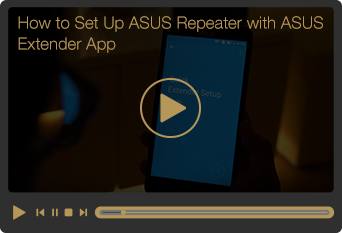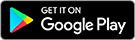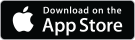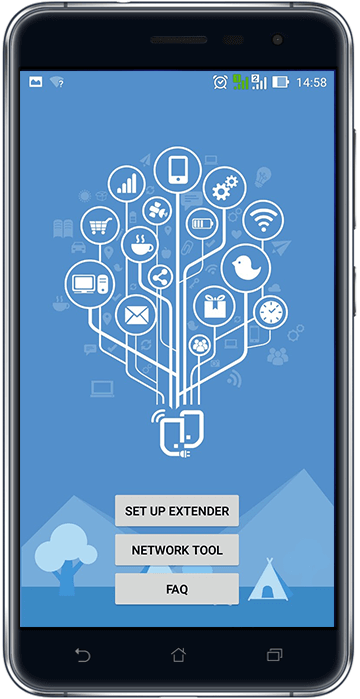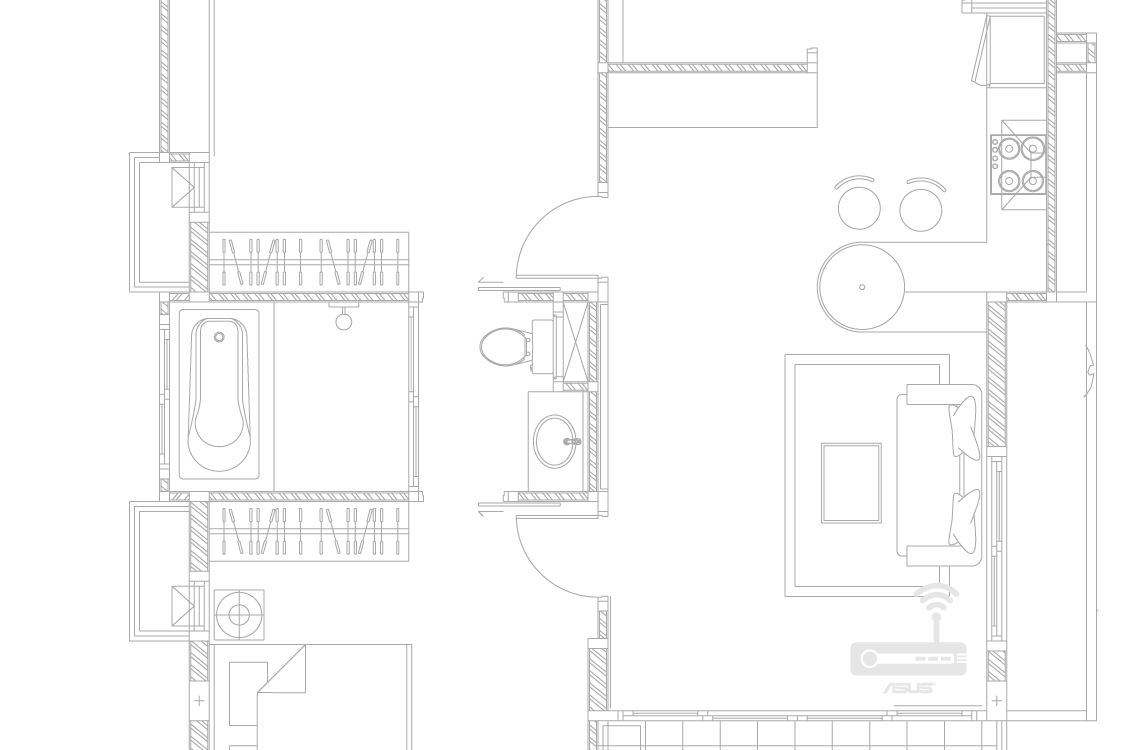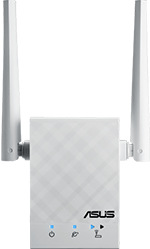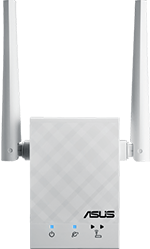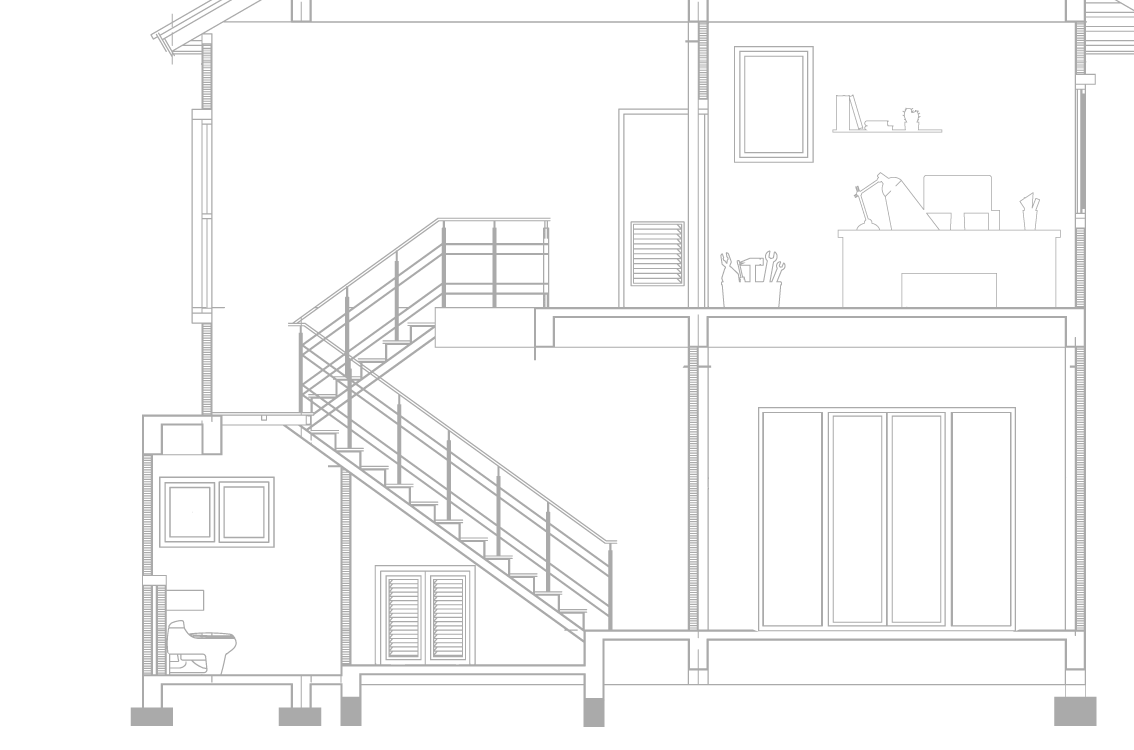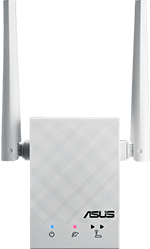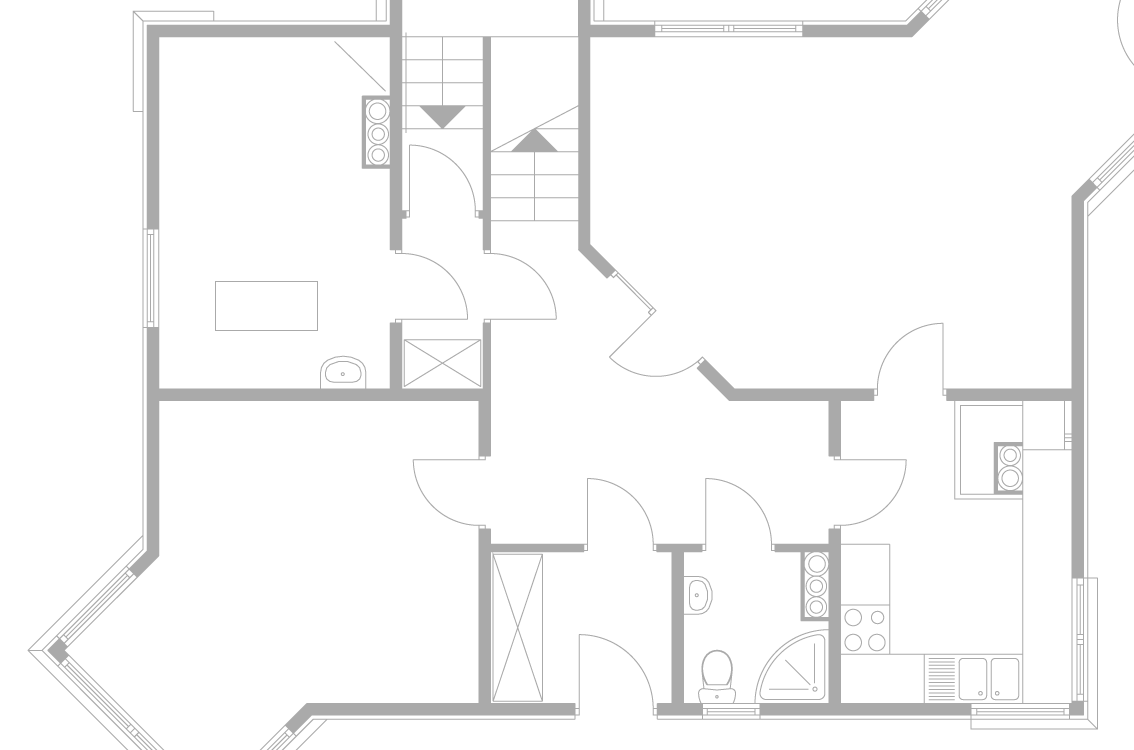Great Wi-Fi coverage for multi-devices
ASUS RP-AC51 is an 802.11ac Wi-Fi repeater that works with any router to boost range, improve coverage and help eliminate dead zones. It's an ideal addition to your existing 802.11ac network that extends Wi-Fi to every corner of the home for all your devices.