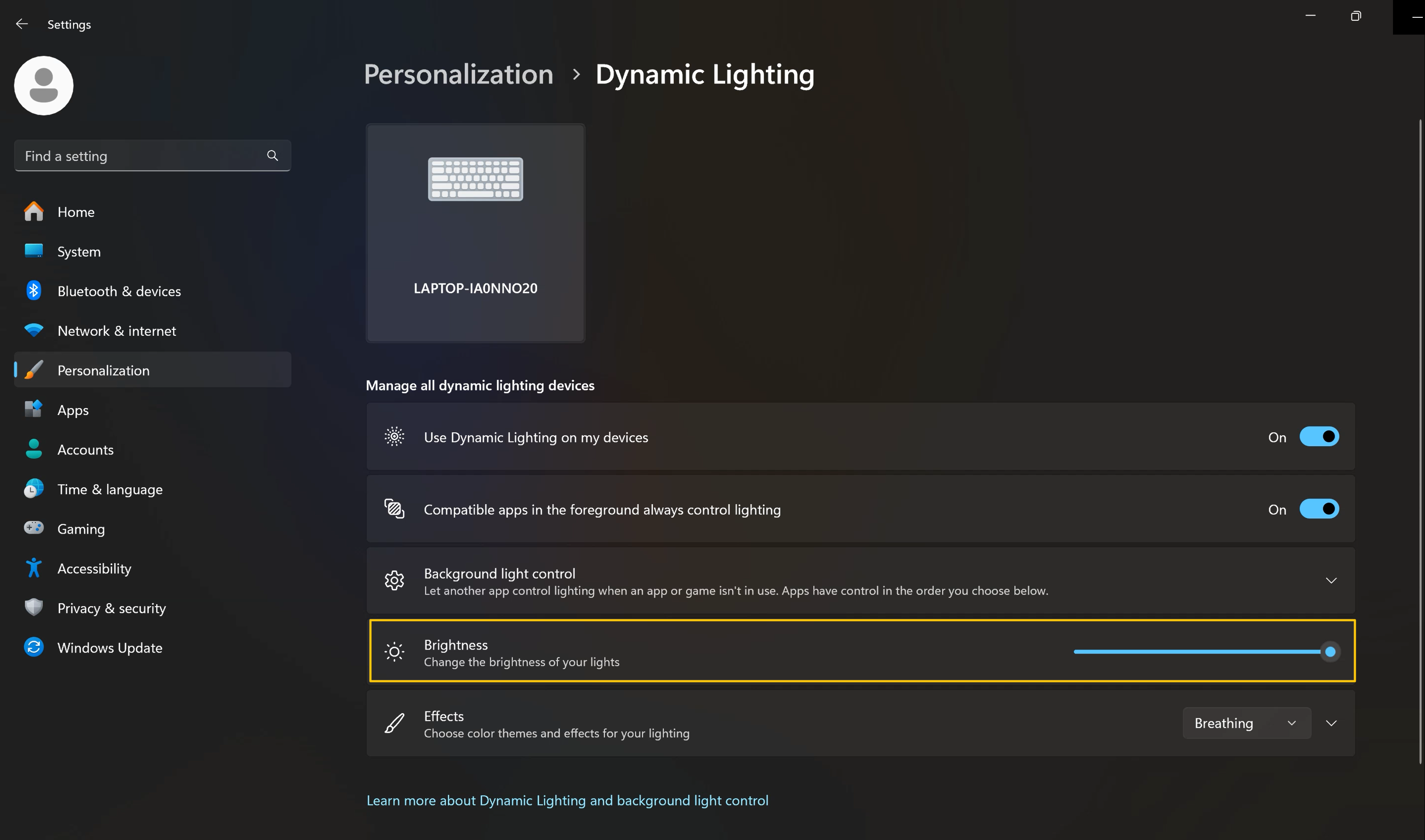[NB] Windows Dynamic Lighting FAQ
1. Compatible Device (more are coming soon)
ASUS Vivobook S 14 OLED (2024)
ASUS Vivobook S 15 OLED (2024)
ASUS Vivobook S 16 OLED (2024)
2 Support OS Version
Windows 11, OS 22621.2361 or above.
3 How to set up my system to support Dynamic Lighting?
Step1: Go to Windows Settings > Windows Update.
Step1.1: Toggle on ①[Get the latest updates as soon as they’re available], so to receiver the latest updates.
Step1.2: Or click ②[Check for updates] to get check if there is a latest update.
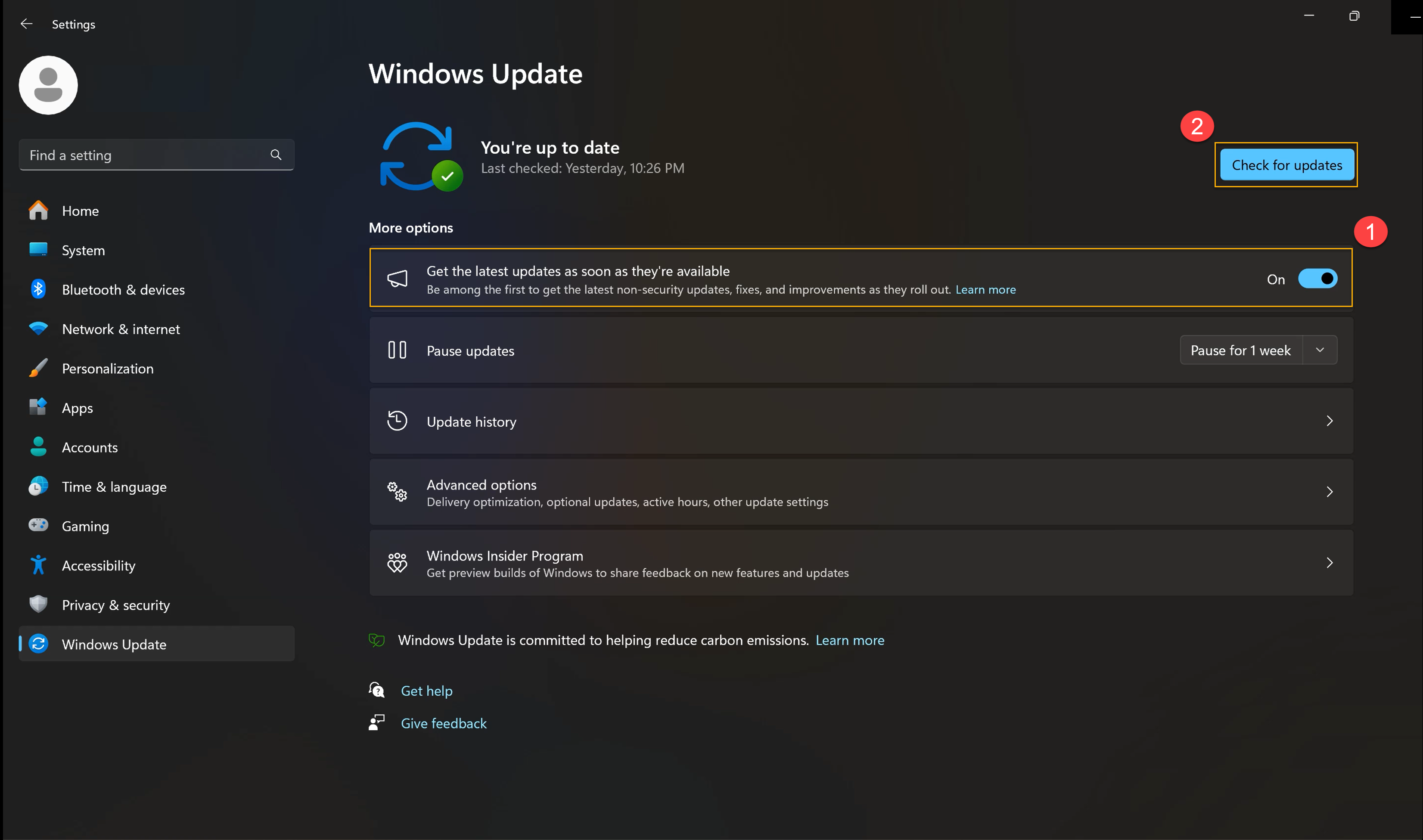
Step2: Update the OS build to OS 22621.2361 or above.
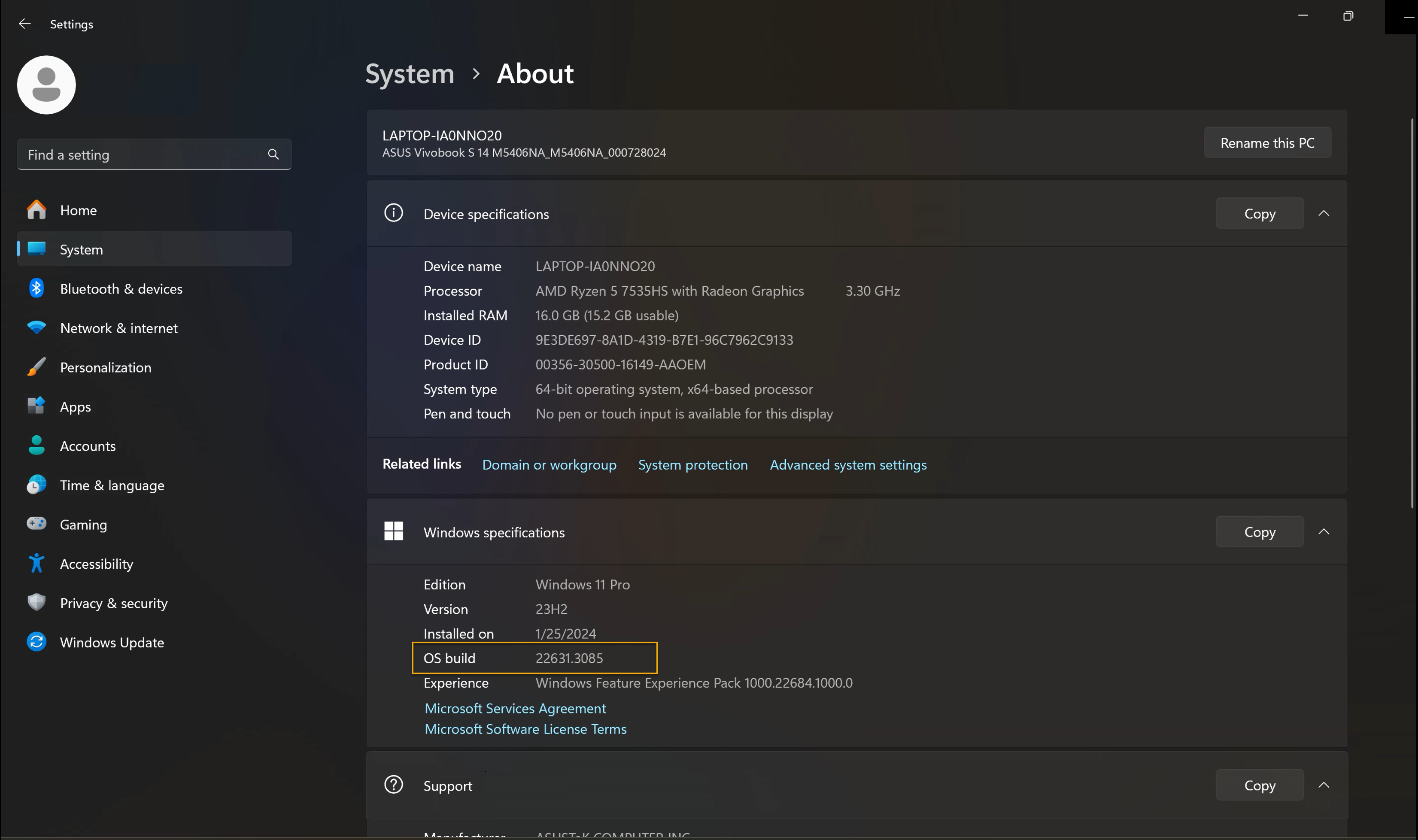
Step3: Update Windows Configuration Update to KB5030509.
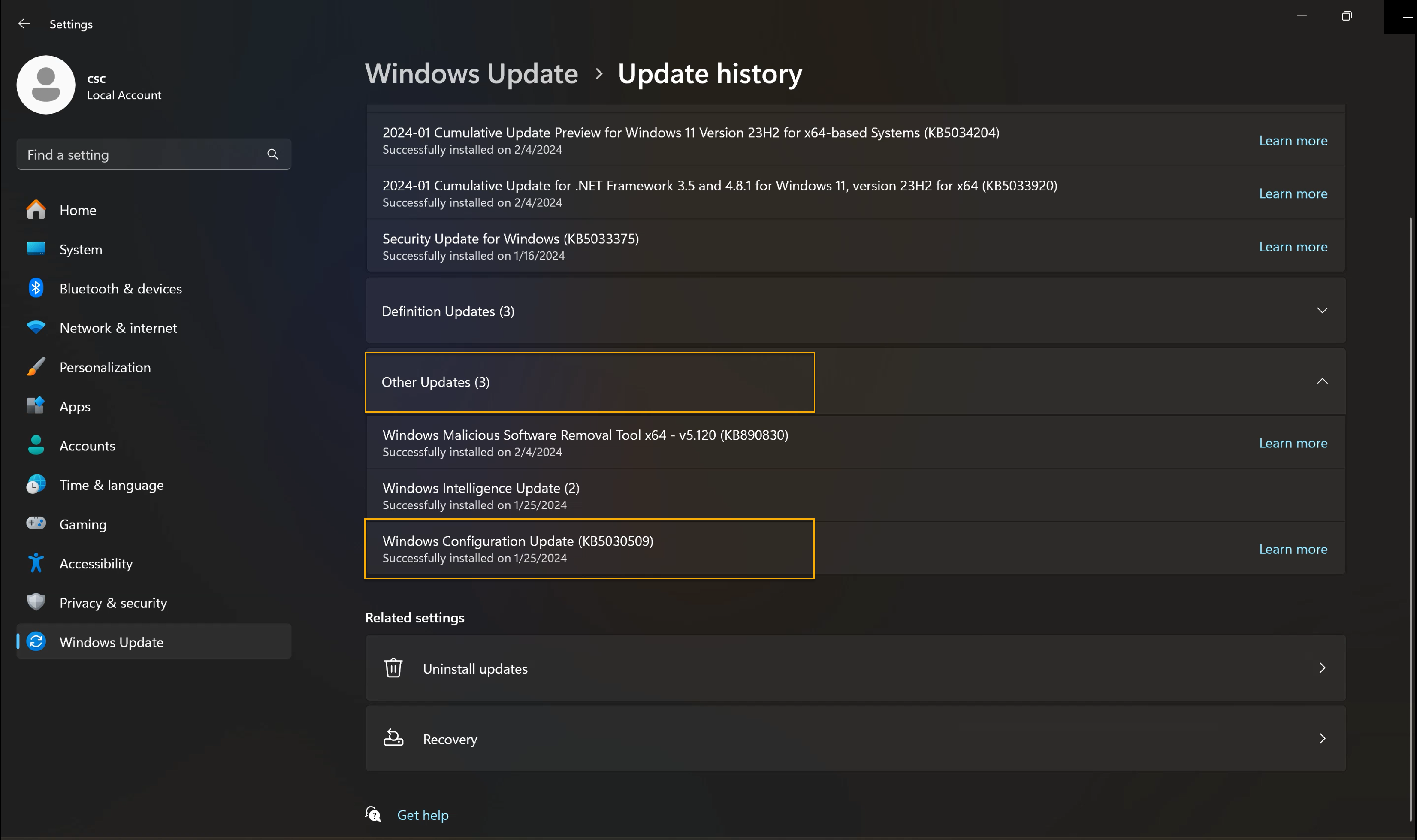
4. Dynamic Lighting is On
Step1: Go to Windows Settings > Personalization > Dynamic Lighting.
Step2: Toggle on [Use Dynamic Lighting on my devices].
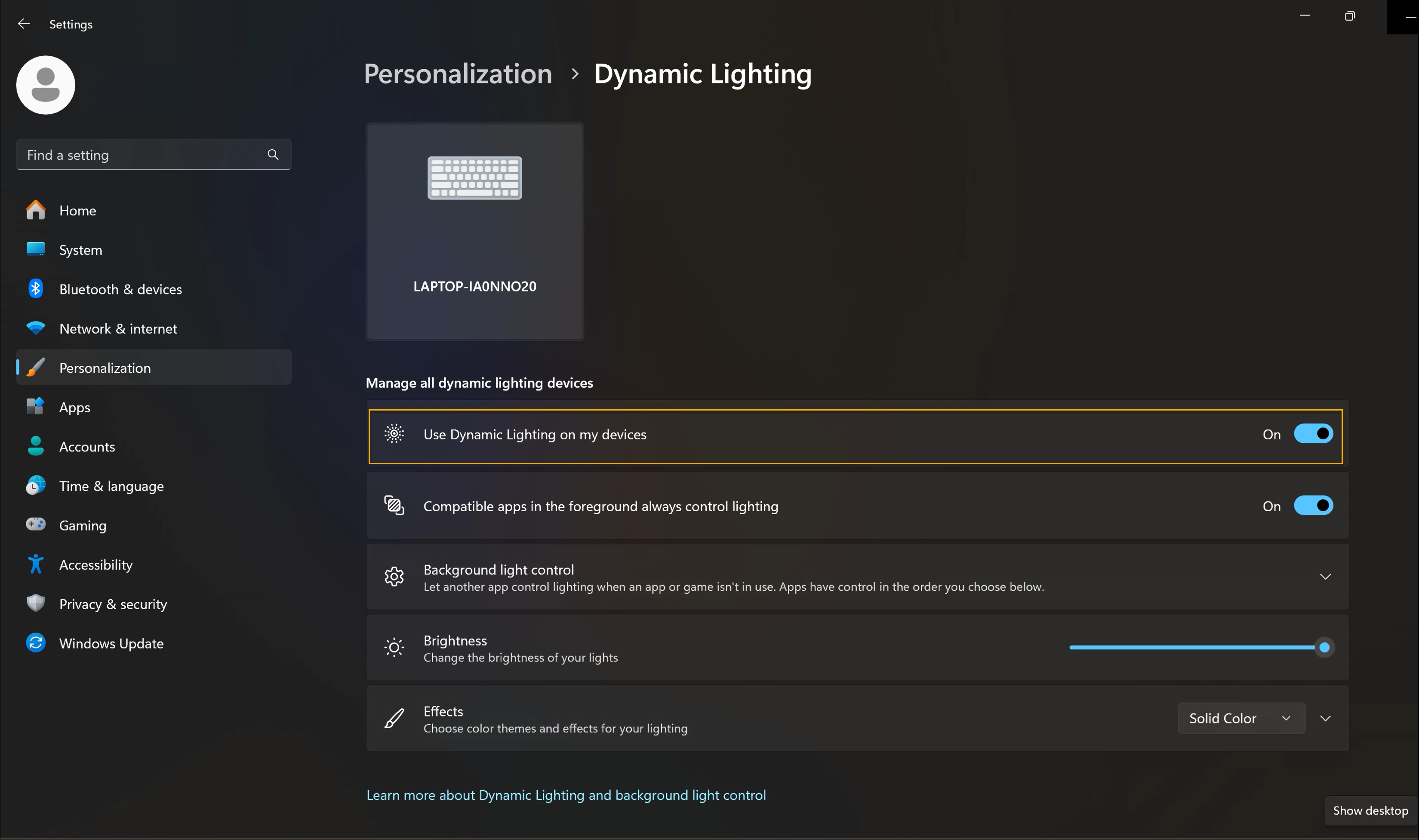
5. Dynamic Lighting - Lighting Effects and Color
Step1: Go to Windows Settings > Personalization > Dynamic Lighting.
Step2: Click [v] to select your favorite lighting effect (such as Breathing, Rainbow or Solid Color, etc.)
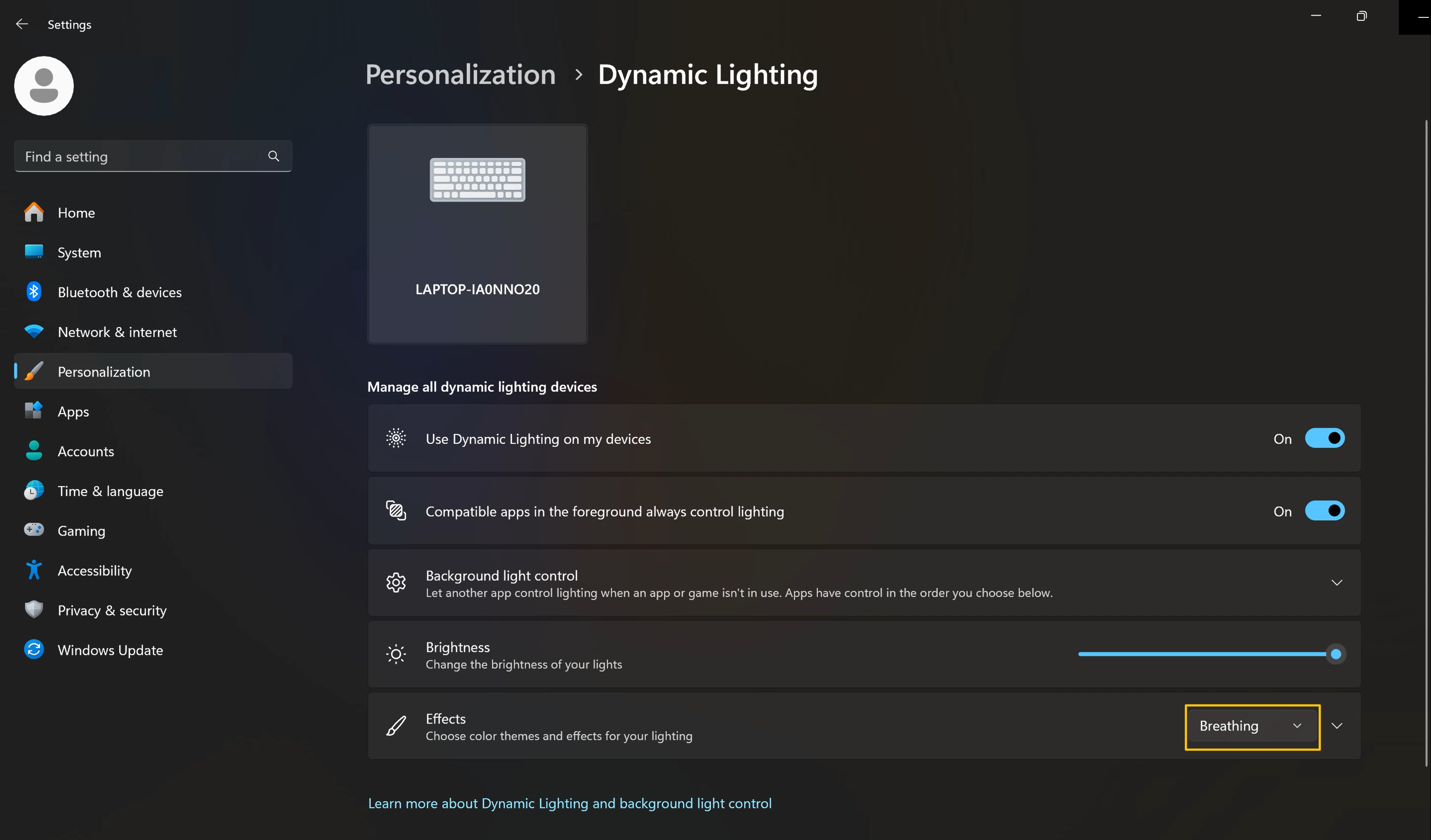
Step3: If you would like to choose the light color of dynamic light effects, please click the drop-down menu [v].

Step4: Then you can choose to apply your favorite main color or select custom color.
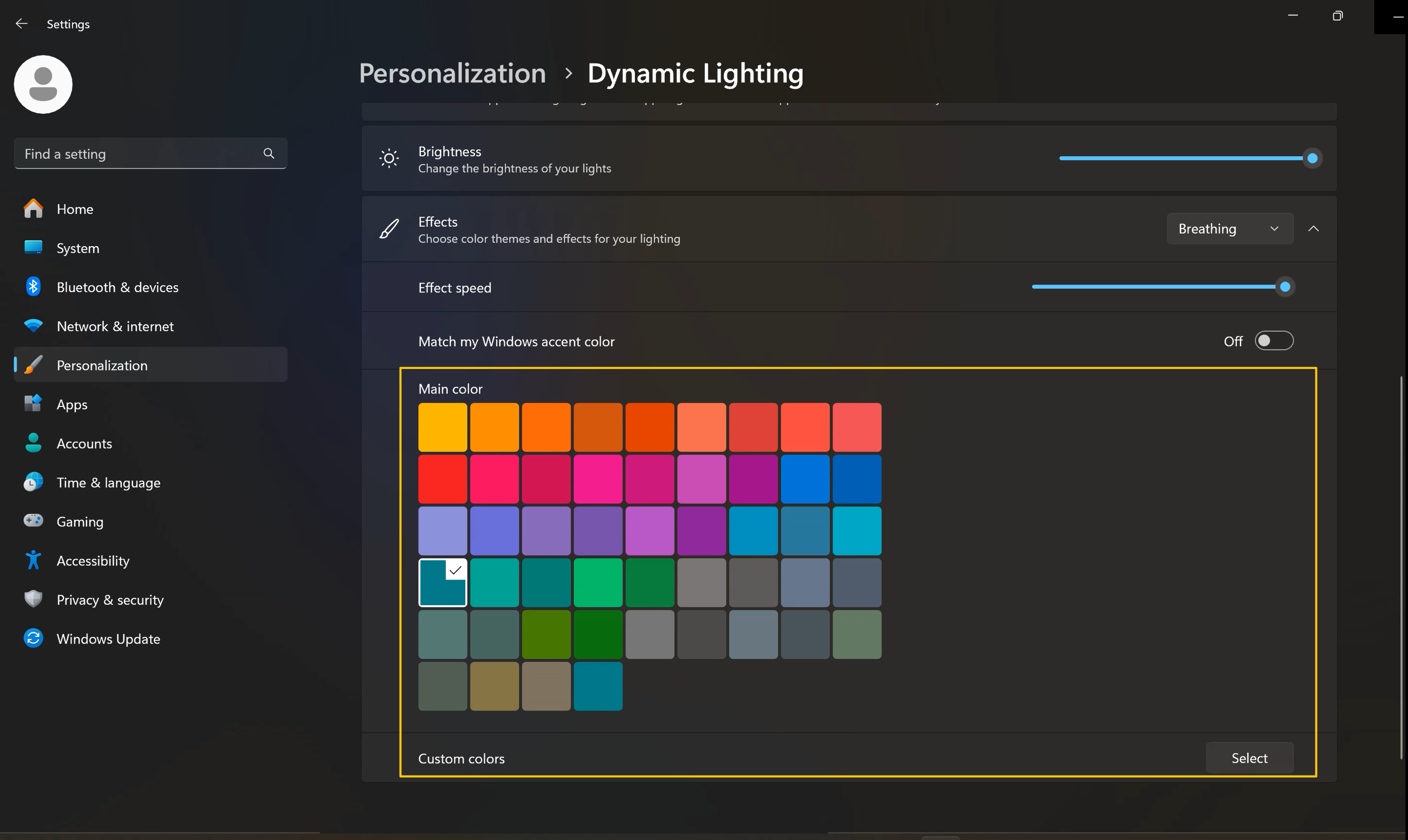
Step5: If you would like to modify the brightness of dynamic light effects, please try adjusting [Brightness].