Related Topics
[Gaming NB/DT] AURA Creator Introduction
Application Install& Uninstall
AURA Creator is an advanced lighting-editing application that allows users to compose their own lighting effects/patterns for their ROG machines. This article provides a brief introduction of how each area of the application can be utilized.
*The content of this article is applicable to AURA Creator V2.0.3 and above.
AURA Creator has been integrated into the Armoury Crate application. Users can configure the settings through the Armoury Crate application.
Please make sure the Armoury Crate version is V3.0.4 or above.
For more details about supported models, please refer to link. *Devices listed are updated from time to time.
3. Application Install& Uninstall
How to get and install the application program,please refer to Here.
How to uninstall application program,please refer to Here.
There are two ways to launch AURA Creator,
※In Armoury Crate application, select "System"② in main menu "Device"① item, and then click "Lighting"③ page. After that, to click "Aura Creator"④ icon to launch Aura Creator.

※In Armoury Crate application, select "AURA Sync"① in main menu and get in to "AURA Effects"② page, after that clicking "Aura Creator" ③ to launch.

※AURA Creator Home Page: (A)System/ Device Arrangement、(B)Layer Arrangement and Timeline Editing、(C)Lighting Effects、and (D)Lighting Effect Properties

(A) System/ Device Arrangement
Utility automatically detects the compatible devices connected and allows you to place your devices according to actual arrangement.
Available devices①: To select and sync device which would like to edit AURA lighting effect.
Set as layer②: To click or drag select lighting zones from the device display and set as a layer.
Arrange devices③: To click rearrange the layout of your available devices.
Save & apply④: To save and apply your current light effect editing on the device.
Settings⑤: To provide AURA Creator current version、 Tutorial、 Shortcuts, and check update.
Lighting profile⑥: Gamers can Rename、Delete、Create new、Import and Export the profiles.
Reset layout/ Fill editing area⑦: To adjust the layout ratio, and reset or fill editing area.

(B)Layer Arrangement and Timeline Editing
Layer arrangement①: Gamers can edit the layer lighting effects、rename layer and preview the lighting effects.
Timeline editing②: Gamers can drag lighting effect bricks to the timeline, and adjust the start time and duration time for lighting effects.
*Trigger Effect Settings: It can only support laptops with Per-Key RGB Keyboard, and laptops with non-support Windows Dynamic Lighting.

(C)Lighting Effects
Lighting effects①: To provide variety of lighting effect. Gamers can simply select and drag lighting effect bricks to the timeline.
Sync with②: To sync the lighting effect with a selected source.

(D) Lighting Effect Properties
A variety of lighting effect properties are available. Color, brightness, speed, or angle of each effect brick can be independently adjusted.

Q1: Can AURA Creator work on TUF Notebook Gaming models?
A1: No, Aura Creator does not work on TUF series Gaming Notebook models.
For a list of the latest supported devices, please check the support list on the AURA Creator website.
Q2: Why my laptop independent hotkey is unable to support AURA Trigger Effects (Reactive/Laser/Ripple) function?
A2: The AURA Trigger Effects can only support Per-Key RGB backlight keyboard and laptop, but not include laptop independent hotkey. (Only few models support hotkey with AURA Trigger Effects)
<Independent hotkey>
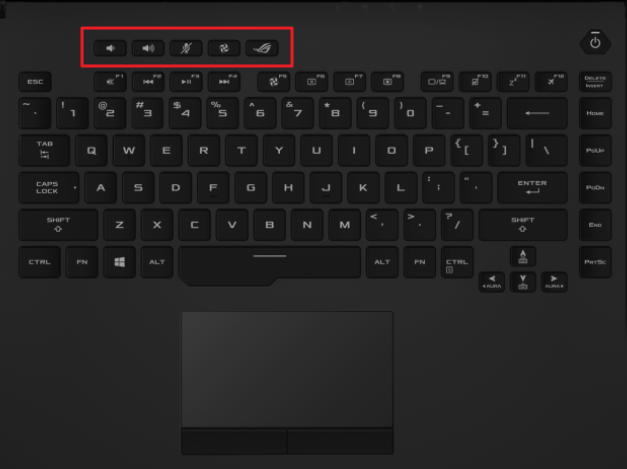
Q3: How do we preview the AURA lighting effect after modified?
A3: Please click "Save& apply"① to save and apply modified lighting effect. After that, clicking  "Play"② to preview lighting effect.
"Play"② to preview lighting effect.

Q4: How should we select the lighting effect we require?
A4: Apply the effects by simply selecting and dragging them to the timeline.

Q5: How can we adjust lighting effect start time and duration time?
A5: Please refer to below actual adjustment method for lighting effect.

Q6: What is Music and Adaptive Color effect in "Sync With"?
A6: Music Effect: Convert live media stream to a dynamic lighting effect.

Adaptive Color Effect: Capture the most common or average color in the detection area on your screen currently and simultaneously display the in game status on your devices.

Q7: Why I cannot use or setup AURA Creator [Trigger Effect Settings] on my laptop?
A7: [Trigger Effect Settings] can only support laptops with Per-Key RGB Keyboard, and laptops with non-support Windows Dynamic Lighting. For more details about Trigger Effect Settings, please refer to ASUS YouTube Video - AURA Creator.