Related Topics
- [Gaming NB/DT] Armoury Crate - Installation SOP
- [Gaming NB/DT] AURA Creator Introduction
- [ASUS Armoury Crate] Armoury Crate FAQ
- [ASUS Armoury Crate] Armoury Crate Compatible Devices
- [Gaming NB] AniMe Vision Display Introduction
- [Gaming NB/DT] Keystone - Introduction
- [Gaming NB] Armoury Crate - GameVisual Introduction
- [Gaming NB] ROG XG Mobile instruction Guide
- [Notebook] Virtual Assistant Introduction
- [Gaming NB/DT] Aura Wallpaper Introduction
- [Armoury Crate] Windows Dynamic Lighting FAQ
- AURA Wallpaper Creator Introduction
[Gaming NB/DT] Armoury Crate Introduction (Ver6.0)
Armoury Crate Install& Uninstall
*The article is only applicable to Armoury Crate version 6.0 and above.
Armoury Crate Introduction
Armoury Crate is an integration application developed for ROG series and TUF series of gaming laptop and desktop by integrating NB ROG Gaming Center and DT AEGIS III functions. Gamers can use Armoury Crate platform to launch system performance adjustments on their homepage and set up related applications and obtain system information. The lighting and AURA Sync integrated by Armoury Crate can also be used to set various lighting effects on the laptop& desktop, and the supported external devices.
Support ROG series and TUF series of gaming laptop and desktop, please refer to Armoury Crate Compatible Devices for more details.
*Armoury Crate application required V5.4 or above version, and more information in Armoury Crate Website.
Application Install& Uninstall
How to get the Armoury Crate application, you can download Here or refer to ASUS official website for more information.
How to uninstall Armoury Crate application program, please refer to ASUS official website.
Please type and search [ARMOURY CRATE]① in the Windows Search Box, and then click on [Open]②.
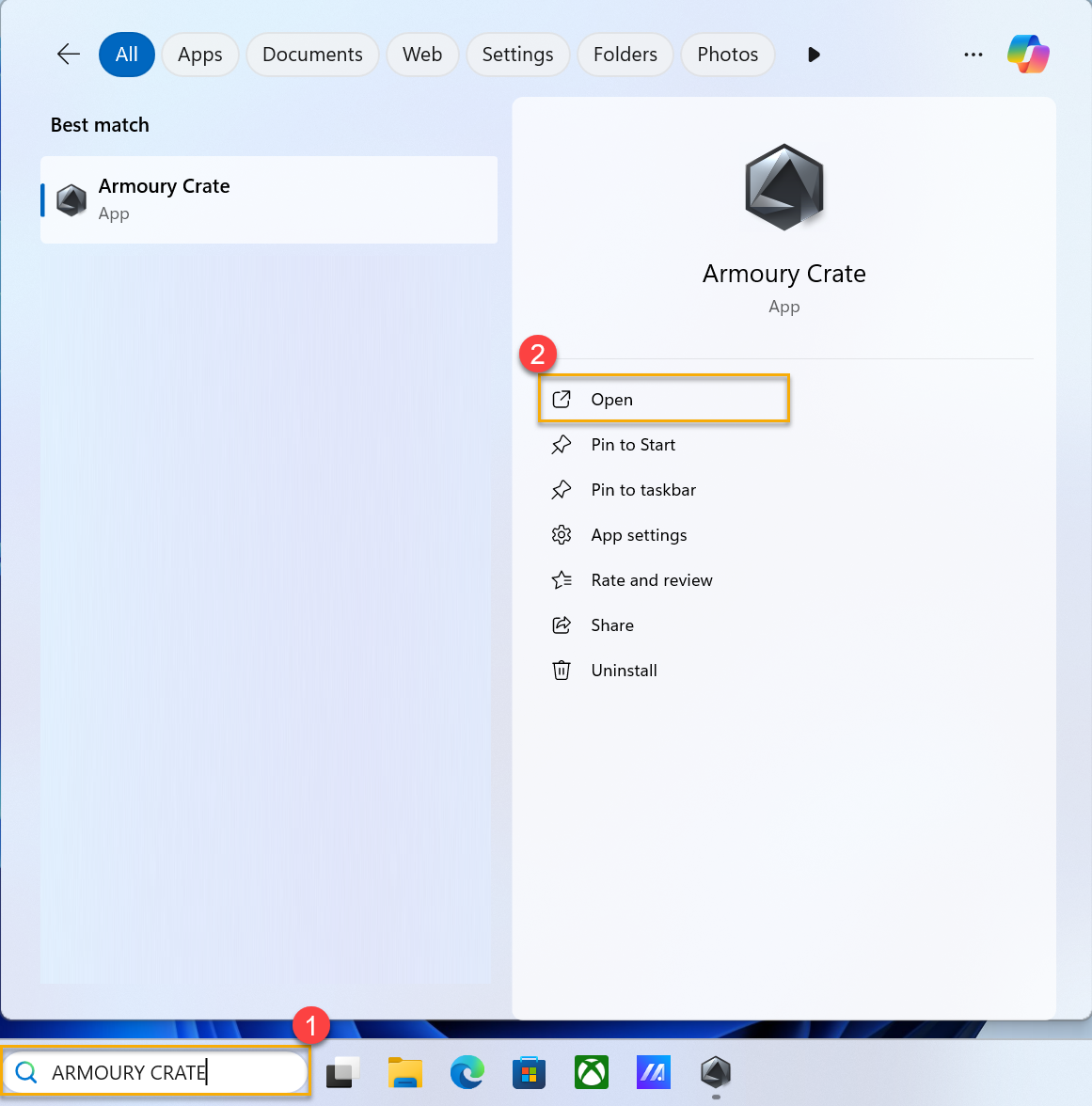
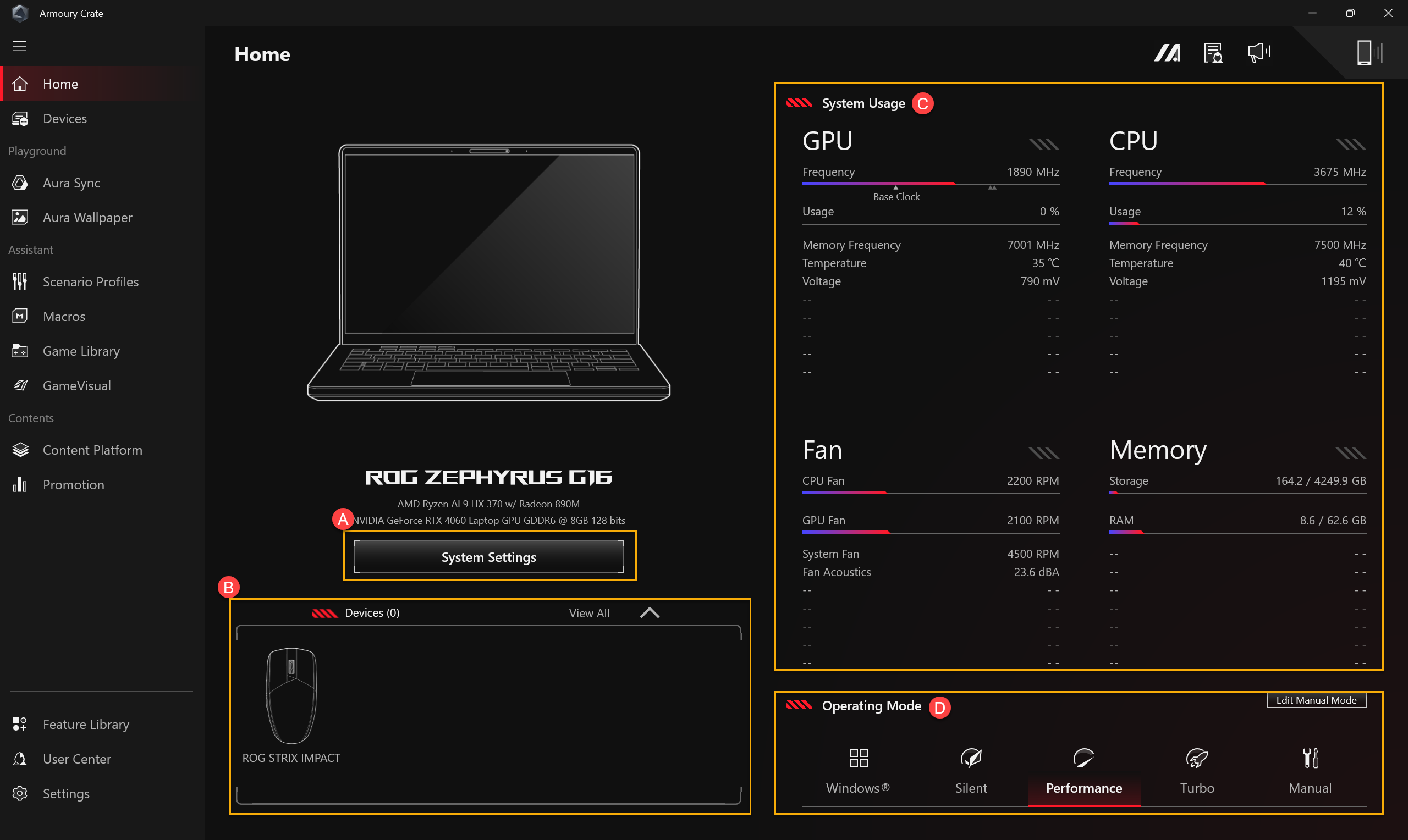
(A)System Settings
System Settings
Provide quick settings for various exclusive features of ASUS gaming computers.
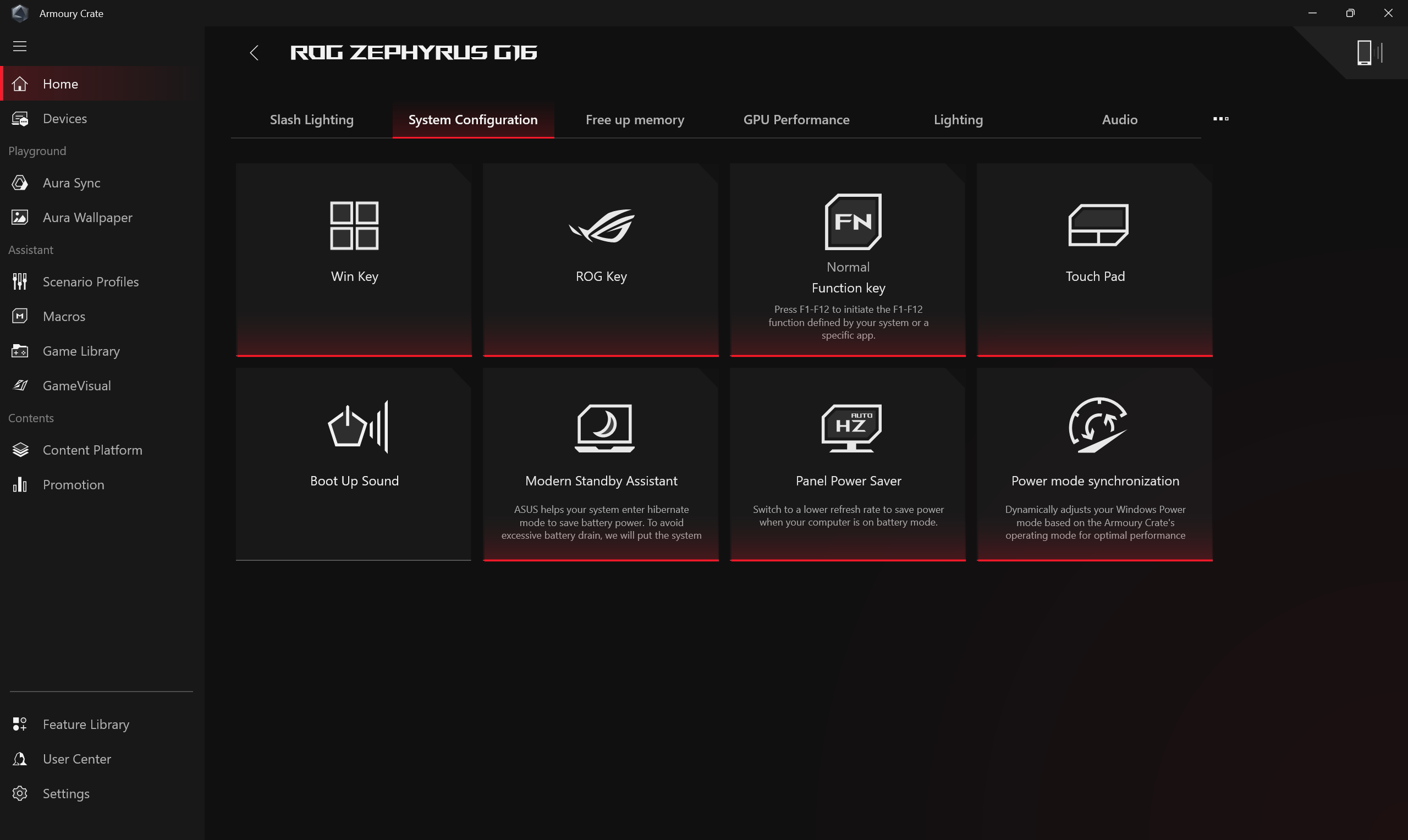
Free up memory
Gamers can choose which application(s) they want to stop, freeing up occupied memory by closing those programs.
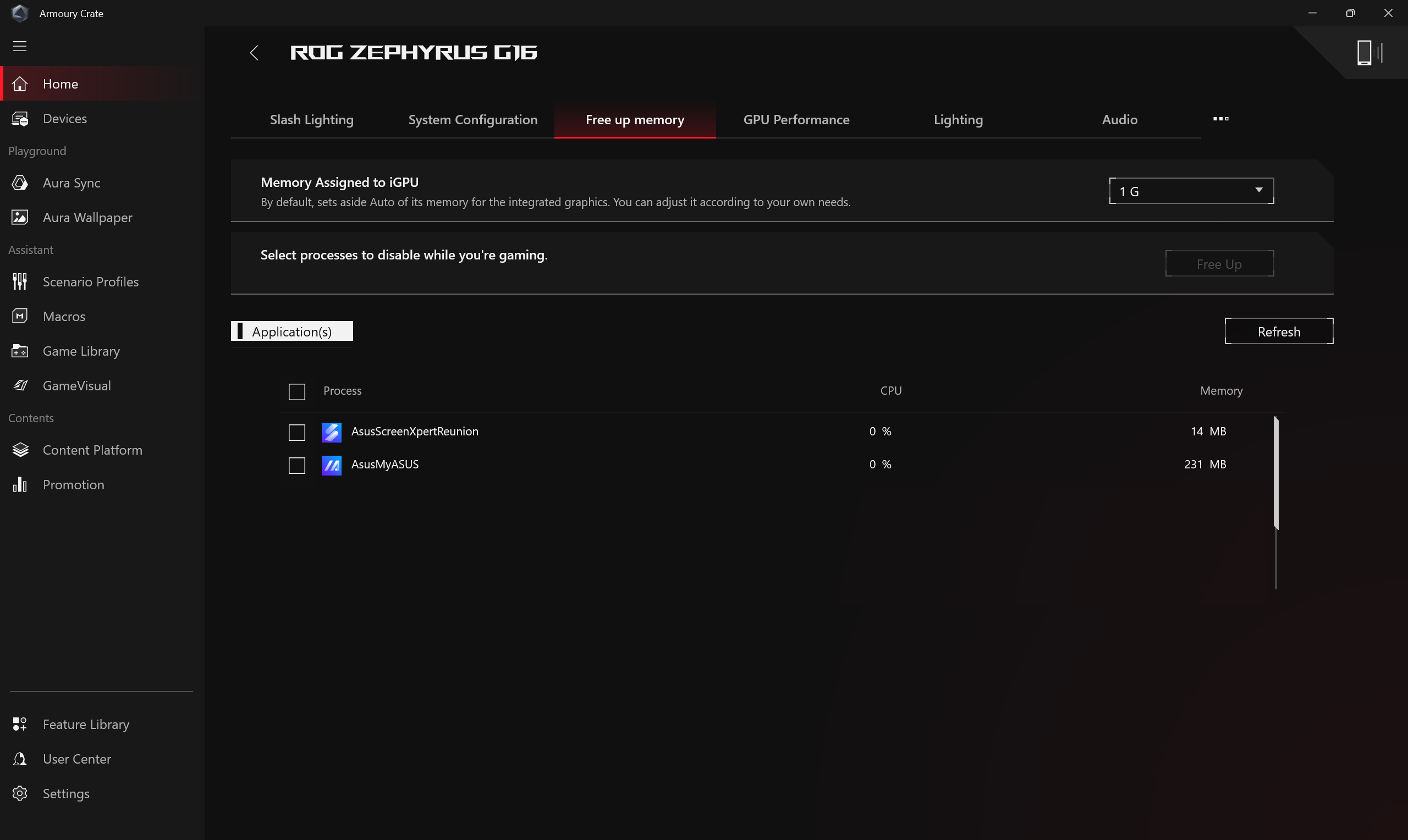
GPU Performance
Gamers can switch GPU Mode or close application(s) which is using GPU currently for power saving.
*Switching GPU Mode may cause BitLocker encryption protection, if require BitLocker recovery, please refer to [Troubleshooting - How to fix it shows BitLocker recovery screen after power on] and [Device encryption & Standard BitLocker encryption] for more helps.
*This feature only supports models that have both Integrated and Discrete Graphics Processing Unit, please refer to Q&A25 for how to determine if your laptop has both a Discrete and Integrated Graphics Processing Unit.
*The feature can only support 2022 new series and later models. Under [Ultimate Mode], the setup must switch to [Standard] first, then [Eco Mode] and [Optimized] are available to apply.
*Under [Eco Mode], the discrete graphics information will not appear in Windows® Display Adapters item under Device Manager.
*If you encounter a PIN login failure after switching GPU performance using Armoury Crate and logging into the Windows system, please refer to [Troubleshooting - PIN (Windows Hello) Login Failed] steps to resolve the issue.
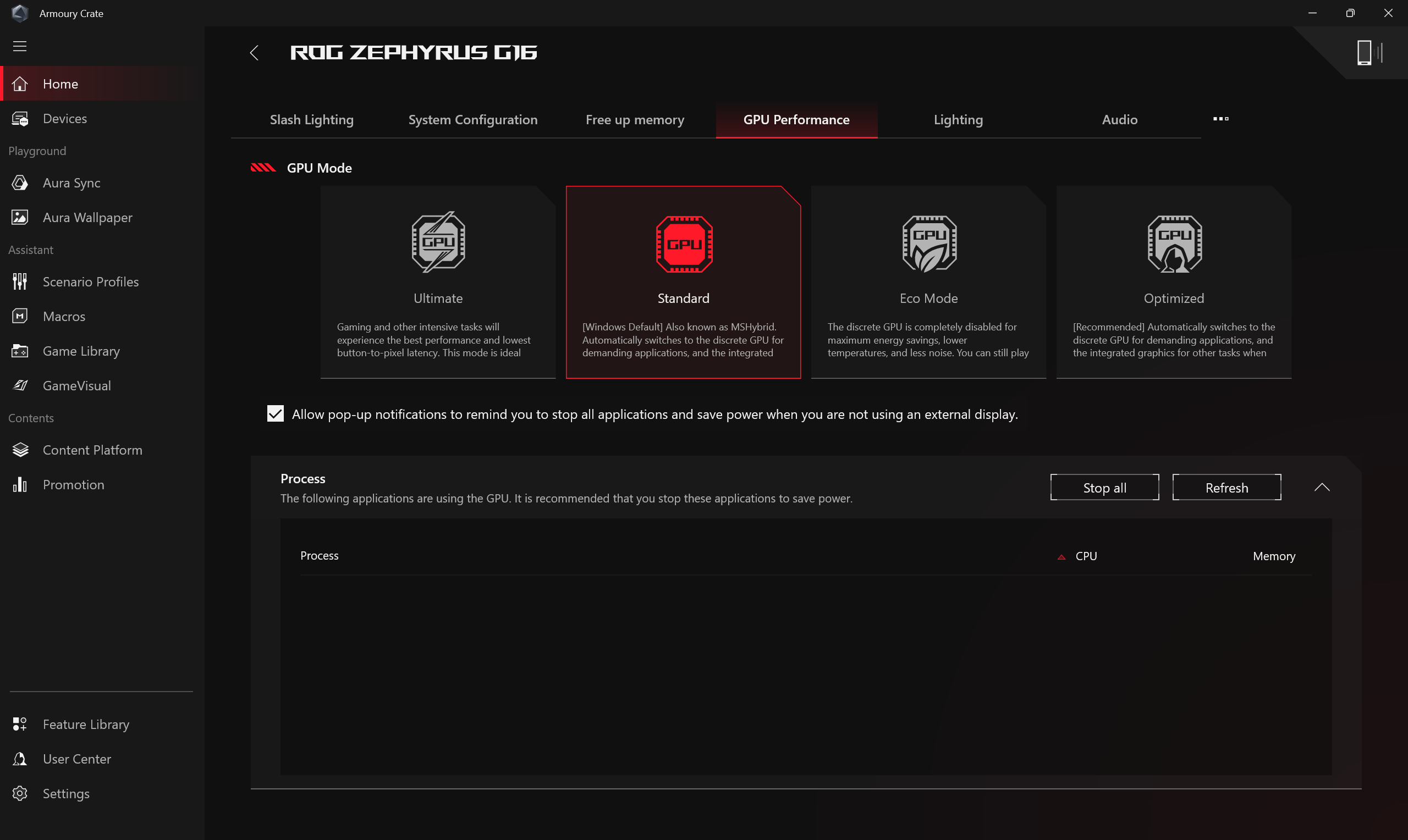
Lighting
Set the lighting effects of the device. The types of lighting effects may vary depending on the model.
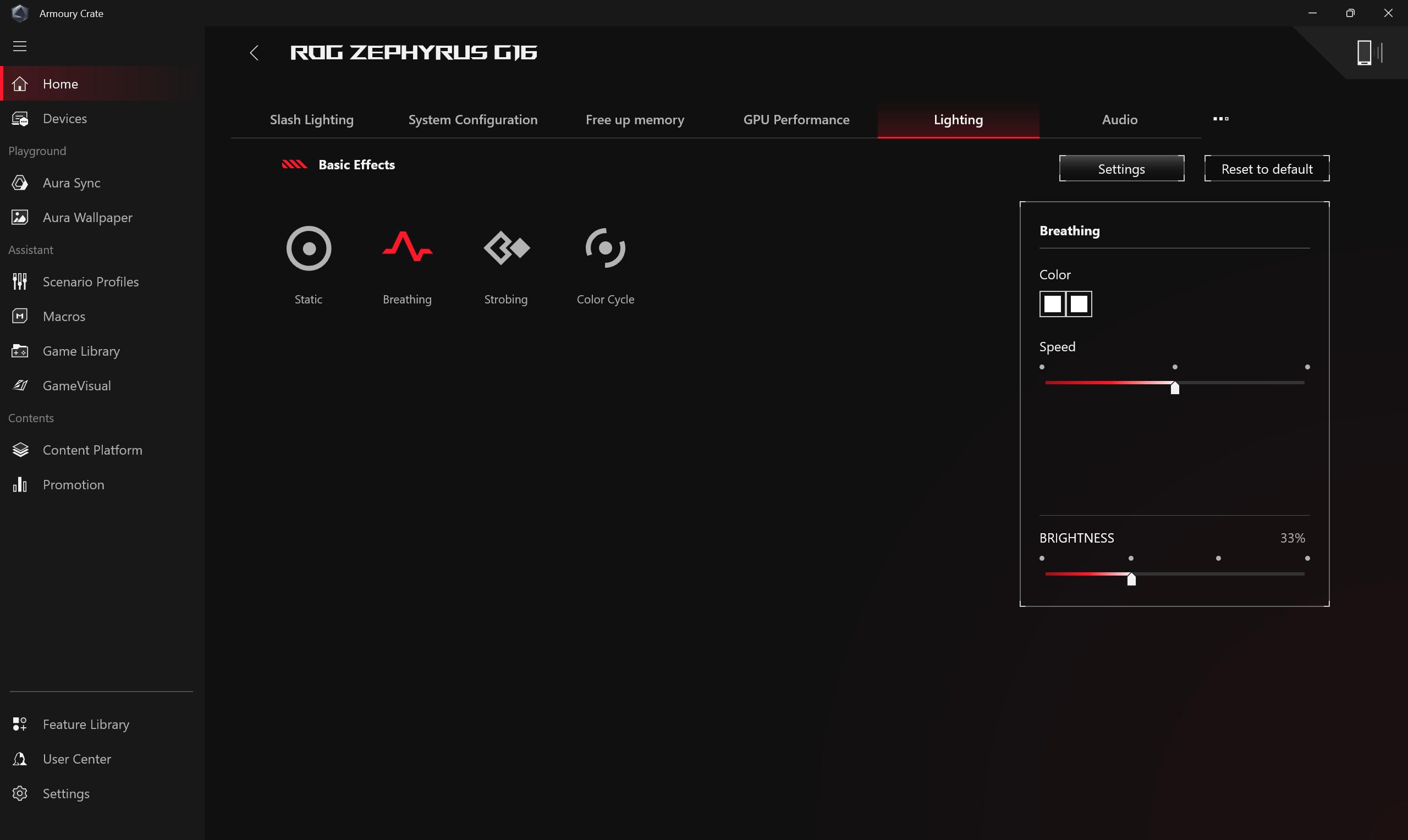
*[Lighting]General Settings
Gamers can enable or disable the Aura lighting effects for Keyboard & Laptop Light Zone under the status (Boot Up/ Shut Down/ Awake/ Sleep), the available lighting effects will vary depending on the device.
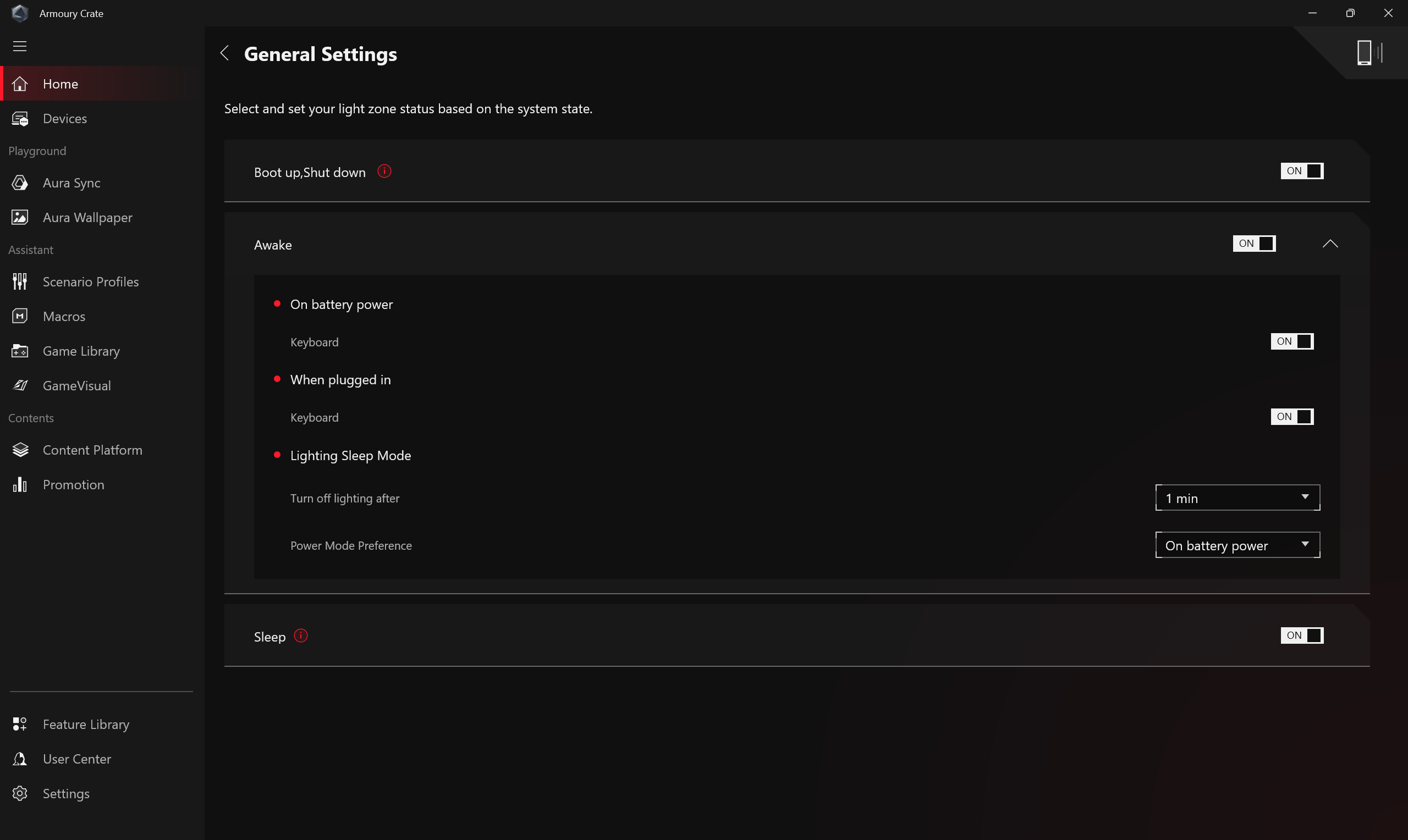
Audio
Microphone Modes and Speaker Modes provide Two-Way AI Noise Cancelation solution. Through the massive deep-learning database, the utility leverages to preserve your voice while filter out all sound except human voices from the laptop speaker. Notice: Enabling AI noise canceling may lead to higher battery consumption and change in music quality; therefore, it is recommended to be used in conference calls.
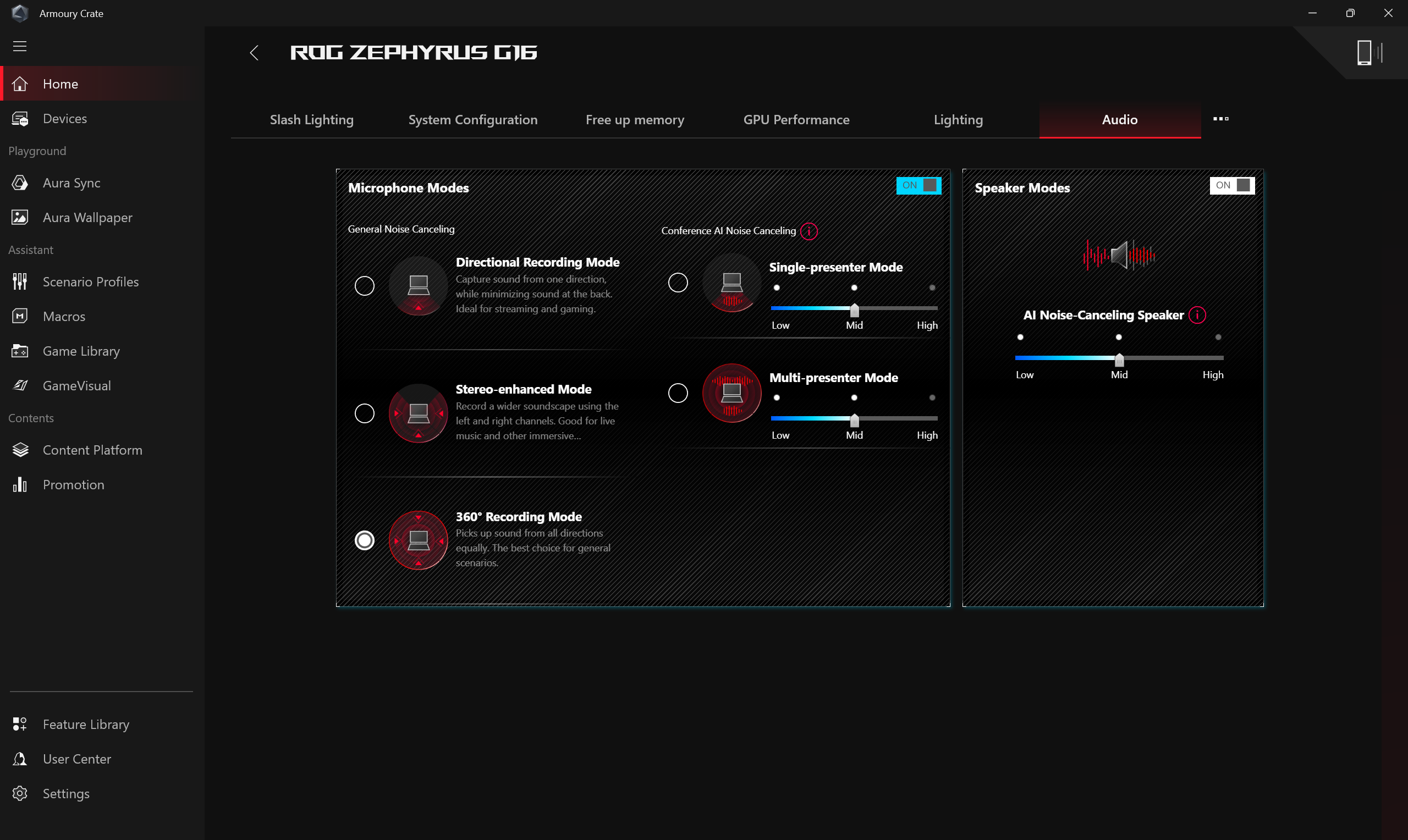
Resource Monitor
Provide information on the current usage of computer resources, such as CPU, GPU, memory, FPS, network and disk, etc.
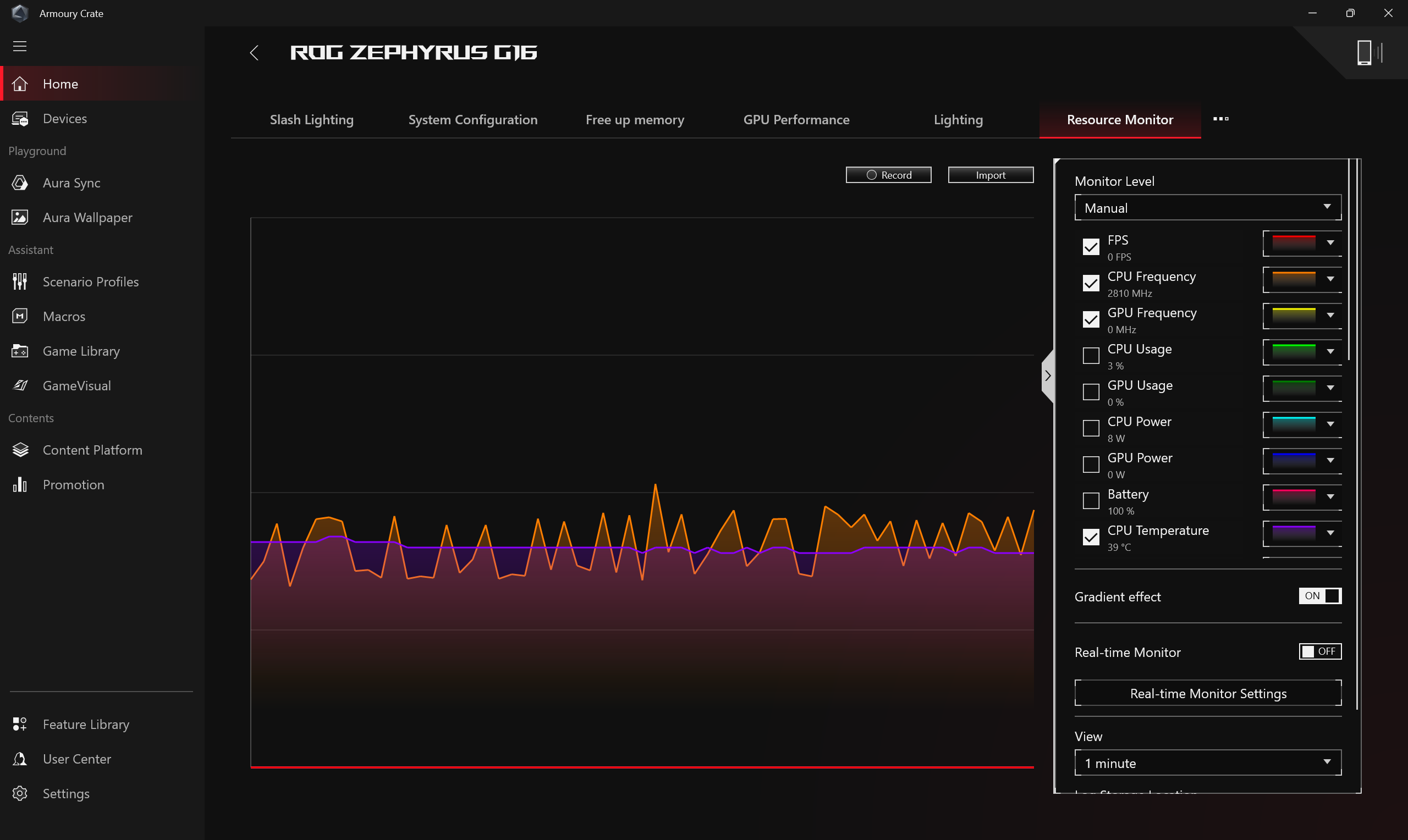
Customizable Hotkey
Customizable Hotkey setting. Depending on the model, hotkey amount and arrangement of the hotkeys will be different. Gamers can set the Function Key, activate applications and key combinations for each hotkey by themselves.
*The feature can only support 2022 new ROG series and later models.
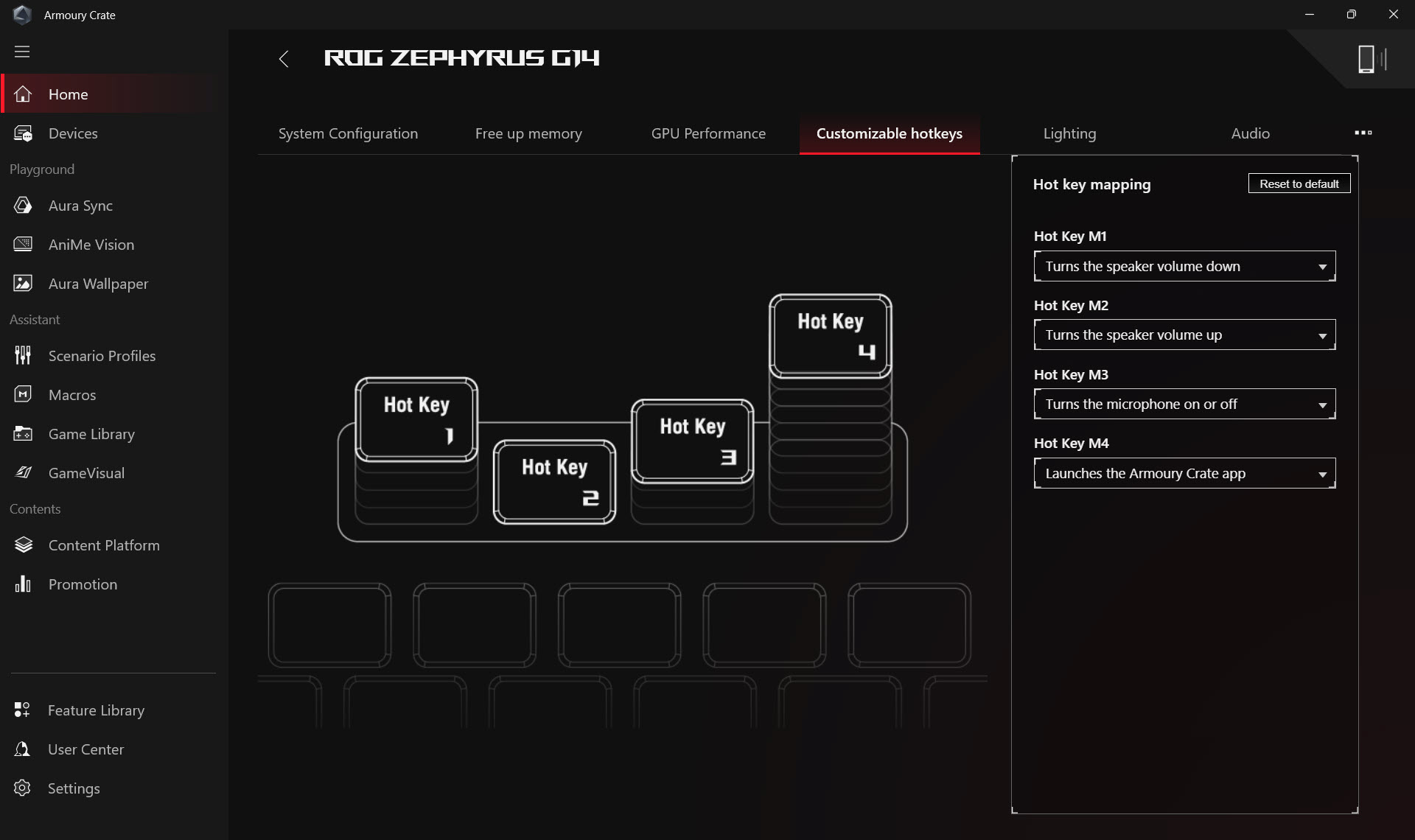
AMD Graphics Setting
Provide various function settings for the AMD graphics chip in the computer, allowing gamers to make adjustments.
*The feature can only support device equipped both AMD CPU and AMD discrete GPU.

Slash Lighting
Slash Lighting LED is located on the back cover of the laptop screen and is made up of multiple individual mini LEDs.
Gamers can freely express their creativity by creating custom lighting effects on the device through the settings available in Armoury Crate.

KeyStone
Keystone can easily personalize your gaming laptop and desktop. The pluggable keystone attracts the exclusive slot on the right side of the keyboard by magnetic force. When keystone docked, It can apply lighting effects, sound effects and activate Shadow Drive storage capacity.
*The function can only support some models, please refer to Keystone Introduction for operation detail.
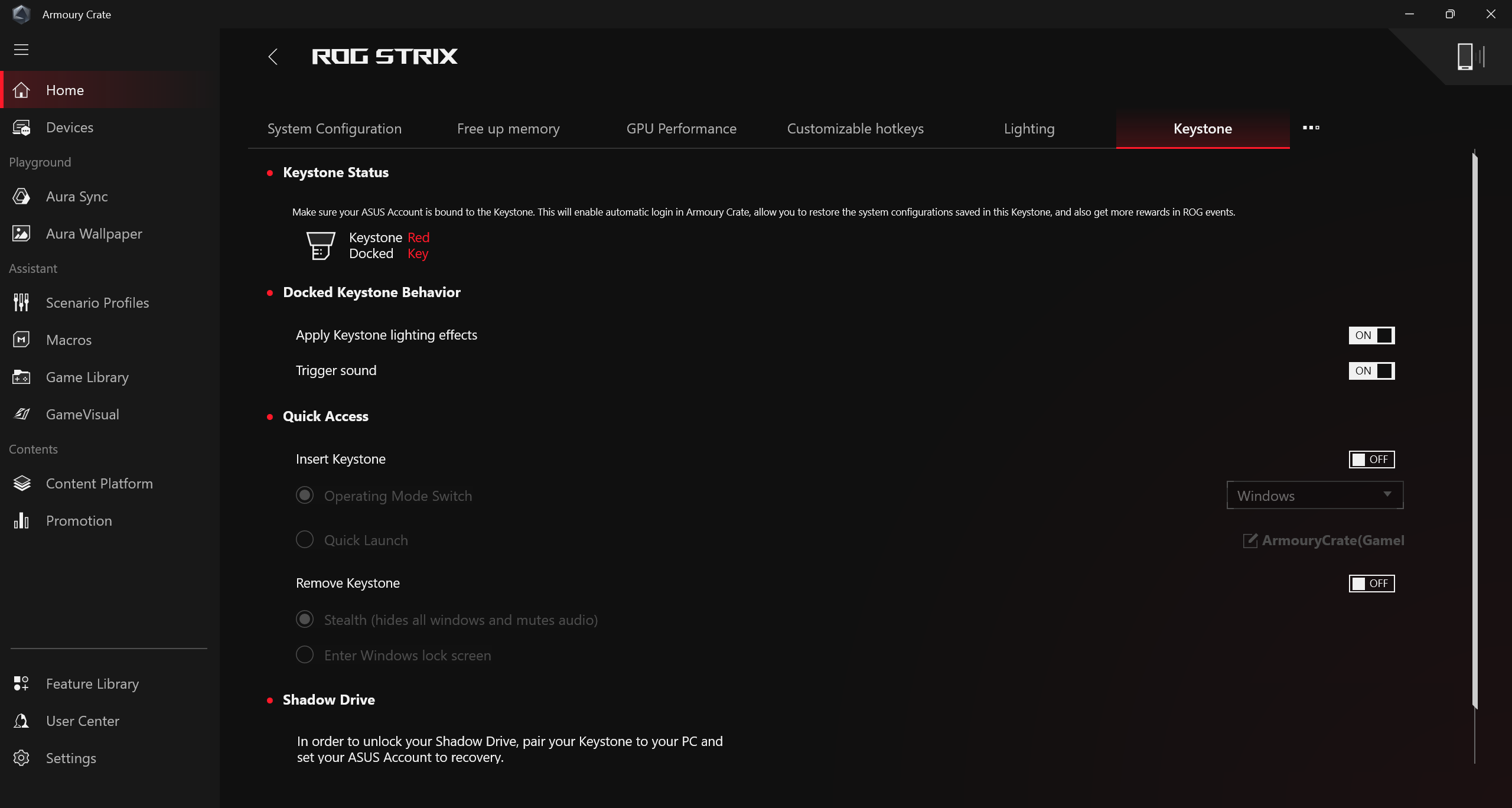
(B)Device
Display currently installed peripherals compatible with Armoury Crate.
(C)System Usage
Provide gamers with a quick overview of the current system information, including CPU, GPU, fan speed, and memory.
(D)Operating Mode
Provide gamers a quick system performance adjustments, and each mode is with different CPU&GPU performance, Cooling, Noise Reduction and Energy Saving default setting, for example Windows®, Silent, Performance, Turbo, Manual and Tablet/Vertical mode.
*Edit Manual Mode
Click [Edit Manual Mode] to allow gamers to manually adjust the CPU/GPU clock frequencies and fan speed to achieve performance enhancement.
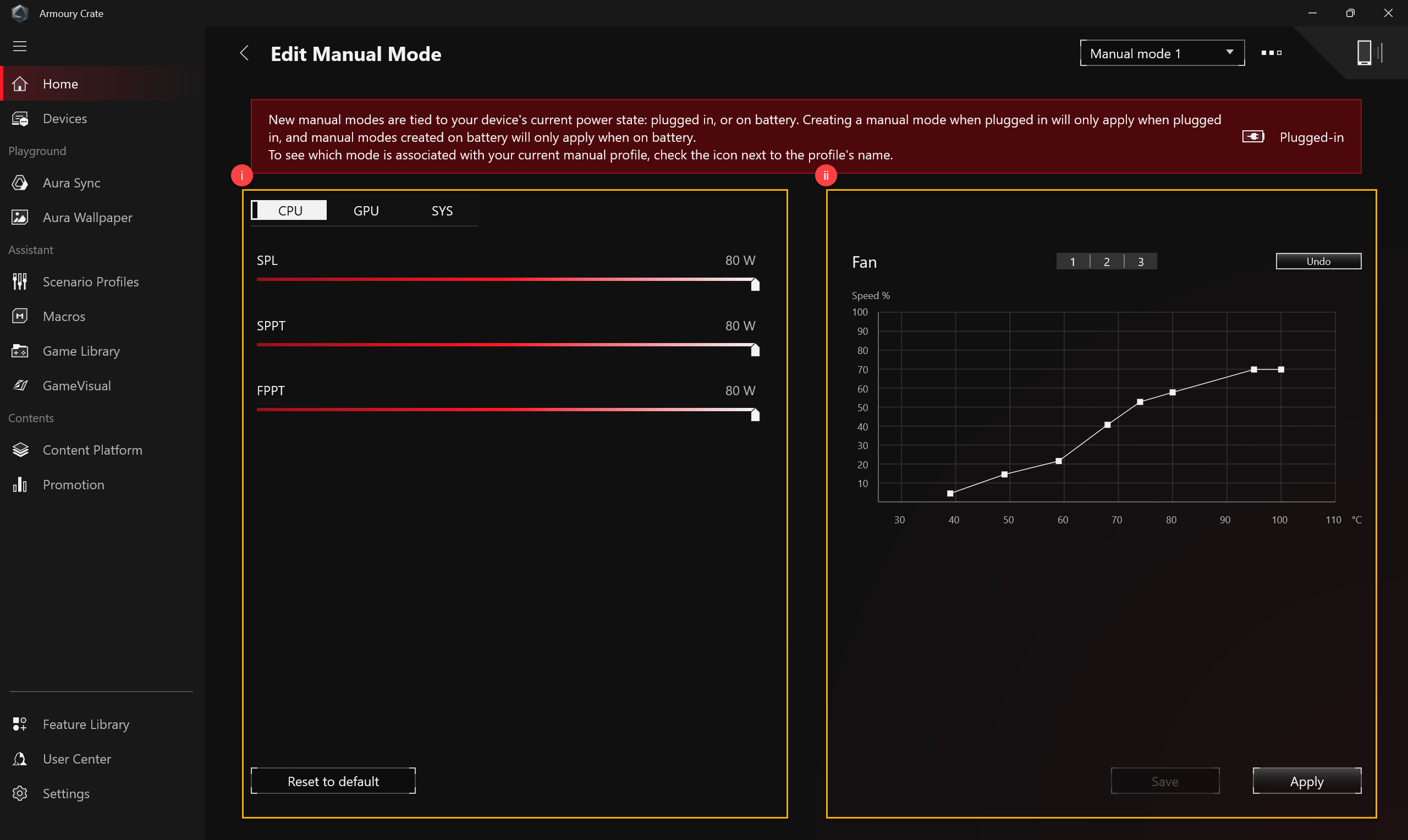
(i)CPU/GPU Overclock: Gamers can manually adjust the core clock frequency for CPU/GPU to achieve performance improvements.
a. CPU
On Intel platform machines, PL2 denotes the highest power target your CPU is capable of. However, it is only capable of boosting this high for 2 minutes, after which it will ramp down to its PL1 value, which it can sustain indefinitely.
On AMD platform machines, FPPT denotes the maximum power limit, which the CPU can sustain for 10 seconds. It can sustain power up to the SPPT value for up to 2 minutes, and SPL indefinitely.
b. GPU
Base Clock Offset allows you to boost the GPU's core clock for higher performance. The Memory Clock Offset boosts the clock speed of the VRAM. Note that higher values may decrease stability.
On NVIDIA GPUs, Dynamic Boost allows the system to dynamically shift power from the CPU to the GPU for higher gaming performance. The higher this value, the more wattage the system can shift from CPU to GPU.
The Thermal Target denotes the target temperature of the GPU when under high load. If the temperature exceeds this target, the GPU will ramp down its clock speeds to sustain the target temperature.
*If the model does not support overclocking, there is only Fan Curve provide.
*If GPU overclocking settings are adjusted via ASUS GPU Tweak, the corresponding controls in Armoury Crate will be disabled. Resetting ASUS GPU Tweak to default or uninstalling ASUS GPU Tweak and deleting the file path [C:\ProgramData\ASUS\GPU Tweak II\config.ini] are necessary to use Armoury Crate for GPU overclocking adjustments.
(ii)Fan Curve : Gamers can manually adjust fan speed according to own need.
a. The X-axis is Temperature, and the Y-axis is fan speed percentage, and there are 3 default options for gamers.
b. In each Fan Curve default option, 8 points are provided for gamers to adjust within the temperature range, and the fan speed of each point must be greater than the previous point.
c. Gamers can click "Apply" to keep the settings after adjustment at any time and click "Undo" to back previous applied.
d. Gamers can create their own manual mode and save it for quick switching.
When compatible peripheral devices are installed with Armoury Crate, they will all be displayed on this page. Gamers can use the Update Center to obtain more feature updates for compatible devices.
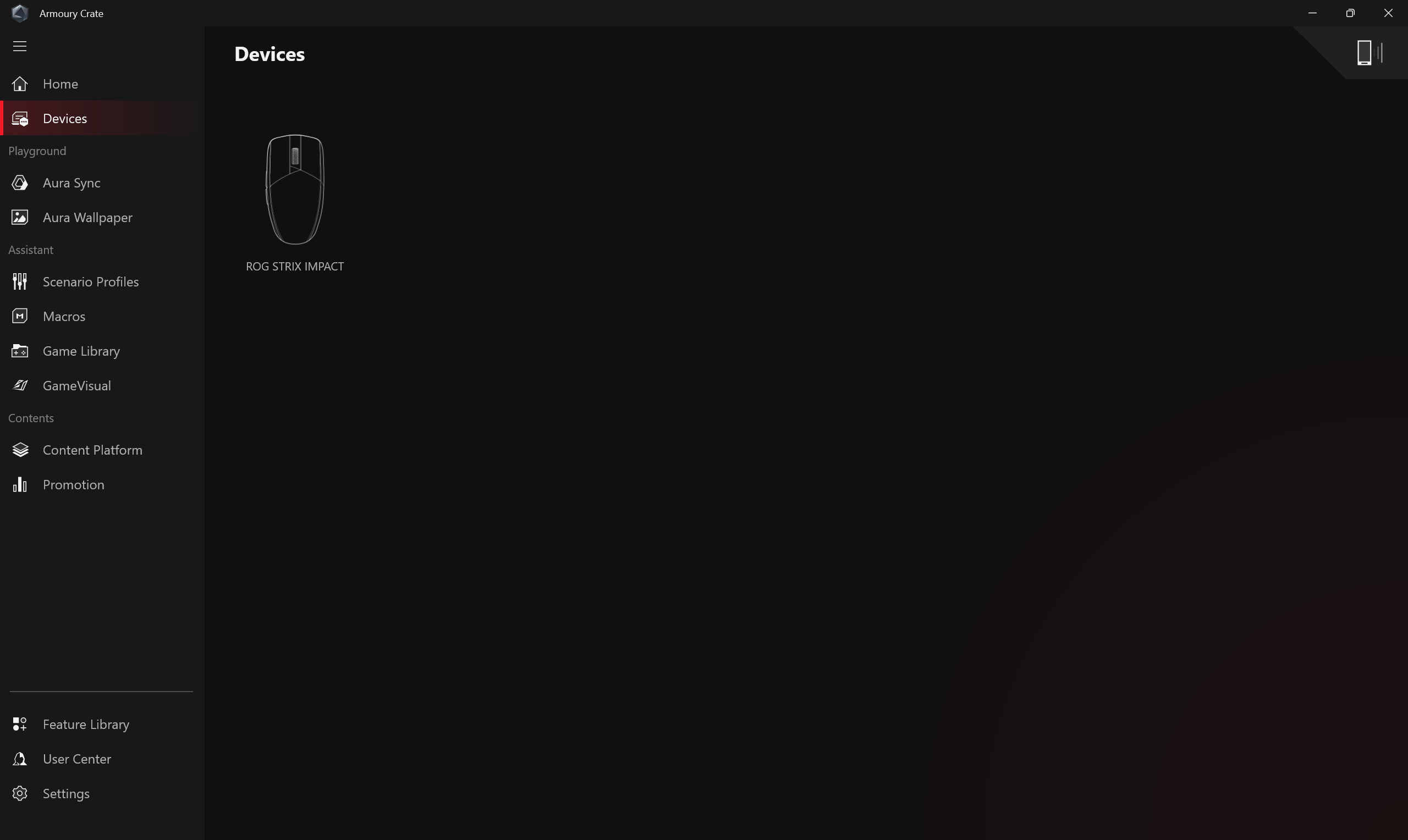
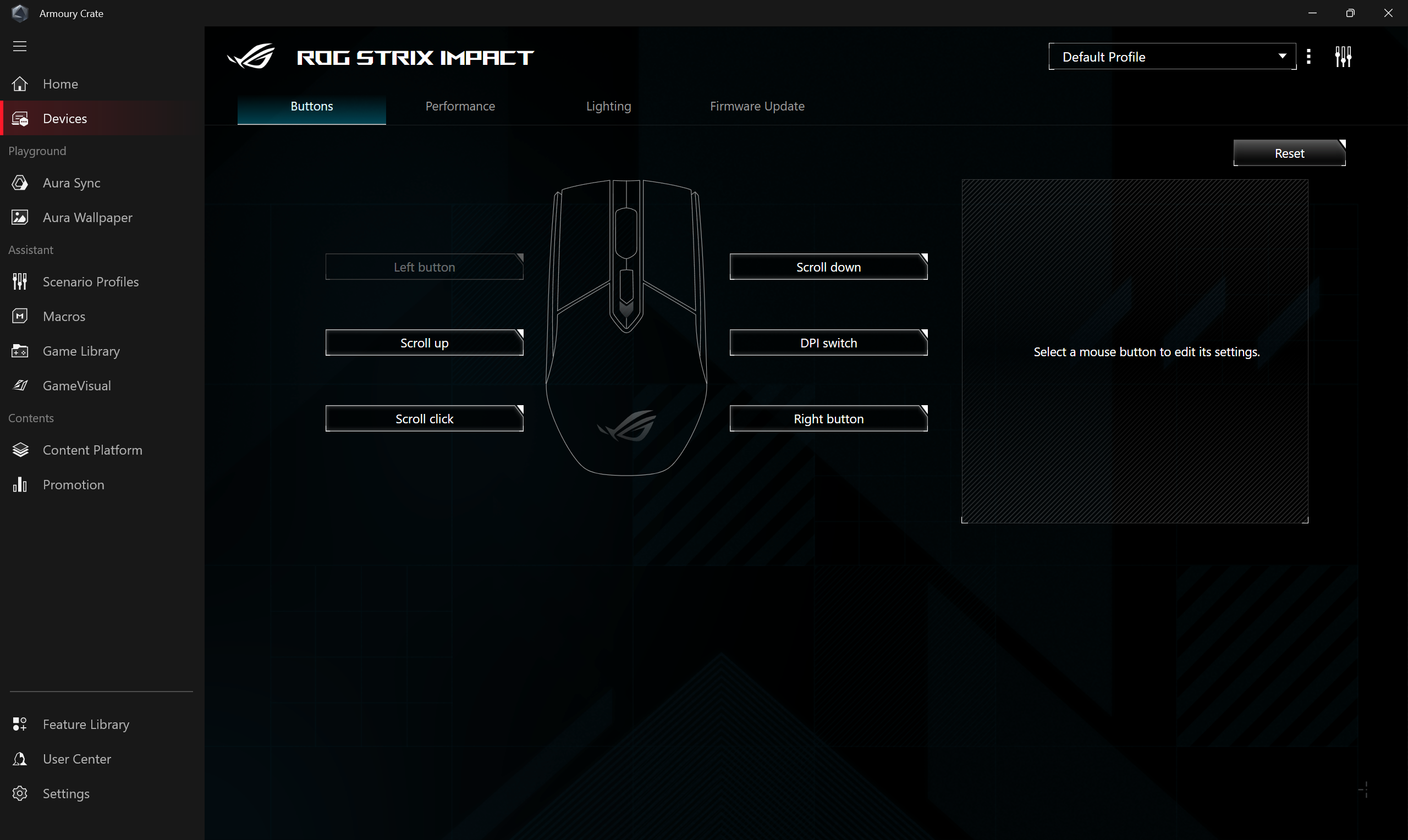
Aura Sync
The Aura SYNC can support compatible peripheral devices to sync Aura effects and launch individual application Aura Creator to create unique lighting effects between synchronized devices in advanced effects.
Sync Devices
Select peripherals that support Aura Sync to synchronize lighting effects.
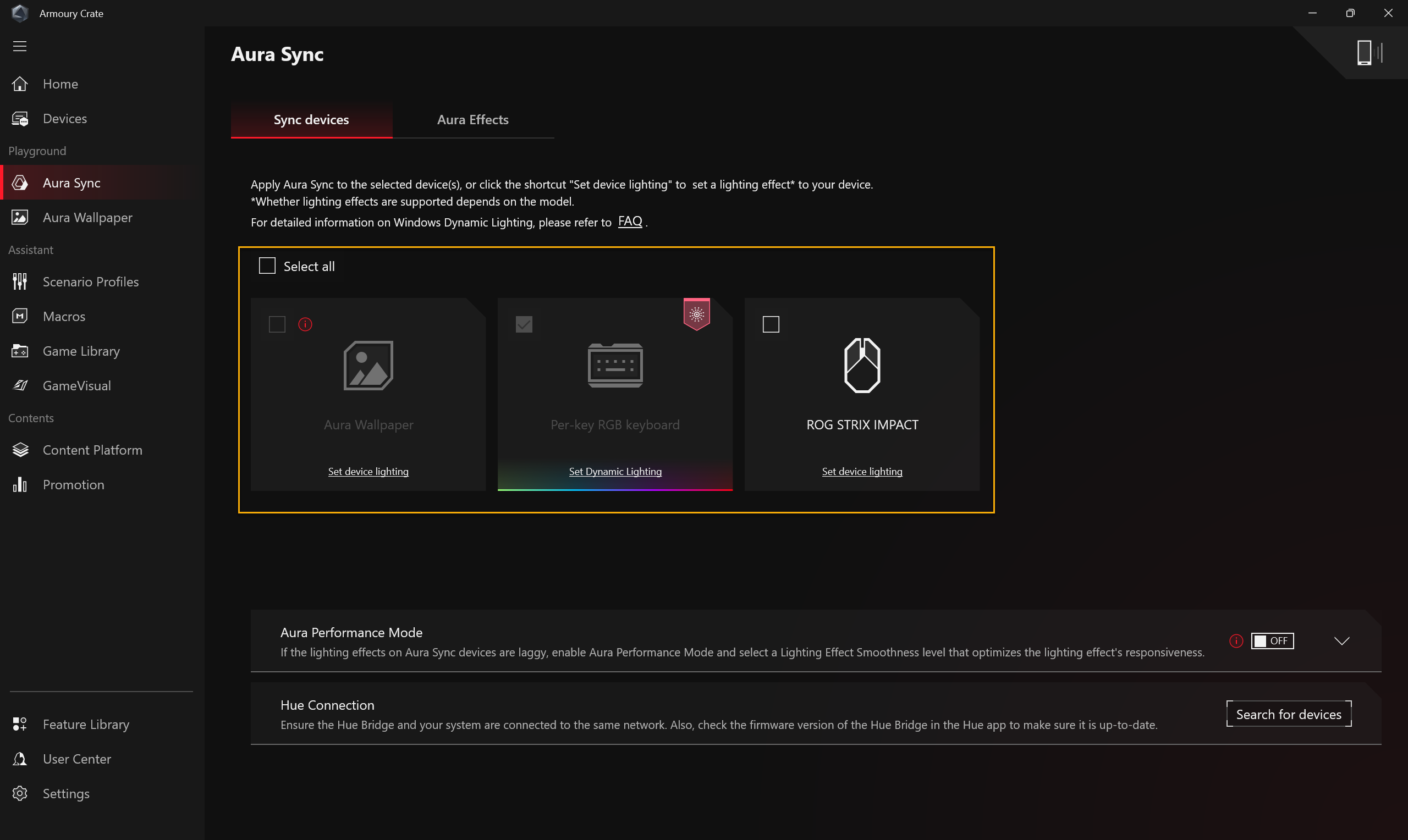
Aura Effects: Set the lighting effects of Aura Sync devices.
Basic effects①: Set up synchronized lighting effects for both the device and peripherals. The types of lighting effects may vary depending on the device.
Advanced Effects②: Using Aura Creator to create unique lighting effects between synchronized devices in advanced effects, please refer to Aura Creator Introduction for more details.
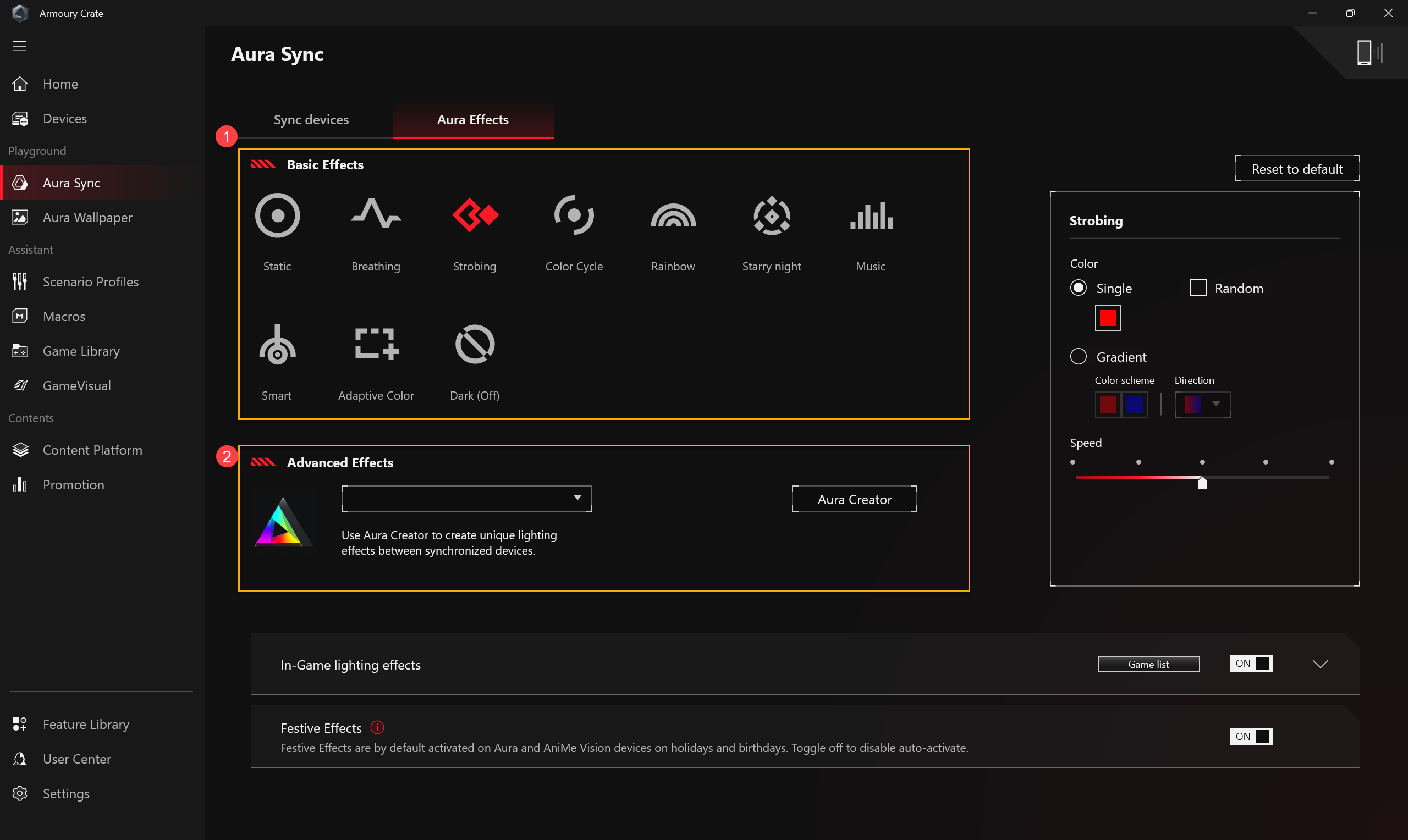
Aura Wallpaper
Aura Wallpaper is an extension application of the Armoury Crate platform, and turns entire desktop into an RGB device. Aura Wallpaper allows user to set up the exclusive wallpaper and select of the RGB lighting on the wallpaper, and that can also synchronize the wallpaper with other Aura Sync compatible devices. Through synchronizing Wallpaper、laptop and peripheral devices lighting effect perfectly combined to create a personal gaming style.
*Please refer to Aura Wallpaper Introduction for operation detail.
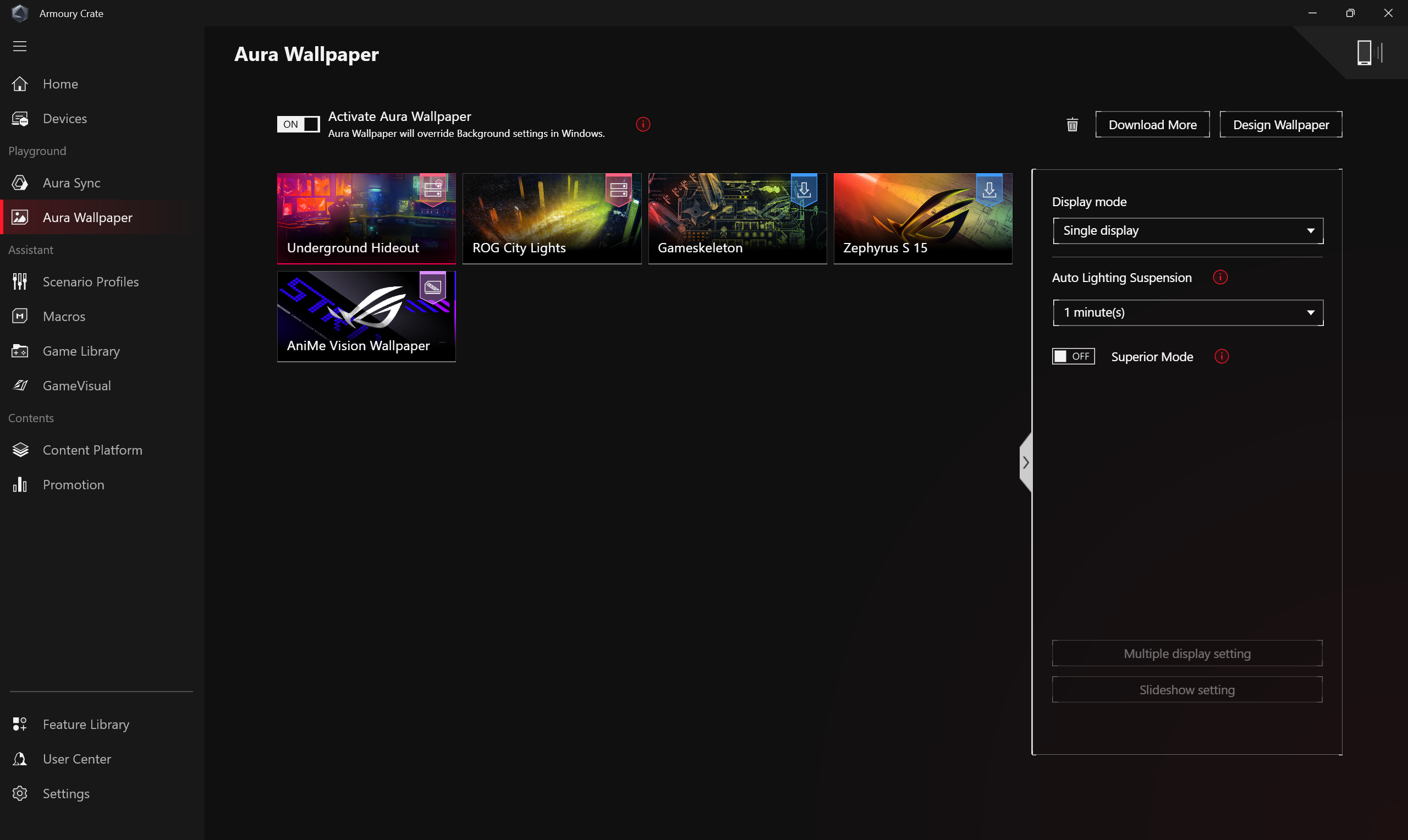
AniMe Vision
Creators can freely express your creativity through the AniMe Vision setup with custom patterns, GIF animations or visual animations of sound effects that change with the rhythm of the music, and can also display the status of the system battery level.
*The function can only support some models, please refer to AniMe Vision Introduction for operation detail.
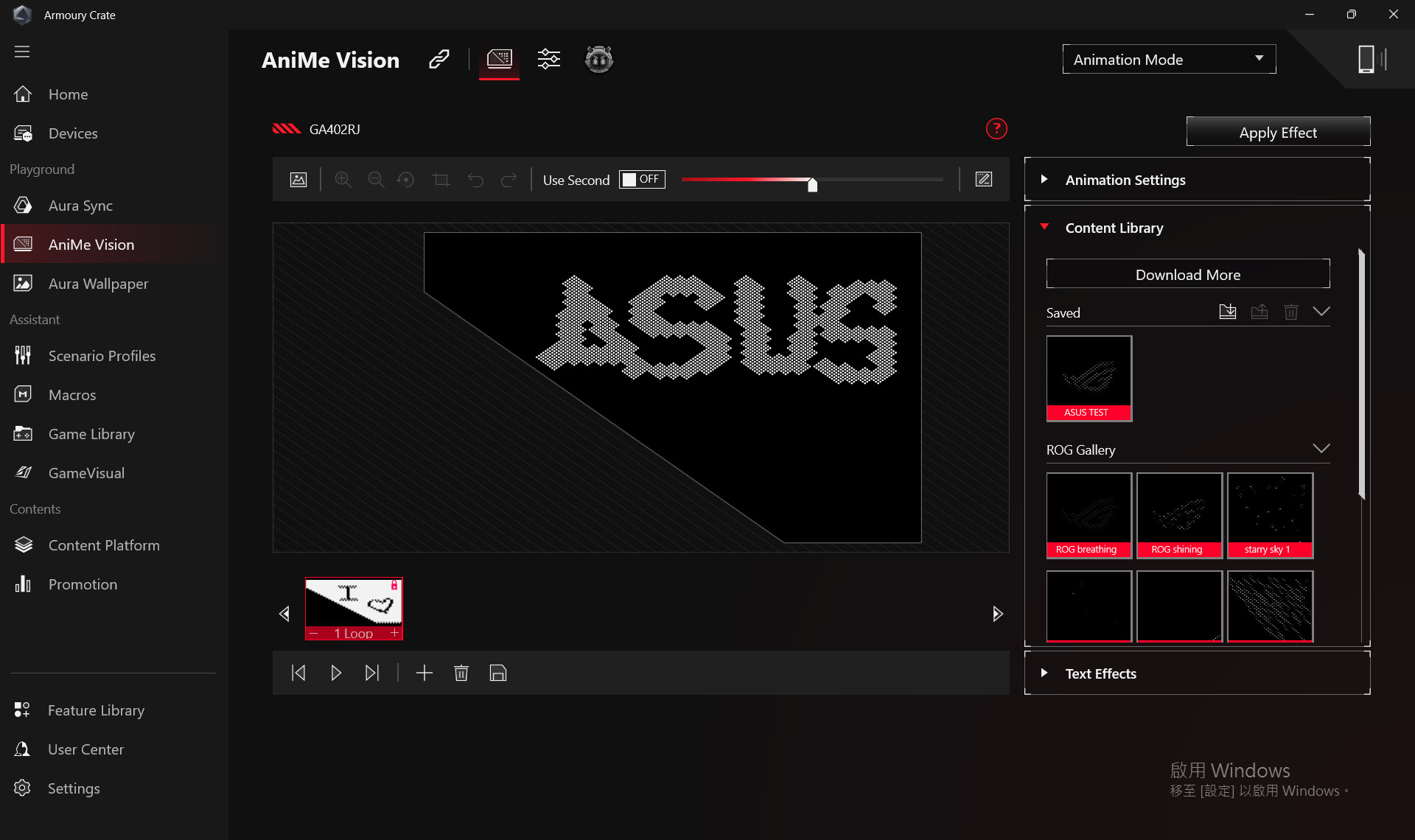
Scenario Profiles
According to the personal required, gamers can setup system configuration and save as profiles, in order to link selected the games and applications.
Create Profiles①: Gamers can create or delete personal scenario profiles.
System Configuration②: According to the personal required, gamers can setup configuration, for example System Configuration and App Configuration.
Profiles Name③: Edit the scenario profile name and click "See Options" to select the game or application you wish to apply.
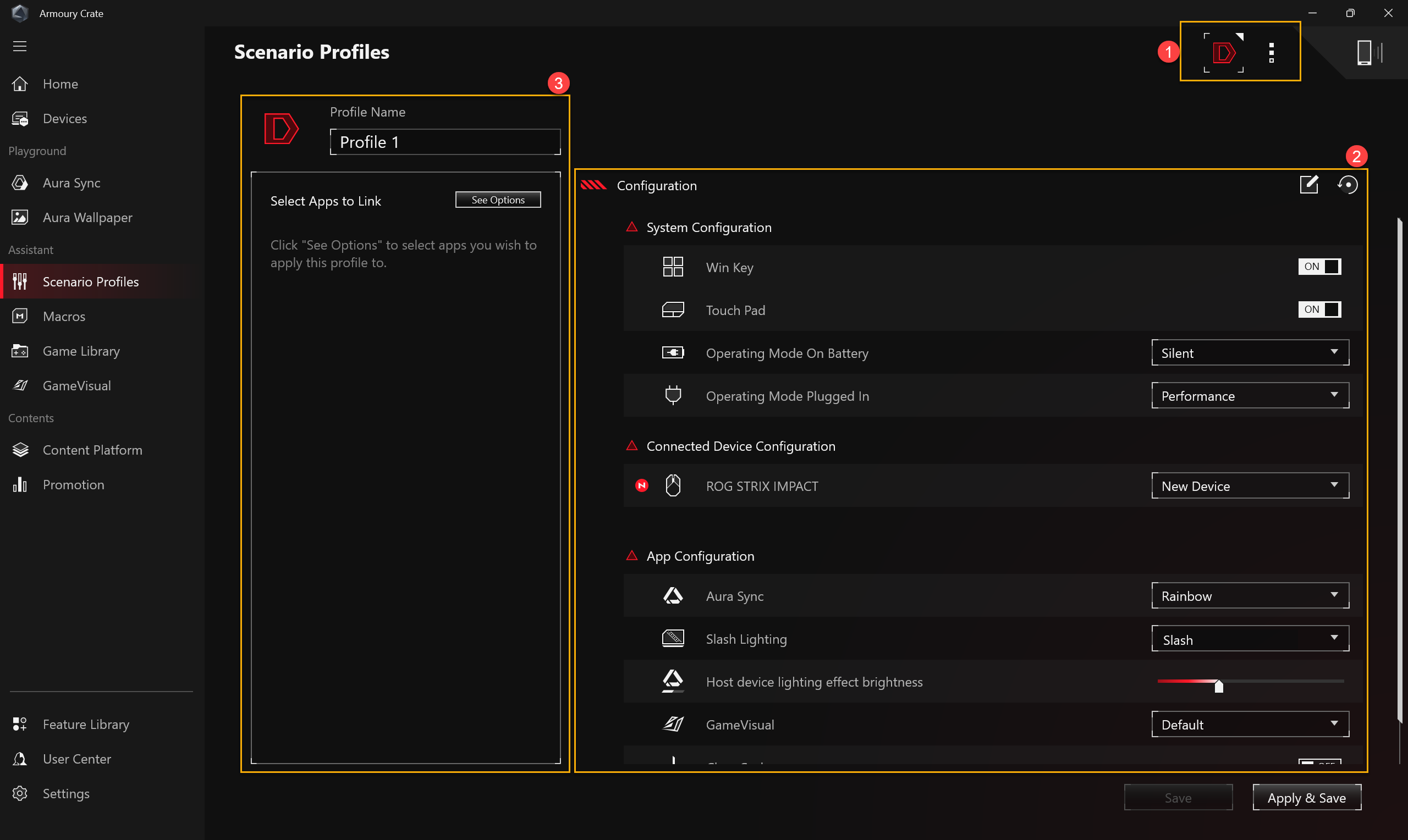
Macros
On the Macro setting page, gamer can edit Macro actions, combining a series of mouse clicks or keyboard keystrokes into a single step.
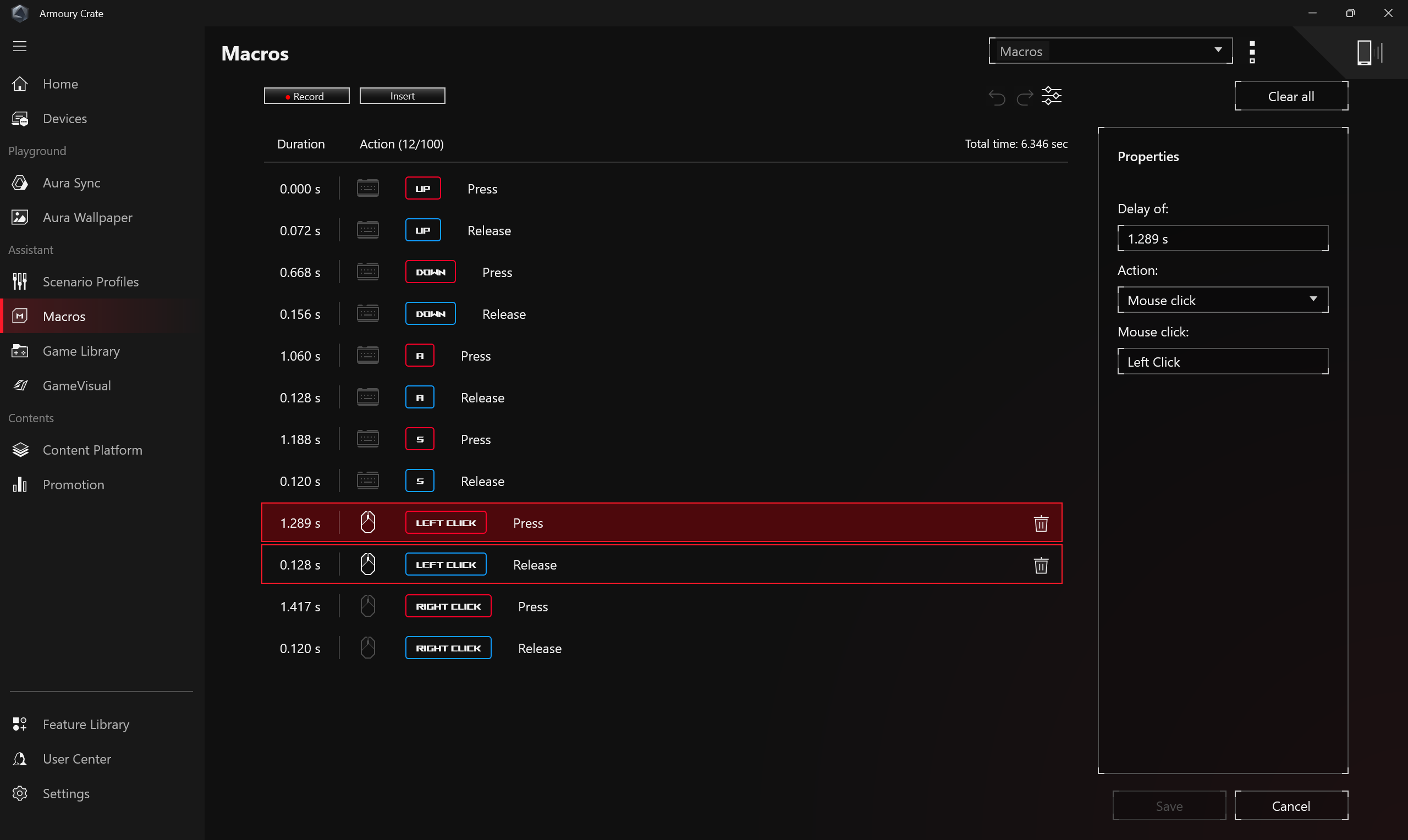
Game Library
Scan the games and applications installed by the gamer to categorize, sort, or apply scenario profiles.
Settings①: Allow gamers to manually add or auto scan games and add new games to the Game Library.
Games category and Sort②: Filter and categorize the games in the Game Library and display the sorting order.
Apply③: Gamers can select scenario profiles and edit tag to apply to the games in the library. When you click [Play], you can directly launch the game.
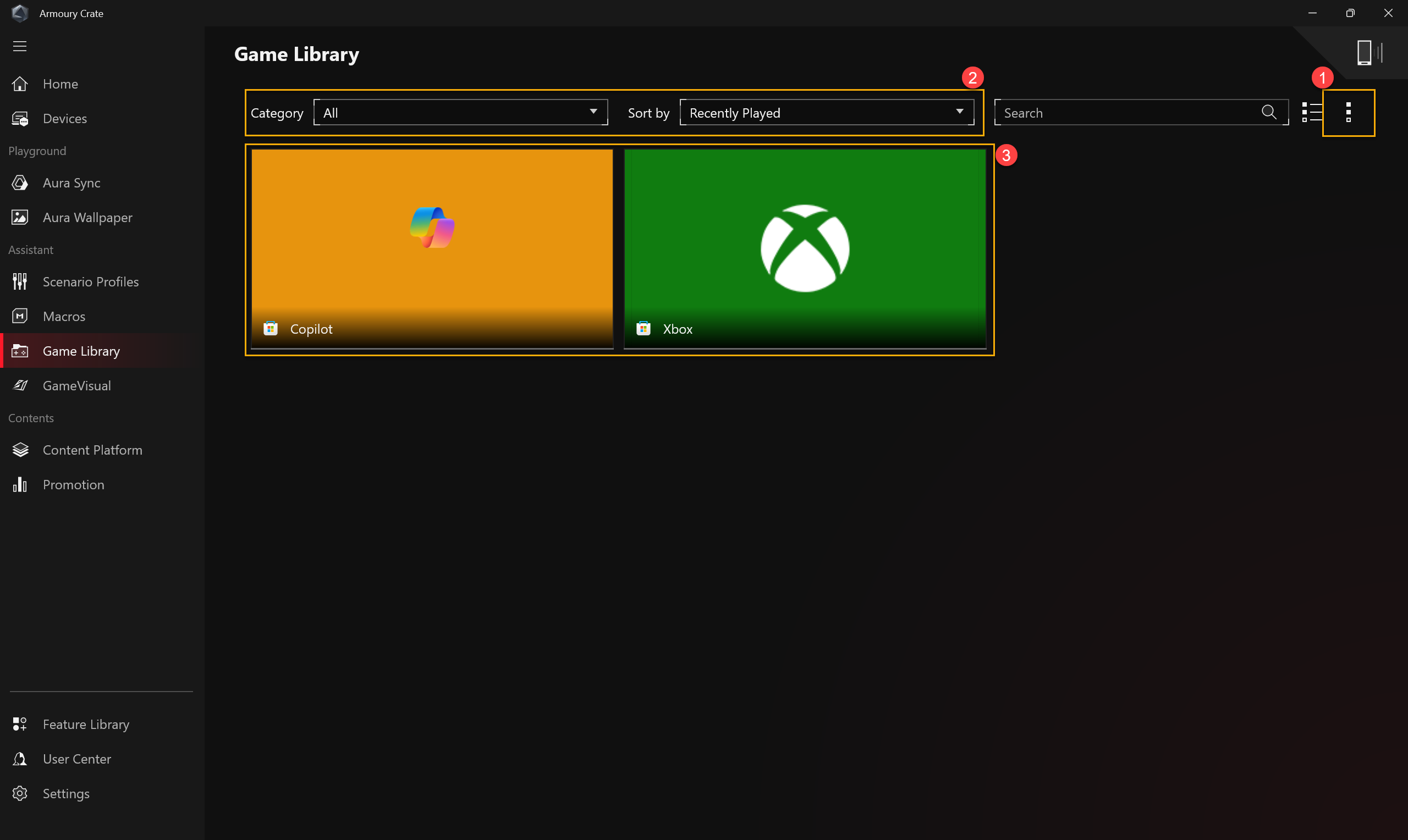
GameVisual
Effect
ROG GameVisual Effect is a screen color management tool that offers various screen color scenarios to provide gamers with the best personalized visual experience.
*This feature is only supported on gaming laptops. For more App operation information, please refer to the GameVisual introduction.
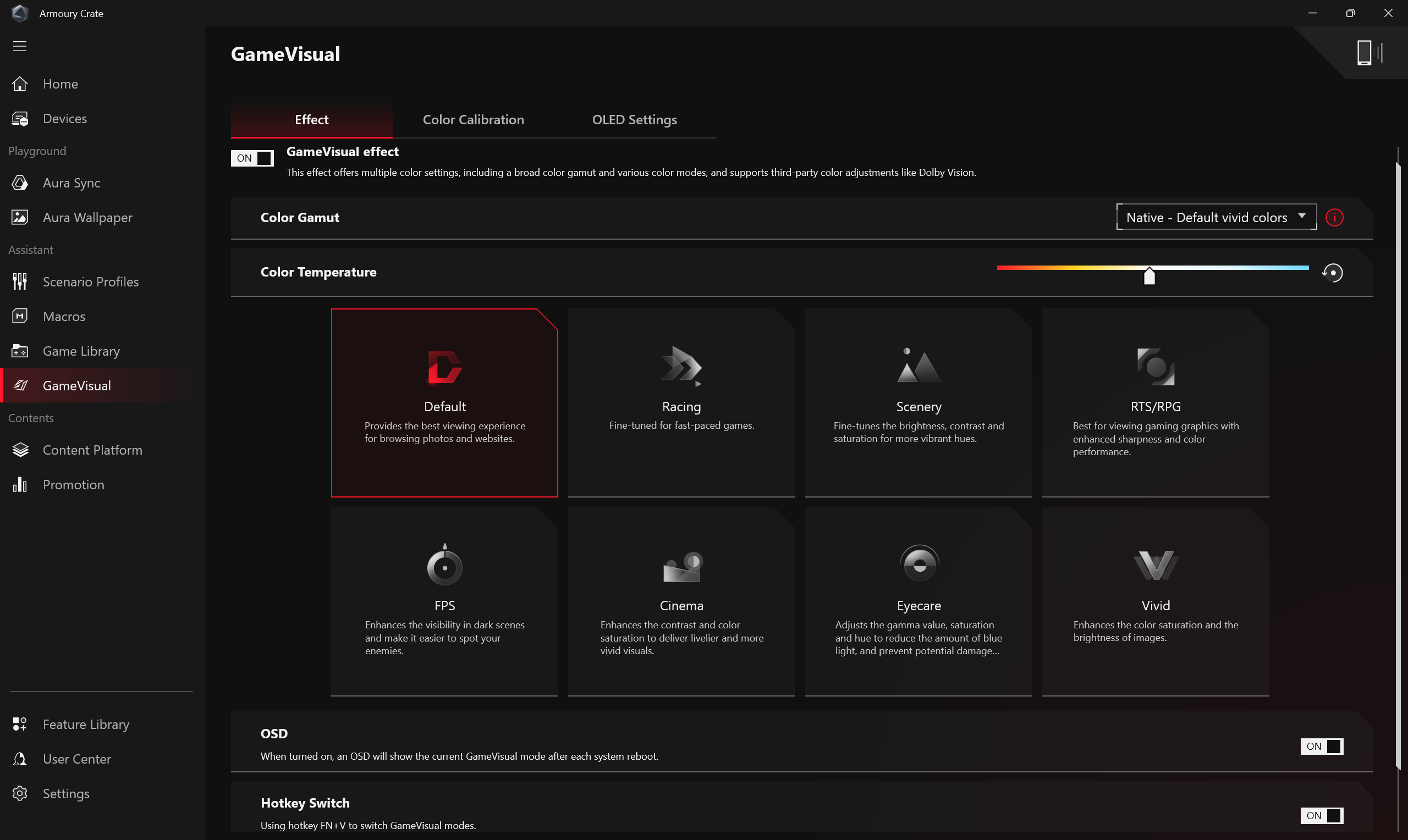
Color Calibration
Through the Color Calibration function in GameVisual and in combination with color calibration devices, provide gamers with basic color adjustment features for gaming laptop screens, such as brightness, color temperature, and contrast.
*This feature is only supported on certain gaming laptop and requires one of the following calibration devices: (X-Rite i1Display Pro, Display Plus HL, Display Pro HL, ClolorChecker Display Plus, ColorChecker Pro), please refer to Game Visual Introduction for more details.
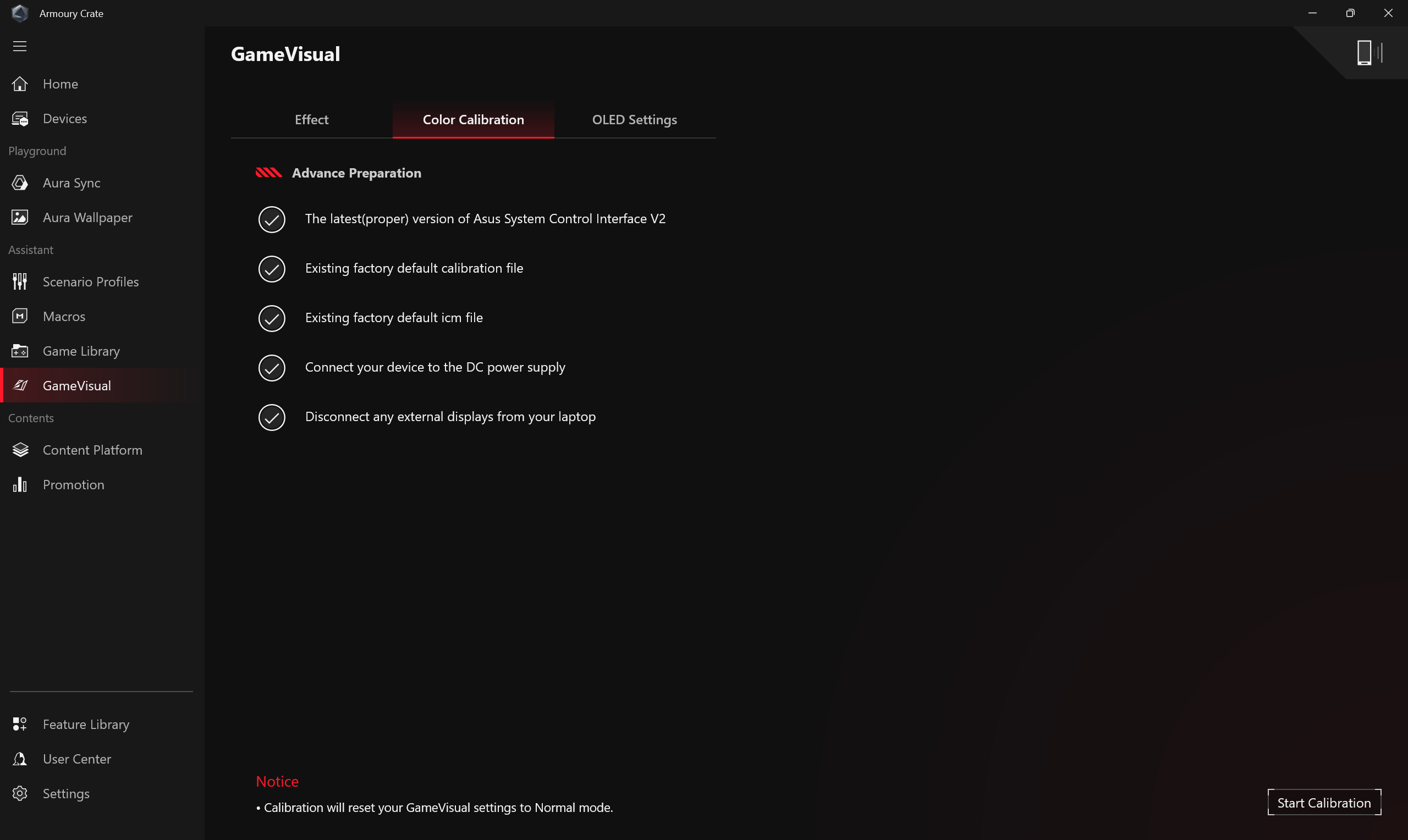
OLED
Provide various optimization settings for OLED displays to protect and extend the lifespan of your display.
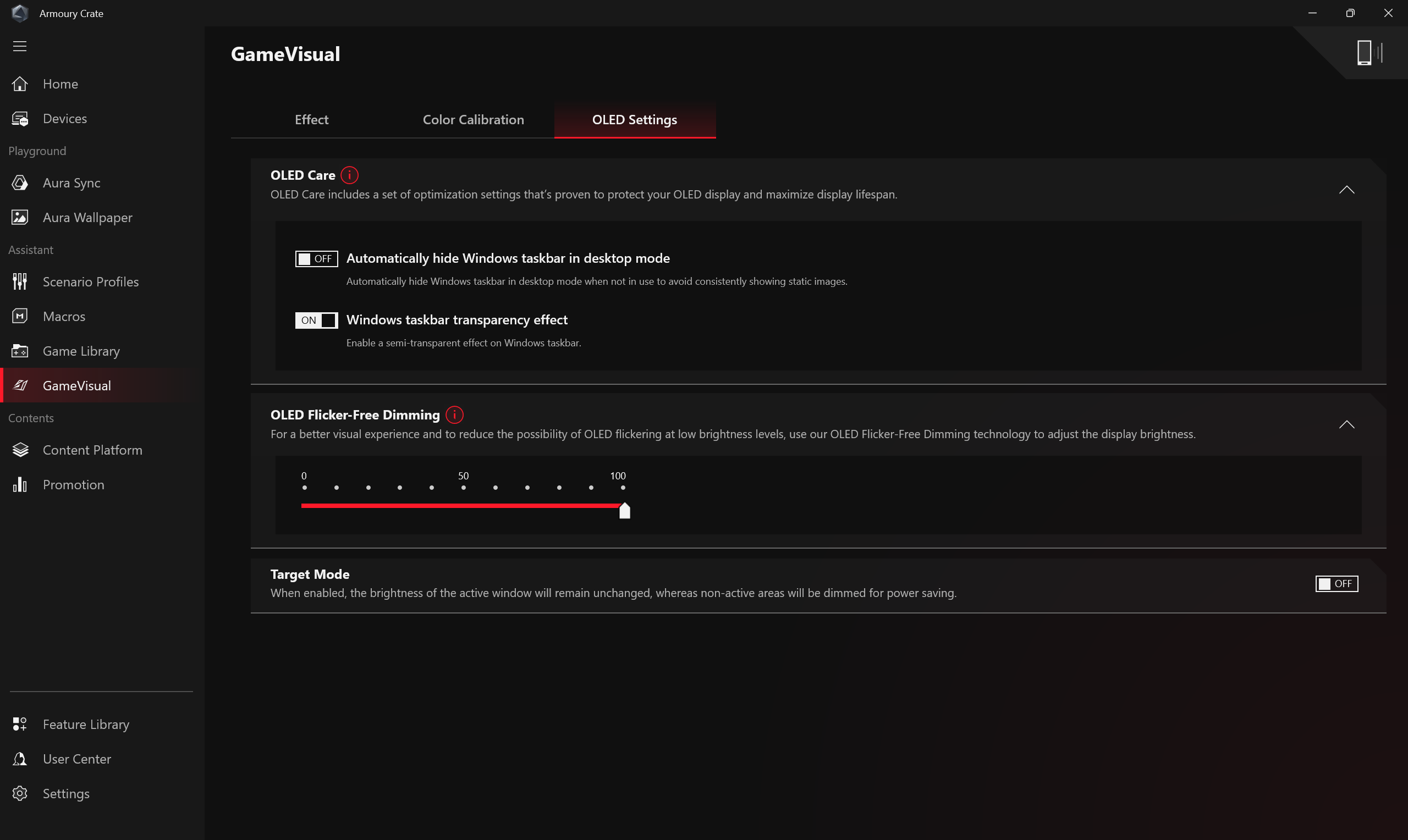
Content Platform
The Content Platform continually delivers to you the latest and trendiest ROG contents, like AniMe Vision animations, Aura Wallpapers and ROG Wallpapers, so you have everything you need to express your unique ROG style.
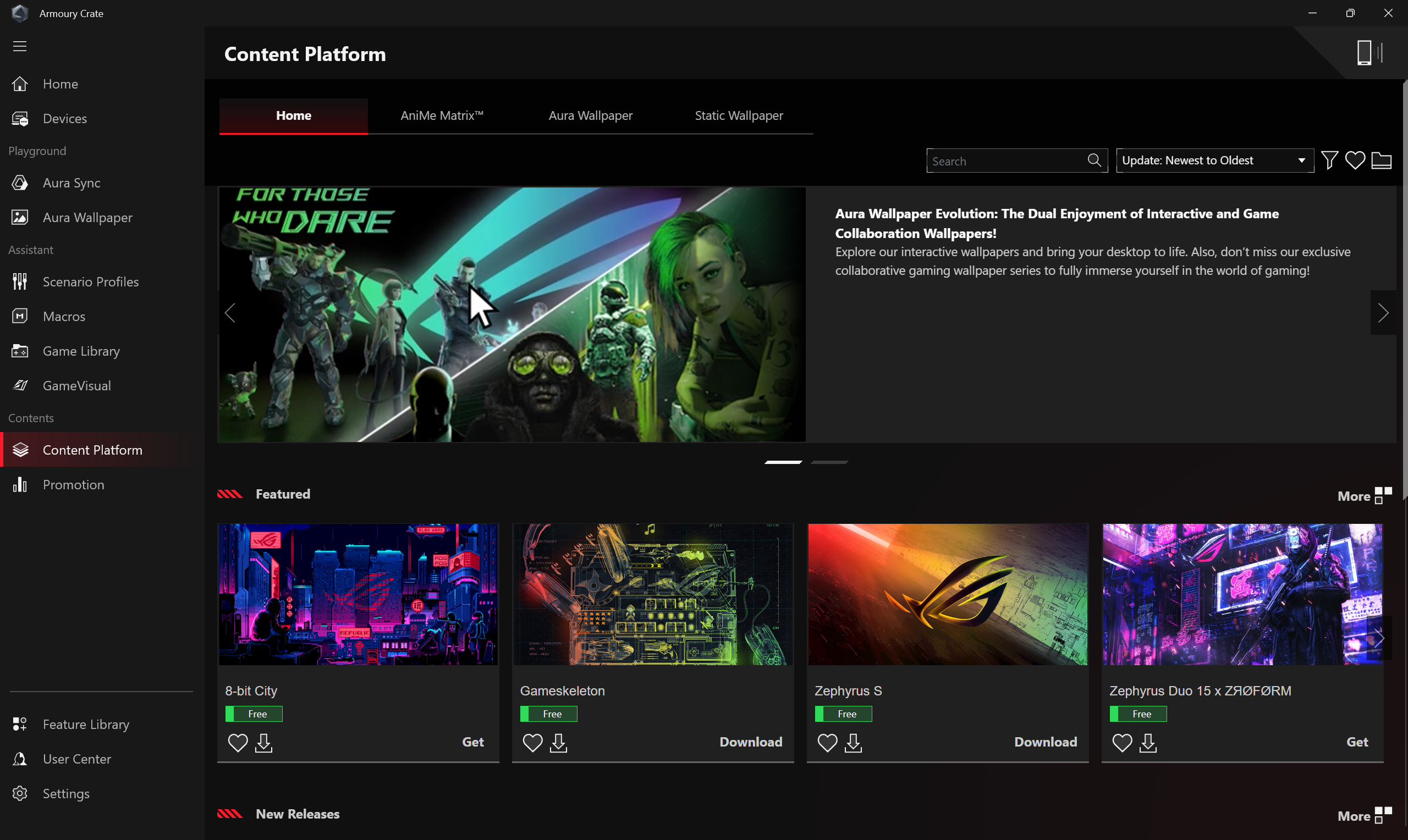
Promotion
Game Deals①: Discover, explore, and pick-up great games at online with Game Deals.
Recommended②: Display recommended software or programs suitable for the current computer.
News③: Display global and local ASUS recommended news, events, and product information.
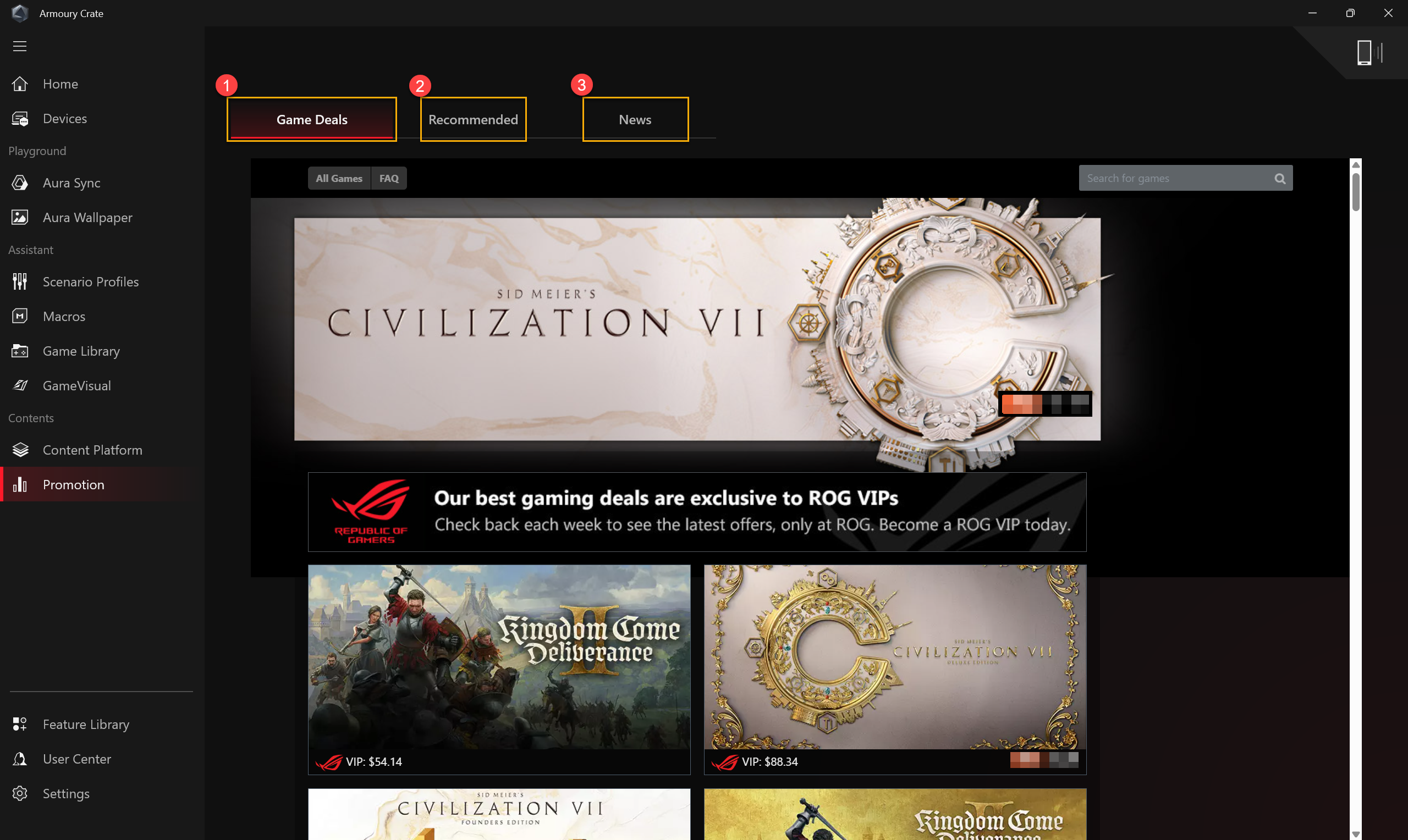
The Feature Library offers three main features: [Playground], [Assistant], and [Content Services]. Each main feature includes various and distinct Armoury Crate special functions, which gamers can install or remove according to their preferences and needs.
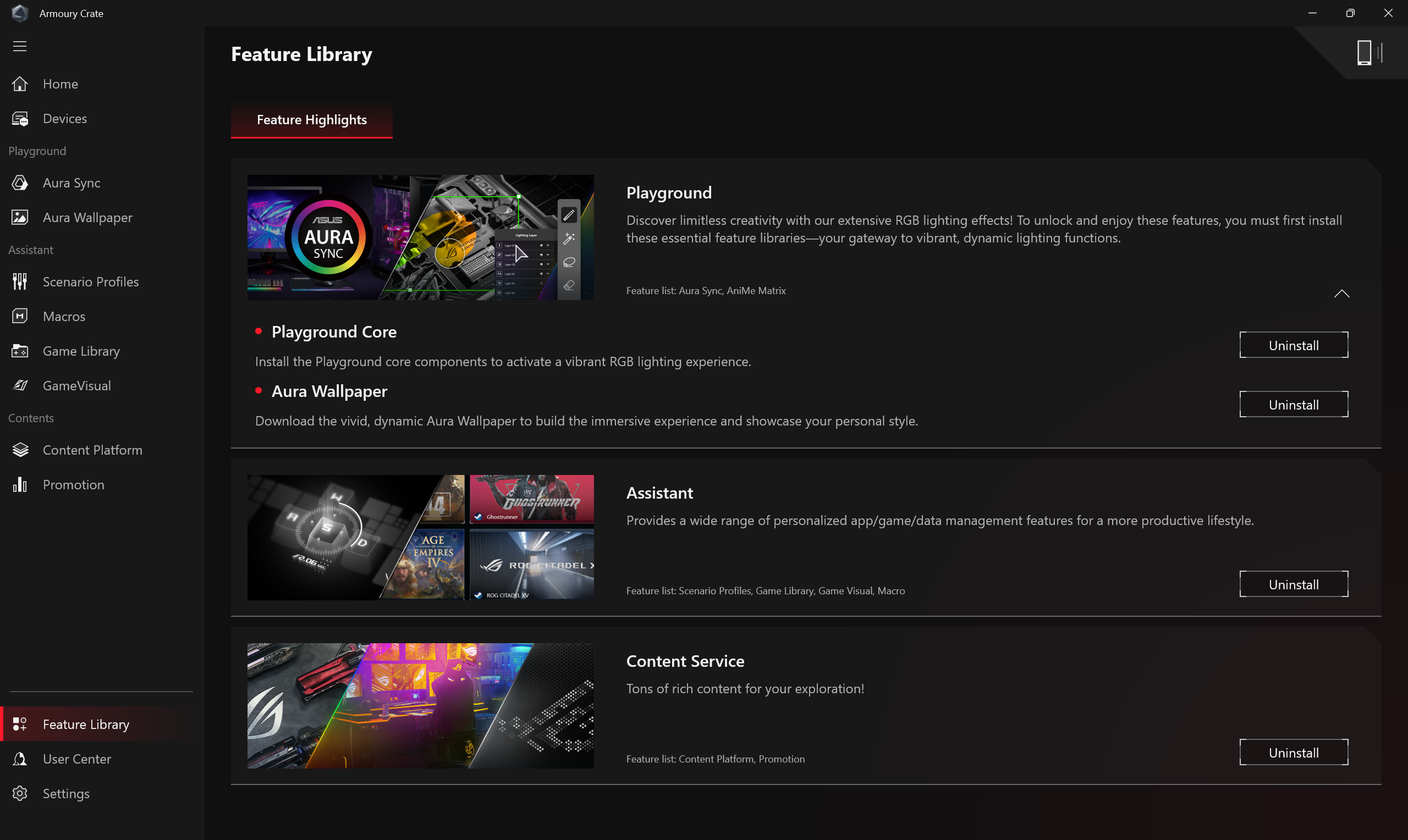
After logging into an ASUS member account, account information, My Products, Redemption, Registered Events, Notification will be displayed.
*For how to register an ASUS member account, please refer to this Link.
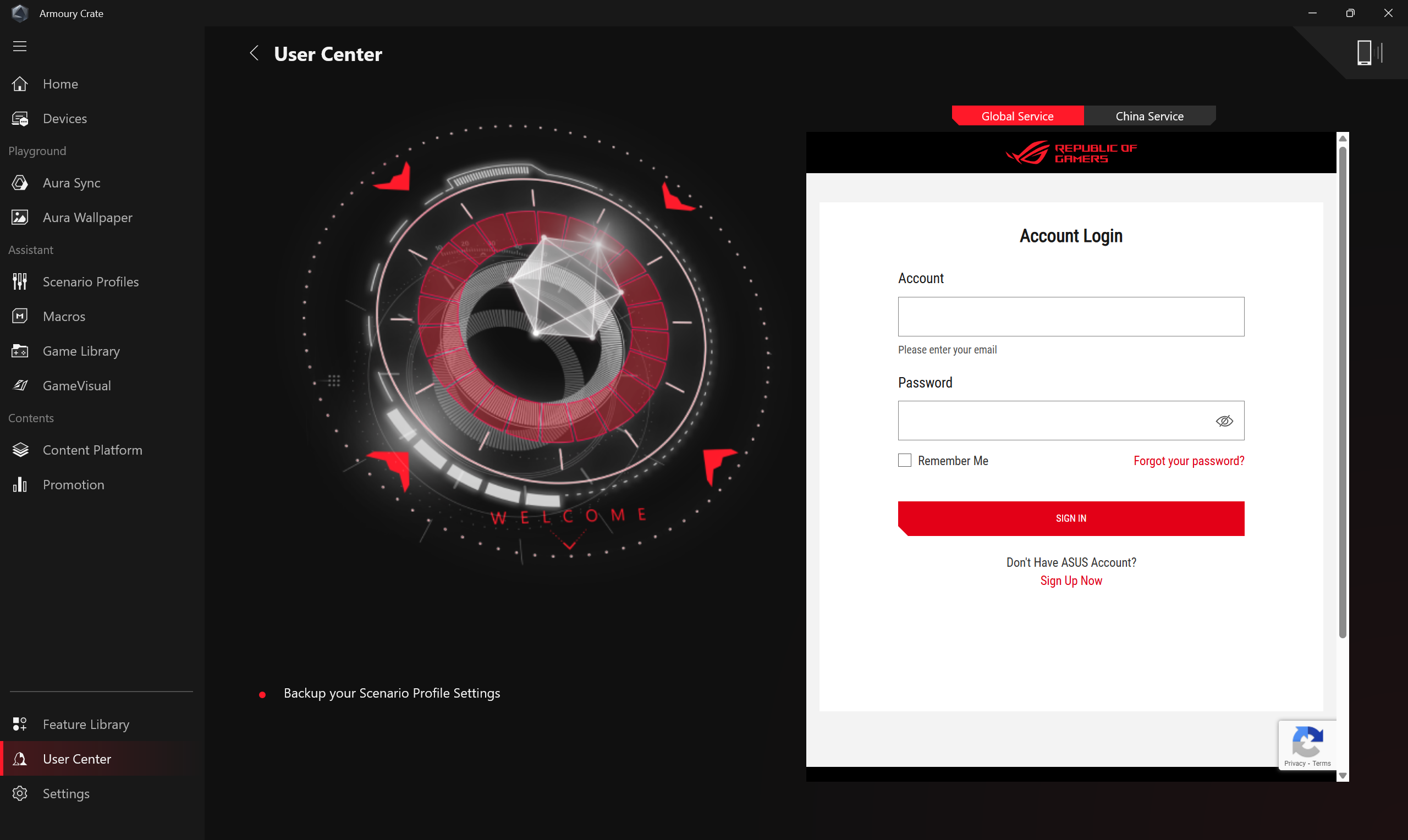
General①: Gamers can choose Armoury Crate landing page and customize theme.
Update Center②*: By selecting [Check for Updates], the Update Center will list the firmware or drivers within the application that need updating, allowing players to choose whether to update them.
About③: Display Armoury Crate App version, Service Version, App Diagnostics, privacy policy, and FAQ.
*Before performing updates, please ensure your laptop is connected to charger.
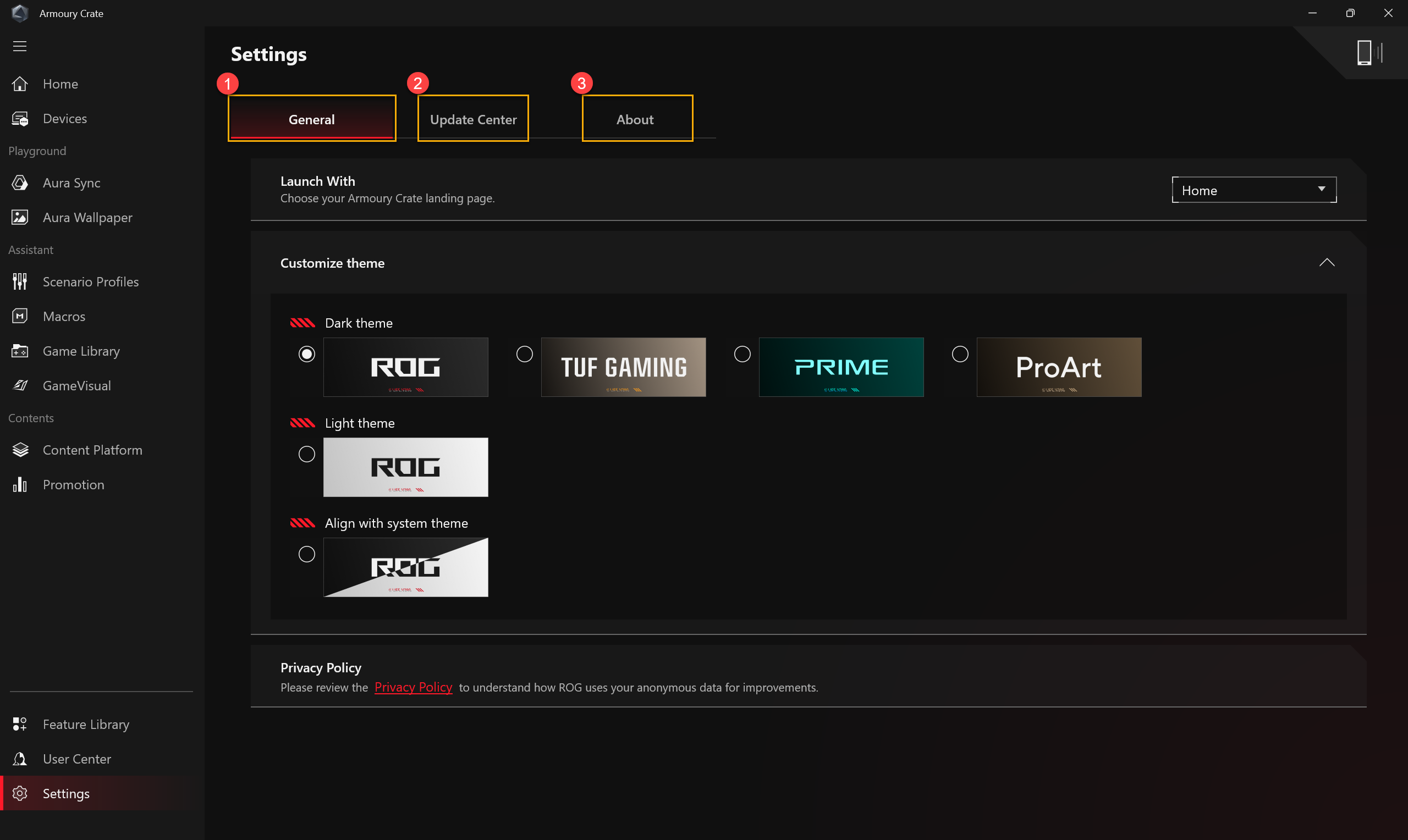
Q1: Operating mode category and Introduction
A1:
Windows® Mode: Uses the default Windows settings in your chosen Power Plan.
Silent Mode: Limits CPU and GPU power, but keeps noise levels super quiet.
Performance Mode: Balances performance temperature, and acoustics for any scenario.
Turbo Mode: Maximizes power to the CPU and GPU for high-performance gaming and work, with maximum airflow from fans. (Only available in charging mode).
Manual Mode*: Create custom fan profiles to perfectly match your needs..
Tablet/Vertical Mode**: When Tablet/ Vertical mode detected, the performance will be optimized for Tablet/ Vertical mode only.
*Support most of ROG series, it can launch under AC Mode (Charging Mode) only.
**It supports ROG FLOW series of gaming laptop only.
Q2: What is Operating Mode supported for Gaming laptop(NB) and desktop(DT)?
A2:
| Windows® | Silent | Performance | Turbo | Manual |
ROG Series NB | V | V | V | V | V |
ROG Series NB | V |
| V | V | V** |
TUF Series NB | V | V | V | V | V* |
TUF Series DT | V |
| V | V |
|
*The feature can only support 2022 new series models and later.
**The feature doesn't support G35CZ and G15CK series models.
Q3: What is Operating Mode supported for Gaming laptop (NB) in the different power mode?
A3:
| Power Mode | Windows® | Silent | Performance | Turbo | Manual | Table/Vertical |
ROG Series NB | Charging Mode | V | V | V | V | V |
|
Battery Mode | V | V | V |
| V* |
| |
TUF Series NB | Charging Mode | V | V | V | V | V* |
|
Battery Mode | V | V | V |
| V* |
| |
ROG Flow Series NB | Charging Mode | V | V | V | V | V | V |
Battery Mode | V | V | V |
| V* | V |
*The feature can only support 2022 new series models and later.
Q4: What is App Diagnostics?
A4: App Diagnostics can collect Armoury Crate current status log. In Armoury Crate "Settings"① and check "About"② page, If clicking App Diagnostics "Record Log"③, the Privacy Policy Statement will pop out. Once user agreed statement, the Armoury Crate will start to collect problem log. After that, please start to duplicate the problem you have, then back to this page to click "Generate log data"③ to generate the log file with encrypted (ASUS log file). After log saved, user can provide it to the repair center or technical supporter for further Armoury Crate problem diagnostics.
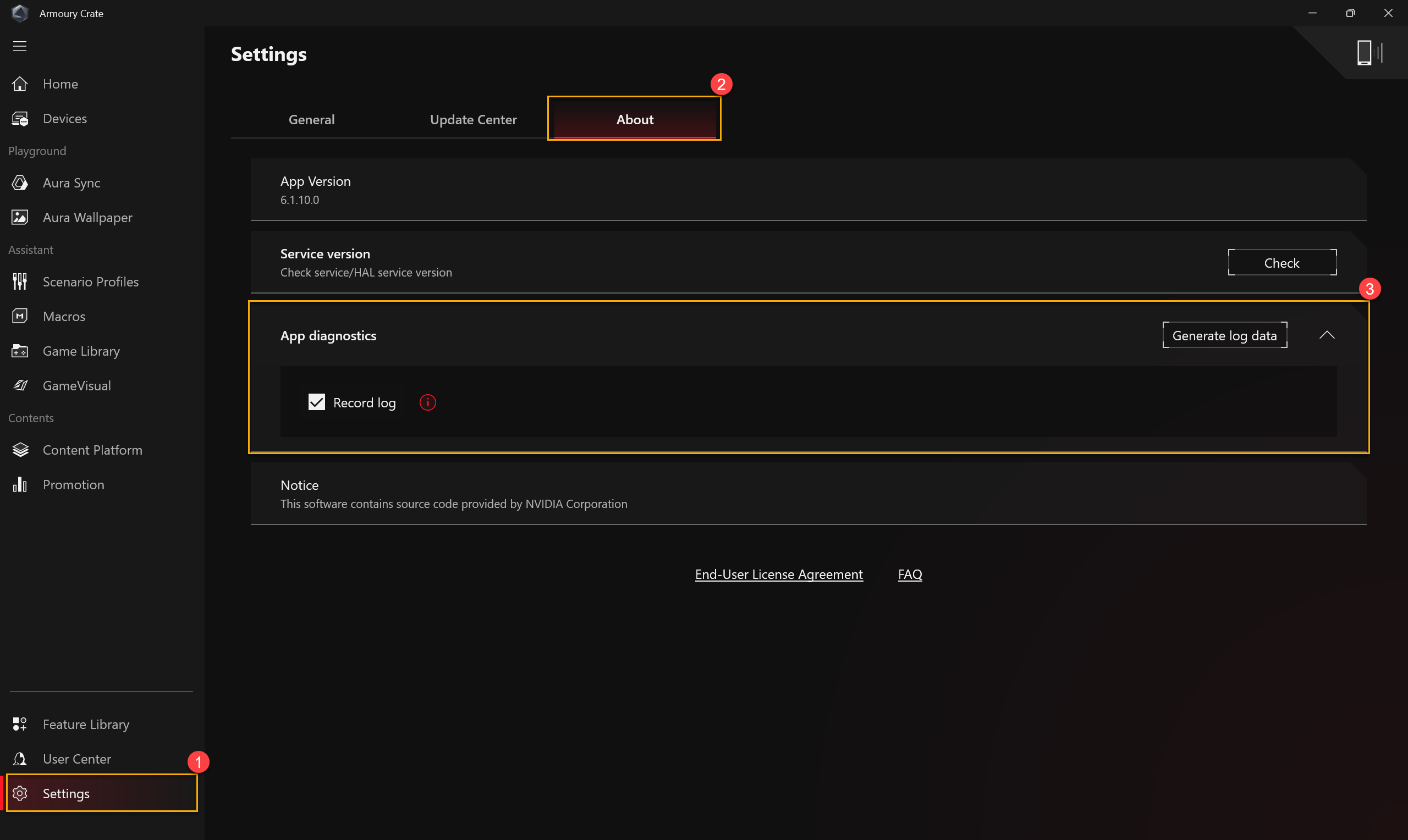
Q5: Why does warning window pop out while applying Fan Curve and CPU/GPU overclock?
A5: The warning window is to remind gamers that may has the risk of harming your hardware, while parameters adjusted, and how to do the Recovery Procedures.

[Recovery Procedures] Once facing Auto Shutdown or Blue Screen of Death, please pressing power key for 15 second and then waiting for a minute. After that, try to reboot your computer again.
Q6: Why I cannot execute GPU Performance to stop process?
A6: Once the process cannot be stopped at the time, please try to confirm below:
1. The process is using external display and cannot be stop.
2. The process cannot be stopped while your computer is on AC power supply.
Q7: How to connect the Armoury Crate application with using a mobile device?
A7: Using your mobile device to connect to Armoury Crate and modify the settings of your computer, please refer to the Link for details.
Q8: Why I cannot upgrade my previous Armoury Crate application to the version 6.0 or above?
A8: Please try to restart your computer and launch the Armoury Crate again. If it still cannot be upgraded, please refer to the Link to download Armoury Crate application and install it manually.
Q9: When external display is connected to HDMI or Display Port on laptop, will it affect the GPU processing performance?
A9: No, the graphics processing performance will process and present the final result according to [GPU Mode] setup in the system。
Q10: How to fix it shows BitLocker recovery screen after power on?
A10: If you experiences that the computer shows BitLocker recovery screen after power on, it means that the HDD/SDD has been encrypted, and you need to provide a recovery key to solve this problem. Please refer to [How to fix it shows BitLocker recovery screen after power on].
Q11: How to enable NVIDIA® MAX-Q Dynamic Boost?
A11:
1. Gamers have to enable MAX-Q Dynamic Boost* function in NVIDIA® Control Panel,please refer to NVIDIA® official website about How to Enable or Disable Dynamic Boost in the NVIDIA Control Panel.
2. In Armoury Crate application setup, the Operating mode should be under Turbo or Manual mode.
*The feature can only support the model equipped NVIDIA® MAX-Q Dynamic Boost.
Q12: Why my [Panel OverDrive] icon turn grayed out?
A12:
*Please make sure you connect laptop to the power supply.
*Please go to ASUS Support website to download and update the latest [Refreshrate Service] driver.
[How to search and download drivers, utilities, BIOS and user manuals]
Q13: How should I solve the game with DRM issue via Armoury Crate setting?
A13: 
If Games affected by DRM issue, please try to enable item “Legacy DRM Compatibility”. Once “Legacy DRM Compatibility” enable, the setting will block use of the CPU's E-cores to improve game compatibility.
WARNING: Enabling this feature may reduce performance and/or battery life.
Q14: Why is my recording quality abnormal with device sound weakness and the human voice intermittence?
A14: Once record scenario is own device sound with human voice or ambient sound collecting, also own device volume is greater than or equal to the external volume, gamers might feel that the sound quality is not as expected. Please try to turn off [Microphone Modes], if you have the above-mentioned special recording needs.
In the "Audio" page of "System" in the Armoury Crate application, [Microphone Modes] is the directional technology of the built-in microphone, and the default mode is "Omnidirectional Mode". "Omnidirectional Mode" technology has extremely high echo cancellation and can provide excellent voice isolation effect. It is suitable for situations such as live broadcast, game communication and conference calls, providing you with clear audio quality.
Q15: What is CPU AUX Fan and System Fan?
A15: CPU AUX Fan is a CPU auxiliary fan which work the same as CPU fan. It is specific fan for the UMA (Unified Memory Architecture) laptop. Also, System Fan is third fan which can support CPU & GPU fan and work with them together for a better thermal solution inside of laptop.
Q16: What is Backlight Control* [Multi-Zone] and [One Zone] in System Configuration?
A16:
[Multi-Zone]
Hundreds of mini-LED zones operate independently, dimming dark areas of the scree for deeper blacks and bright areas for vibrant, punchy colors. This mode is ideal for gaming and watching movies. When turning on HDR will automatically enable Multi-Zone backlight.
[One Zone]
All mini-LED backlight zones operate as one, like a traditional laptop panel. This offers a consistent color accurate experience, which can be important for content creation. Note: HDR is not available in single zone backlight mode.
*Only available on laptop equipped with Mini-LED display.
Q17: How should I toggle CPU Overclocking Mode setting to BIOS Mode?
A17: When CPU Overclocking Mode icon turn grayed out (under Software Mode), gamer needs to toggle setting to BIOS Mode in BIOS configuration.
Please enter BIOS configuration, you can refer to [How to Enter the BIOS Configuration Screen]. In BIOS configuration, please select [Ai Tweaker] under [Advance] option.

In [Ai Tweaker] setup, please select [BIOS] under [Control by BIOS/ Armoury Crate] option. After that, press [F10] key to save configuration and exit, and then it will be done after system restart.

Q18: How to disable Armoury Crate & Aura Creator auto-updates?
A18: To stop the Armoury Crate UWP and the Aura Creator UWP apps from updating automatically, please follow below steps.
*Note: When auto-update is disabled, this setting applies to all installed apps from the Microsoft Store (not exclusively to Armoury Crate and Aura Creator).
1. Go to Microsoft Store.

2. Click the “Sign in” icon on the right of the title bar, and then click on “App settings”.

3. Disable “App updates” to turn off the automatic update.
*Note: When auto-update is disabled, this setting applies to all installed apps from the Microsoft Store (not exclusively to Armoury Crate and Aura Creator).

Q19: Why does the AMD AFMF function fail to operate correctly after opening Armory Crate's Resource Monitor?
A19: AMD AFMF is AMD's latest frame generation technology. At present, it does not accommodate third-party performance monitoring tools. Enabling any third-party performance monitoring tool that overlays onto the game screen, it will disrupt AFMF functions, including Xbox Game Bar, Armoury Crate's Resource Monitor...etc. If AFMF is activated and you wish to access metrics like FPS, we recommend utilizing AMD Software In-Game Performance Overlay.
Q20: How should I determine if my laptop has both a Discrete and Integrated Graphics Processing Unit?
A20: Please refer to FAQ [Troubleshooting - Yellow exclamation mark in Device Manager] to open [Device Manager], then you can confirm whether your laptop is with two Graphics Processing Unit. Also, you can refer to [Uninstall Graphics Card Drivers and Reinstall] chapter in FAQ [Troubleshooting - Failure to Detect Graphics Card] for reinstall or update your graphics drivers.
※According to your product and application version, the operation and interface may have differences.
※According to your location, ASUS may provide different product function and information.
*If you have any questions, please contact ASUS Support for further assistance.

