Related Topics
[Troubleshooting] My ASUS router’s WiFi LED light is not ON
Please refer to the user manual for detailed definitions of each LED color.
Search for the device manual from www.asus.com/support/
Example: RT-AC88U
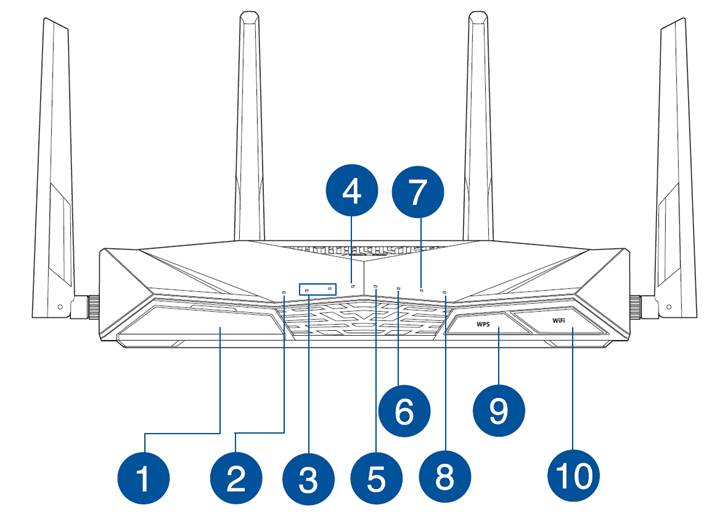
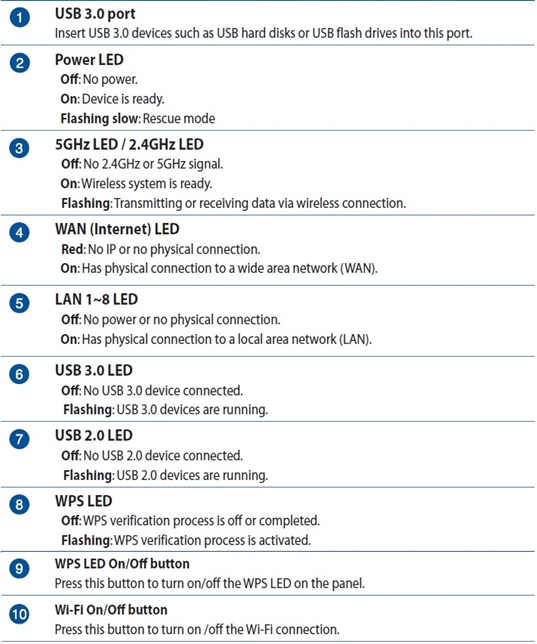
1. Please check if you turned on the WiFi switch of the router.

2. Check if you enabled the Radio function on the setting page.
Please refer to FAQ
[Wireless Router] How to enter the router setting page(Web GUI)
[Wireless Router] How to disable Wi-Fi signal
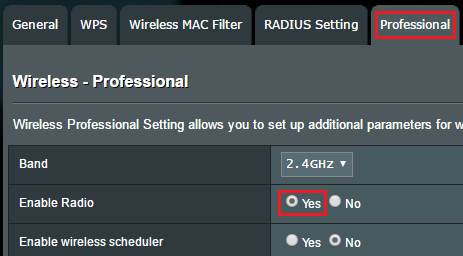
3. Please make sure the router firmware is the latest one.
Please refer to FAQ
[Wireless Router] How to update the firmware of your router to the latest version ? (WebGUI)
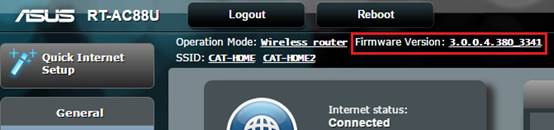
4. Restore the router to the default setting
※Notice:If the router is restored to default status, then you 'll need to re-enter your information.
4-1 Please perform Standard Reset on router: There is a Reset Button at the back of router. When the device is powered on, press and hold the Reset Button (5-10 seconds) until the Power LED starts flashing, then release Reset Button.
Please refer to [Wireless Router] How to reset the router to factory default setting to learn more.

4-2 Please perform Hard Factory Reset: if standard reset does not solve the issue, please use this method to hard factory reset router.
Please refer to [[Wireless Router] When Standard Reset Isn’t Working: Hard Factory Reset - Models list to learn more.