[ExpertWiFi] How to adjust different WiFi channel and bandwidth on different ExpertWiFi AiMesh node?
ExpertWiFi series uses hybrid mode on AiMesh, which means the AiMesh system will default choose the best backhaul mode (Wireless or Ethernet) for each mesh node. If you need to adjust different WiFi channels and bandwidths on different ExpertWiFi AiMesh nodes, please refer to this article.
1. Enter your ExpertWiFi router LAN IP or ExpertWiFi router URL http://expertwifi.net to the WEB GUI.

Note: Please refer to [ExpertWiFi] How do I enter my ExpertWiFi router's setting page using web GUI? to learn more.
2. Key in your ExpertWiFi router's username and password to log in.

Note: If you forget the username and/or password, please restore the ExpertWiFi router to the factory default status and setup.
Please refer to [ExpertWiFi] How to restore your ExpertWiFi router to factory settings? for how to restore the ExpertWiFi router to default status.
3. Go to [AiMesh] and select [System Settings] tab, then enable [Ethernet Backhaul Mode].
Note: By enabling Ethernet backhaul mode, all AiMesh node (Access points) require Ethernet connection.
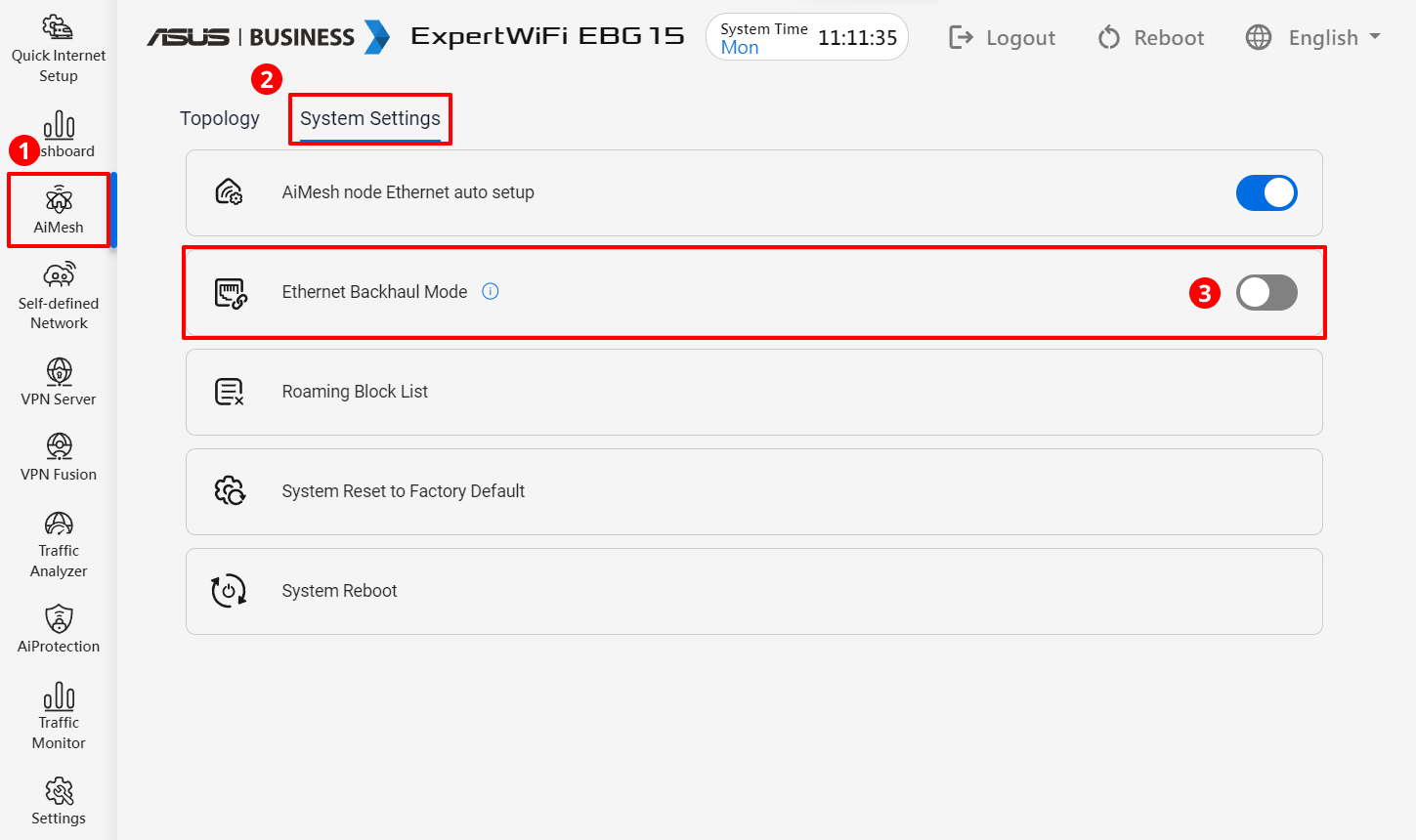
4. Enable smart connect mode for main WiFi (non-SDN WiFi), and click [OK].
By default, the system uses Tri-Band Smart Connect mode, which utilizes the same SSID for 2.4GHz, 5GHz-1, and 5GHz-2. You can change the network name (SSID) and wireless security here if needed.

5. Back to [Topology] and select target access point.
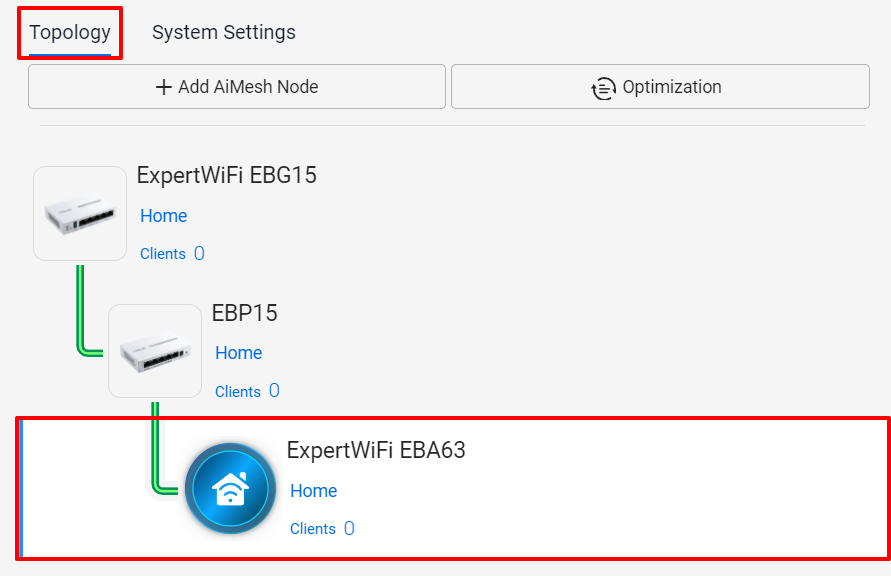
6. Click [Management] on the right field.
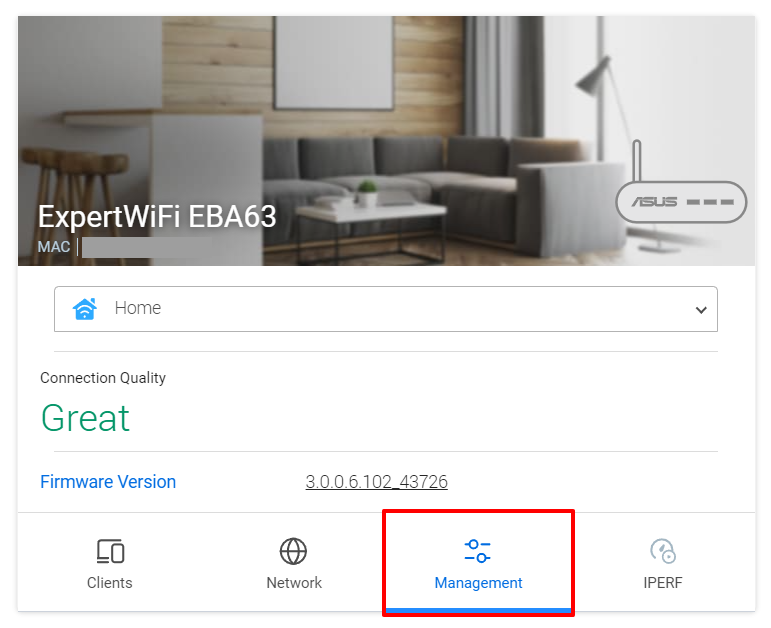
7. Select preferable WiFi Channel Planning mode.
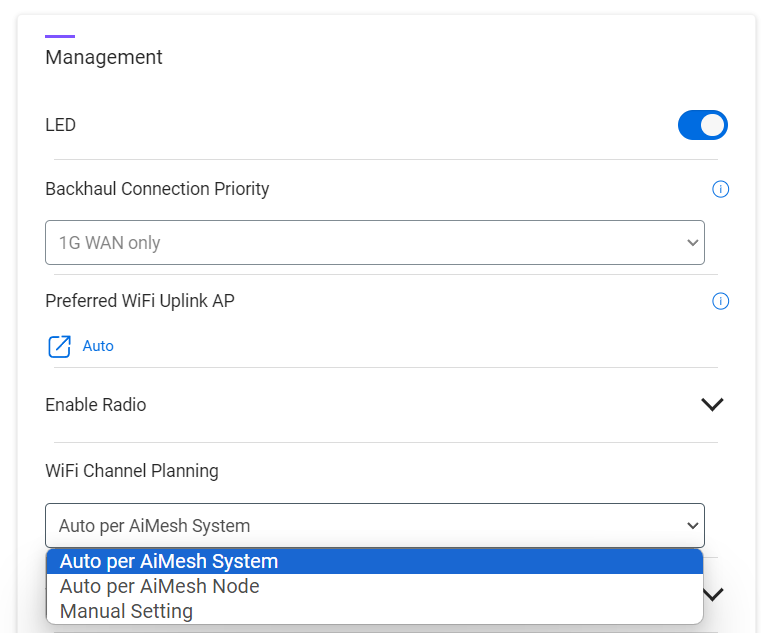
- Auto per AiMesh System: Selected access point will use AiMesh router’s system auto channel selection result. (All access points use this mode will use the same channel settings.)
- Auto per AiMesh Node: Selected access point will use auto channel selection by its location environment.
- Manual Setting: You can choose fixed channel and bandwidth in the dropdown menu for selected AiMesh node, then click [Apply] after setup.
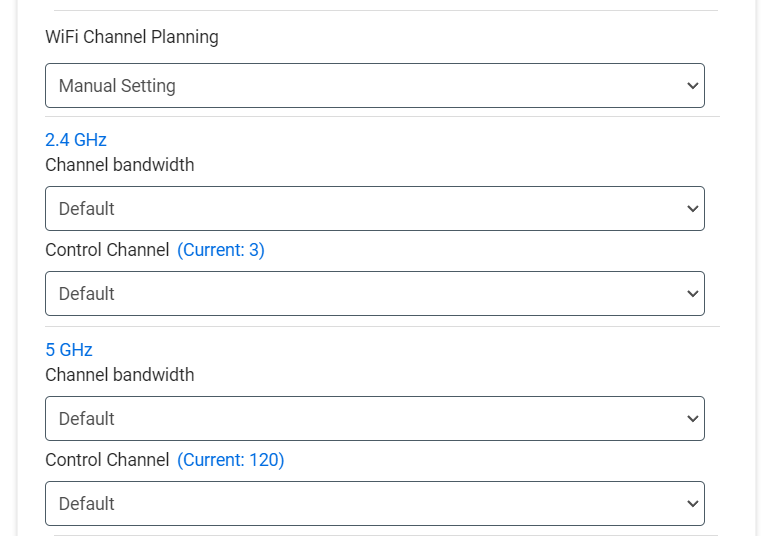
How to get the (Utility / Firmware)?
You can download the latest drivers, software, firmware and user manuals in the ASUS Download Center.
If you need more information about the ASUS Download Center, please refer to this link.