Related Topics
[Range Extender] Why is the wireless name of range extender different from my WiFi router?
Wireless name (SSID) of the range extender is changed to your WiFi router’s Wireless name with _RPT or _RPT5G appended. For example:
WiFi router’s SSID: ABC
Range extender’s 2.4GHz SSID: ABC_RPT
Range extender’s 5GHz SSID: ABC_RPT5G
This design is to avoid possible WiFi roaming problems. If the range extender’s SSID is the same as WiFi router’s, when you roam in your home, you will find that sometimes your notebook or mobile phones will not disconnect from the existing WiFi AP, and then connect to the AP that is physically close to you. It may keep connecting to the original WiFi AP with poor signal. Therefore, for home environments, it is suggested to set up different SSIDs for range extenders to distinguish each WiFi station.
Example: Your existing WiFi named [ASUS]is in the living room and range extender has the name [ASUS_RPT]. So when you are in the living room, you can connect to the existing WiFi , [ASUS]. And when you are in the bedroom, you can connect to the range extender “ASUS_RPT”.
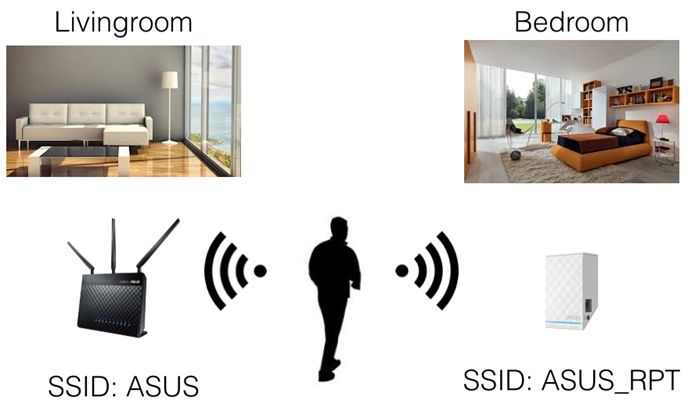
If you want to configure the same SSID on both the range extender and your WiFi router, the range extender’s GUI allows you to do so.
※ Users may encounter the WiFi roaming problem mentioned above. When roaming problems occur, rebooting your client device may help.
1. Check the front-end device (router or modem) can connect to the Internet and has the WiFi function.
2. Connect your computer to the range extender via WiFi connection and enter your range extender LAN IP(like https://192.168.90.4)
If you forgot the IP address, please refer to the Asus Device Discovery Utility to find the IP address based on your operating system.
[Wireless Router] How to use ASUS Device Discovery to find the IP address of ASUS router
Another way to log in to your range extender, please enter http://www.asusrouter.com to the Web GUI.
Note 1: The default URL for some models is http://repeater.asus.com
Note 2: Default WiFi name (SSID) shown on the product label on the back side of the device.
3. Enter your device's login username and password on the login page and then click [Sign In].

4. Go to [Network Map ] > [Wireless], you can set the network name(SSID) and password
And click [Apply] to save the settings.
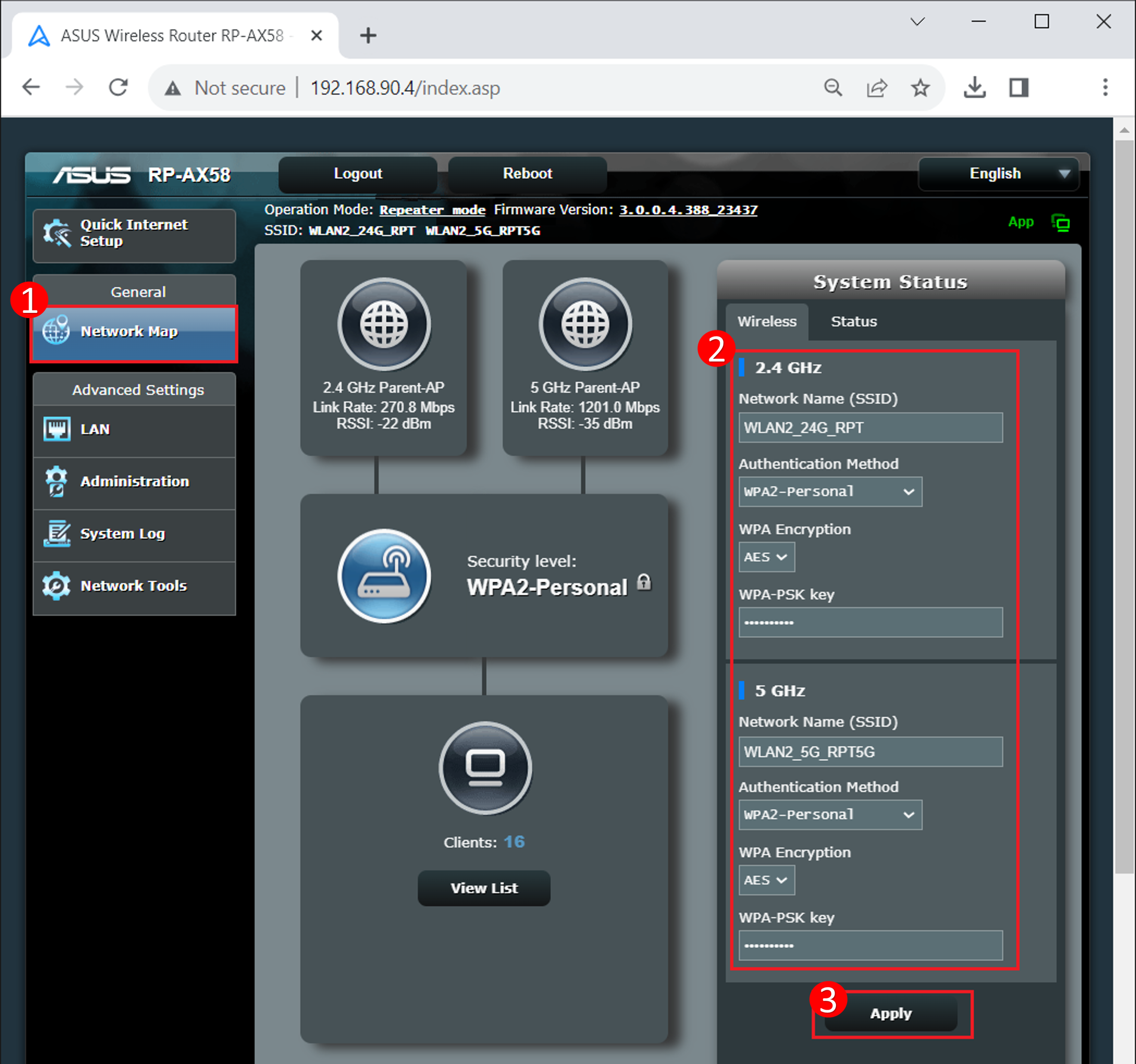
How to get the (Utility / Firmware)?
You can download the latest drivers, software, firmware and user manuals in the ASUS Download Center.
If you need more information about the ASUS Download Center, please refer this link.