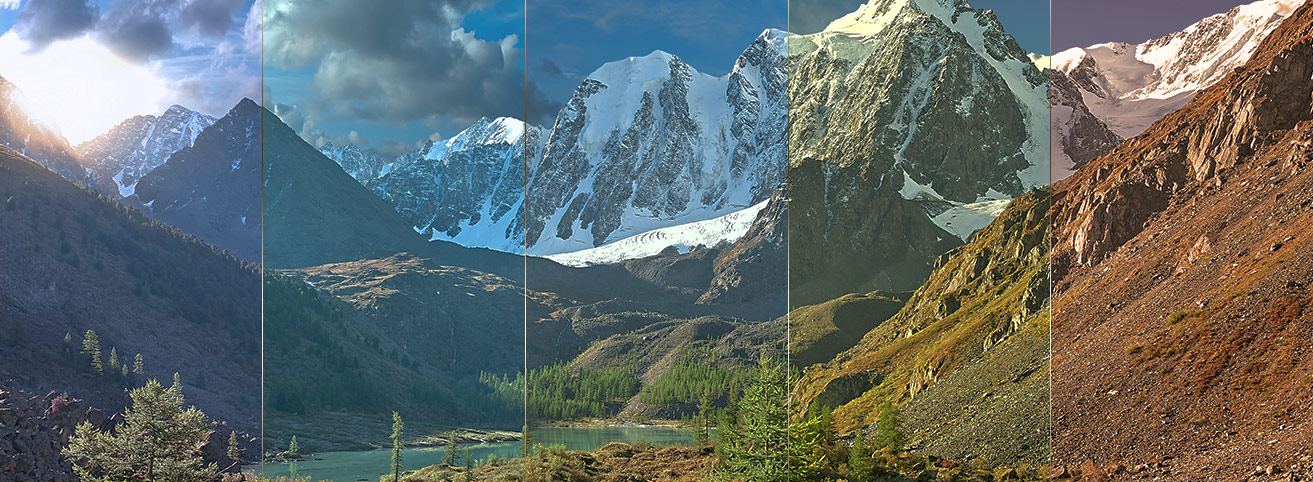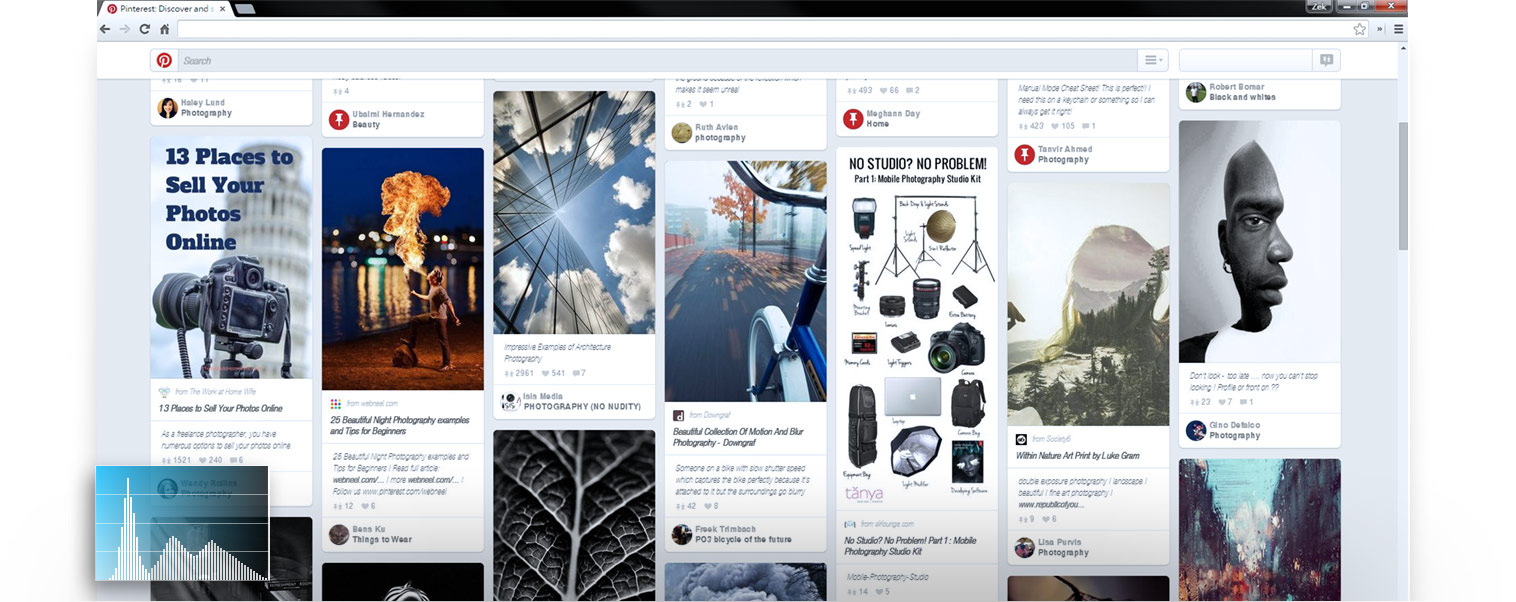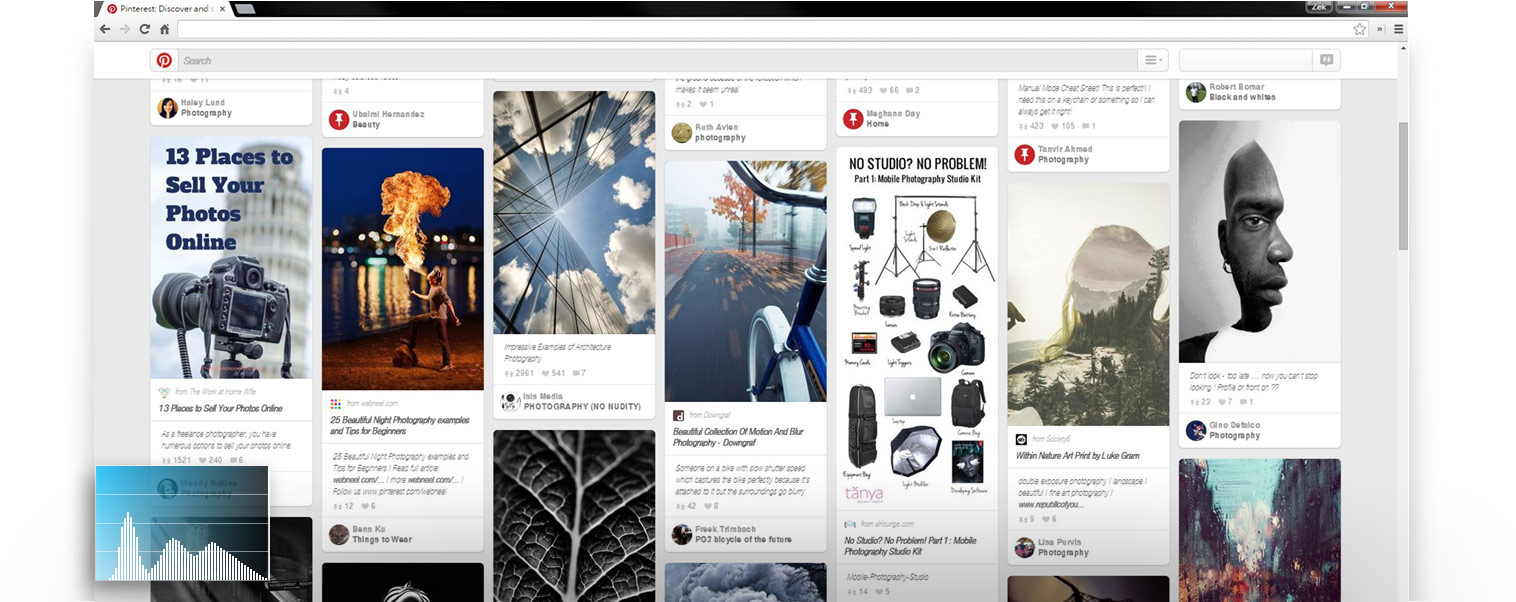Back top
 ASUS Splendid
ASUS Splendid
 ASUS Tru2Life Video
ASUS Tru2Life Video
 ASUS SonicMaster
ASUS SonicMaster
 ASUS GIFTBOX
ASUS GIFTBOX
 ASUS ZenAnywhere
ASUS ZenAnywhere



Gamma Correction
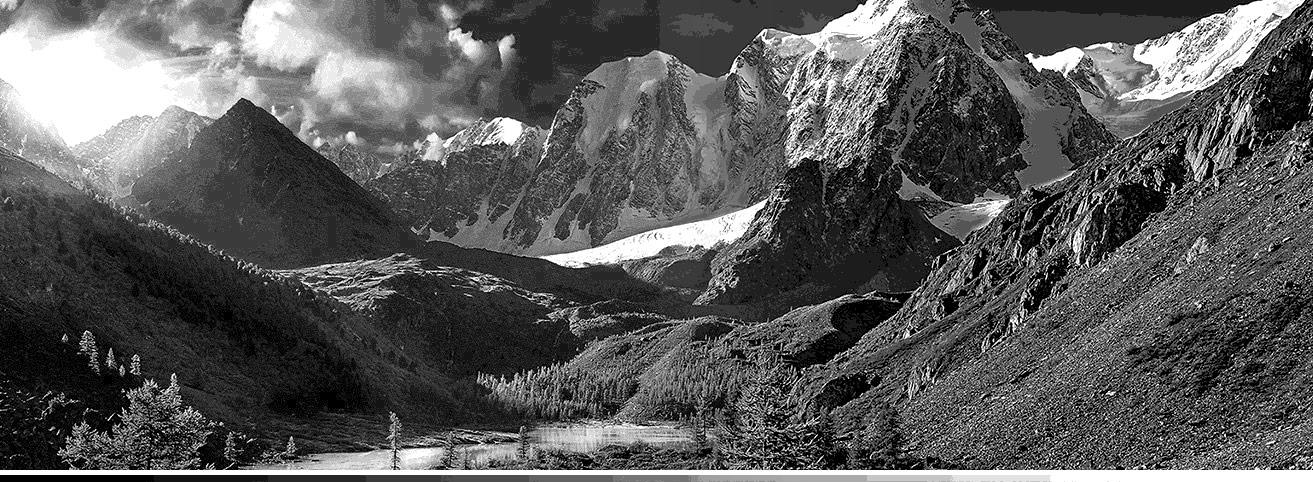

Color Temperature


Reduces Blue Light
Less Blue, More Vivid






Creating Perfection, Pixel by Pixel



Match your taste with adjustable color temperature
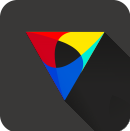
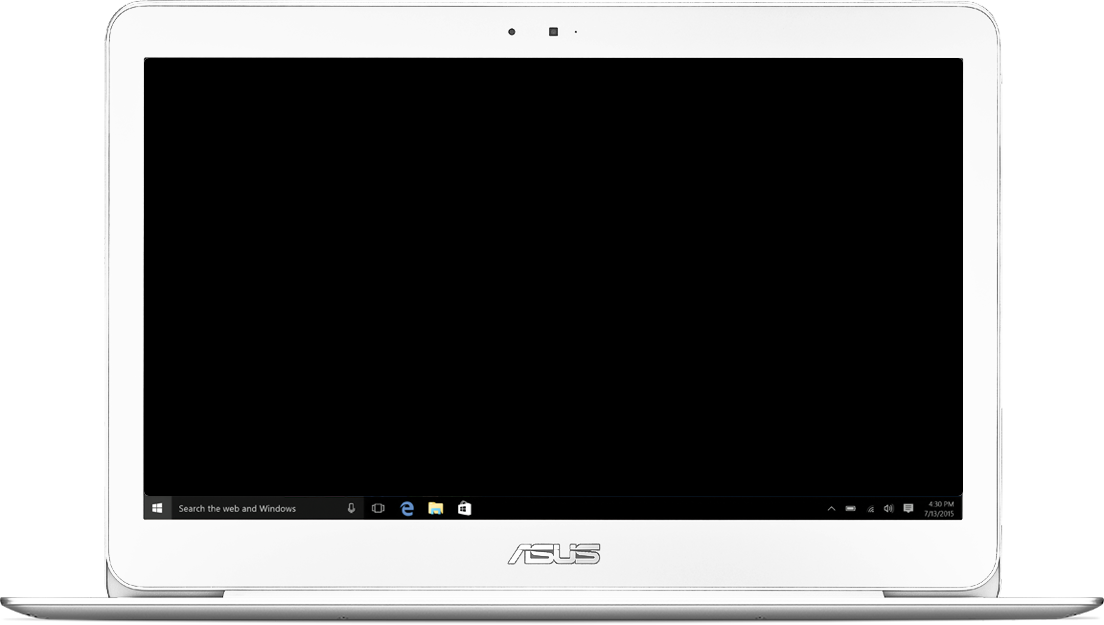


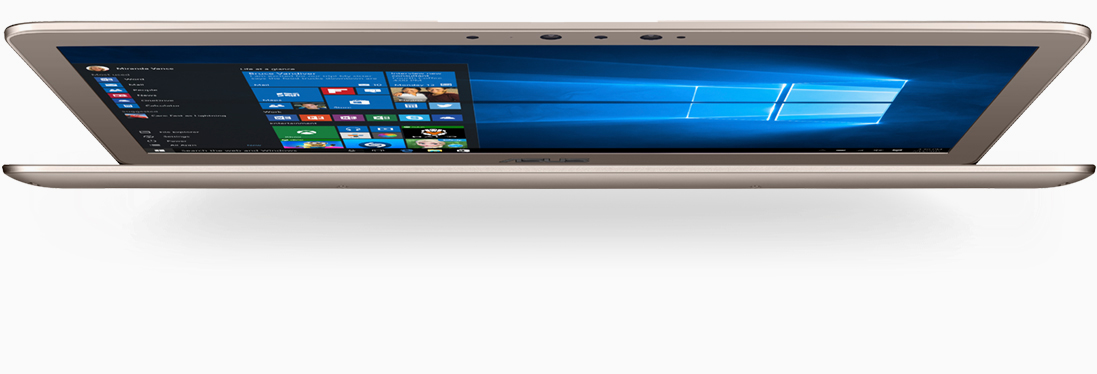
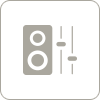

Music Mode

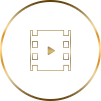
Movie Mode

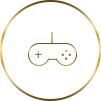
Gamming Mode


Recording/Speech Mode

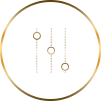
Manual Mode


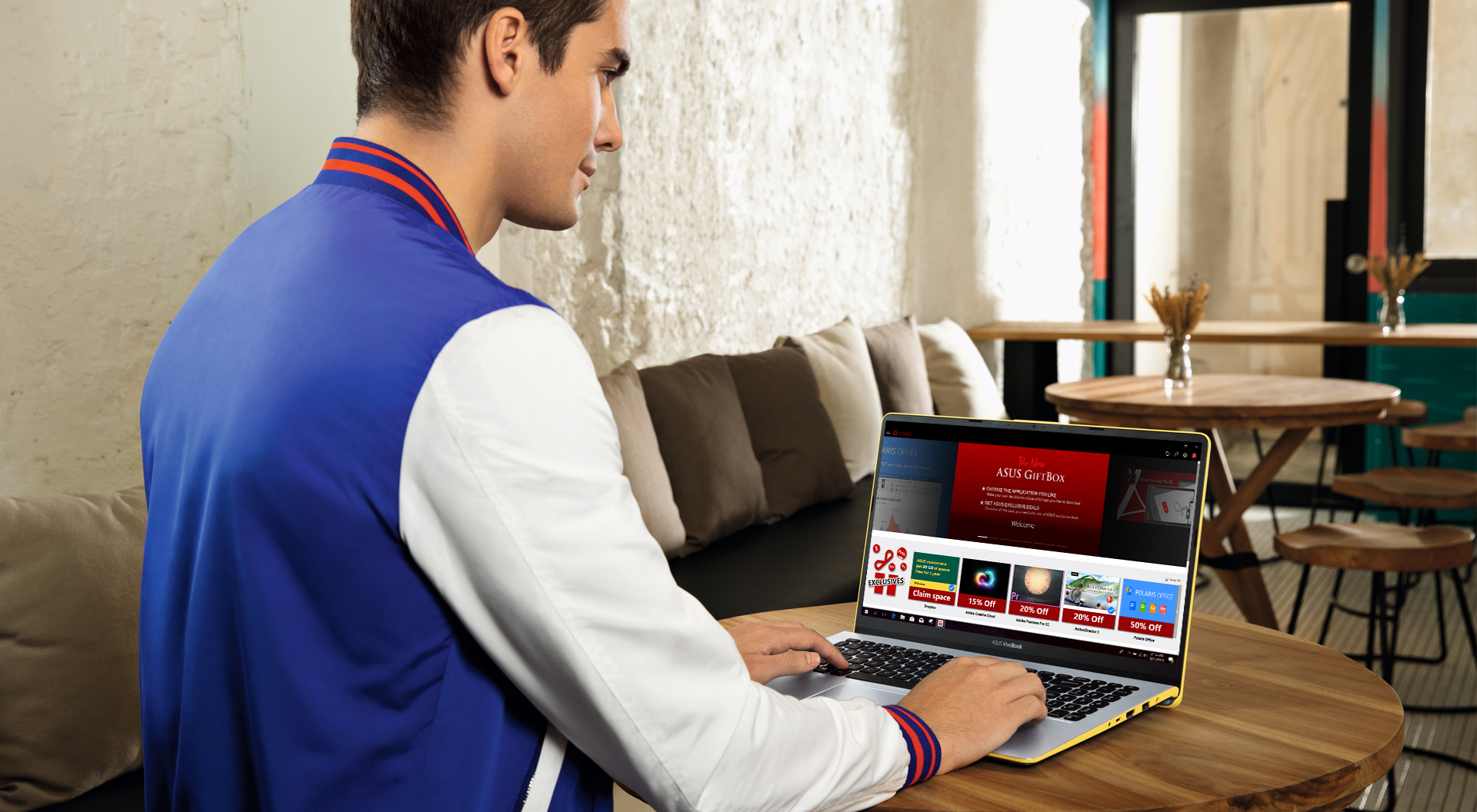
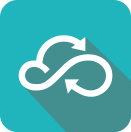
 ASUS Splendid
ASUS Splendid ASUS Tru2Life Video
ASUS Tru2Life Video ASUS SonicMaster
ASUS SonicMaster ASUS GIFTBOX
ASUS GIFTBOX ASUS ZenAnywhere
ASUS ZenAnywhere
ASUS Splendid
Super Optimized Color
Perfect Images, Always.
We take great care to make sure all our displays show everything as clearly and as accurately as possible.

What is ASUS Splendid?
It’s an unavoidable fact that no two LCD panels show exactly the same colors. This is due to many factors that can’t be eliminated completely during manufacturing, such as the liquid crystal chemistry, backlight variations and normal manufacturing tolerances.
However, these differences can be minimized by careful quality control and fine-tuning of the display’s parameters. This is exactly what ASUS Splendid does: put simply, it ensures that all our display panels show identical, accurate colors. On a technical level, it uses a combination of factory-applied corrections (specifically, gamma correction and color temperature correction) and software tuning to give you a display with consistent, accurate colors, no matter which ASUS product you are using.
ASUS Splendid has four one-click preset modes: Normal mode, Eye Care mode, Vivid mode and Manual mode. Normal mode gives you the factory-optimized settings, Eye Care mode reduces blue light levels for comfortable viewing, and Vivid mode cleverly adjusts the display settings to give images a really vibrant and vivid appearance, without making the colors look artificial. Manual mode gives you control over the color temperature setting, so you can adjust the display to suit your own needs and preferences.
By default, ASUS Splendid panels are setup to show the most accurate colors possible for the best viewing experience. But we realize that sometimes you might need to change this — for example to add a bit of a ‘Wow!’ factor to your photos or videos. For this reason, we’ve included three other selectable modes — Eye Care, Vivid and Manual — alongside the standard Normal mode.
Learn more about ASUS Splendid
Normal Mode
The combination of consistent gamma and color temperature across all ASUS Splendid panels means that in Normal mode, colors are displayed accurately and consistently, and as close to the original colors as possible.
Normal mode is the default mode for ASUS Splendid, but it can easily be changed to any of the other three modes.
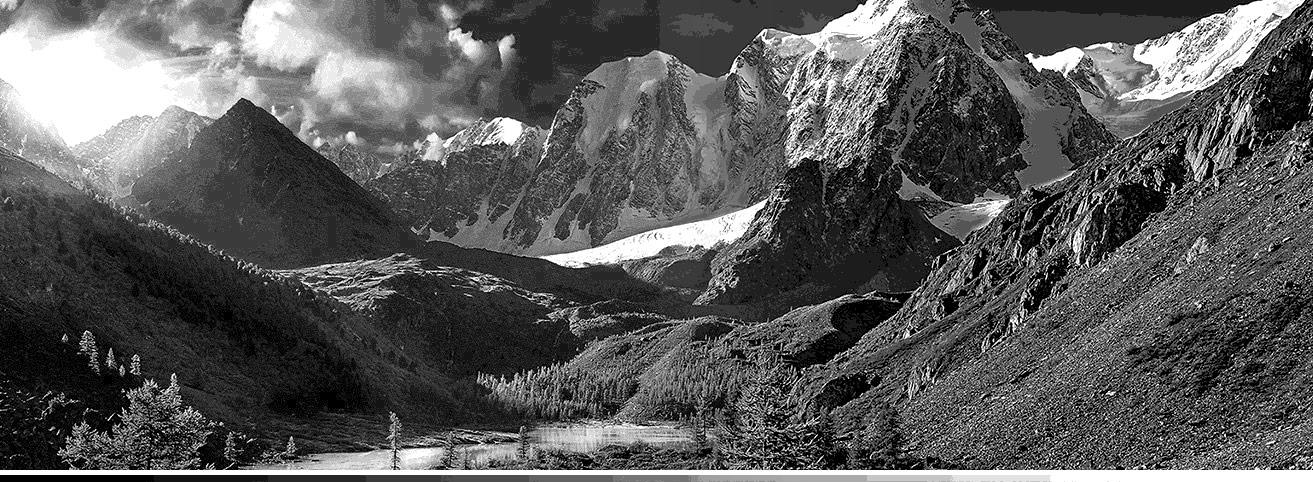

With Gamma Correction
Without Gamma Correction
You won’t be surprised to learn that the human eye works in rather a different way to an LCD panel. An LCD panel displays brightness levels in a linear progression of equal digital steps, but the eye’s sensitivity to brightness differences is non-linear - that is, it’s more sensitive to differences between darker shades than it is for brighter ones.
If the eye’s response to shades of brightness from black to white is plotted on a graph, it follows a curve called a gamma curve. In order for the output of an LCD display to mimic this curve - so that it displays shades with the correct levels of brightness as perceived by the eye - its output needs to be adjusted with a gamma correction. Without gamma correction, a display would appear to only show a limited number of shades, since the subtle gradations between many shades would be lost.
To correct the gamma, our engineers adjust the luminance of each shade of gray shown by the panel - from pure black through to pure white - so that the output follows a gamma curve. This gamma correction process also compensates for the minor internal variations that are inherent in all LCD panels.
We make this correction for each ASUS Splendid display so that every panel has the same standard gamma curve. This is a curve with a mathematical value of 2.2, which is the standard gamma value used by the Windows operating system.
&
10000K
8000K
6000K
4000K
2000K
Gamma correction addresses the problem of the non-linear brightness response of the eye, but it doesn’t do anything about the accuracy of the actual colors. To fix this, color temperature correction is needed.
If you’ve ever looked at several LCD panels side-by-side while they’re displaying a pure white screen (in a shop, perhaps), you might have noticed subtle variations in tint between them. We fix this problem by adjusting the tint of a pure white screen to a fixed, standard value on all our ASUS Splendid displays: this value is called the color temperature.
High color temperatures make a pure white screen look slightly blue (‘cool’), while lower values look redder with a ‘warmer’ tone.
Color temperature is measured in Kelvin (K), the unit of absolute temperature. The color temperature of daylight is normally taken to be and all ASUS Splendid panels are corrected to exactly this color temperature.
=
ASUS Splendid - Normal Mode
With both Gamma correction and Color Temperature correction. The images you see through ASUS’s panel appears to be as close as how you see the same thing with your own real eyes.

Eye Care Mode
Eye Care mode is a special mode designed to keep your eyes comfortable during long viewing sessions.
Too much exposure to the blue light generated by modern artificial lighting - including that emitted by LCD displays - is thought to affect eye health. ASUS Eye Care mode reduces the emissions of blue light by up to 30% (depending on the characteristics of the LCD panel) so that your eyes are always protected when Eye Care mode is used.


With Eye Care
Without Eye Care
ASUS Eye Care mode is very different from other blue-light reduction systems. Rather than using a simple yellow filter applied to the entire image, ASUS Eye Care mode reduces blue light on a per-pixel basis - very similar to the technology we use in Vivid mode. The colors in each individual pixel are analyzed to see whether any blue light is present, and if there is, the intensity is reduced.
If there’s no blue present in the pixel, the pixel is left unchanged. This intelligent approach means that blue light is only reduced where needed, and the resulting image retains most of the vivid colors, giving a much more natural appearance.
Gentle on Your Eyes, Warm in Your Heart
With ASUS Eye Care Technology, we bring you incredible images to warm your heart, with reduced blue light to make them gentler on your precious eyes. Less blue light, but just as beautiful.

Vivid Mode
In Vivid mode, we make carefully-calculated adjustments to the color saturation of the images to make them look more vivid and vibrant.

Original Color

Adjustmented Color
Unlike some manufacturers who just add a blanket color saturation across the entire image, we calculate the optimum saturation for each individual pixel. The exact values for each pixel are calculated to take into account the panel’s individual characteristics, along with the results of our psychophysical studies to determine the subjective human response to color intensity.
The result is an overall level of color saturation that doesn’t look artificial, but enhances the colors to make images look stunning.
Manual Mode
Although we put a lot of effort into displaying the best images possible, we realize that sometimes you might want to adjust the color temperature of a display away from the default value. For example, when you’re working in different lighting conditions, or just to suit your own preference for a cooler or warmer feel to displayed colors.


In Manual mode, you can easily adjust the color temperature to your taste, within a range of -50 to +50, using a simple slider control.
If you connect an external ASUS Splendid display to an ASUS laptop, either to duplicate the laptop screen or as a secondary display, ASUS Splendid is automatically disabled to avoid any problems or conflicts. It works perfectly when the external display is used as to extend the laptop screen, though.
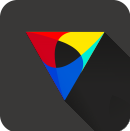
ASUS Tru2Life Video
Pixel-perfect video, always!
Pixel-perfect video, always!
ASUS Tru2Life Video video technology makes your videos look amazing. Using intelligent software that optimizes every pixel in every video frame, you’ll enjoy the best possible image quality — every time!
What is ASUS Tru2Life Video?
ASUS Tru2Life Video is an exclusive video enhancement technology that’s similar to that found in high-end TVs. It uses intelligent software algorithms to optimize the sharpness and contrast of every video frame, so that videos look clearer, more detailed and more realistic.
Every time your computer sends a frame of video to the screen, ASUS Tru2Life Video analyses every single pixel in the frame and optimizes its brightness and sharpness individually.
Improved sharpness
Tru2Life can intelligently optimize over one million sharpness values per frame, resulting in enhanced detail for a more lifelike image.
Tru2Life can intelligently optimize over one million sharpness values per frame, resulting in enhanced detail for a more lifelike image.
Improved contrast
The smart algorithms in ASUS Tru2Life Video analyze the brightness histogram for each video pixel in each frame, then intelligently adjust the brightness and black level values. This can improve the contrast by up to 200%, bringing out hidden detail in dark areas while keeping bright areas as brilliant as ever!
The end result? More colorful, more vivid, and sharper videos with incredible contrast! Once you’ve seen ASUS Tru2Life Video in action, you’ll wonder how you ever lived without it!
The smart algorithms in ASUS Tru2Life Video analyze the brightness histogram for each video pixel in each frame, then intelligently adjust the brightness and black level values. This can improve the contrast by up to 200%, bringing out hidden detail in dark areas while keeping bright areas as brilliant as ever!
The end result? More colorful, more vivid, and sharper videos with incredible contrast! Once you’ve seen ASUS Tru2Life Video in action, you’ll wonder how you ever lived without it!
Learn more about ASUS Tru2Life Video
Pixel-perfect Video, Always!
ASUS Tru2Life Video video technology makes your videos look amazing. Using intelligent software that optimizes every pixel in every video frame, you’ll enjoy the best possible image quality — every time!
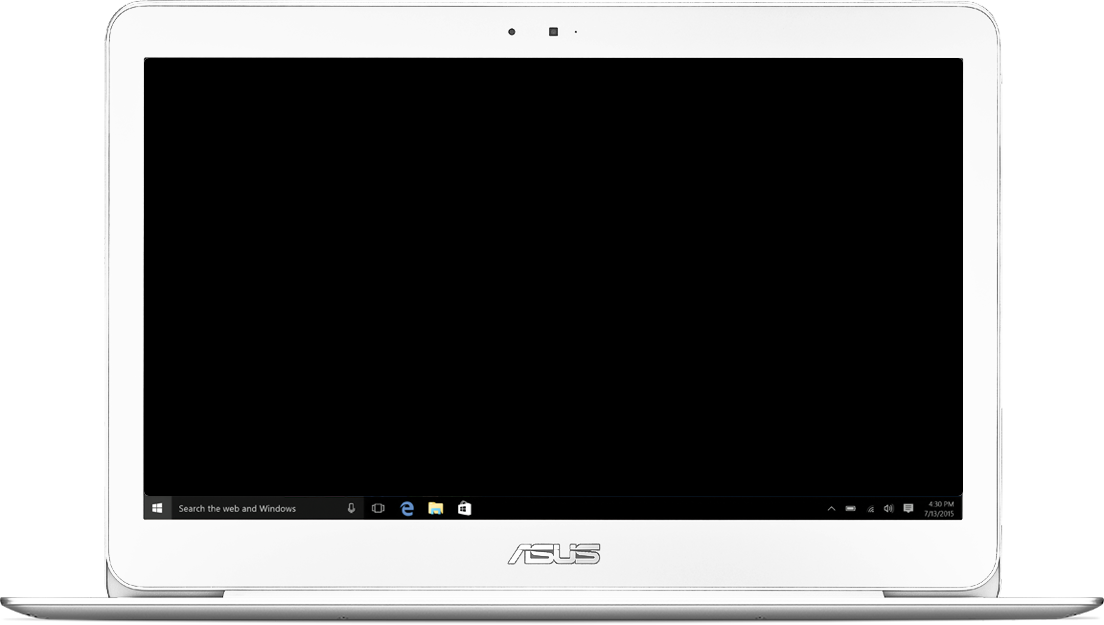

ASUS SonicMaster
Audio Perfection
The Most
Incredible Sound.
Incredible Sound.
ASUS SonicMaster brings you incredibly powerful, crystal-clear sound that will touch your emotions with its richness and beauty.

Hardware, Perfected.
With speakers, one size most certainly doesn't fit all. To get the best possible sound from a device, we take a lot of time to make sure we're using speakers that are a perfect match for its physical characteristics, carefully choosing from a wide selection of shapes, sizes and specifications.
Once they've chosen the ideal speakers, the ASUS Golden Ear team works closely with the product design team to make sure the speakers are placed in just the right position for maximum audio fidelity. This decision has to take many complex factors into account,such as the dimensions of the sound chamber and the direction the speaker is pointing.
Learn more about ASUS SonicMaster
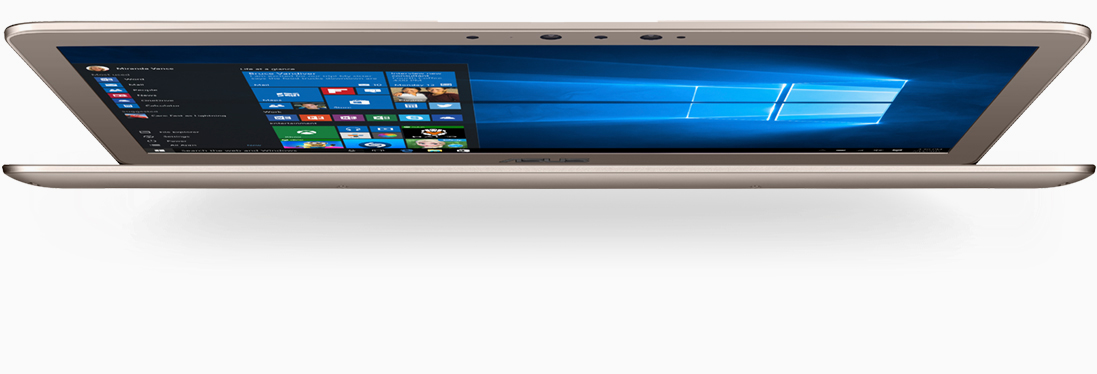
Fine-tuned Software
The ASUS Golden Ear team is a group of professional sound experts responsible for the entire audio subsystem of each device. Working with world-renowned audio technology companies, the Golden Ear team customizes and fine-tunes the audio hardware and software on every device to ensure that your sound experience is thrilling, immersive and unforgettable.
If you’re a more advanced user, you can take full control over the ICEPower® graphic equalizer settings and adjust the balance of audio frequencies to suit to your own personal taste. (available for selected models only)for your ASUS SonicMaster-powered device, whatever the sound source. It has five simple one-click presets - Music, Movie, Gaming, Recording and Speech - that are configured with ideal settings for each mode.
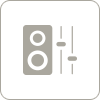
ASUS Audio Wizard

This is the mode that brings you a true-to-life sound experience with minimal enhancements, so what you hear is exactly what the original producer intended you to hear.

For an immersive movie experience, this mode enhances the bass and high frequencies to give you the full beznefit of all those powerful sound effects, just as though you’re in the cinema.

This is for when you want to enhance every sound detail in a game: the sound of the engine in a racing game, or realistic-sounding explosions in a battle zone. With the added spatial detail of Gaming mode, you’ll be able to enjoy worlds beyond your imagination.

Badly-compressed recordings can sound awful, with poor bass and distorted high frequencies. Recording mode ensures that all your recordings are clear and well balanced.

If you’re a more advanced user, you can take full control over the ICEPower® graphic equalizer settings and adjust the balance of audio frequencies to suit to your own personal taste. (available for selected models only)

ASUS GIFTBOX
Great Software, Just for You!
ASUS GIFTBOX has a great range of popular apps and exclusive offers specially recommended to enhance your ASUS laptop. These include useful tools and utilities for your everyday computing, apps to enhance your entertainment experience, and productivity-enhancing software.
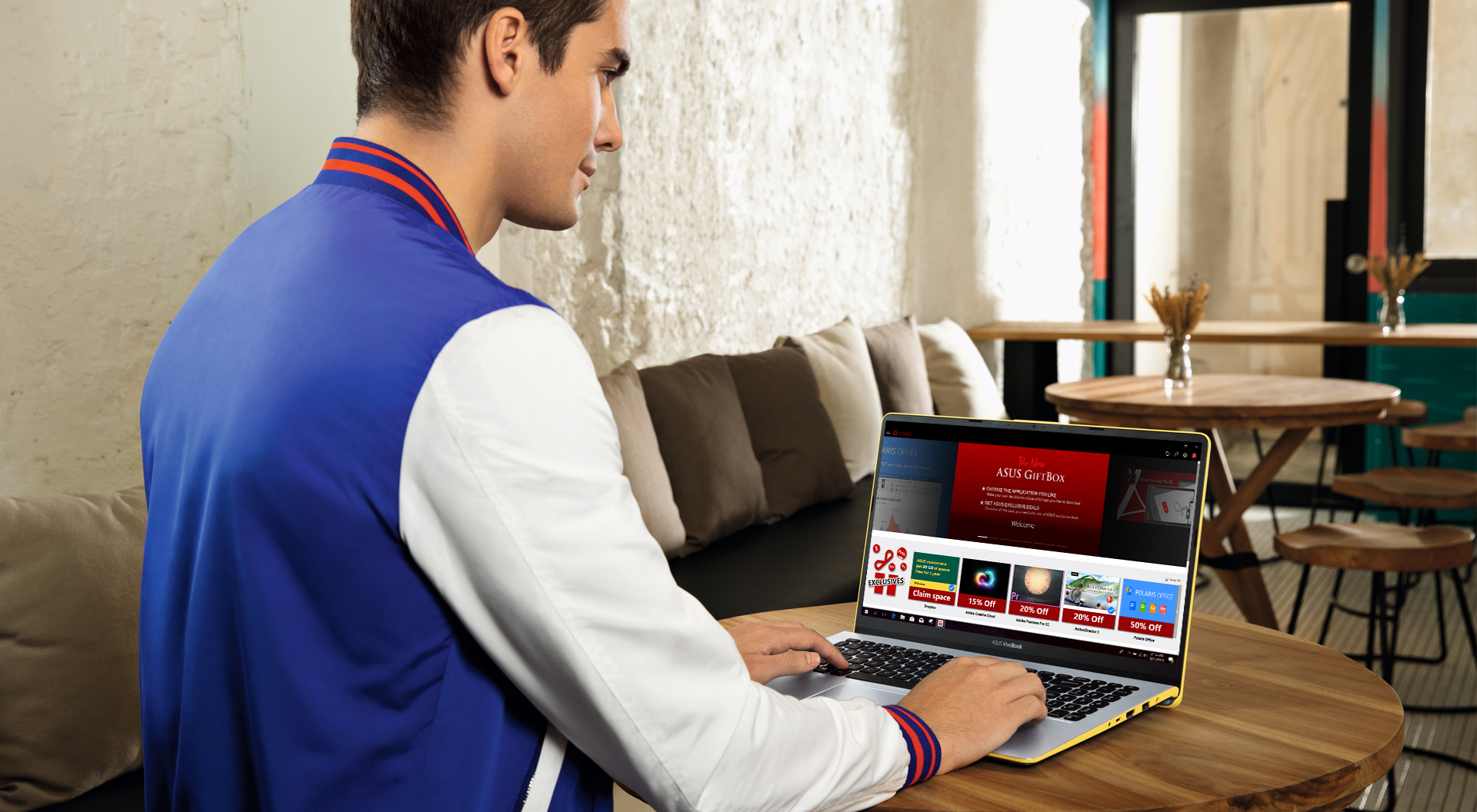
What is ASUS GIFTBOX?
ASUS GIFTBOX is a portal that gives you access to the most popular apps available, including apps from the Microsoft Store, classic desktop apps and web apps. ASUS GIFTBOX not only offers a wide and diverse range of useful apps covering almost everything you need, but also gives you exclusive free trials, discounts and deals on premium apps, for the best ASUS experience! It gives you the power to personalize your laptop with the apps you know and love, so your laptop can reflect who you are and what you like, right from the start. they've renamed it.
ASUS GIFTBOX is a portal that gives you access to the most popular apps available, including apps from the Microsoft Store, classic desktop apps and web apps. ASUS GIFTBOX not only offers a wide and diverse range of useful apps covering almost everything you need, but also gives you exclusive free trials, discounts and deals on premium apps, for the best ASUS experience! It gives you the power to personalize your laptop with the apps you know and love, so your laptop can reflect who you are and what you like, right from the start. they've renamed it.
Learn more about ASUS GIFTBOX
Exclusive deals, just for you
Now that you’re part of the ASUS family, enjoy discounts on premium apps and ASUS-exclusive deals. Be sure to check in often to see our latest offers. ASUS GIFTBOX offers discounts and deals on premium apps, exclusively for ASUS users. As part of a select few, you get to enjoy reduced prices for multiple the most popular apps out there. Be sure to check in often. We’re constantly adding new exclusive deals so you can save money on your favorite apps.
Now that you’re part of the ASUS family, enjoy discounts on premium apps and ASUS-exclusive deals. Be sure to check in often to see our latest offers. ASUS GIFTBOX offers discounts and deals on premium apps, exclusively for ASUS users. As part of a select few, you get to enjoy reduced prices for multiple the most popular apps out there. Be sure to check in often. We’re constantly adding new exclusive deals so you can save money on your favorite apps.
All the apps you’ll ever need
ASUS GIFTBOX offers you hundreds of classic desktop apps, web apps, and apps from the Windows Store to choose from. We only display the best, most popular apps we know you’d love. Our wide range of apps ensures that you’ll find exactly what you’re looking for. Whether you prefer casual games or productivity apps, ASUS GIFTBOX has you covered. Browse by category, or check out the most popular and highest rated apps downloaded today.
ASUS GIFTBOX offers you hundreds of classic desktop apps, web apps, and apps from the Windows Store to choose from. We only display the best, most popular apps we know you’d love. Our wide range of apps ensures that you’ll find exactly what you’re looking for. Whether you prefer casual games or productivity apps, ASUS GIFTBOX has you covered. Browse by category, or check out the most popular and highest rated apps downloaded today.
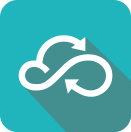
ASUS ZenAnywhere
Access Your PC Anywhere
Access Your PC Anywhere
ZenAnywhere is an easy-to-use online service that allows secure remote access to your personal data and webcam on your ASUS PC. It even allows you to remotely wake your PC, put it in sleep mode, or shut it down. ZenAnywhere is easy to set up — simply create an account, sign in and you're ready to go!
Learn more about ZenAnywhere
Filve Xplorer
ZenAnywhere includes File Xplorer — an interface that allows you to retrieve and save documents, photos, music and video files. It lets you browse, save and read files in any folder, including those stored in external storage devices. You can even use your ASUS PC as a personal cloud for additional storage space. Military-grade encryption provides rock-solid security so you can safely access and explore your files, anywhere and anytime!
Webcam Access
Keep an eye on things — wherever you are — with the ZenAnywhvere Webcam Access feature. Directly access your live webcam feed via your mobile device, or enable the motion-sensing feature and set it to send notifications in real time. If movement is detected, the system will automatically record and save footage, so you can review it later.
Remote Wakeup
The ZenAnywhere Remote Wakeup* feature allows you to power up your PC from anywhere — even when it's turned off!**
*365-day trial only. A premium subscription is required after the trial period.
**PC needs to be plugged into a power source and connected to Internet. Some PCs may not be able to support the Remote Wake feature due to hardware limitations. Please refer to product specifications for more information.
**PC needs to be plugged into a power source and connected to Internet. Some PCs may not be able to support the Remote Wake feature due to hardware limitations. Please refer to product specifications for more information.
Remote Desktop
Disclaimer: Windows 10 Pro required for Remote Desktop. Please refer to product specifications for more information.
*15-day trial only. A premium subscription is required after the trial period.
Easy Setup
Step 1: Open the ZenAnywhere application on your ASUS PC* and sign up for an account.
Step2. Download the ZenAnywhere app from Google Play™ or the App Store® and sign in.
Step3. You're done! Now you can easily browse your ASUS PC via your smartphone.
*Please refer to the compatibility list to see if your PC is supported.
Step2. Download the ZenAnywhere app from Google Play™ or the App Store® and sign in.
Step3. You're done! Now you can easily browse your ASUS PC via your smartphone.
Security
Military-grade AES 256-bit encryption secures all data to keep your personal files and documents safe.
Easy Setup
Step 1: Open the ZenAnywhere application on your ASUS PC* and sign up for an account.
Step2. Download the ZenAnywhere app from Google Play™ or the App Store® and sign in.
Step3. You're done! Now you can easily browse your ASUS PC via your smartphone.
*Please refer to the compatibility list to see if your PC is supported.
Step2. Download the ZenAnywhere app from Google Play™ or the App Store® and sign in.
Step3. You're done! Now you can easily browse your ASUS PC via your smartphone.
Security
Military-grade AES 256-bit encryption secures all data to keep your personal files and documents safe.
Shop and Learn
- Laptops
- For Home
- For Work
- For Creators
- For Students
- For Gaming
- Accessories
- Technology / Innovations
- Warranty
- Copilot+ PC
- Mobile / Handhelds
- Phone
- Wearable & Healthcare
- Gaming Handhelds
- Displays / Desktops
- Monitors
- Projectors
- All-in-One PCs
- Gaming Tower PCs
- NUCs
- Mini PCs
- Workstations
- Warranty
- Motherboards / Components
- Motherboards
- Graphics Cards
- Gaming Case
- Cooling
- Power Supply Units
- Sound Cards
- Optical Drives
- Data Storage
- External Graphics Docks
- Single Board Computer
- Networking / IoT / Servers
- WiFi 7
- WiFi 6
- WiFi Routers
- Whole Home Mesh WiFi System
- Business Network Solutions
- Range Extenders
- Modem Routers
- Adapters
- Wired Networking
- AIoT & Industrial Solution
- Accessories
- Keyboards
- Mice and Mouse Pads
- Headsets and Audio
- Streaming Kit
- Apparels, Bags and Gears
- Adapters and Chargers
- Docks, Dongles and Cable
- Stylus