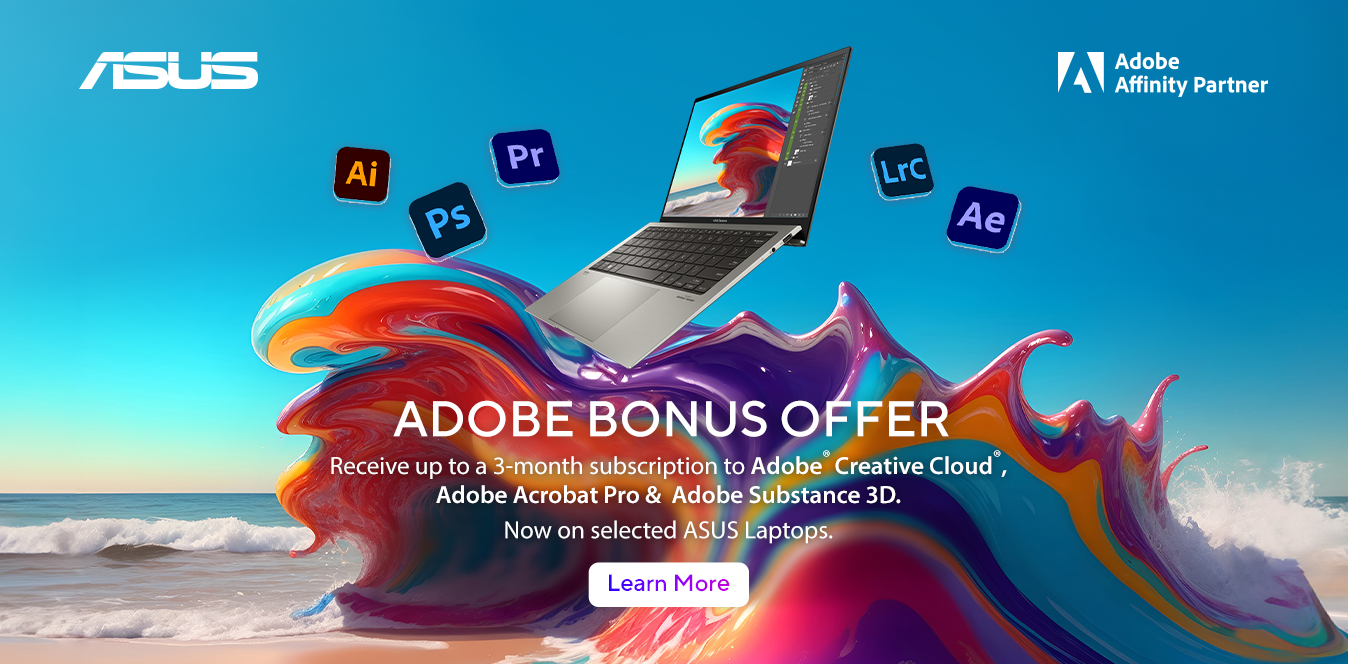Zenbook Pro Duo 15 OLED (UX582, 12th Gen Intel)
The laptop of tomorrow
ZenBook Pro Duo 15 OLED lets you get things done in style: calmly, efficiently, and with zero fuss. It’s your powerful and elegant next-level companion for on-the-go productivity and creativity, featuring an amazing 4K OLED HDR touchscreen. It also includes the tilting ASUS ScreenPad™ Plus secondary 4K display that offers effortless ergonomics and seamless workflows. Powered by up to an Intel® Core™ i9 14-core processor and NVIDIA® GeForce RTX™ 3070Ti GPU, ZenBook Pro Duo 15 OLED brings you all the benefits of tomorrow’s technology, today.
ASUS No.1 Creator: GFK and NPD combined retail data in Feb, 2022, NVIDIA Studio laptop of worldwide market.
ASUS No.1 OLED: GFK and NPD combined retail data in 2021 Q4~2022 Q1, worldwide market.
15.6” 4K OLED laptop with tilting secondary touchscreen
16:9 aspect ratio, 3840 x 2160 4K resolutions, 100% DCI-P3 color gamut
Windows 11 Pro
Up to 12th gen
Intel® Core™ i9 H45
processor
Up to NVIDIA®
GeForce RTX™ 3060
gaming-grade graphics
Up to 1 TB
PCIe® Gen 4.0 x4 SSD
ASUS IceCool Pro
thermal technology
Full I/O port
with high speed Thunderbolt™ 4
Up to 32 GB
LPDDR5 onboard memory
ScreenPad™ Plus
for ultimate productivity
ASUS Pen 2.0
with 4096 pressure levels
Military-grade
durability
IR Camera
with hands-free login
Display
See it once
ZenBook Pro Duo 15 OLED gives you a superbly immersive viewing experience, with up to a brilliant 4K OLED HDR1 NanoEdge display that delivers ultra-vivid colors and deep blacks. Its cinema-grade 100% DCI-P3 color gamut and Delta-E < 2 color accuracy2 make it a superb all-rounder for professional creation, and it’s also PANTONE® Validated for professional-grade color accuracy and TÜV Rheinland-certified for eye care.
ZenBook Pro Duo 15 OLED also includes the new tilting ScreenPad Plus, a secondary touchscreen that automatically tilts up by 9.5°, creating an angle of 144.5° between the main display and ScreenPad Plus for more comfortable viewing. You can enjoy seamless visuals across both displays, with easy multitasking thanks to the built-in ScreenPad Plus-optimized apps that enhance your workflow.
Learn more about ASUS OLED displays
ZenBook Pro Duo 15 OLED also includes the new tilting ScreenPad Plus, a secondary touchscreen that automatically tilts up by 9.5°, creating an angle of 144.5° between the main display and ScreenPad Plus for more comfortable viewing. You can enjoy seamless visuals across both displays, with easy multitasking thanks to the built-in ScreenPad Plus-optimized apps that enhance your workflow.
Ergonomic
ScreenPad™ Plus
OLED HDR
vivid colors
Up to
3840X2160
4K UHD main display
Delta-E < 2
color accuracy
100%
DCI-P3 color gamut
validated display
certified display
GPU
Professional-grade graphics
Designed to help creators make a mark on the world, NVIDIA Studio badged laptops powered by GeForce RTX 3070Ti GPU are portable powerhouses. Catch every detail on the surreal, pixel-accurate display. Unlock new AI-powered features like Dynamic Boost 2.0 to optimize your favorite creative apps for less wait times, so you can express your creative genius uninterrupted.
6GB
VRAM in GeForce RTX™ 3070Ti
ScreenPad Plus
Experience ultimate productivity
The new tilting ASUS ScreenPad Plus is powered by the new ScreenXpert 2 software, which has been upgraded to make cross-screen multitasking and creativity even easier. Boost your productivity with the built-in apps, and revolutionize your creative workflows with the exclusive new Control Panel app.
Learn more about ScreenPad™ Plus
- App Switcher
- Window Flick
- ViewMax
- Touchpad Mode
- Task Group
- App Navigator
- Link to MyASUS
- Control Panel
Drag an app onto the App Switcher icon to launch the app on ScreenPad Plus. You can choose which part of the screen you want the app to move to.To move apps between the two screens, simply flick the top of an app to send it instantly to the other screen.Maximize your viewing experience by dragging an app onto the ViewMax icon to view it on the main display and ScreenPad Plus.A three-finger tap temporarily turns ScreenPad Plus into a large full-width touchpad. You can turn this feature on or off in Settings.Customize app groups and use the Task Group icon to open multiple apps with one tap.Tap the App Navigator icon to view all open apps on the main screen and ScreenPad Plus.Link to MyASUS in ScreenPad Plus gives you easy access to your phone, so you can make or receive calls seamlessly.ASUS Control Panel gives you precise and intuitive creative controls for compatible apps on the main screen.
ScreenPad Plus
Perfect for you
- Photographer
- Programmer
- Video Editor
- Music Artist
- 3D Animator
- Game Streamer
Put tools, references and source files on ScreenPad Plus for the ultimate editing interface.
Enjoy an enlarged visual workspace for your code, previews and other programming content.
Scroll through your video timeline on ScreenPad Plus, with plenty of extra room for your pro tools.
Record, mix and master on ScreenPad Plus, with more space for track controls.
Check your scripts on ScreenPad Plus while enjoying smooth 3D rendering on the main display.
Drag your live-streaming windows onto ScreenPad Plus without interrupting the main game display.
ScreenPad Plus
Customize your workflow with Control Panel
Control Panel is an exciting new tool that that gives you precise and intuitive control over your creative apps. With Control Panel, you can easily change brush size, change saturation, adjust layer opacity, and much more. Four types of control are available — Dial, Button, Slider, and Scroll — and each work in a different way to help smooth your creative workflow. Control Panel works with Adobe Photoshop, Lightroom Classic, Premiere and After Effects. It’s fully customizable — and there are more compatible apps on the way!
- After Effects
- Photoshop
- Premiere Pro
- Lightroom Classic
ScreenPad Plus
Next-generation ergonomics, for stylus or keyboard
With ZenBook Pro Duo 15 OLED and a second-generation active stylus with 4096 pressure levels, such as the bundled ASUS Pen 2.0, you can really let your creativity flow. When ZenBook Pro Duo 15 OLED is placed on the bundled ASUS ErgoLift Stand, the new tilting ScreenPad Plus gives you an even more ergonomic and stable platform for writing or drawing. Take notes, sketch out your ideas, or do precision graphical editing in the most intuitive way ever.
Performance
Flagship performance
ZenBook Pro Duo 15 OLED is a real powerhouse when it comes to performance. It’s powered by up to an 12th Generation Intel Core i9 14-core processor with up to 32 GB of memory and up to NVIDIA GeForce RTX 3070Ti Laptop GPU, with an ultrafast PCIe SSD to ensure fast boot times and rapid app loads. IceCool Pro thermal technology enables up to 125W performance for maximum productivity. With this ultrapowerful combination, ZenBook Pro Duo 15 OLED takes professional-quality tasks in its stride, such as multi-layer photo or video editing, music production, or even 3D graphics rendering.
Windows 11 Pro
Up to
Core™i9
Intel® processor
Up to
GeForce RTX™ 3070Ti
NVIDIA® graphics
32GB
memory
1TB
PCIe® SSD
IceCool Pro
thermal technology
Thermal
Evolved cooling
ZenBook Pro Duo 15 OLED is engineered with our new Active Aerodynamic System Plus, which uses the ErgoLift hinge mechanism and tilting ScreenPad Plus to increase overall cooling airflow by 36%. This in turn allows an optimum internal temperature to be maintained for maximum performance. Inside, there’s a powerful dual-fan setup with six heat pipes for efficient heat dissipation. AAS Plus ensures that ZenBook Pro Duo 15 OLED sustains incredible performance, no matter how demanding the workload.
AAS Plus
cooling
IceCool Pro
thermal technology
+36%
airflow
Dual
fans
CPU
Intel® Core™ i9 processor
ZenBook Pro Duo 15 OLED is incredibly powerful, featuring up to a 12th Generation Intel Core i9 14-core processor that’s designed to deliver superb performance demanding tasks like rendering or editing high-resolution video. With a 4.9 GHz Turbo Boost frequency, ZenBook Pro Duo 15 OLED enables effortless cross-screen workflows using ScreenPad Plus and the main display.
Up to
Core™i9
Intel® processor
Design
Inspired by the future
The high-tech magnesium-aluminum alloy that’s used to construct ZenBook Pro Duo 15 OLED helps reduce its weight by 100 g. It’s finished in Celestial Blue, a future-inspired color with a sophisticated air of timeless innovation. The lid features an eye-catching asymmetric version of the iconic Zen-inspired spun-metal finish: an intriguing design detail that gives ZenBook Pro Duo 15 OLED a totally unmistakable identity. Wide, mirror-finished diamond-cut edges reflect your surroundings to add a subtle touch of ambient style: in effect, you control how your laptop looks.
Celestial Blue
futuristic sense
Magnesium-aluminum alloy
precision craftsmanship
Reflective edges
personalized style
Connectivity
Next-generation connectivity
For easy connections to peripherals, ZenBook Pro Duo 15 OLED has comprehensive high-performance I/O capabilities including a pair of the latest Thunderbolt™ 4 USB-C® ports. These support DisplayPort connections, and the 40 Gbps bandwidth lets you connect an external 8K display3 or two 4K UHD displays, or connect a display while still enjoying high-speed data transfers on the second port. ZenBook Pro Duo 15 OLED also includes WiFi 6E (802.11ax), so you can easily create and share on the go.
40Gbps
Thunderbolt™ 4
2.4Gbps
WiFi 6E connectivity4
IR Camera
Hands-free login with face unlock
Enjoy hands-free login on ZenBook Pro Duo 15 OLED, using the infrared camera5 with Windows Hello to login with just a glance — even in the dark!
AUDIO
Break the sound barrier
For unrivaled audio quality, ZenBook Pro Duo 15 OLED has a Dolby Atmos stereo sound system that’s certified by the audio experts at Harman Kardon. It delivers powerful, immersive sound that’s crystal-clear, with the multi-dimensional soundscape of Dolby Atmos. It immerses you in your favorite entertainment with sound that moves all around you with breathtaking realism in music, movies and TV.
4-mic
array
Smart Amp 3.5x louder volume
Smart Amp — 350% louder sound, zero distortion
The volume-enhancing, distortion-suppressing dual-channel smart amplifier is equipped with a powerful DSP chip that can drive the twin speakers at the maximum volume possible while preventing long-term damage to the sensitive speaker voice coils. Creating or listening to audio in your videos, movies, music or games has never sounded better!
Our smart amplifier system uses a high-power amplifier that can increase speaker volume by up to 350%.
Normal amplifiersSmart amplifier
Peak levels
Average levels
Peak levels
The smart amplifier helps to deliver clearer audio by boosting volume across the entire audio spectrum, not just at certain frequencies. This ensures crystal-clear highs and powerful bass for a superlative audio experience.
Octave spectrum
Level (DBSPL)Frequency (Hz)Normal amplifiersSmart amplifier
The smart amplifier’s output is intelligently matched to the speaker’s physical capabilities, fine-tuning the system across the entire spectrum to ensure distortion-free audio at any volume level. The result is a high-quality audio experience and reliable long-term operation.
Speaker diaphragm displacement (excursion) vs. frequency
Excursion (mm)Frequency (Hz)Excursion protectionNormal amplifiersWithout protectionSmart amplifierExcursion limits
SOFTWARE
Truly personalized workflow
MyASUS hosts a collection of handy ASUS apps and tools that help you get more out of your laptop, and GlideX is a cross-device screen-sharing solution. Optimize your laptop’s performance and boost your productivity with ASUS apps!
MyASUS
Your PC just got better
MyASUS provides easy access to ASUS apps that are designed to help you maintain your system, update your software, optimize your PC’s performance, and contact ASUS for after-sales service and support.
Learn more about MyASUS
Prioritize WiFi for specific tasks
AI noise-canceling audio for clear speech
Transfer files between a PC and a mobile
Optimize fan speed according to use
Display color profile
One-click system diagnostics
GlideX
Your on-the-go work and play space
GlideX is a cross-device screen-sharing solution that uses wired or wireless connections to give you a bigger and better space for work and play. With Screen Mirror you can project your device’s screen to PC for easier keyboard input on a bigger space; with Screen Extend you can create more space turning your tablet into a secondary display on the go. GlideX optimizes your workflow in the blink of an eye!
Learn more about GlideX
Screen Mirror
Screen Extend
Durability
Militarily tested durability
ZenBook Pro Duo 15 OLED meets the ultra-demanding MIL-STD 810H military standard for reliability and durability, undergoing a punishing test regime that includes extended tests for operation in harsh environments including extreme altitudes, temperatures and humidity. It also passes ASUS laptop tests that far exceed the standards set by the industry.
Learn more about ASUS Laptop Quality Tests
humidity test
vibration test
altitude test
high temperature test
low temperature test
shock test
- High dynamic range (HDR) means that your display can playback HDR content. With ZenBook Pro Duo 15 OLED, you can enjoy the following functions:A. Watch HDR streaming videosZenBook Pro Duo 15 OLED will automatically prioritize the HDR versions of a movie for playback to give you the best viewing experience. As HDR streaming processing is not fully optimized, we recommend using Microsoft Edge as your internet browser for the best visual experience. (To turn off this function, open Display Settings, select Windows HD Color settings, then switch off Stream HDR video).B. Play HDR-capable games, media, and other appsIf you own HDR content and want to view it in HDR on ZenBook Pro Duo 15 OLED, please first connect its DC power supply. Open Display Settings, select Windows HD Color settings, then switch on Play HDR games and apps. When this function is turned on, the display’s brightness may be reduced and you will need to readjust the brightness to the desired level. Also, the color of the Windows Desktop may change, but this won’t affect HDR functions. We recommend you only enable this feature when you use related apps. For non-streaming HDR videos with HEVC decoder requirements, we also recommend using Microsoft’s built-in Movies & TV app.
- Average tested result: Delta-E < 1.5, +/- 0.
- To output 8K 60 Hz video, both Thunderbolt™ 4 ports on ZenBook Pro Duo 15 OLED must be connected simultaneously to the same 8K-capable display.
- Unless otherwise stated, data read and write speeds are based on theoretical performance. Actual performance may vary in real-world situations.
- When setting up Windows Hello or using face login with the IR webcam, the infrared LED is activated to enhance facial recognition speed and accuracy. While the LED is illuminated, you may see a temporary small ‘ripple’ effect at the top of your OLED display. This is expected behavior, and only occurs during facial recognition. It does not affect the product lifespan or have any permanent effects on the display.
More vivid than ever
To display the most vivid, most realistic colors possible, the up to 4K OLED HDR display on ZenBook Pro Duo 15 OLED supports an exceptionally wide color gamut with 100% DCI-P3 and 133% sRGB coverage. The DCI-P3 color space is the preferred choice of creative professionals for its increased range of possible colors, and makes images on ZenBook Pro Duo 15 OLED look simply stunning.
100%
DCI-P3 wide color gamut
100% sRGB
100% DCI-P3
More accurate color
The built-in ASUS Calibration Technology on ZenBook Pro Duo 15 OLED provides color-accuracy tuning and uniformity compensation to make things easy when it’s time to recalibrate the display’s brightness and color consistency. And with its impressively low Delta-E value, you can be sure the colors you’re seeing are accurate.
Delta-E < 2
color accuracy2
Without color calibration
With color calibration
Ultrafast storage
With its lightning-fast up to 1 TB PCIe 3.0 x4 SSD, ZenBook Duo 14 accelerates all your workflows and optimizes your productivity. It boots in the blink of an eye, and loads apps in an instant.
Read Speed
1.7X
faster than PCIe® x21
6.5X
faster than SATA3 SSD1
3400MB/s
PCIe x4
2000MB/s
PCIe x2
520MB/s
SATA 3
3400MB/s
Write Speed
5.4X
faster than PCIe x21
9X
faster than SATA3 SSD1
3000MB/s
PCIe x4
1800MB/s
PCIe x2
330MB/s
SATA 3
3000MB/s
GeForce RTX™ 3080 GPU
ZenBook Pro Duo 15 OLED pushes graphics performance boundaries with its up to NVIDIA GeForce RTX 3080 Laptop GPU, which is based on Ampere — NVIDIA’s second-generation RTX architecture. It features new Ray-Tracing Cores, Tensor Cores with support for sparsity, DLSS 2.0 AI super-resolution technology, and streaming multiprocessors that deliver massively improved performance. This remarkable new GPU offers the most realistic ray-traced graphics, cutting-edge new features, and harnesses the power of AI.
CUDA Cores
graphics and computing
RT Cores
real-time ray tracing
Tensor Cores
deep learning
Superfast WiFi 6E speed
With faster-than-wired speeds of up to 2.4 Gbps — 3x faster than WiFi 5 — the dual-band WiFi 6E in ZenBook Pro Duo 15 OLED gives you speedy large-file transfers, with greater range and more stable network connections.
2.4Gbps
WiFi 6E (802.11ax) connectivity4
Related products
13.3”
- Windows 11 Pro - ASUS recommends Windows 11 Pro for business
- Up to AMD Ryzen™ AI 9 HX 370 processor
- Up to NVIDIA® GeForce RTX™ 4070 Laptop GPU
- Dedicated neural processing unit
- 13.3” 3K OLED 16:10 display
- Up to 32GB memory
- Up to 2TB SSD storage
- ASUS DialPad
- Full I/O ports with USB 4 Typce-C
- WiFi 7 (802.11be)
15.6"
- Windows 11 Pro - ASUS recommends Windows 11 Pro for business
- Up to AMD Ryzen™ 9 7940HS Processor
- Up to NVIDIA GeForce RTX 4060
- Up to 15.6'' 2.8K 120 Hz OLED NanoEdge display
- Up to 32 GB LPDDR5x 5500 MHz memory
- Ultrafast USB4® for fast data transfer
- ASUS IceCool Plus thermal technology
- Up to 70 Whr big battery
15.6”
- Windows 11 Home - ASUS recommends Windows 11 Pro for business
- Up to 13th Intel® Core™ i7 processor
- Up to NVIDIA GeForce RTX 4050
- Dedicated MUX Switch for better gaming
- Up to 16 GB DDR5 4800 MHz memory
- Up to 15.6'' 2.8K 120 Hz OLED NanoEdge display
- ASUS IceCool Plus thermal technology
- 180 Degree hinge for diverse usage
(0)