[ProArt Display] ASUS Dial and Virtual Control Panel Introduction
ASUS Dial and Virtual Control Panel is designed to work with compatible Adobe software.
*(e.g. Adobe Photoshop, Photoshop Lightroom Classic, Premiere Pro and After Effects)
With the ProArt Creator Hub software on ASUS, you can customize shortcuts that allow you to zoom in/out images / adjust brush size / brightness settings simply by turning the ASUS Dial or via Virtual Control Panel. You can even customize the default interface to suit your own work style.
1. The software installation steps are as follows:
a. Download ProArt Creator Hub from Microsoft Store
Get ProArt Creator Hub - Microsoft Store
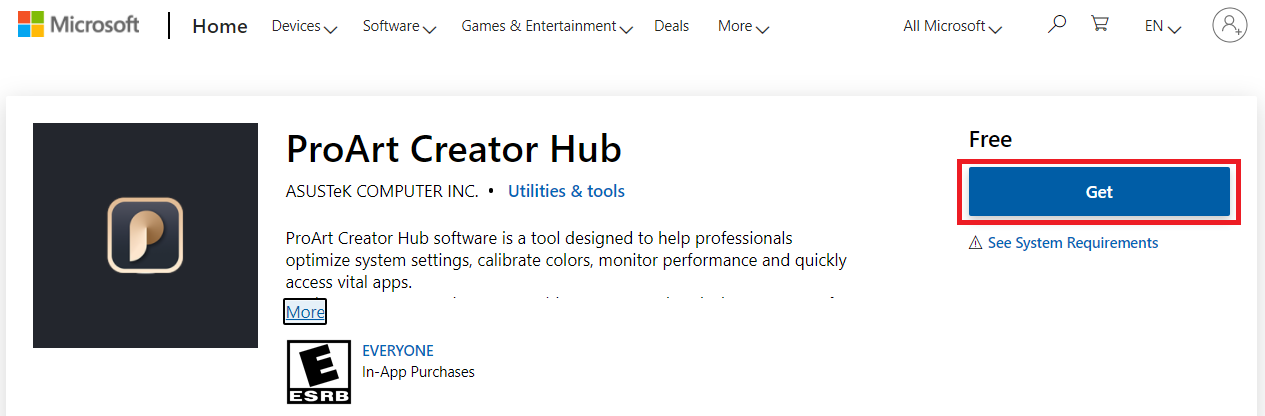
Or download ProArt Creator Hub from the link provided by ASUS Download Center to Microsoft Store.
Enter the model number -> click on Driver and Utility.
(Example: ProArt Display PA148CTV model)
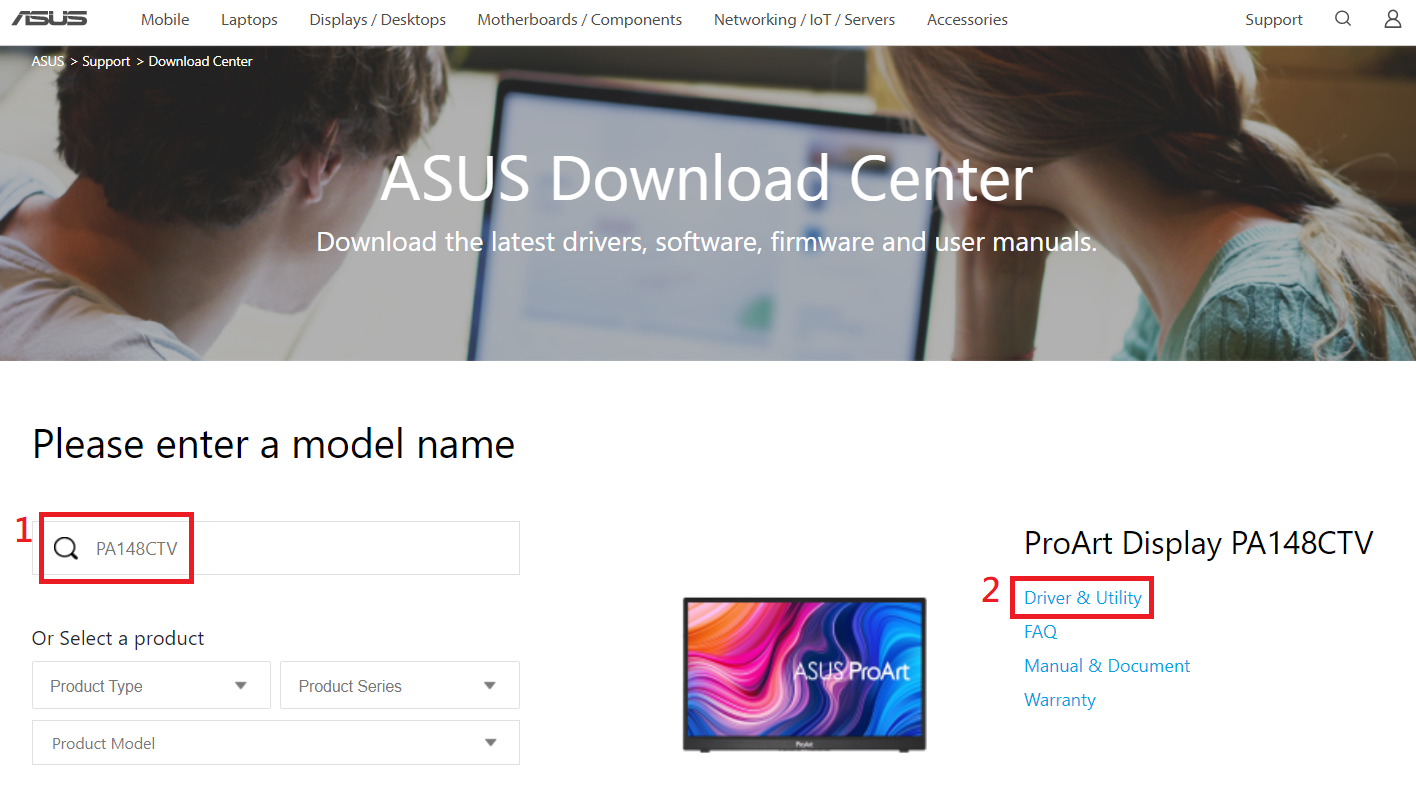
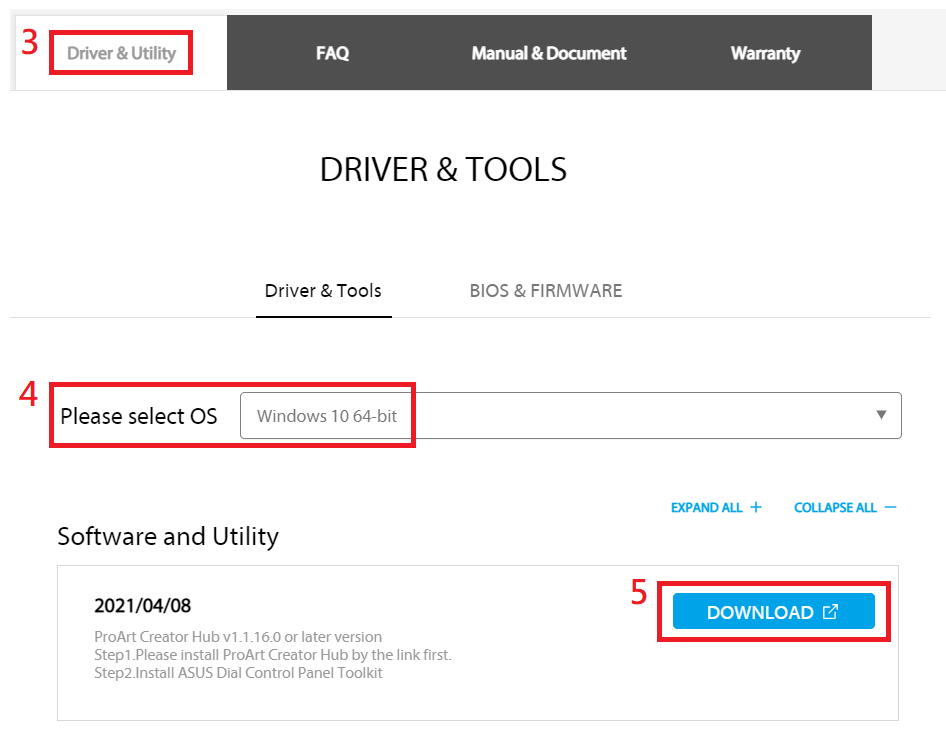
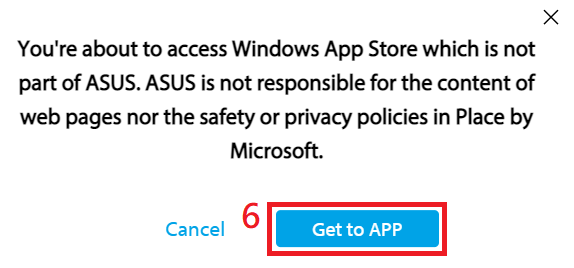
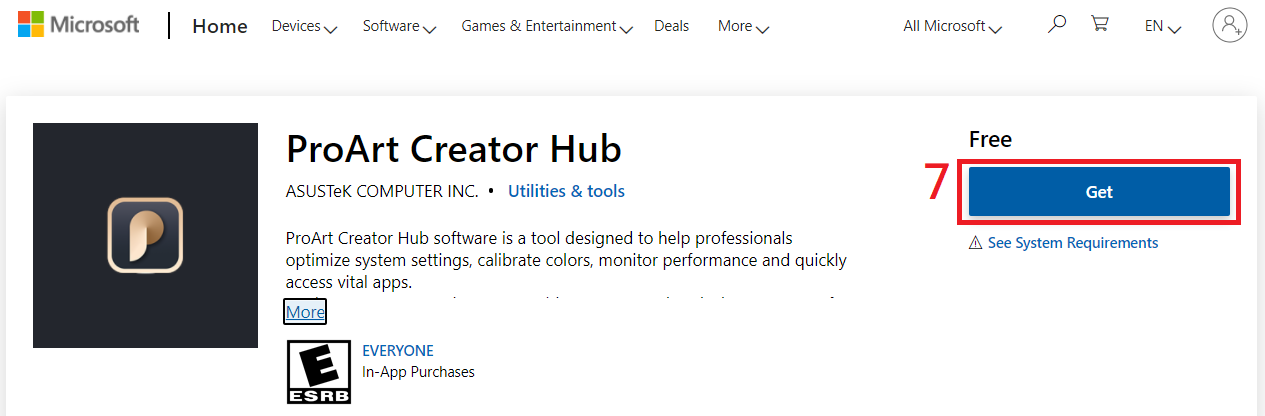
b. Install ASUS Dial Control Panel Toolkit
Download the ASUS Dial Control Panel Toolkit from the ASUS Download Center.
Enter the model number -> click on Driver and Utility.
(Example: ProArt Display PA148CTV model)
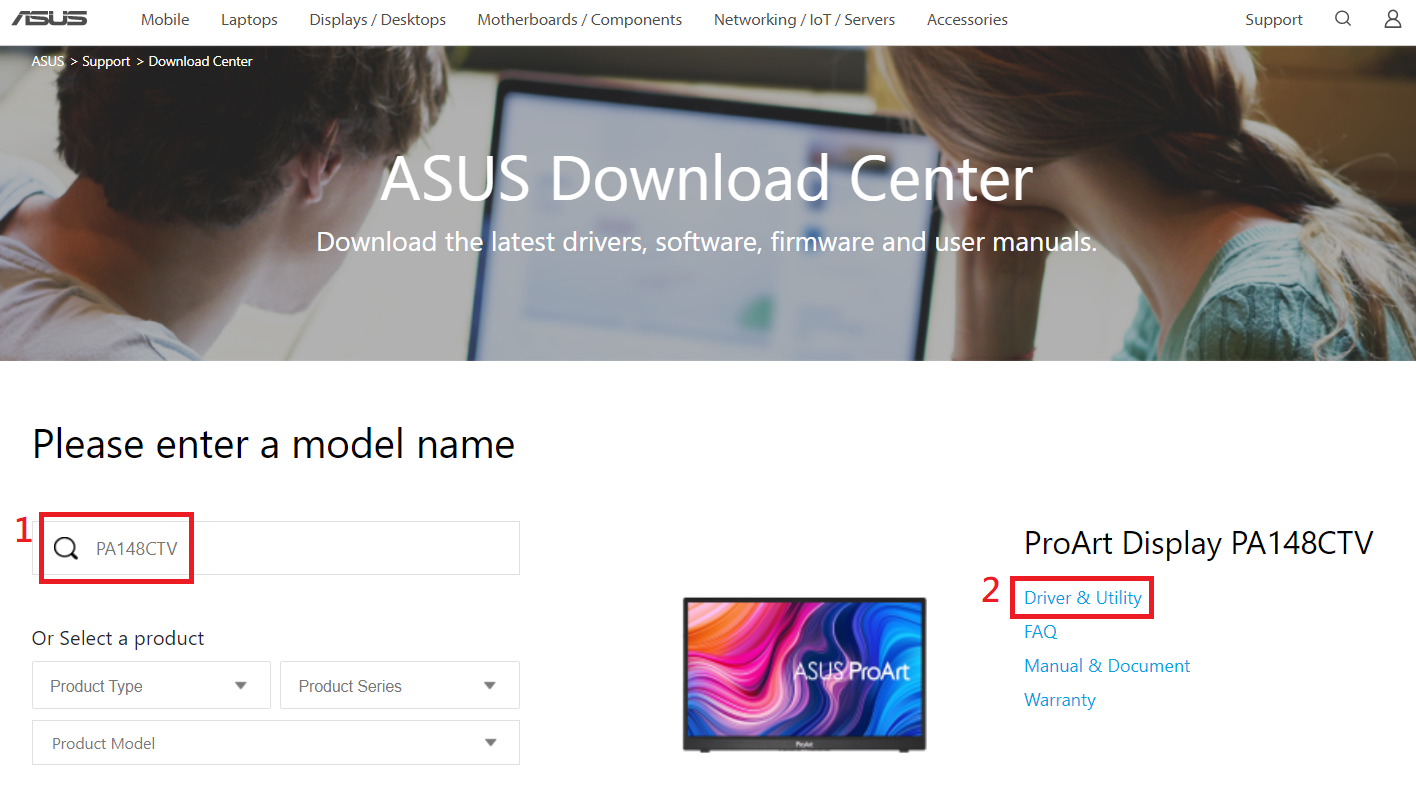
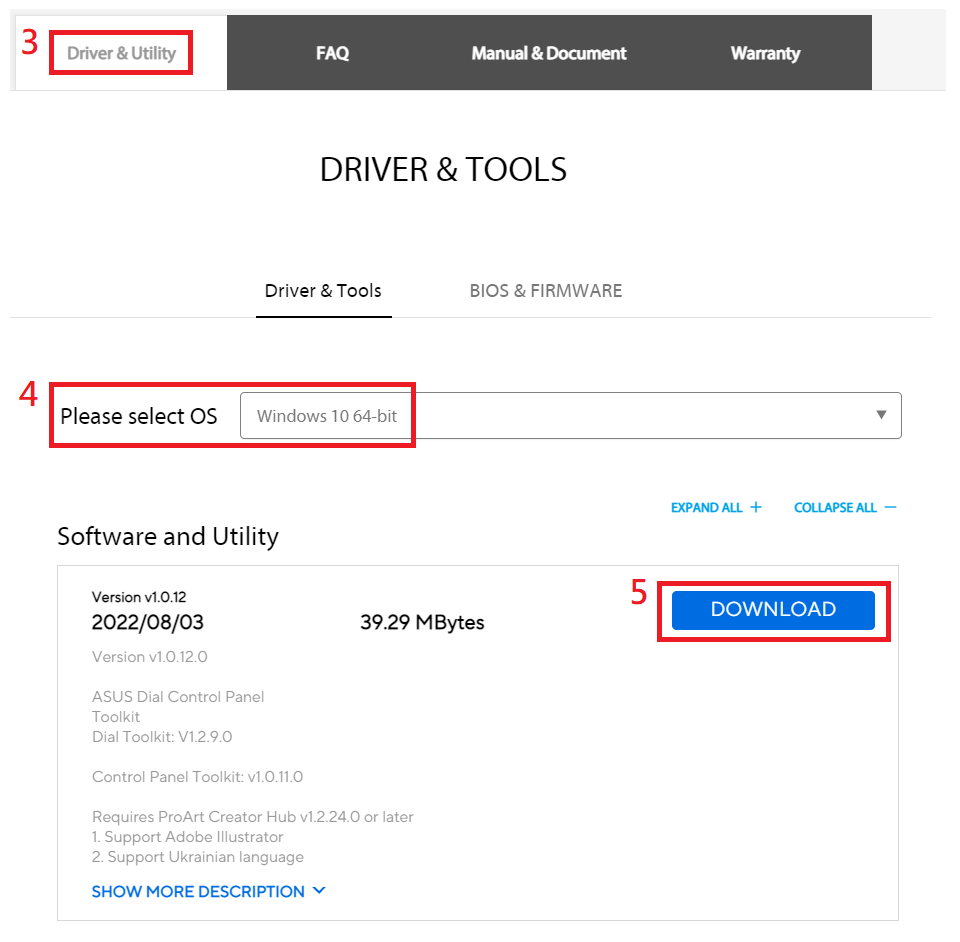
Unzip Asus_Dial_ControlPanel_Toolkit.zip
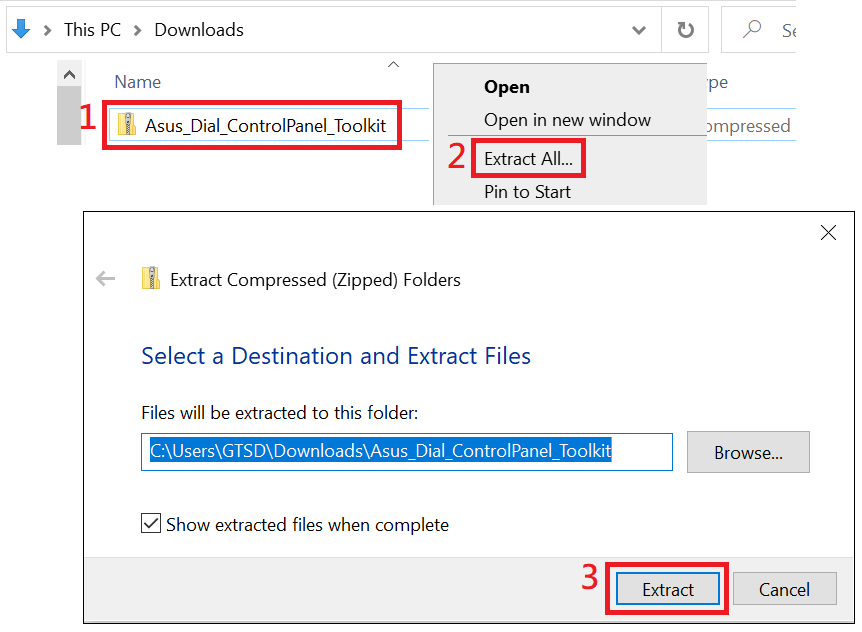
Double-click install to install AsusControlPanelToolkit and AsusDialControlPanelToolkit.
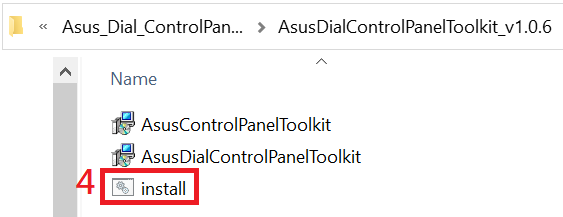
2. Software operation instructions:
(1) Click on the lower left corner to start.
(2) Click on the ProArt Creator Hub software.
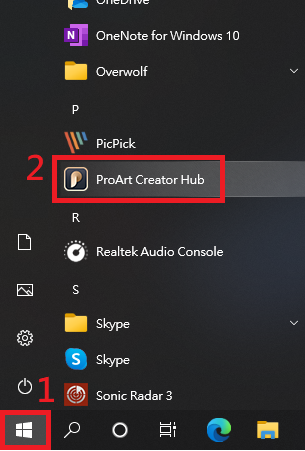
(3) Dashboard displays relevant information of PA148CTV.
When opening the ProArt Creator Hub, it takes 10~15 seconds to detect the ProArt screen before the Dashboard is displayed.
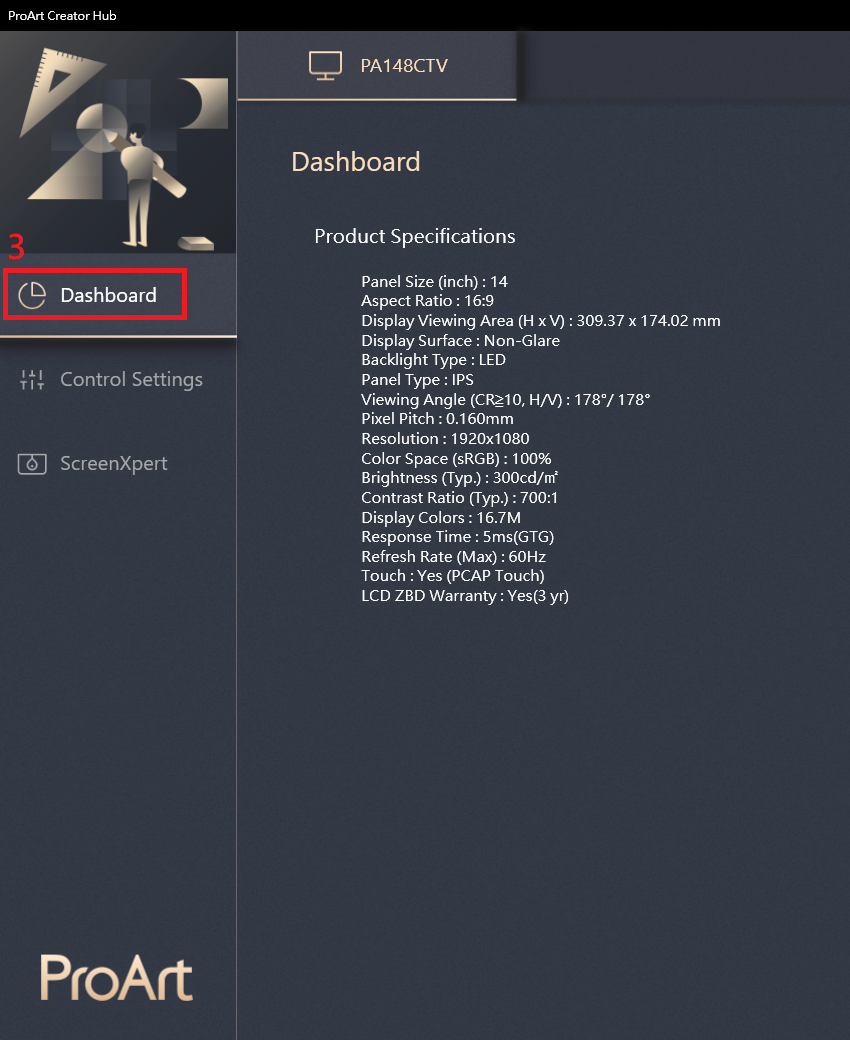
(4) Control Settings – Information about ASUS Dial
ASUS Dial is a physical dial at the rear of the display can control compatible Adobe software or Microsoft Microsoft software simple functions (eg: volume, brightness, scroll up and down functions).

(a) Disable: Disable the ASUS Dial function
(b) ASUS Dial: ASUS Dial physical dial control settings at the rear of the display
(c) Microsoft Wheel Device: Microsoft Surface Dial control. (Need to purchase Microsoft Surface Dial separately)
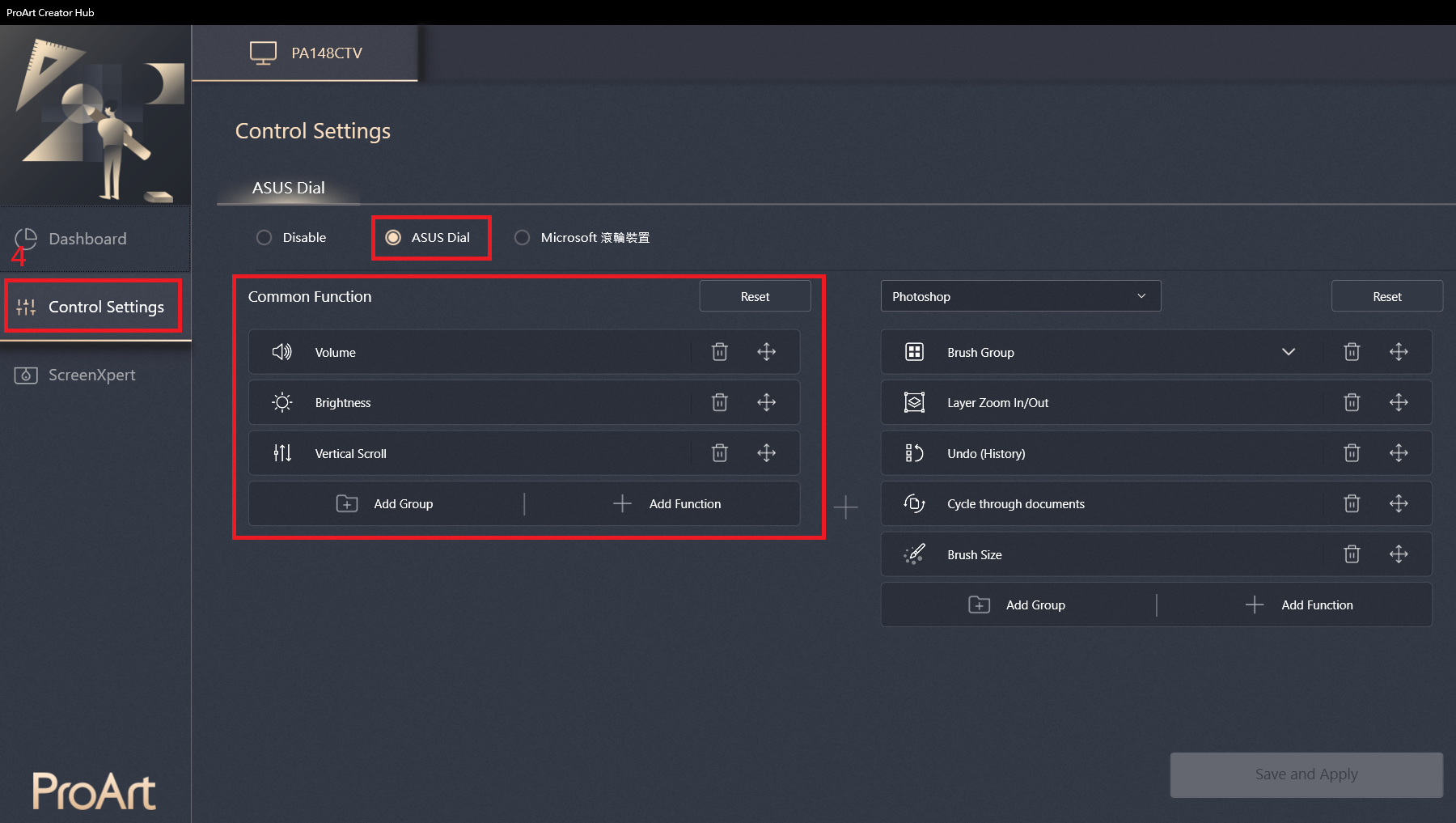
The operation of ASUS Dial in Windows displays an icon. When the operation screen appears, the icon can also be moved by dragging with the mouse.
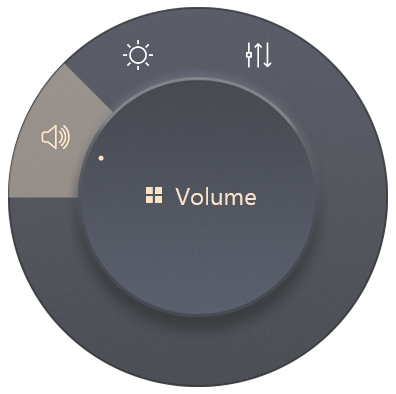
(Example: Open Edge browser)
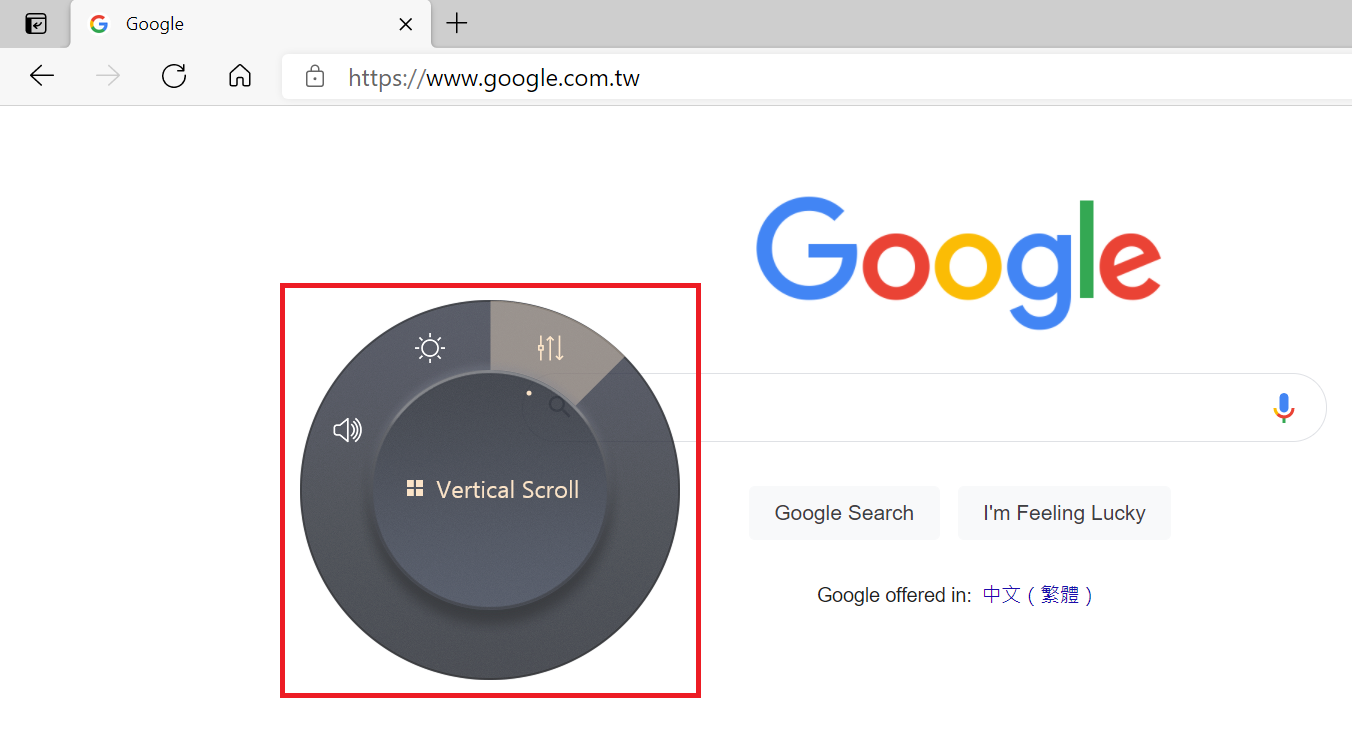
The items on the right are compatible with Adobe 2020 and above software, such as Adobe Photoshop, Photoshop Lightroom Classic, Premiere Pro and After Effects.
(Example: Adobe Photoshop )
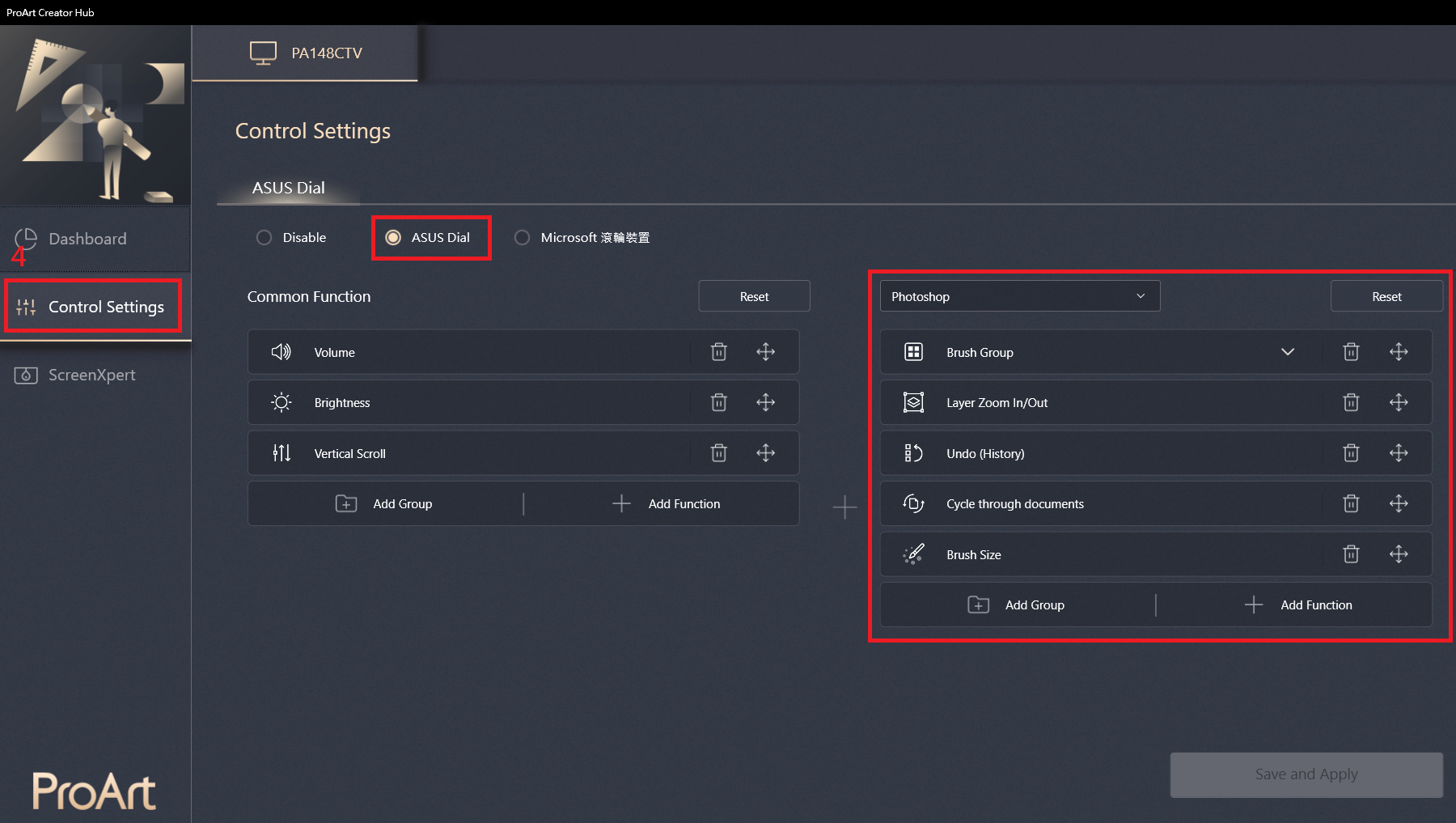
When using Adobe 2020 or later software, the operation of ASUS Dial will display an icon. When the operation screen appears, the icon can also be moved by dragging with the mouse.
(Example: Adobe Photoshop 2021)
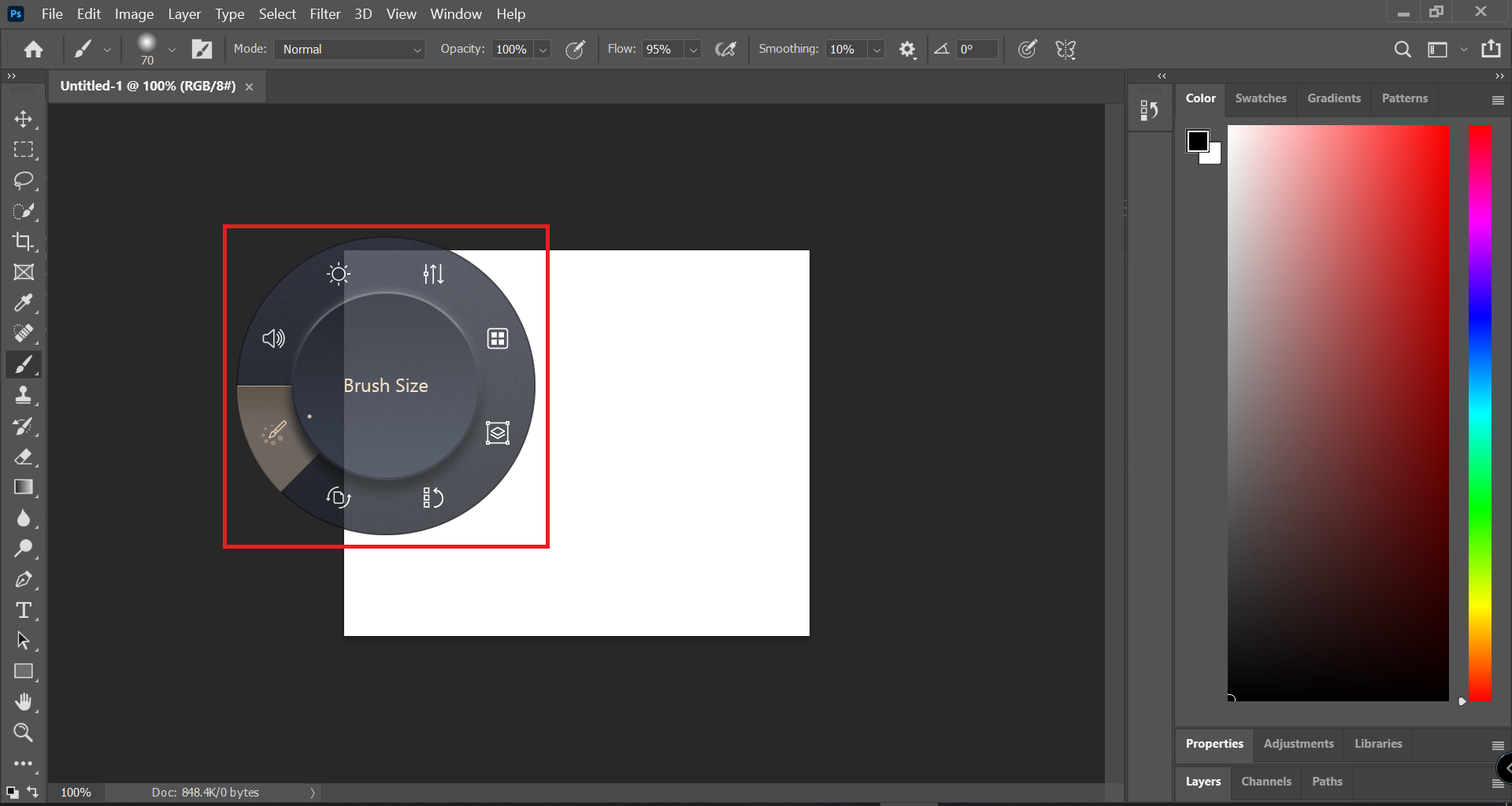
Microsoft Wheel Device - Information about the Microsoft Surface Dial control.
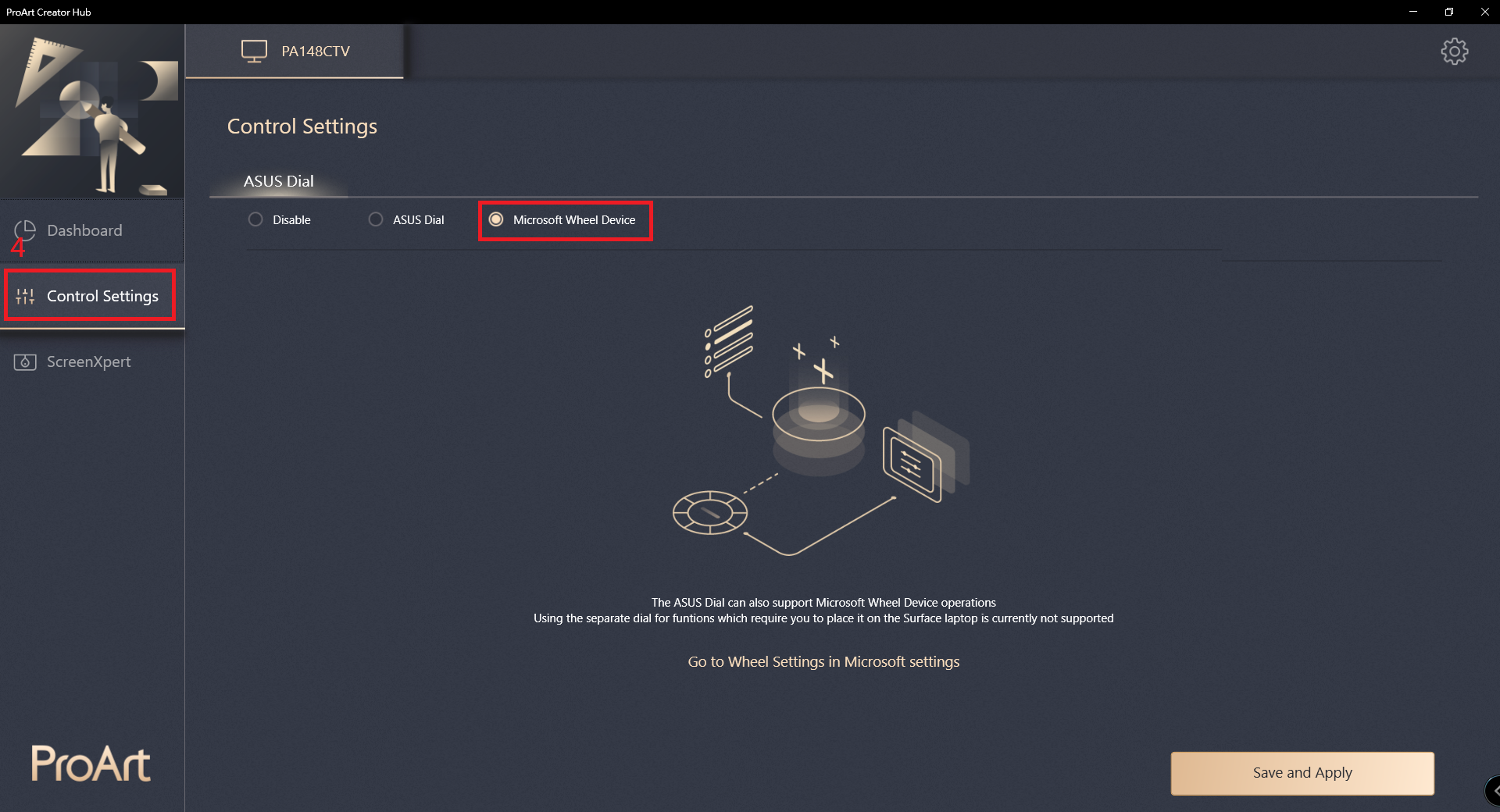
Virtual Control Panel
(1) ScreenXpert – If you have installed software Adobe, you can use it with Virtual Control Panel. After setting, click Apply.
(Example: Adobe Photoshop 2021)
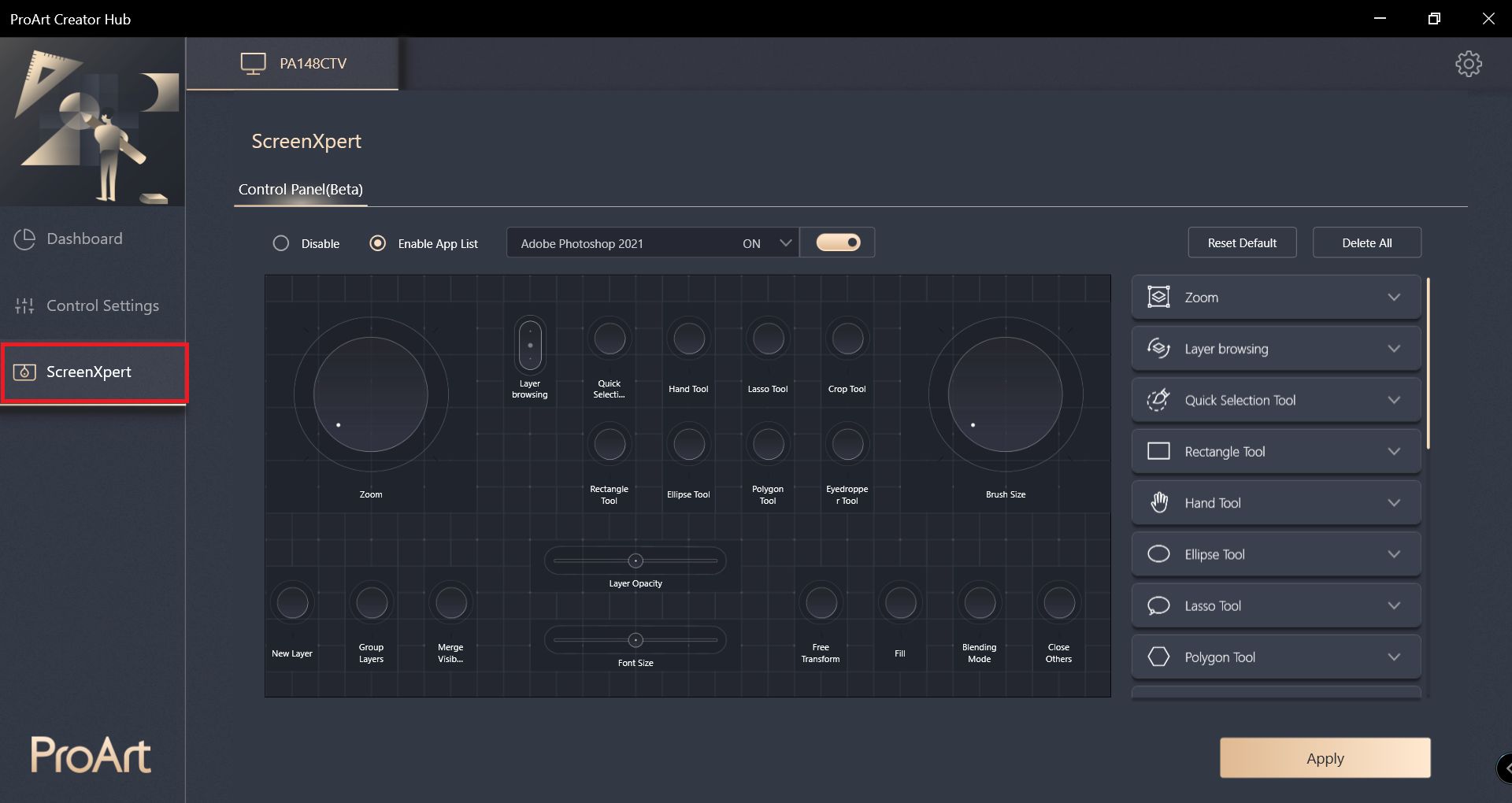
(2) When using the screen extension function, you can operate the virtual control panel function by touch on the ProArt Display PA148CTV screen.
*Virtual Control Panel operation selection video introduction
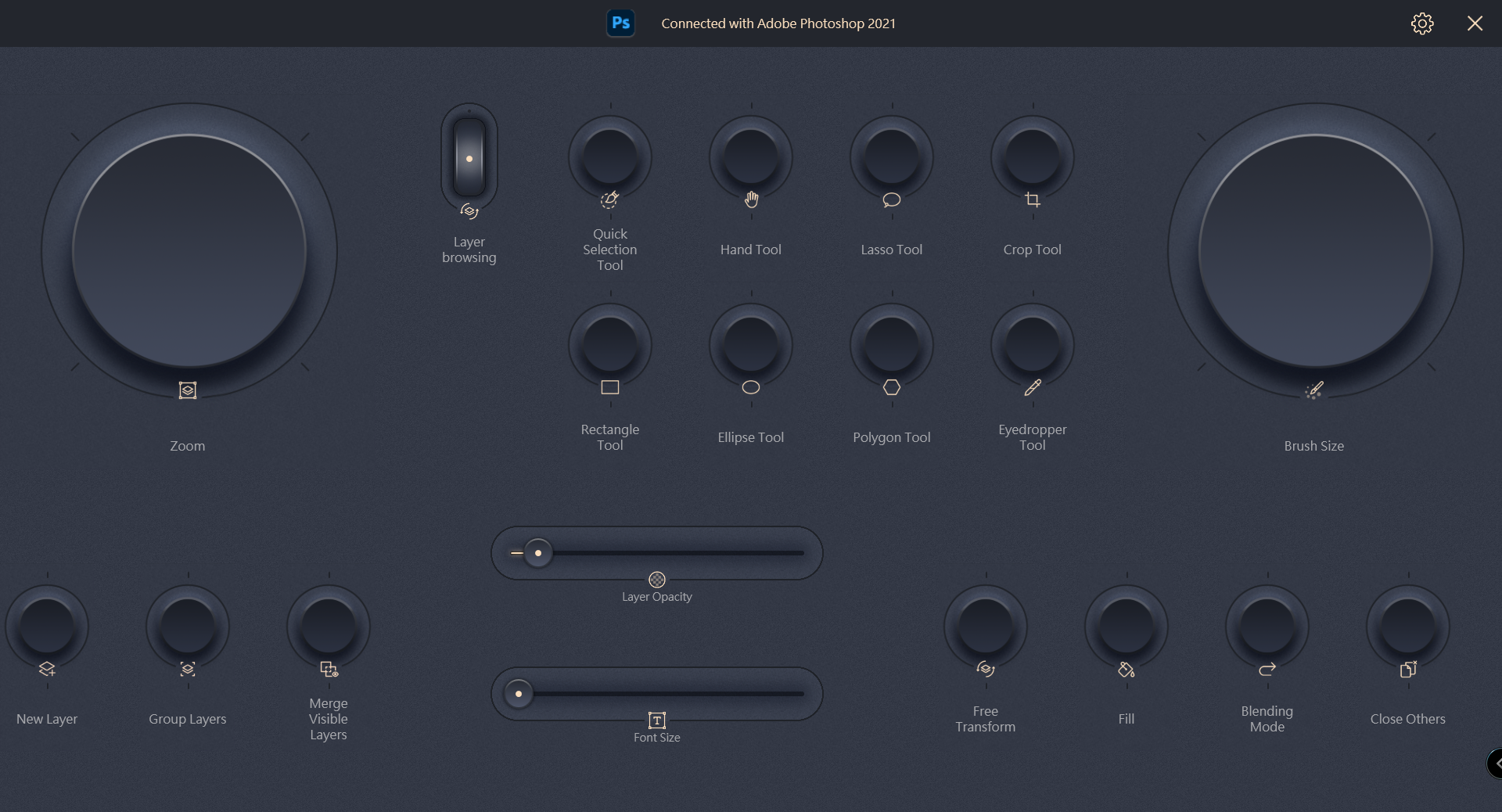
Q&A:
Q1: What are the compatible Adobe versions and software?
A1: Adobe 2020 and above software can be used, such as Adobe Photoshop, Photoshop Lightroom Classic, Premiere Pro and After Effects.
Q2: How to remove ProArt Creator Hub?
A2:
(1) In the Windows operating system, click Start -> Settings in the lower left corner.
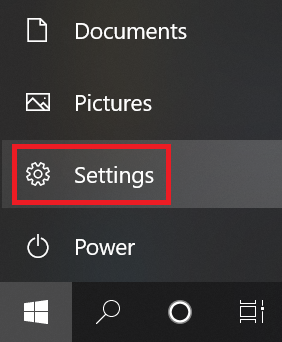
(2) Click on the Apps
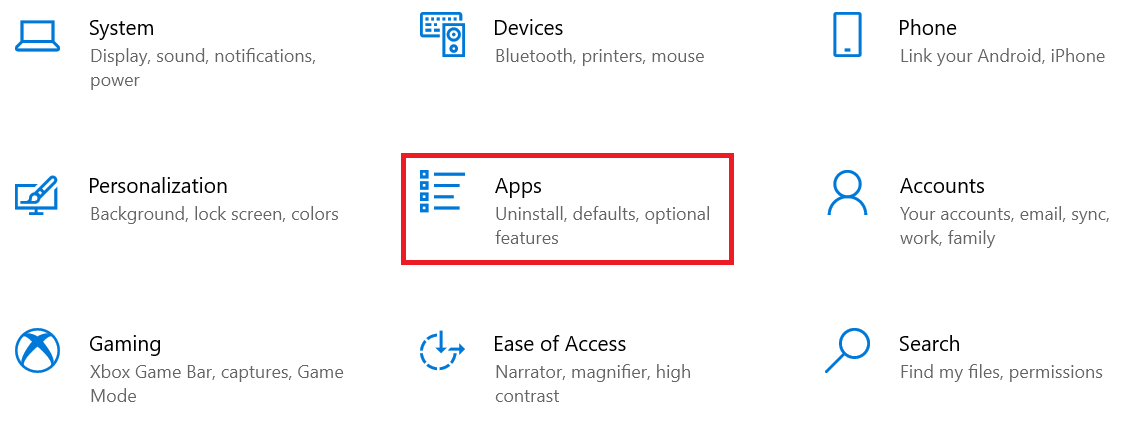
(3) Uninstall the following applications one by one.
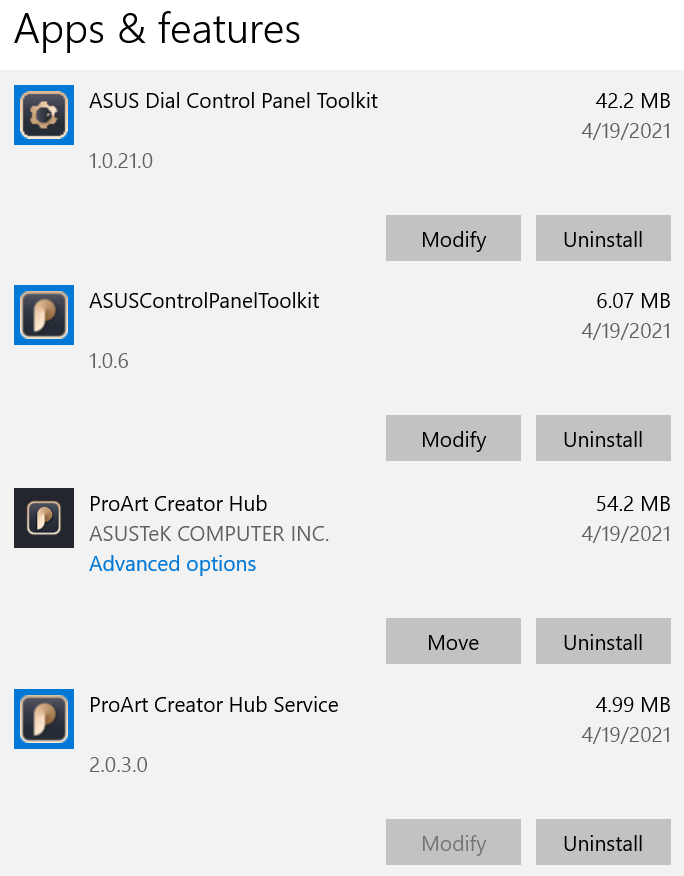
Q3: What is the introduction of ProArt Creator hub for ASUS ProArt laptops?
A3: Please refer to this URL https://www.asus.com/support/FAQ/1042040/
Q4: What is the introduction of ProArt Creator hub for ASUS ProArt motherboard?
A4: Please refer to this URL https://www.asus.com/tw/support/FAQ/1043369/
Q5: What is the introduction of ASUS ProArt Display ProArt Creator hub?
A5: Please refer to the URL : https://www.asus.com/tw/support/FAQ/1043368/
If you still have questions, you can contact your local ASUS customer service ASUS service center