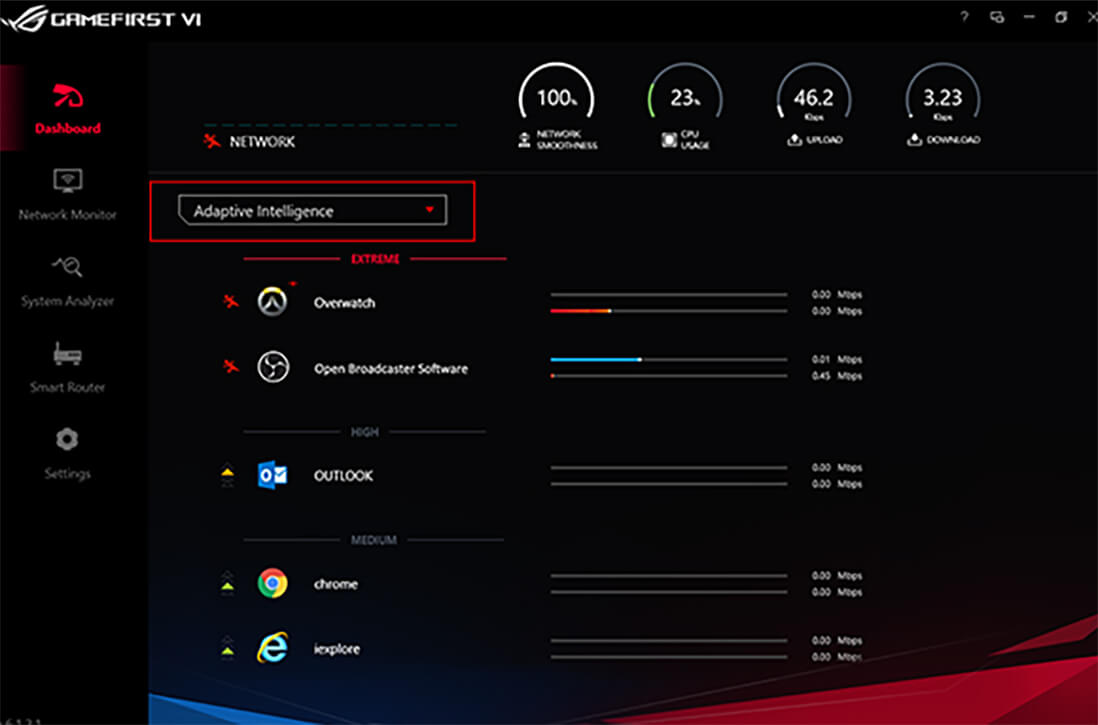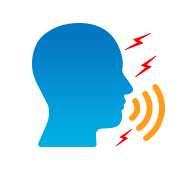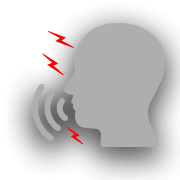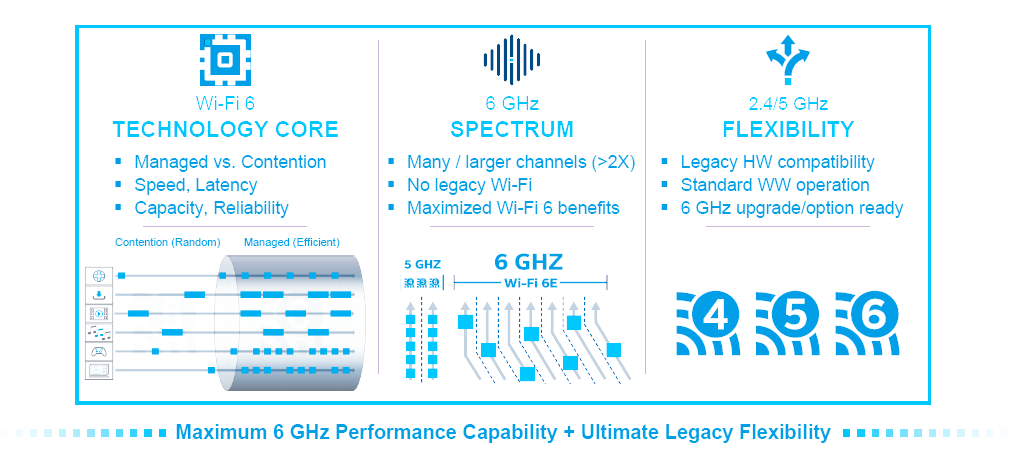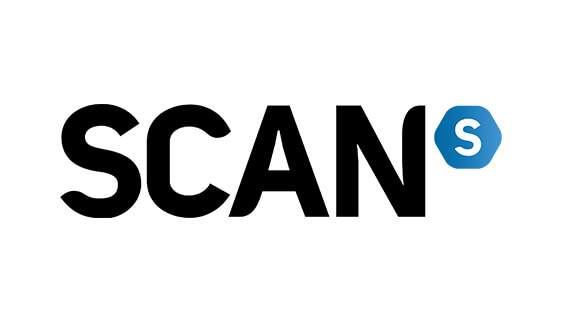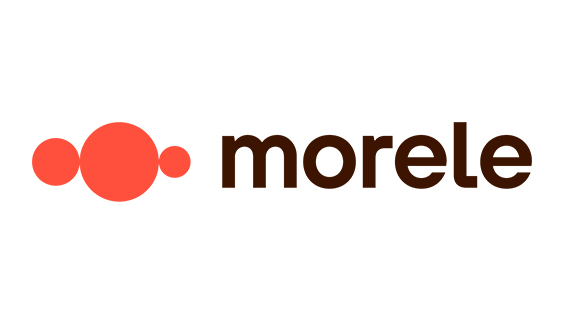Supported Model List
Intel® Adaptive Boost Technology (ABT) is a new feature for 11th Gen Intel® Core™ i9-11900K and i9-11900KF processors that improves gaming performance by allowing higher multi-core turbo frequencies. For systems with enhanced power delivery and cooling solutions, ABT enables additional multi-core turbo frequencies of up to 5.1 GHz*. For more information, please visit the Intel ABT microsite.
The latest UEFI BIOS updates for ASUS Z590, B560, Z490, and W480 motherboards enable Intel ABT for 11th Gen Intel Core i9-11900K and i9-11900KF processors. These motherboard firmware updates also enable ASUS exclusive ABT profiles for 11th Gen Intel Core i7 processors as well as 10th Gen Intel Core i9 and i7 processors on select motherboards, facilitating higher core frequencies to enhance multi-threaded workload performance.
*Actual performance may vary in real world conditions.
Update Steps
- BIOS FLASHBACK®
- EZ FLASH 3
-
-
BIOS Flashback®
Requirements:
- PC Power supply
- USB flash drive
- ASUS motherboard with BIOS Flashback®
Download the correct UEFI BIOS
Click below support list or visit ASUS support site at www.asus.com to download and extract the latest BIOS .CAP file.
-
Rename the BIOS file
Rename the file as instructed within the readme.txt of the zip file, and save it to the top-level (root) folder on the USB storage device.
-

Shutdown your system and keep power supply connected
-
Connect the USB storage device, then press the relevant button to complete the BIOS update
Plug the USB storage device into the motherboard’s USB BIOS Flashback® port; then press and hold the BIOS button for three seconds. When the LED begins to blink, release the button.

-
-
-
EZ FLASH 3
System requirements:
- EZ Flash 3 enables BIOS updates via a USB device or the internet. For full support information, please check the relevant support website for your motherboard model.
Connect Ethernet cable
Connect a working LAN cable to your system. An active internet connection is required.
-
Enter EZ 3 Flash setup
To enter the BIOS, press the Delete (Del) or F2 button during system power-up, self-test (POST) procedure. In the BIOS, press F7 to access Advanced mode. Use the arrow keys to select Tool; hit Enter and then select ASUS EZ Flash 3 Utilities.
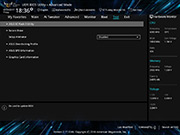
-
Flash the BIOS via the internet
Select via Internet to update the BIOS. Next, select an active internet connection. Follow on-screen instructions to start downloading and updating the BIOS.
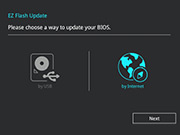
-
Update automatically
Wait for EZ Flash 3 to automatically update the BIOS. When it’s finished, your system will restart automatically.
-