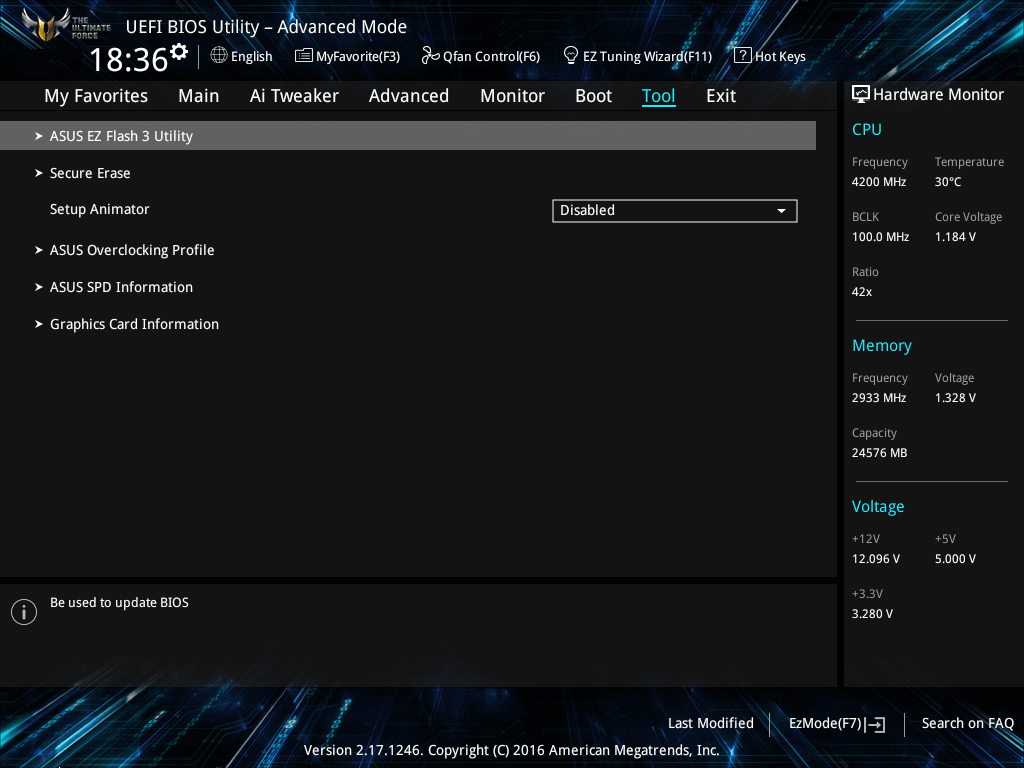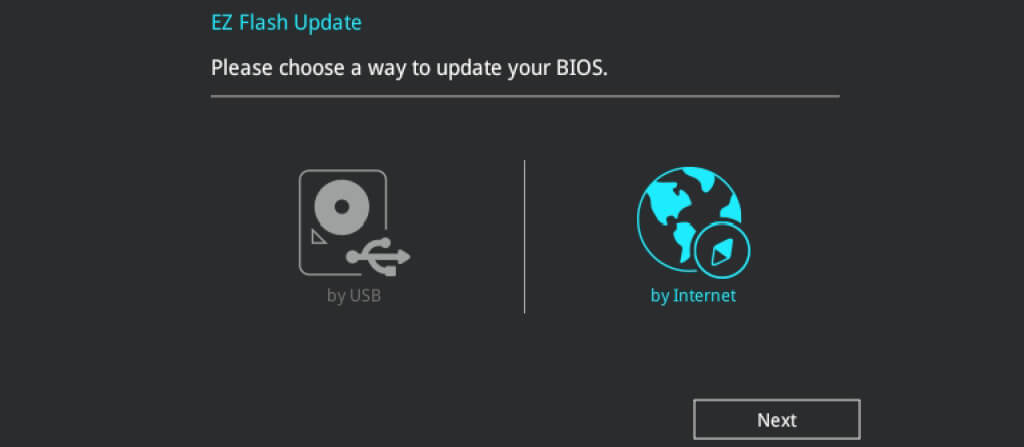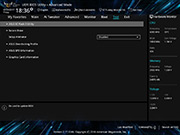AMD Zen 3 Ready
AMD Ryzen™ 5000 Series desktop processors power the most demanding games and obliterate multithreaded tasks like 3D or video rendering and software compiling. With up to 16 cores, 32 threads, boost clocks of up to 4.9GHz and up to 72MB of cache, AMD Ryzen™ 5000 Series processors deliver game-changing performance.






































![RATE YOUR GEAR submit a review to win rewards [WIN NOW!]](websites/img/banner/RYG_970x300.jpg)
![ASUS PCDIY DAY. Join the celebration and gear up on 1,2,3 December 3rd, 2020 11:00AM(PT) | 2:00PM(ET) [Save the date now!]](websites/img/banner/ASUS-PCDIY-970x300.jpg)