OC Panel II
- OC Panel II - The expert overclocking companion
- Subzero Sense - Find out how cold your board is
- VGA Hotwire - Hotwire your system
- EXTREME Mode for subzero OC benching
- NORMAL Mode for in-chassis usage

OC Panel II
The expert overclocking companion
Get your hands on real-time system monitoring and tweaking in three modes. Normal Mode has OC Panel II inside the case; Fan Control Mode allows you to use the console as an “open-air” OC test bench, while in Extreme Mode it works as an external console. For all modes, its clear 2.6” display keeps you fully informed and in control of maximum available power.


| Mode | Motherboard Model | Full Function | Partial Function |
| Function Button 1 | Overclock |
Fan Selection Turbo/Standard/Silent |
ReTry |
| Function Button 2 |
Fan Speed Control
|
PWM Fan Duty Cycle Control
|
Safe Boot |
OC Panel Normal Mode
Easy system monitoring and boosting
Install OC Panel II in your PC case easily, as it fits any 5.25” drive bay. When used this way, it operates in Normal Mode, perfect for hardcore gaming and standard overclocking. It shows dynamic CPU temps, ratios, base clocks, and fan RPM info. You can also use one-click instant CPU Level Up, which has two speed boost presets. For cooling, select Turbo, Standard, and Silent CPU fan modes as needed.
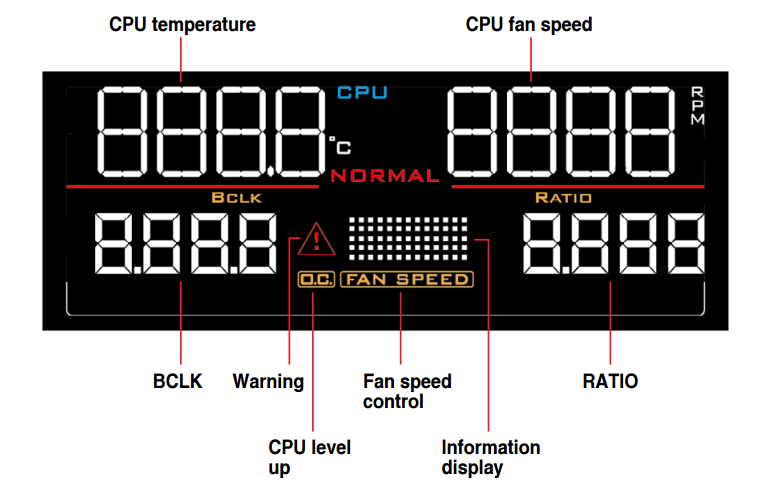
OC Panel II Fan Control Mode
When using the console as an “open-air” OC test bench, you can also control the two PWM fan headers on the OC Panel II.
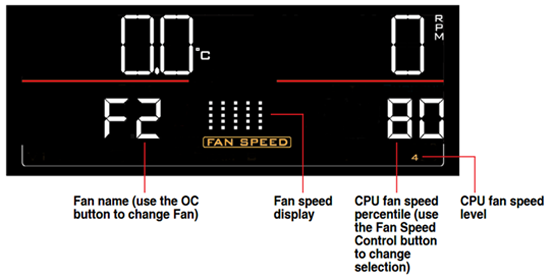
OC Panel II Extreme Mode
Overclocking made this easy
OC Panel II can be used as an external overclocking console, integrating many overclocker-appreciated hardcore features. These include Subzero Sense, VGA SMB, VGA Hotwire, four 4-pin fan headers, Slow Mode, Pause Switch, and multiple parameter tuning. All settings adjustable real-time and quickly applied through easy-reach control buttons.
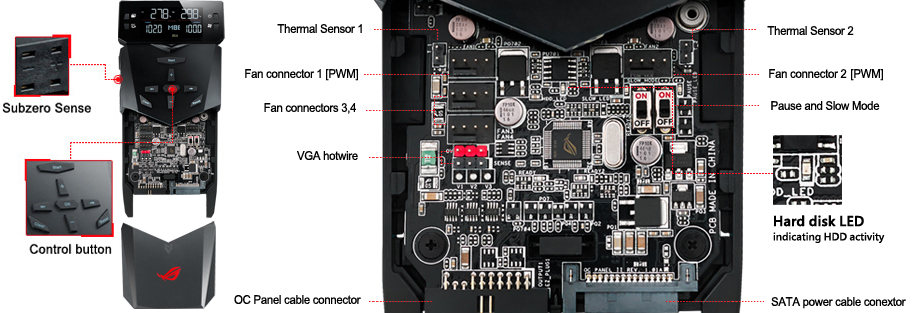
Integrated Subzero Sense and VGA Hotwire give you super-cool liquid thermal temp readings and field access to streamlined hardware-level GPU overvolting right on the 2.6” display. Easily read current values and set targets on-the-fly, so power comes easy!
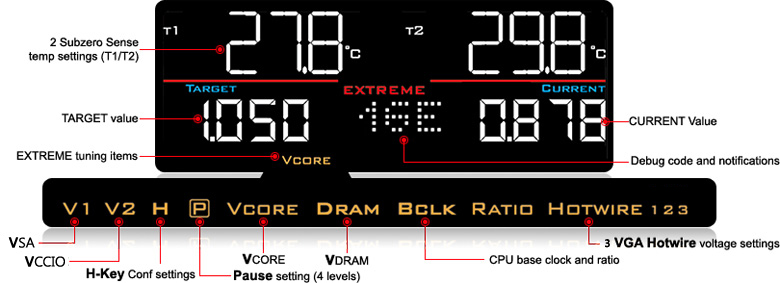
* Extreme Mode capabilities, including V1, V2, DRAM and other voltage definitions, vary by chipset. Please refer to your motherboard manual for details.
OC Panel II easy setup
Works in just a few steps
In both Normal and Extreme Modes, OC Panel II is super-easy to install. Start enjoying its amazing capabilities with a few simple steps.
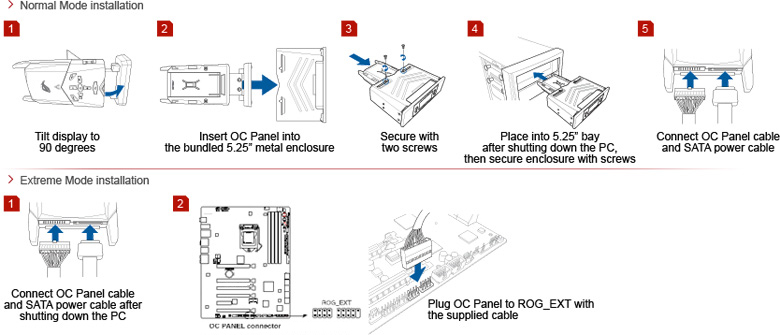
Compatible Models
| Chipset | Motherboard Model | Full Function | Partial Function | Remark |
| Intel Z97 |
Maximus VII Formula
|
V
|
*V1=In put Voltage; V2=Cache Voltage | |
| Intel Z97 |
Maximus VII Gene
|
V
|
*V1=In put Voltage; V2=Cache Voltage | |
| Intel Z97 |
Maximus VII Hero
|
V
|
*No V1/V2, Only have BCLK, Hotwire. | |
| Intel Z97 |
Maximus VII Impact
|
V |
*V1=In put Voltage; V2=Cache Voltage
|
|
| Intel Z97 |
Maximus VII Ranger
|
V
|
*No V1/V2, Only have BCLK, Hotwire. | |
| Intel X79 | Rampage IV Black Edition |
V
|
*V1=VTT_CPU; V2=DRAM_AB; DRAM=DRAM_CD | |
| Intel X99 | Rampage V Extreme | V | *V1=In put Voltage; V2=DRAM_AB; DRAM=DRAM_CD | |
| Intel Z170 | Maximus VIII Extreme | V | *V1=SA(System Agent Voltage); V2=IO(VCCIO) | |
| Intel Z170 | Maximus VIII Extreme Assembly | V | *V1=SA(System Agent Voltage); V2=IO(VCCIO) | |
| Intel Z170 | Maximus VIII Hero | V | *V1=SA(System Agent Voltage); V2=IO(VCCIO) | |
| Intel Z170 | Maximus VIII Hero Alpha | V | *V1=SA(System Agent Voltage); V2=IO(VCCIO) | |
| Intel Z170 | Maximus VIII Ranger | V | *V1=SA(System Agent Voltage); V2=IO(VCCIO) | |
| Intel Z170 | Maximus VIII Gene | V | *V1=SA(System Agent Voltage); V2=IO(VCCIO) | |
| Intel Z170 | Maximus VIII Impact | V | *V1=SA(System Agent Voltage); V2=IO(VCCIO) | |
| Intel Z170 | Maximus VIII Formula | V | *V1=SA(System Agent Voltage); V2=IO(VCCIO) | |